In this post, we will take a deep dive into how to install and configure Unified Service Desk – Omnichannel for Customer Service so agents can use Dynamics 365 Omnichannel within Unified Service Desk (USD). We can use Omnichannel with USD to have agents receive chats within the Unified Service Desk interface, thereby opening it to flexible session-based workflow and integrations with third-party systems. Let’s look at how it works.
First, let’s look at how to deploy Unified Service Desk – Omnichannel for Customer Service.
Head to the Microsoft website to download the latest package – Deploy Omnichannel for Customer Service package on Unified Service Desk | Microsoft Docs. We will install 3.2:
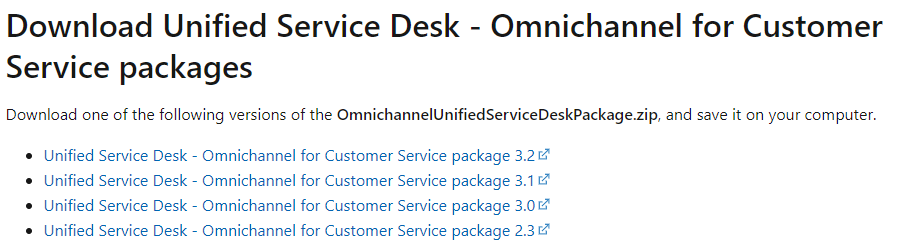
Select Download:

This downloads:

Unzip the file and run the PackageDeployer.exe:
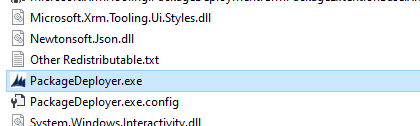
Click Continue:
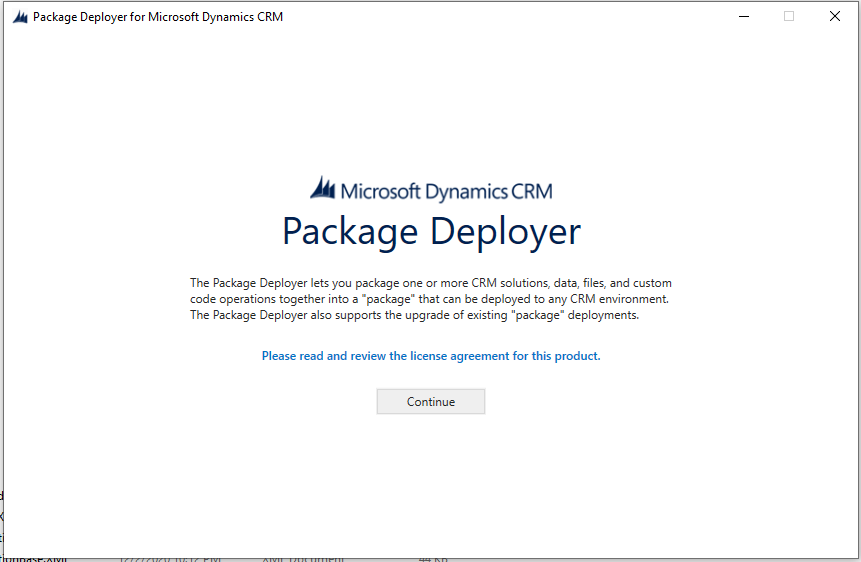
Log into your org, then select one of the options below.
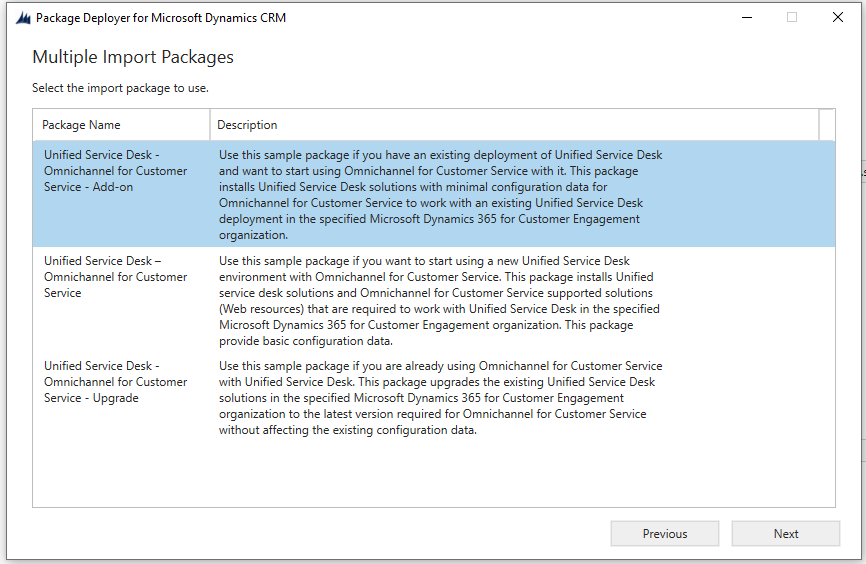
The first option Unified Service Desk – Omnichannel for Customer Service – Add-on is for if you have USD installed. It will install a minimum configuration such as records in the USD configuration, Hosted Controls, Events etc.
The second option is if you want to start using a new USD environment with Omnichannel. This installs the USD-Omnichannel sample solution “OmnichannelUnifiedServiceDeskSolution” which contains some web resources. This approach is useful if you want to really see a sample up and running. I would recommend installing it in a trial org, as it installs a lot of configuration. The OmnichannelUnifiedServiceDeskSolution looks like below, with a bunch of web resources:
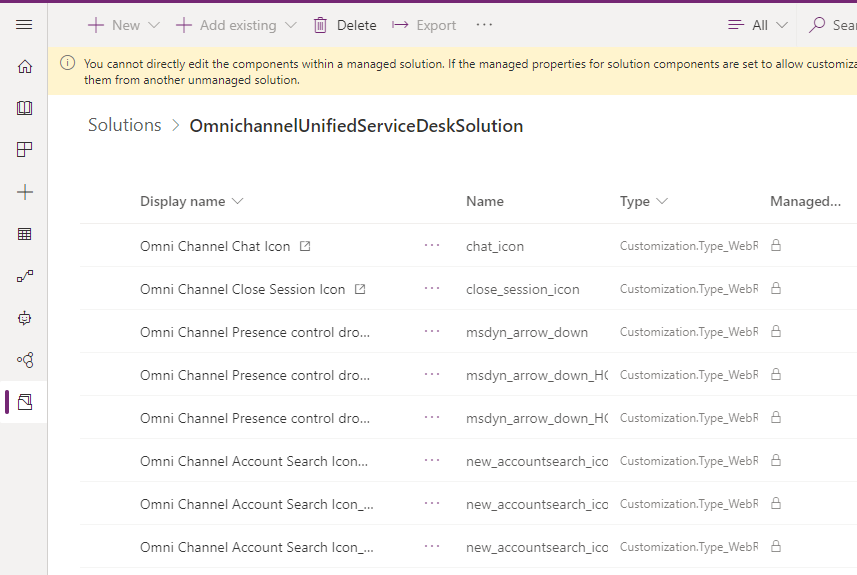
The third option is if you are already using Omnichannel and want to upgrade the existing USD solutions.
I will select the 2nd option, so we get the full sample solutions.
The solutions are loaded:
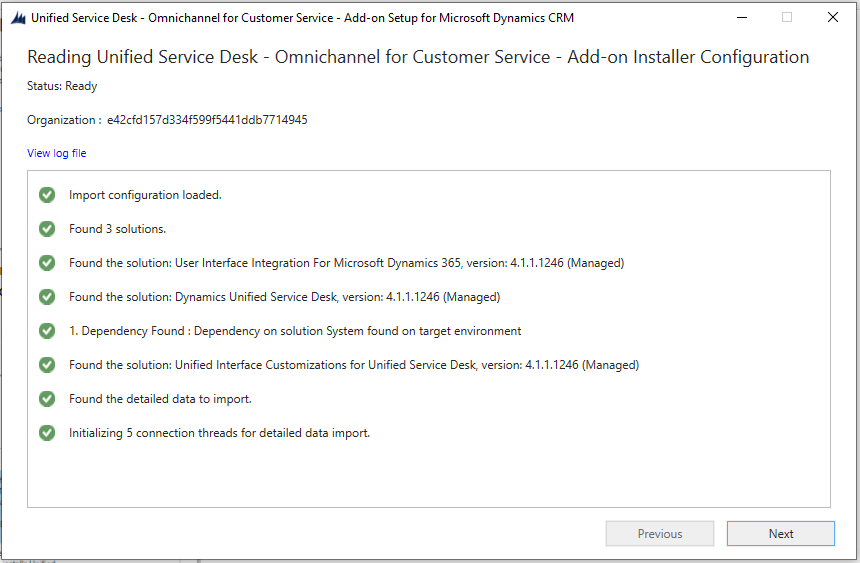
Click Next:
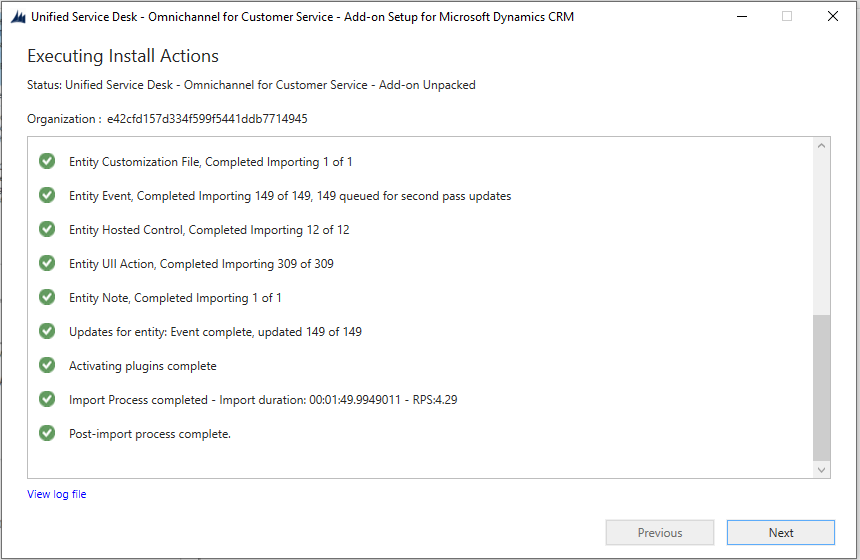
Click Finish:
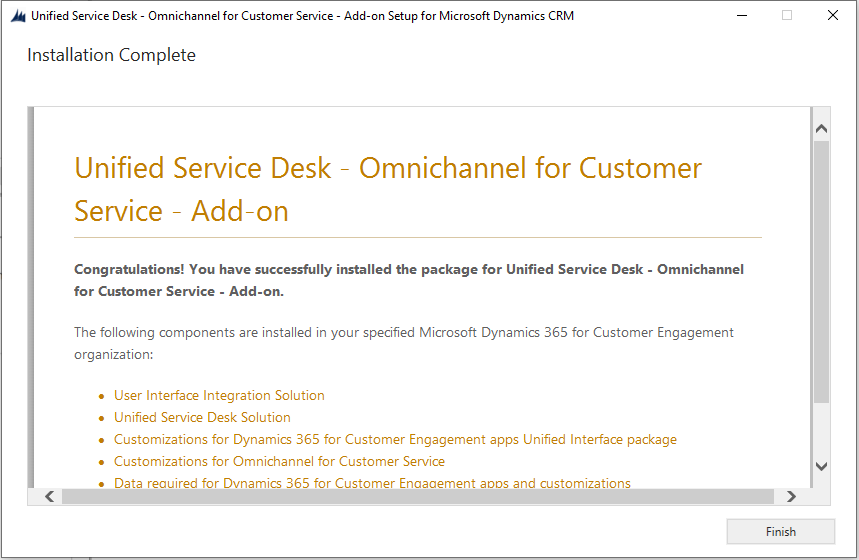
If we go into Solutions, we see the OmnichannelUnifiedServiceDeskSolution solution has been installed:
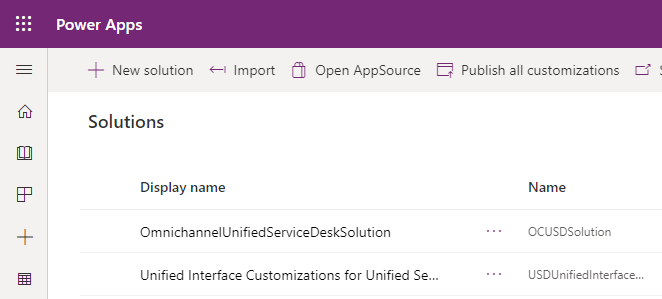
Now let’s sign into Omnichannel for USD. Open the USD client:
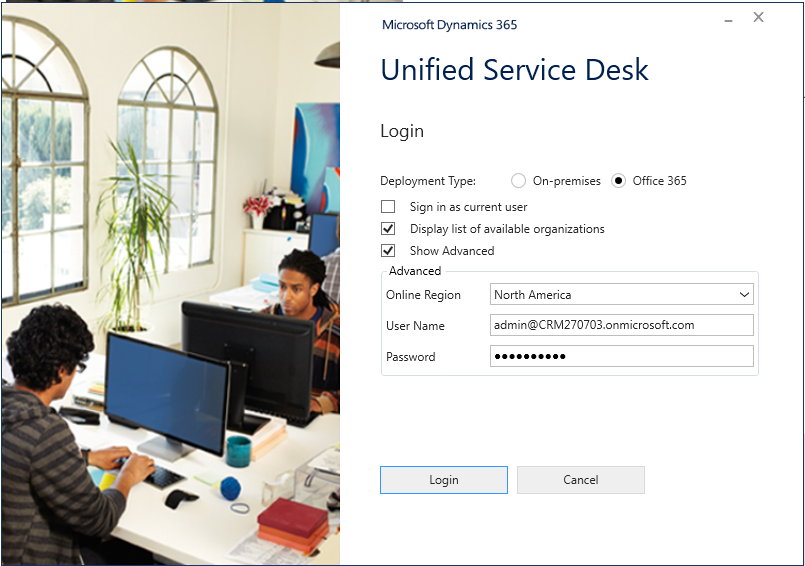
Select the Omnichannel Administrator app:
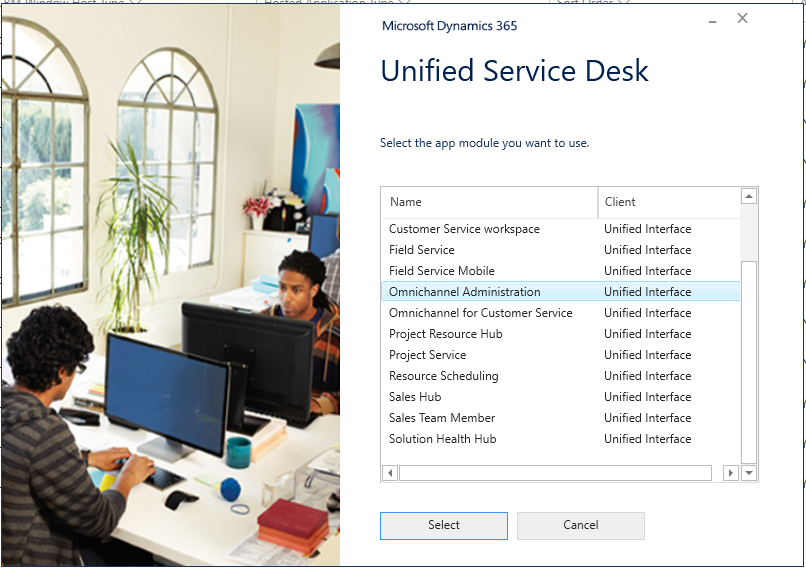
USD loads and we see the Omnichannel is now running within Unified Service Desk:
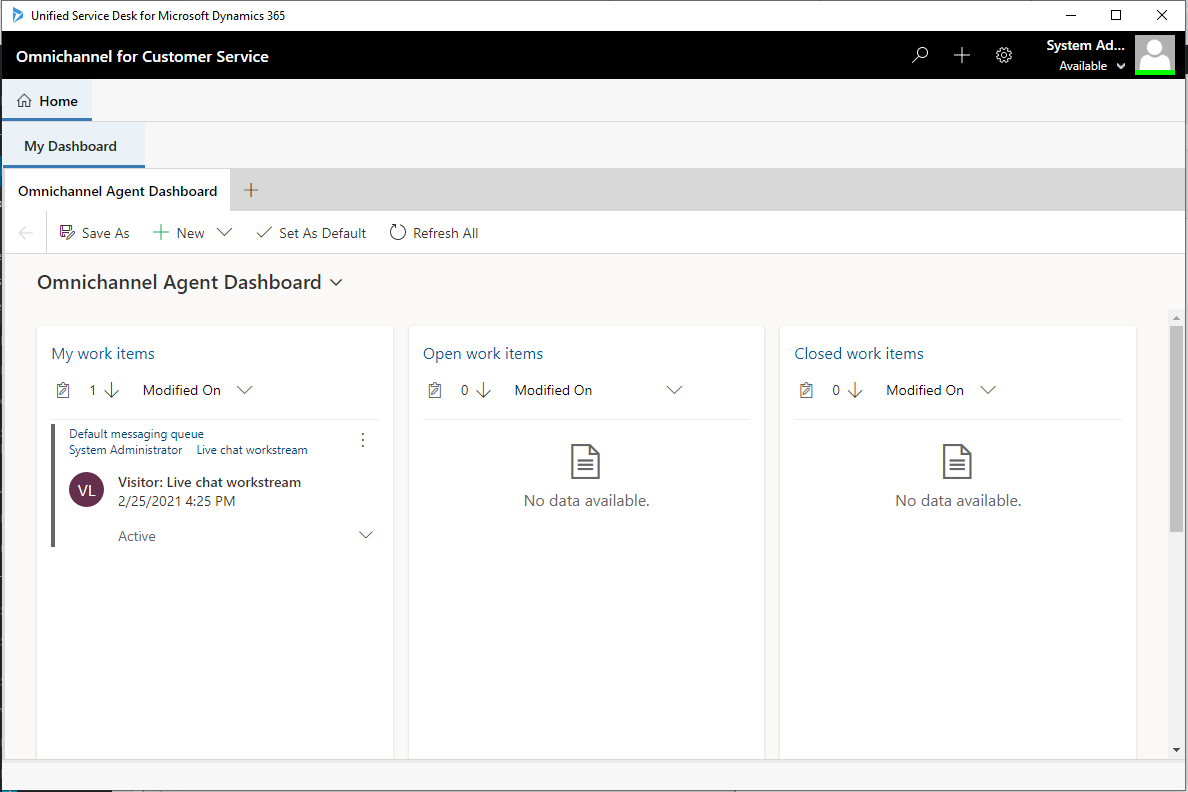
Looking at each component, on the top right we see the Omnichannel toolbar with the agent status, just like the Omnichannel web app:

Where you can change your status:
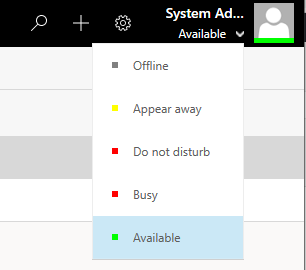
We also see the Omnichannel Agent Dashboard in the main panel just as an agent would see the dashboard through the web client:
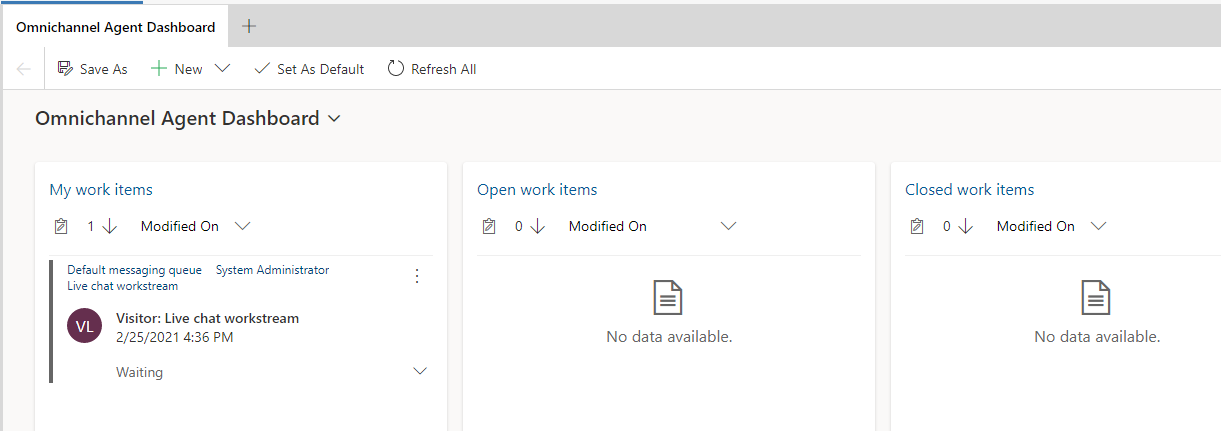
When a new chat is activated, with the Proactive Chat notification enabled in the Omnichannel setup, we see a pop-up in USD for the agent to accept or reject the chat:
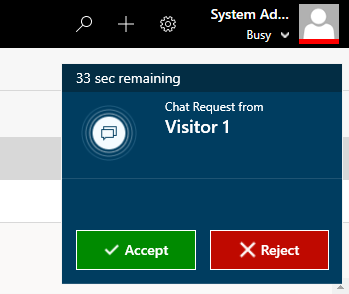
Or if you’re pre-authenticated per my previous blog post, you will see the caller’s name:
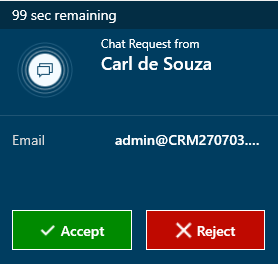
And clicking Accept takes us into a USD session. We see on the left we have the chat panel, and on the right the Customer Summary tab:
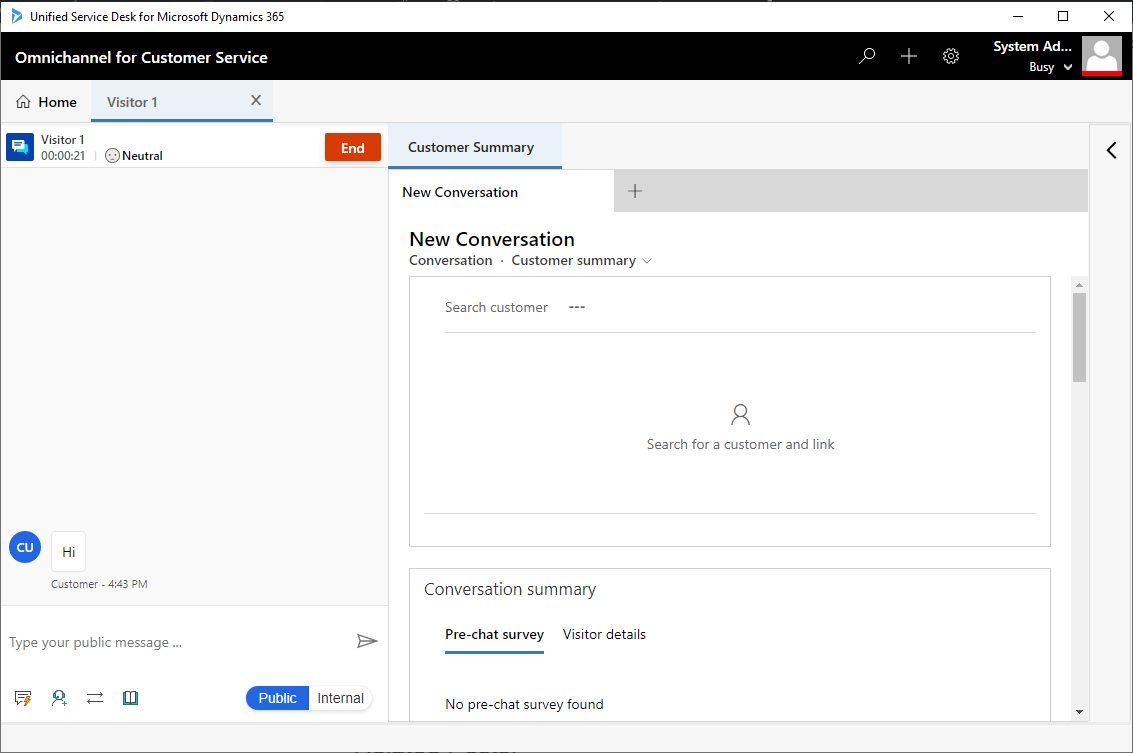
We can type into the chat panel and communicate with the customer as you would expect:
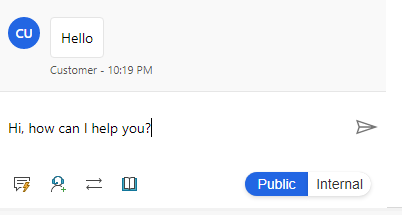
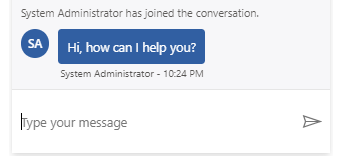
And we get the Omnichannel features that we would expect such as sentiment:
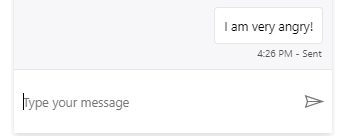

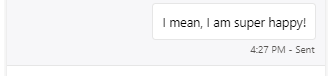
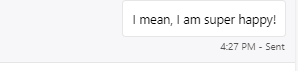
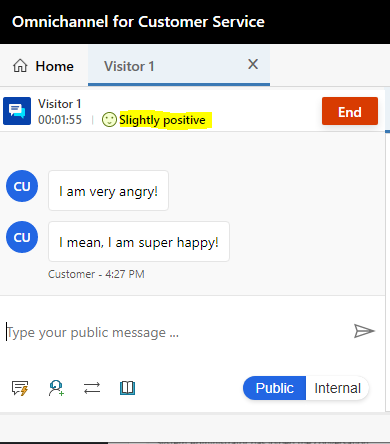
In the backend, for this sample, USD has a Customization File installed called OmnichannelUnifiedServiceDeskCustomization:
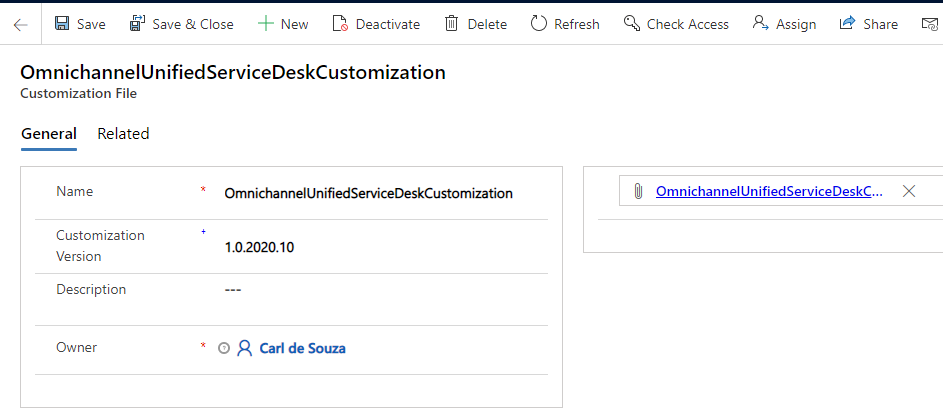
The file contains the following files, including the USDConfiguration.ChatControl:
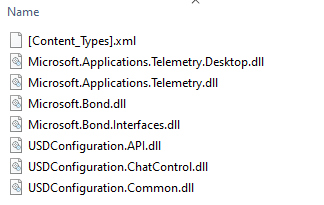
On the hosted control side, the Communication Panel points to this custom hosted control:
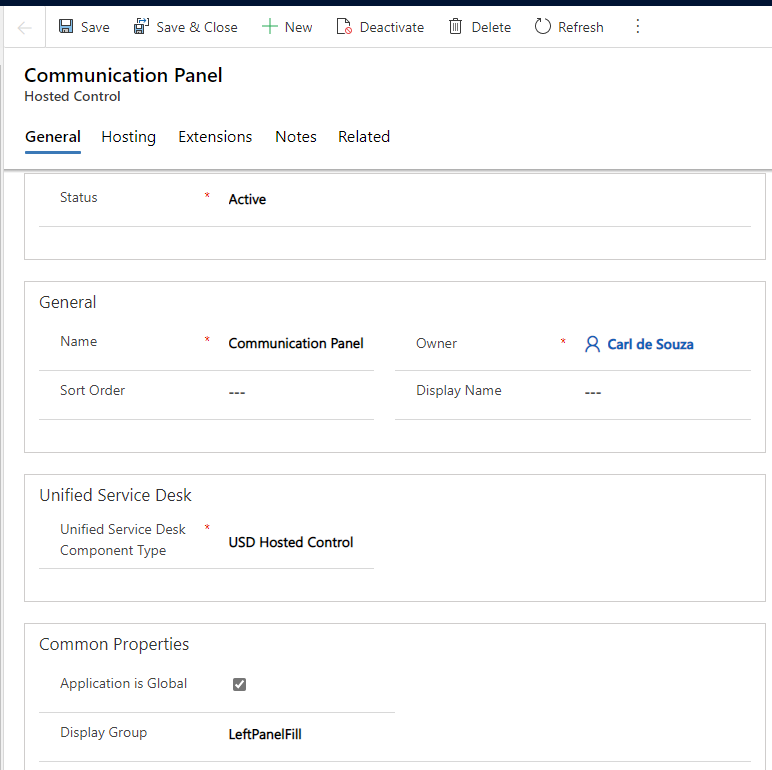
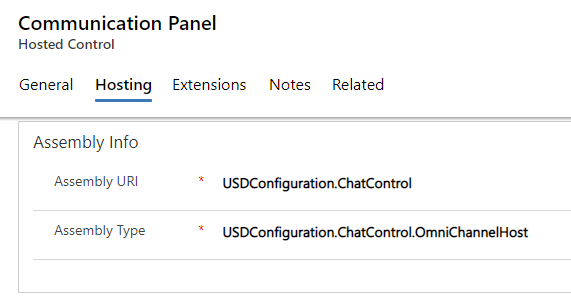
We can easily run a USD MoveToPanel action to pop it out into a floating panel if we like:
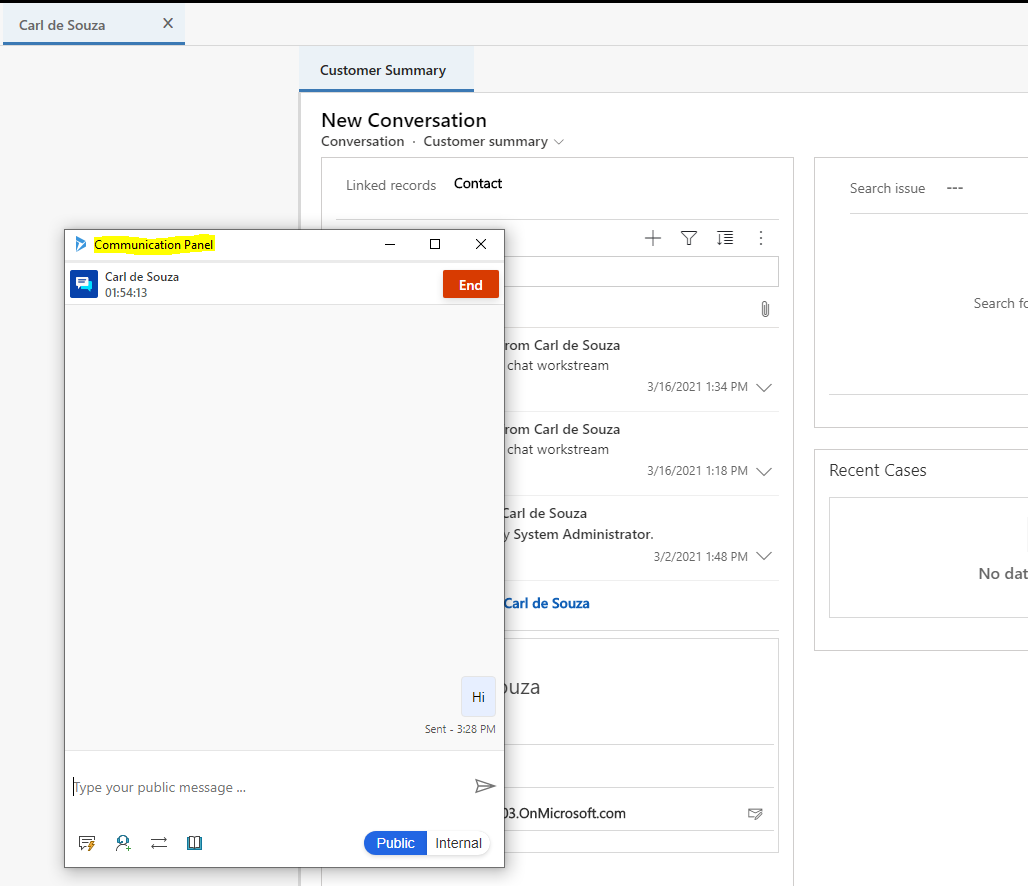
The Presence in the top right is part of the Presence Panel, which comes from the Presence hosted control based on Microsoft.Crm.UnifiedServiceDesk.Dynamics.PresenceControl:
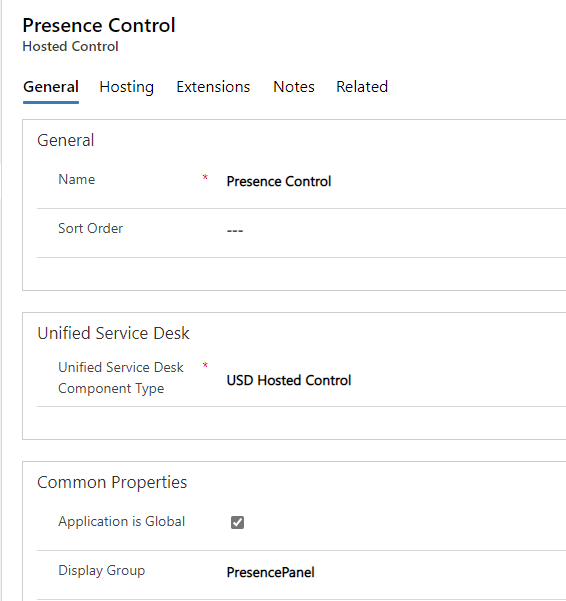
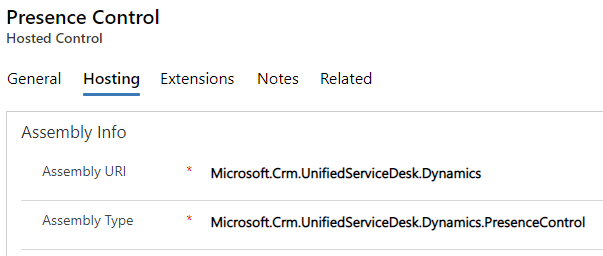
All of the above is surfaced in the Custom Panel hosted control panel layout which gets updated through the sample, and USD configurations for Agent Configuration and Supervisor Configuration are installed:

When a new chat request is initiated by a customer, USD will receive the request on the IncomingChatRequest event in the Communication Panel hosted control above. Based on the chat payload provided you may want to set up USD rules on how to deal each customer accordingly.

Hope you have fun with Omnichannel in USD!
I AM SPENDING MORE TIME THESE DAYS CREATING YOUTUBE VIDEOS TO HELP PEOPLE LEARN THE MICROSOFT POWER PLATFORM.
IF YOU WOULD LIKE TO SEE HOW I BUILD APPS, OR FIND SOMETHING USEFUL READING MY BLOG, I WOULD REALLY APPRECIATE YOU SUBSCRIBING TO MY YOUTUBE CHANNEL.
THANK YOU, AND LET'S KEEP LEARNING TOGETHER.
CARL




Hi Carl,
Is there any way to trigger a java script when new message is received on Agent’s screen?
Thanks
Amit