Let’s say you create a report and dashboard, and you want to share that with other users in your organization. You may or may not want users to edit the report or dashboard. Let’s look at the different ways this is achieved.
Here I have a simple report that displays accounts by state. I have published this under an admin user:
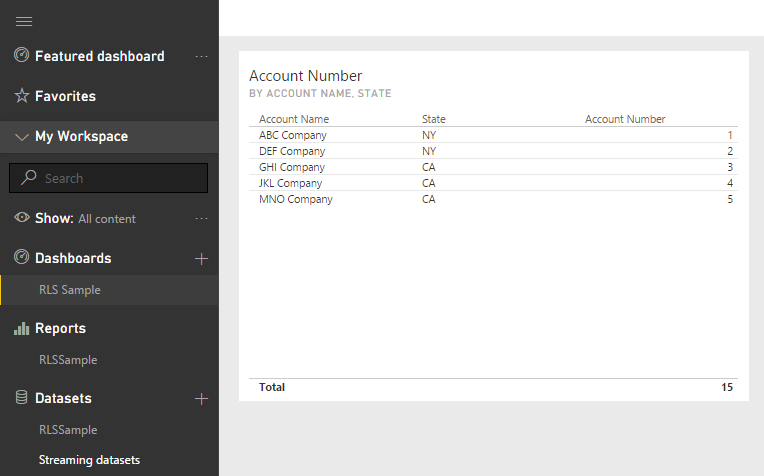
To share with users, I can click on the dashboard and select “Share”:
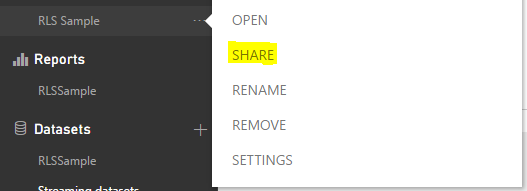
I can then type in a user to share the dashboard with:
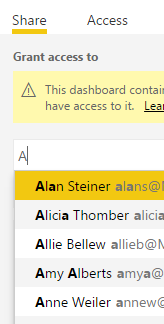
We can then check options to email the recipient and allow reshares:
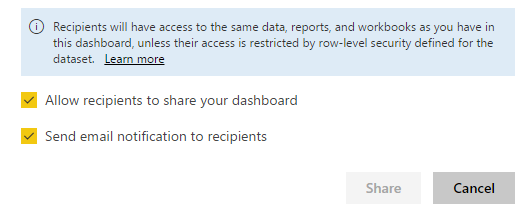
If we email the recipient they will receive an email from Power BI with a direct link to the dashboard:
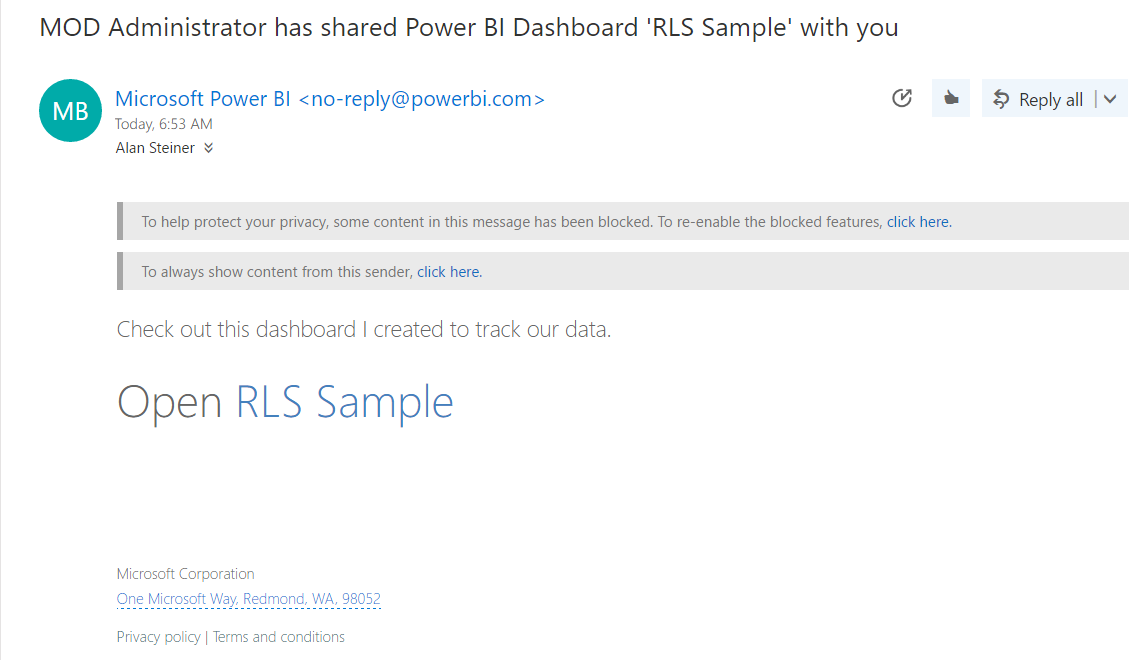
If we click on Access in the same share area, we can see who has access to the dashboard:
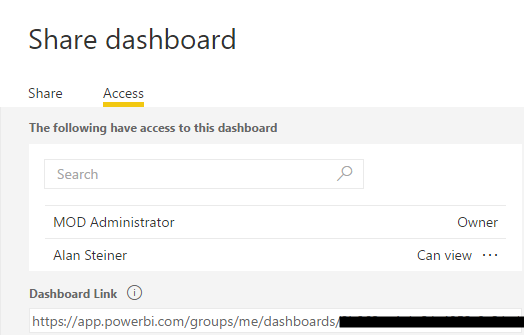
If we select the “Can view” permission, we can see there is the option to Stop sharing and Enable reshares:
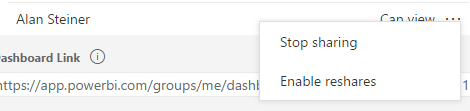
Logging in as Alan, we see RLS Sample as a dashboard. Note there are no Reports or Datasets for RLS Sample showing:
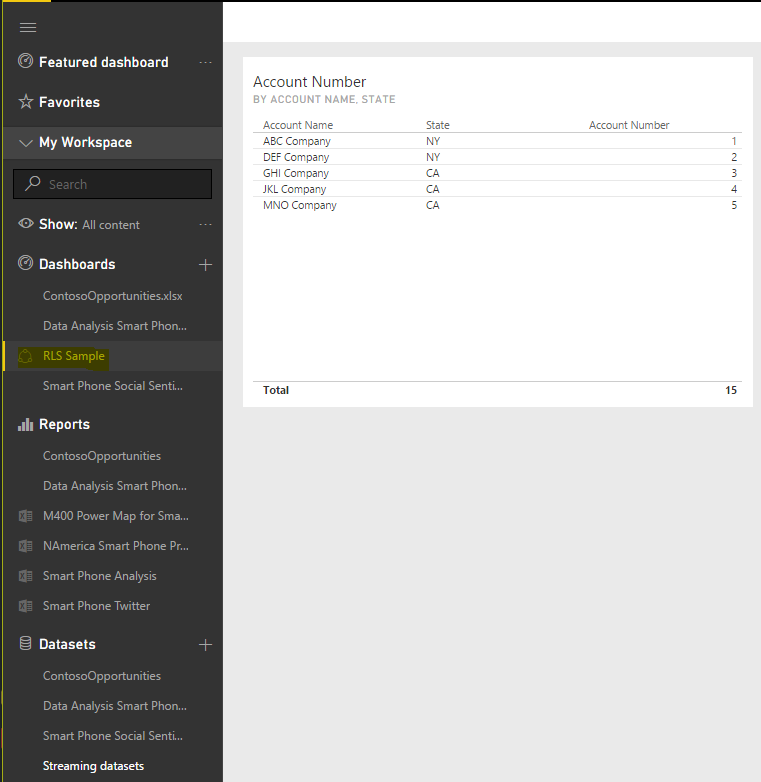
If we click on the tile, it takes us to the underlying report. Note the option to edit the report is disabled:
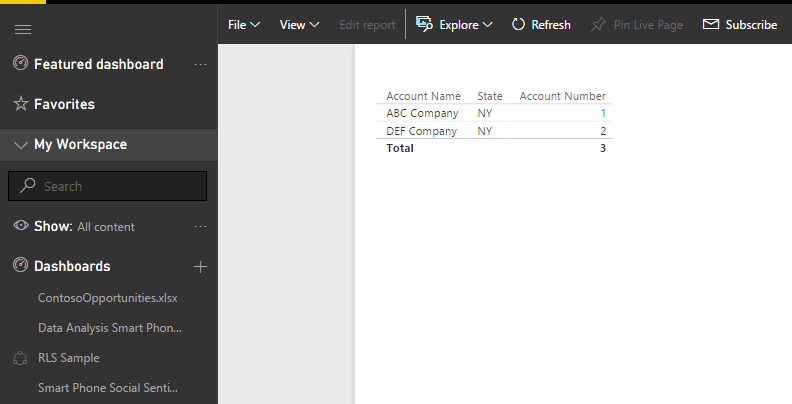
Alan’s options are limited on the report:
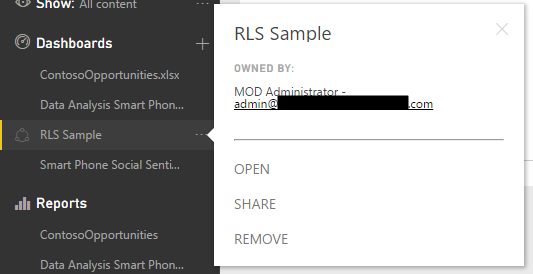
Let’s disable access to sharing this report and look at how Content Packs deal with this.
As Admin, let’s create a content pack:
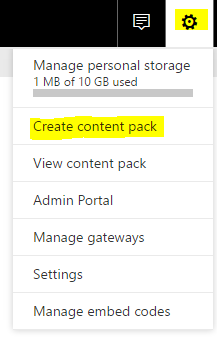
We will share this with Alan:
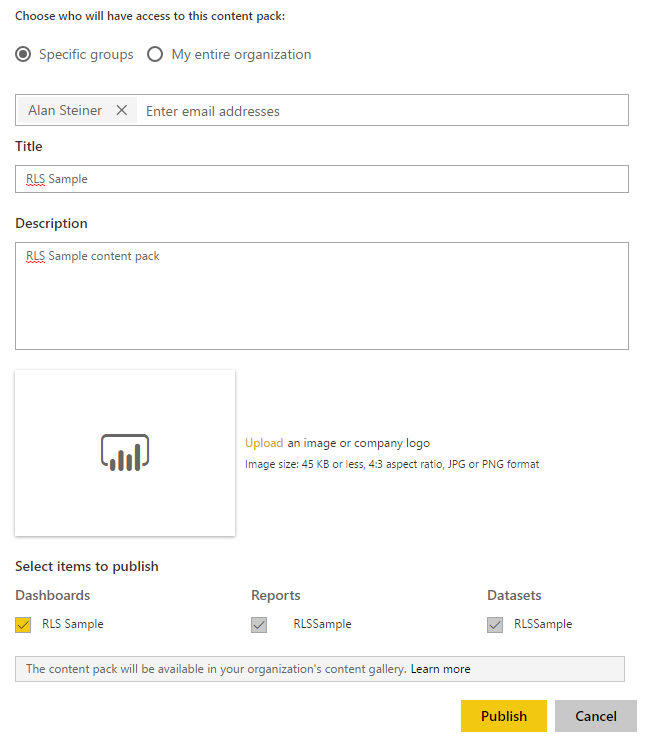
Alan can now select Get Data and My Organization to see the content pack:
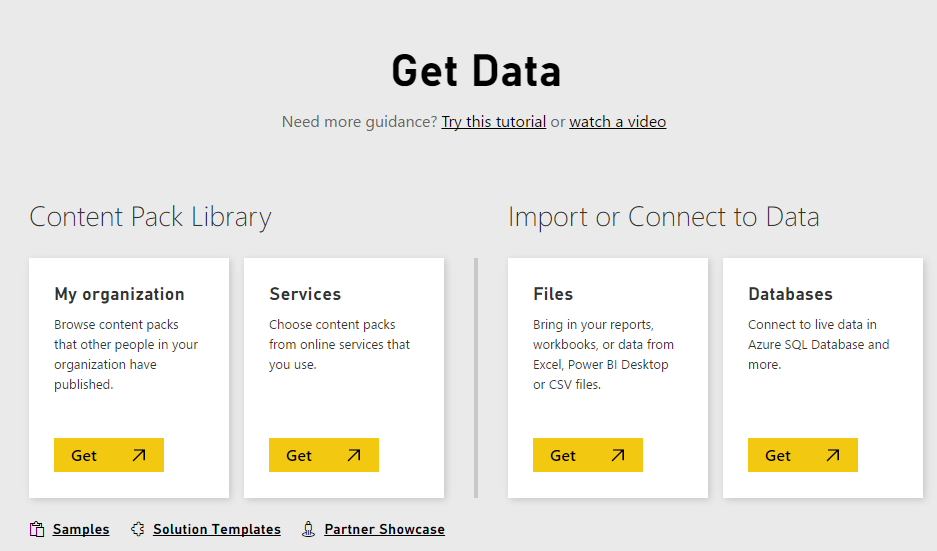
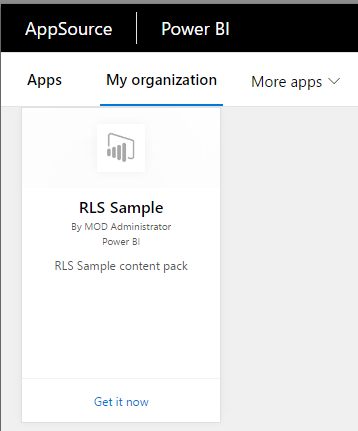
Alan can now see the RLS Sample in his dashboard, as well as under Reports and Datasets:
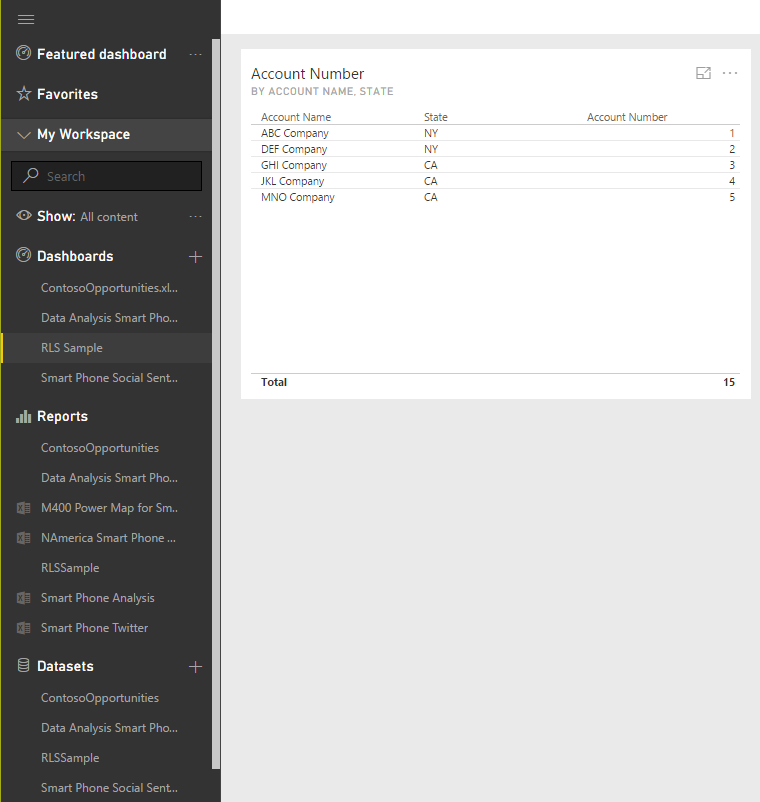
Selecting Datasets, we can see the options:
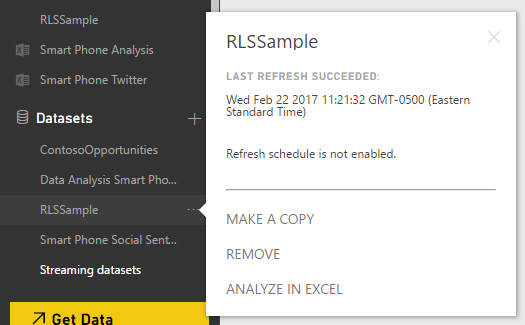
And under reports:
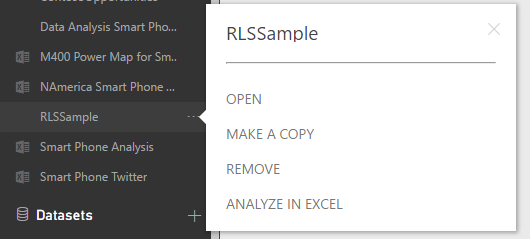
And under Dashboards:
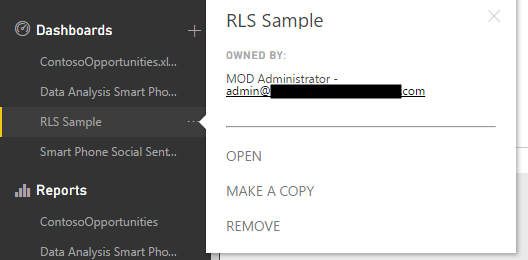
Clicking on the tile, there is no option to edit the report:
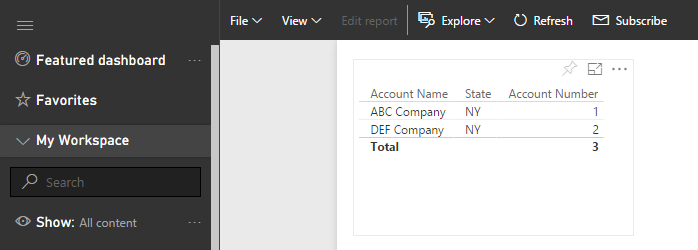
If we select Make a copy, we get this message:
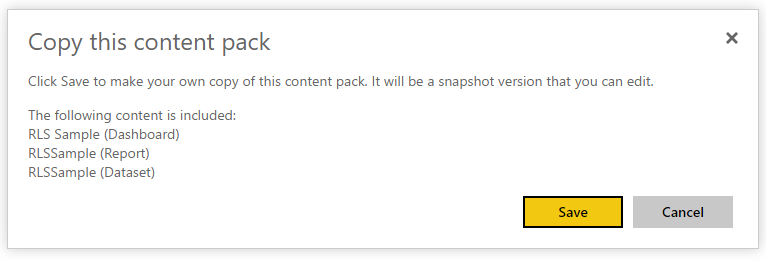
We now get copies of everything:
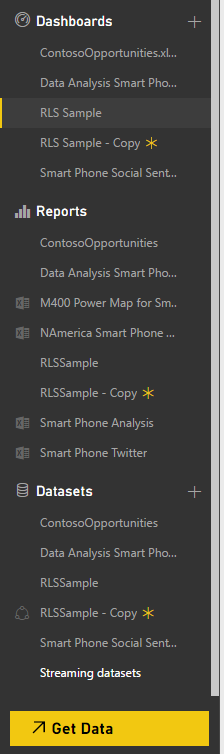
And selecting a copy gives us access to modify the report:
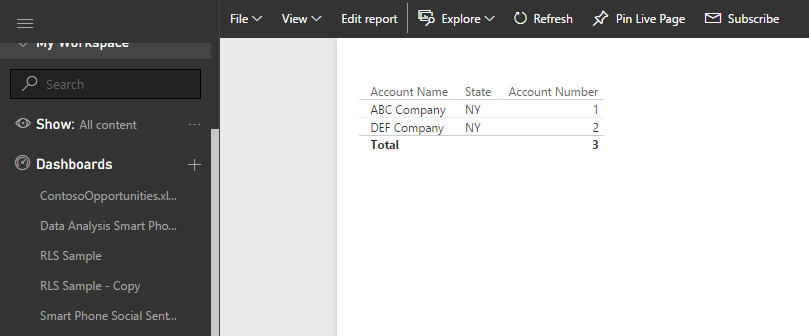
Let’s modify the tile in this content pack copy and save the tile:
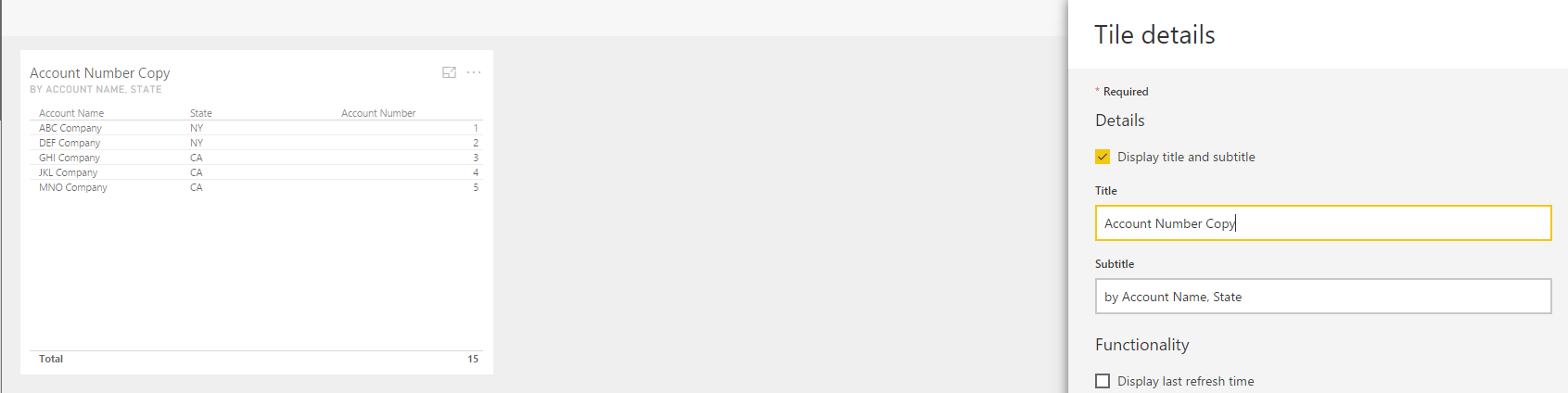
Now let’s see how making an update as Admin now handles this. We will update the tile to read “Account Number Tile”:
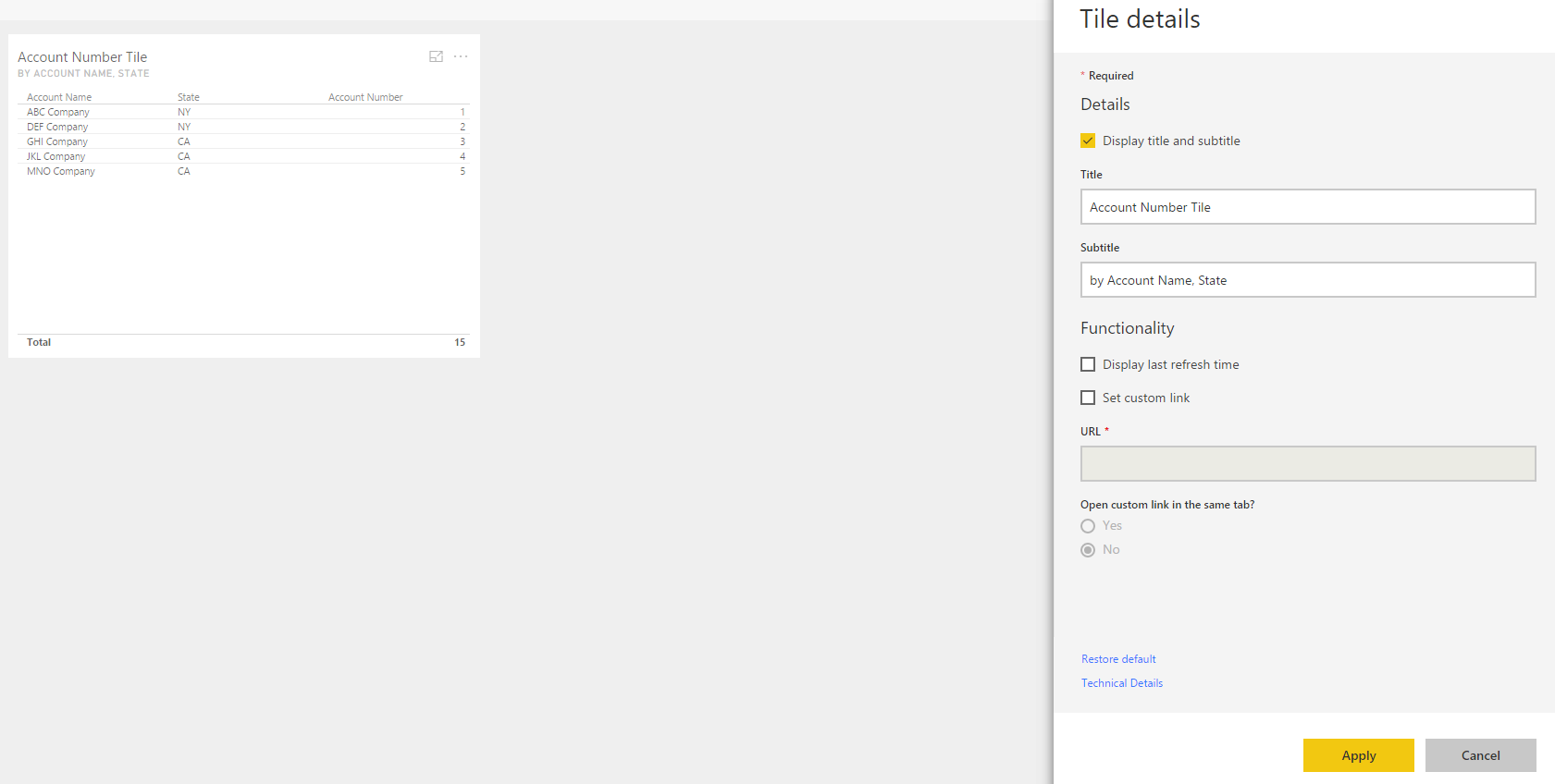
Admin gets this message:
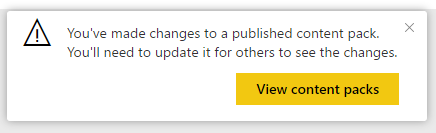
Selecting our content pack we see there is a warning message:
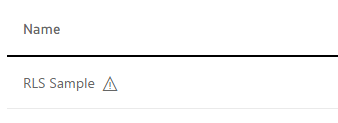
Select Edit and you will see option to Update the content pack for users.
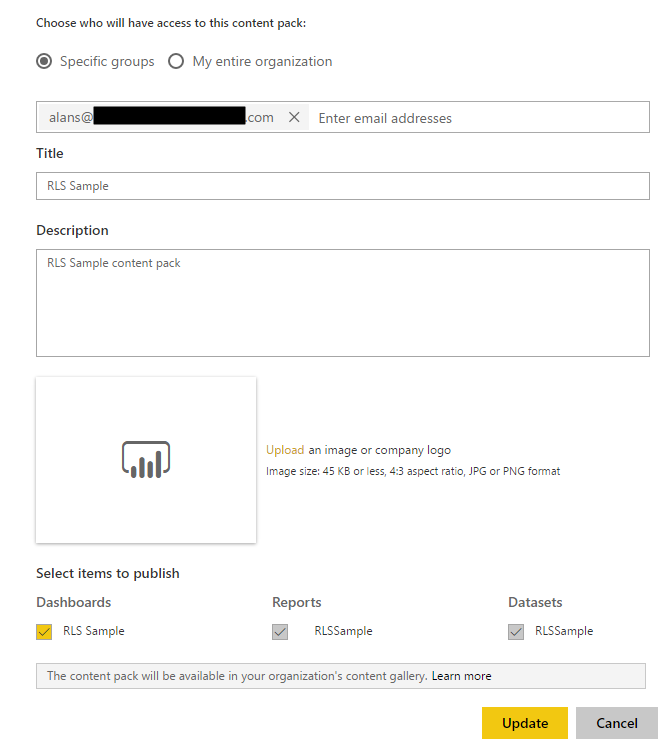
As Alan, we see the content pack update has been pushed out – we see Account Number Tile as the title of the original tile:
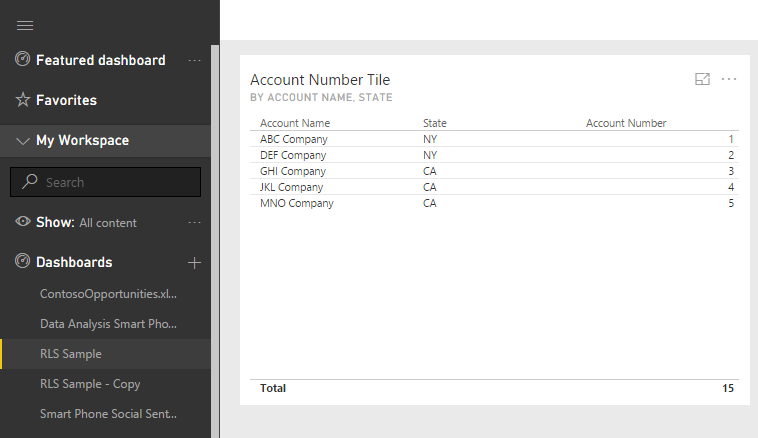
The copy is unaffected and shows Account Number Copy. However we do see a message saying a new version of the content pack is available:
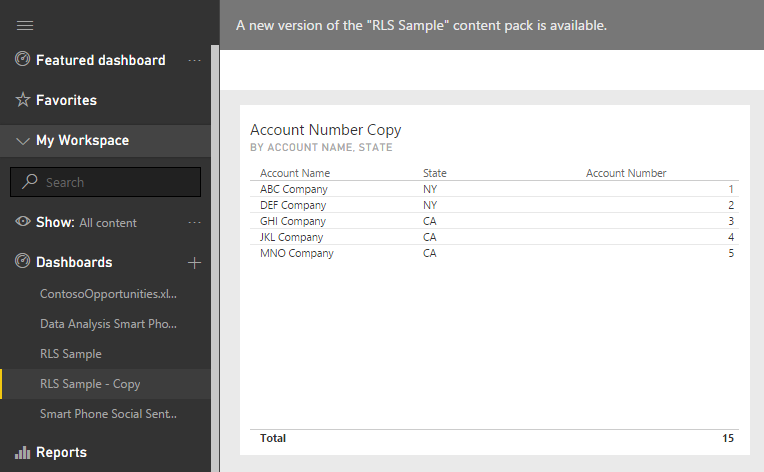
If we reapply the content pack, we see the tile is unaffected:
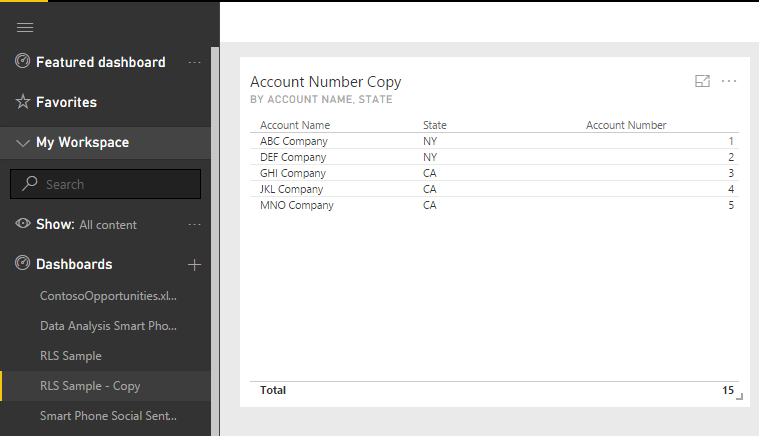
Alan also does not have this content pack appear in his list of content packs under storage:
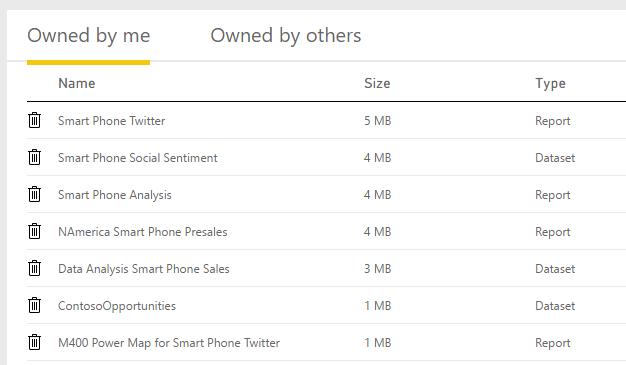
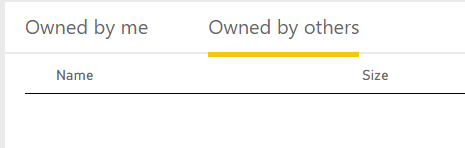
So how do we give Alan the ability to edit the original Power BI dashboard and report? We can do this by using Groups. As Admin, select My Workspace and click the + sign for Group Workspaces:
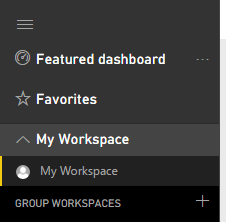
We will call ours Sample Group, and give the users the ability to edit Power BI content:
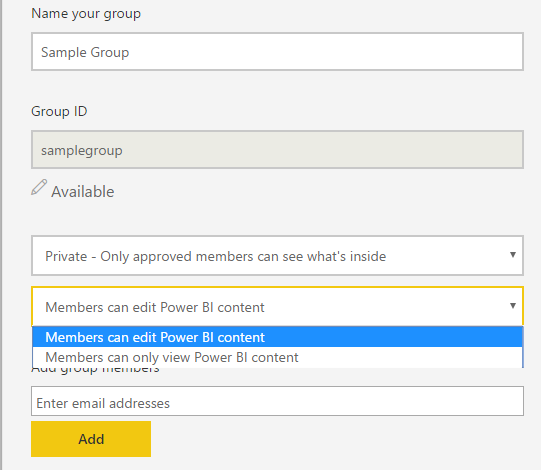
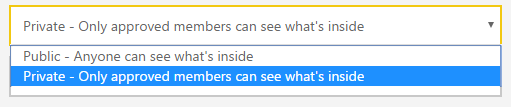
The other option is to make the group private or public:
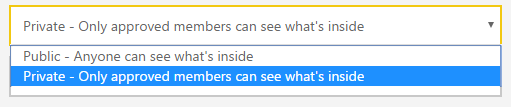
Once the user is added, we can set their membership level:

The admin can now update the content pack to be shared with the group:
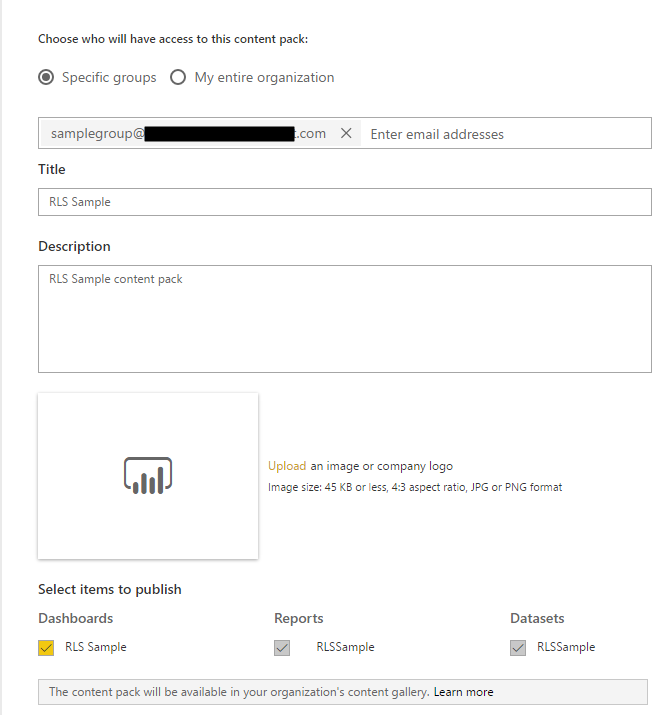
This will remove the dashboard from Alan’s workspace. When Alan refreshes his browser, he will see he is added to the Sample Group:
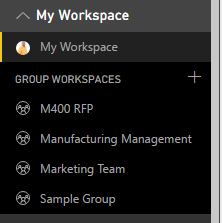
Selecting it will show no dashboards but the ability to add content:
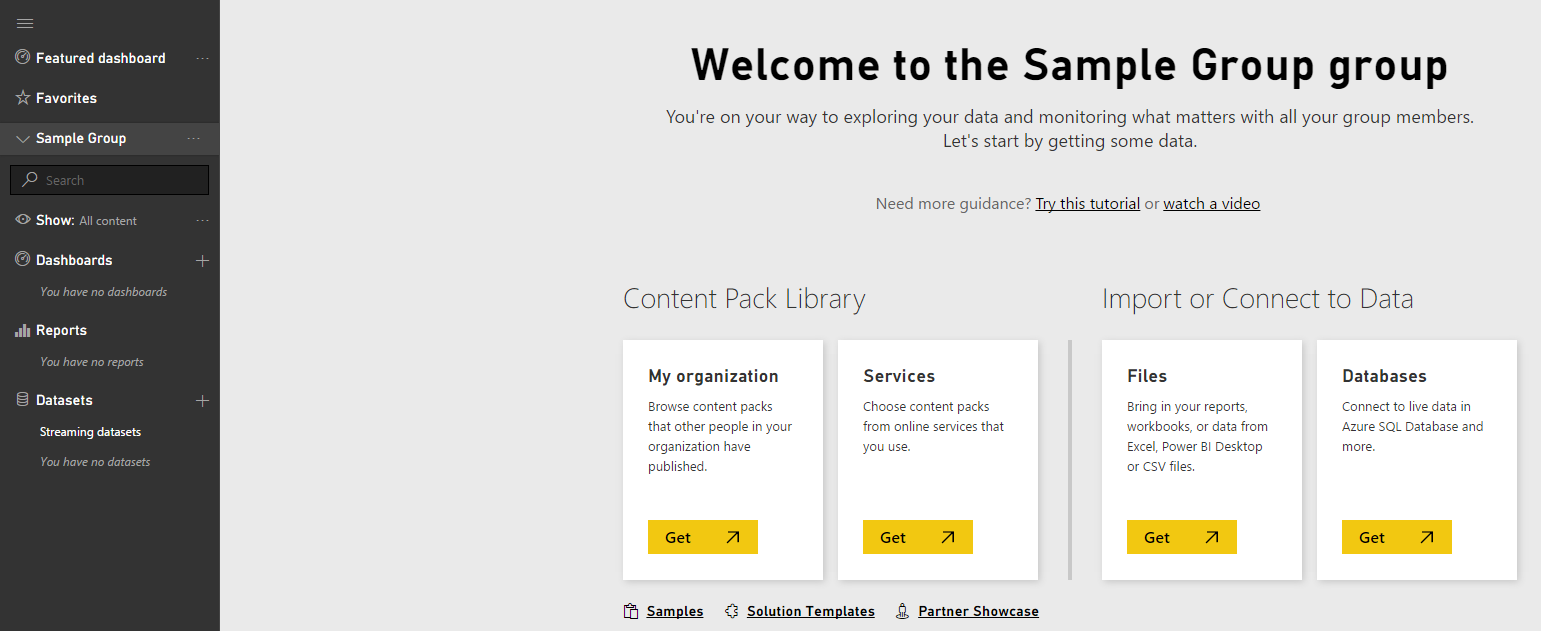
Adding the RLS Sample content pack again, Alan sees the same reports but without the ability to edit the report:
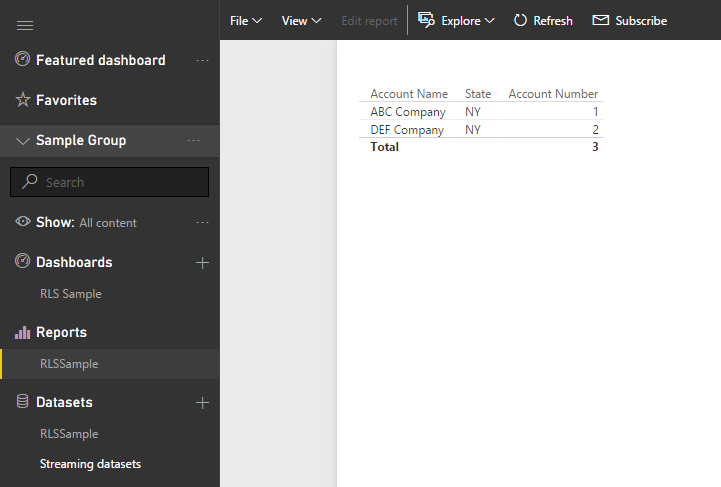
In Power BI Desktop, let’s publish these reports direct to the new group:
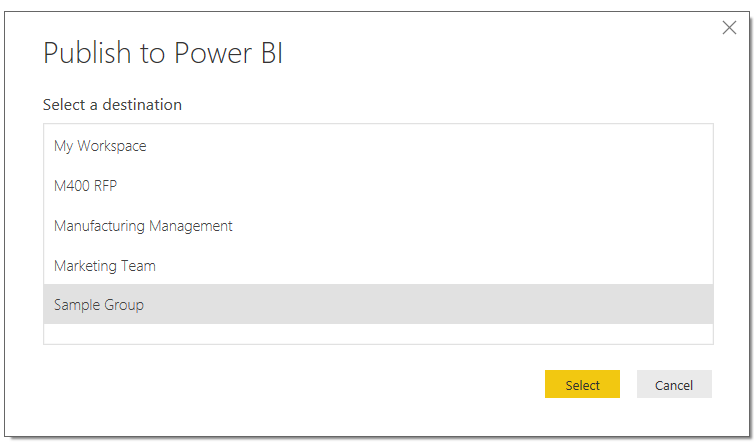
Alan now has the ability to edit the reports as a group member:
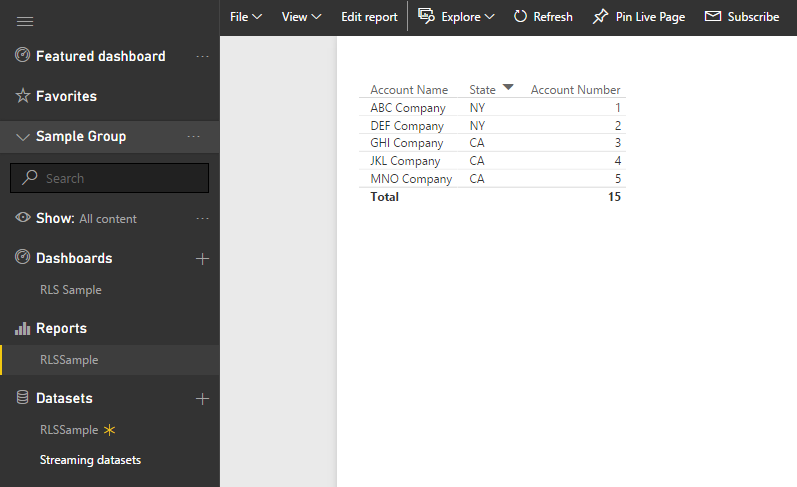
Now let’s say Alan makes a change by moving the fields in the report chart:
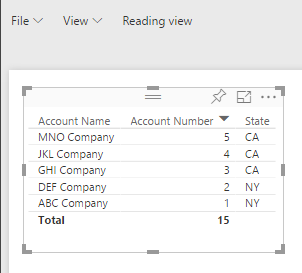
Admin will see the same changes:
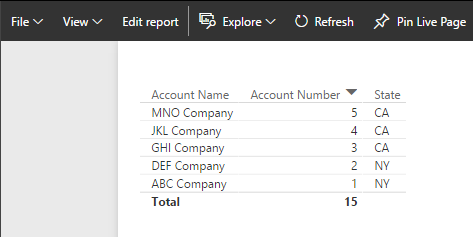
Selecting Members of the group will open the group in Office 365:
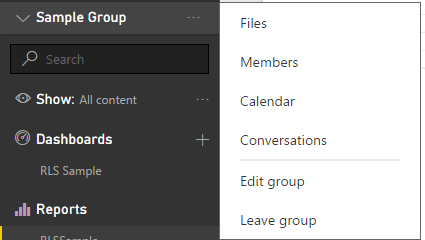
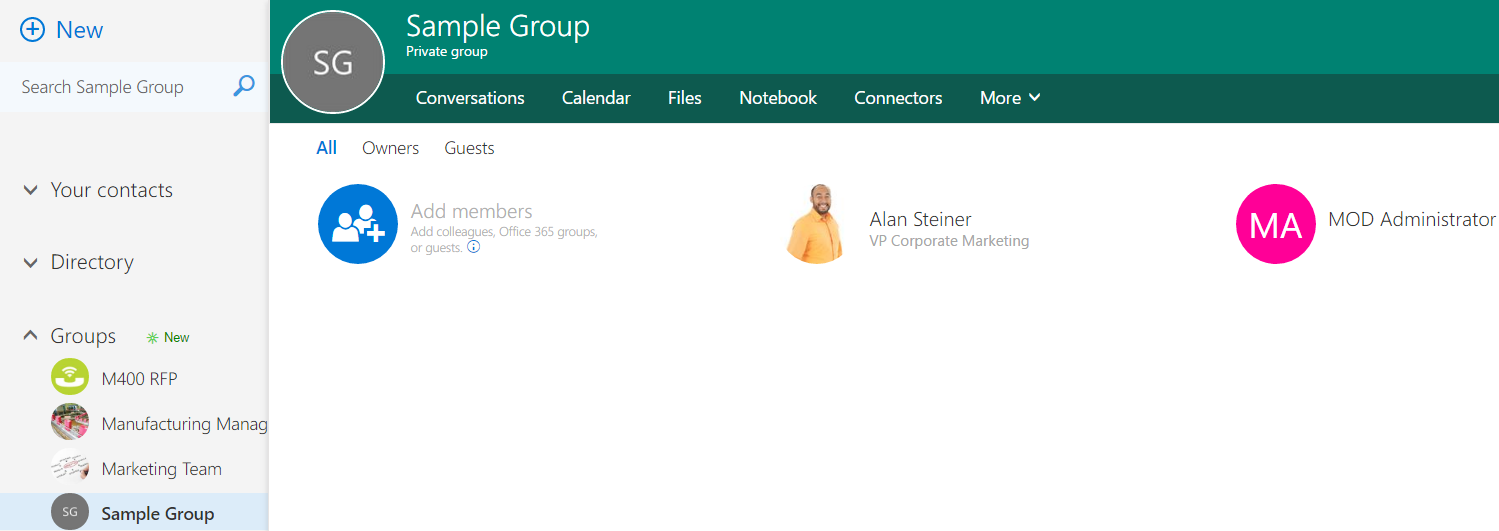
Let’s say another user not in the group wants to view this content. We can create a content pack and share it:
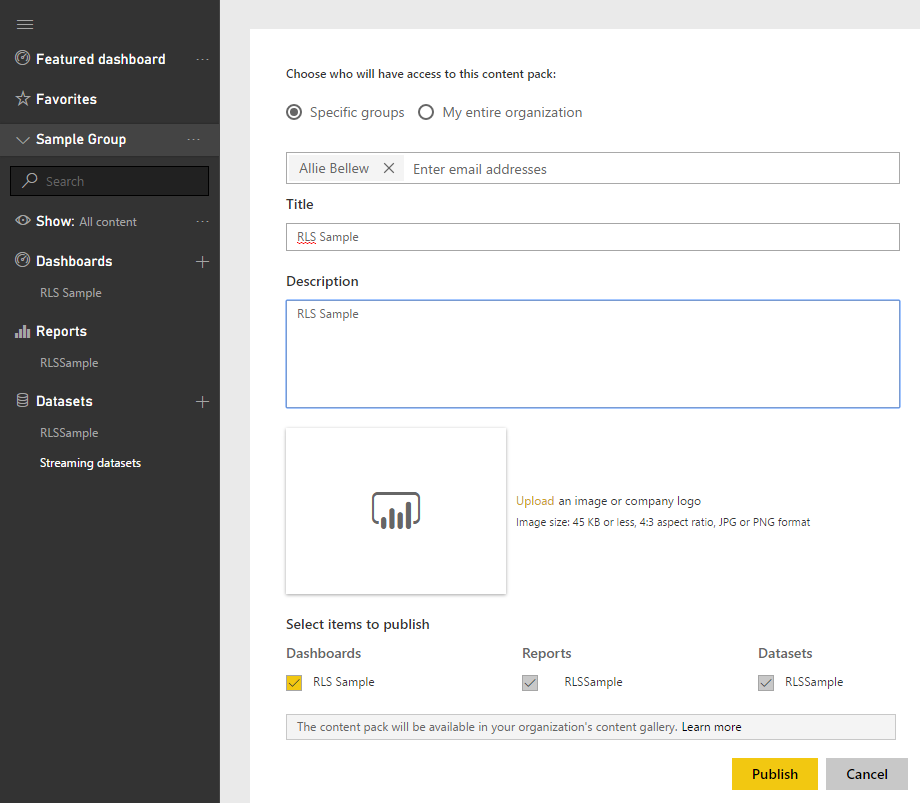
This user can now Get Data and get the content pack:
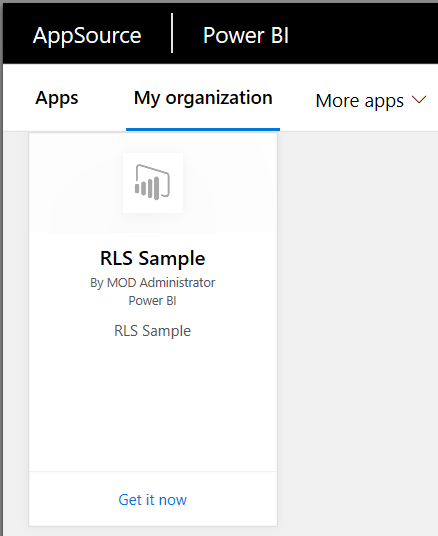
And view the content:
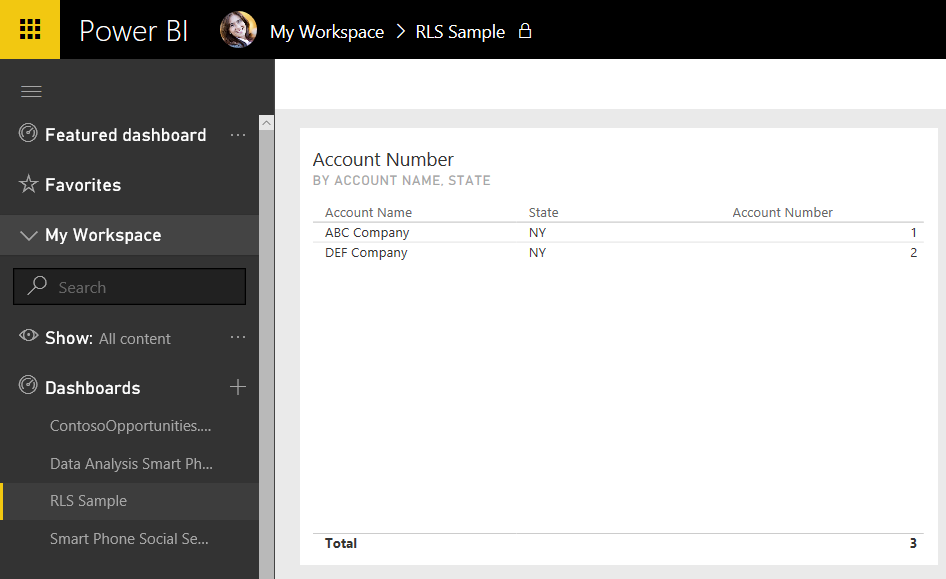
Alternatively the dashboard can be shared with users.
I AM SPENDING MORE TIME THESE DAYS CREATING YOUTUBE VIDEOS TO HELP PEOPLE LEARN THE MICROSOFT POWER PLATFORM.
IF YOU WOULD LIKE TO SEE HOW I BUILD APPS, OR FIND SOMETHING USEFUL READING MY BLOG, I WOULD REALLY APPRECIATE YOU SUBSCRIBING TO MY YOUTUBE CHANNEL.
THANK YOU, AND LET'S KEEP LEARNING TOGETHER.
CARL



