In this post we will look at how you can perform an action based on a data-driven alert using Microsoft Flow.
In our previous post, we looked at how to set up data-driven alerts. In our example, we created an alert for when our quantity on hand was less than 3 for our inventory item monitored by Power BI.
To set up an action based on this alert, we can create a new flow with the action as “when a data driven alert is triggered”:
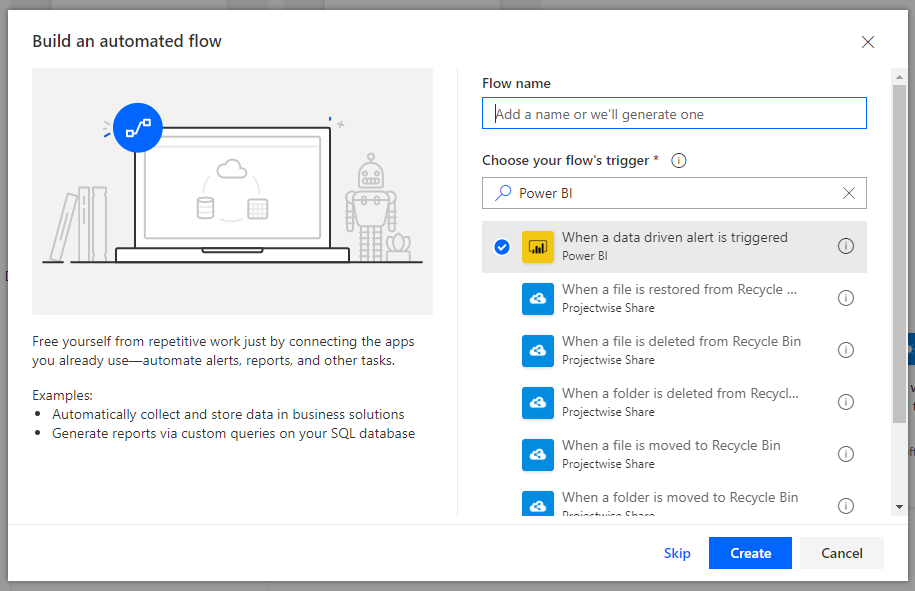
Note we can also select the link in Power BI when creating the alert, which will take us to the following Flow:
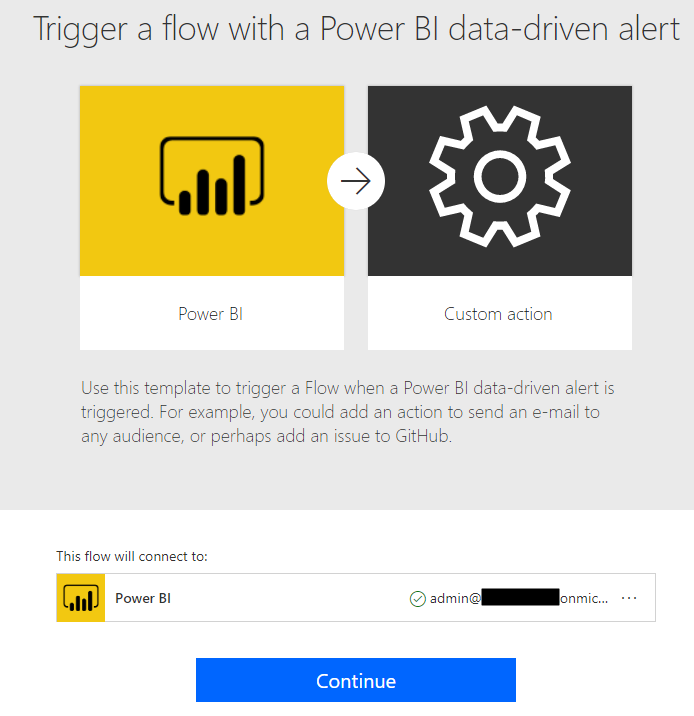
Either way, we get to the canvas to create the flow. For our Alert Id, select Alert for Quantity on Hand:
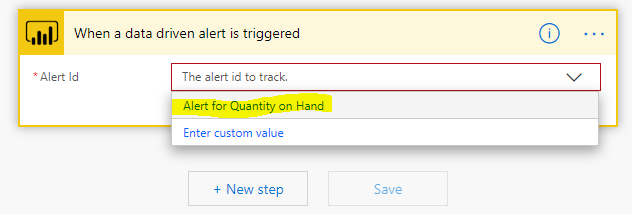
In our example, when the quantity on hand is below 3, we will post a message to our Microsoft Teams channel called Warehouse, which is monitored by our warehouse team. They will see our item has a low quantity and will start their process to get additional inventory in stock. Note you may want to use another connector in your case to reorder or manufacture stock automatically.
Let’s create a new step, find the Microsoft Teams connector and select Post a Message:
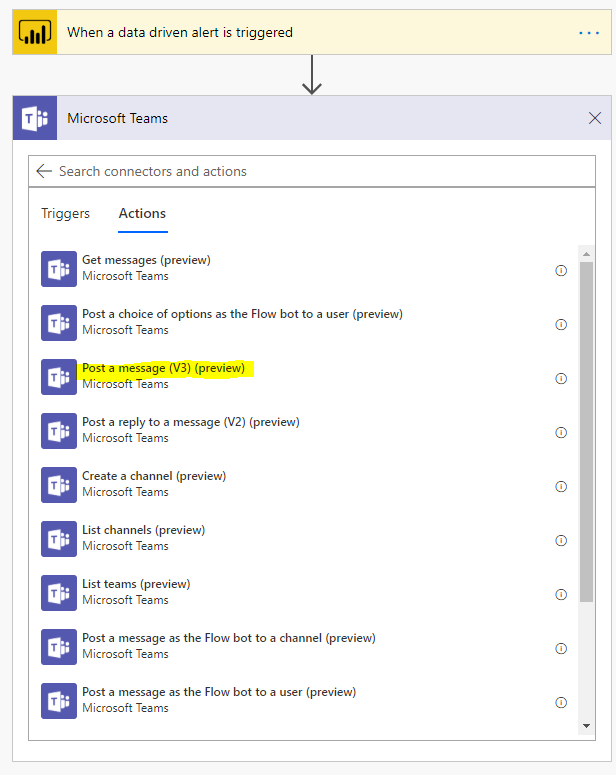
Select the team, in our case, Warehouse, and the channel, General. Construct the message to post to the team:
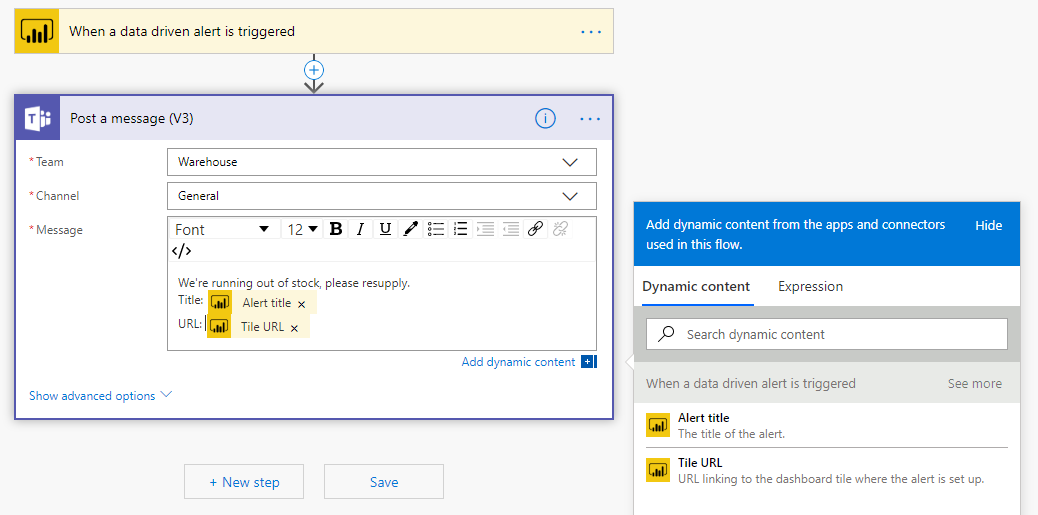
Save the flow. Now, when your inventory drops below 3, the message will be posted to the Teams chat so users can act on it:
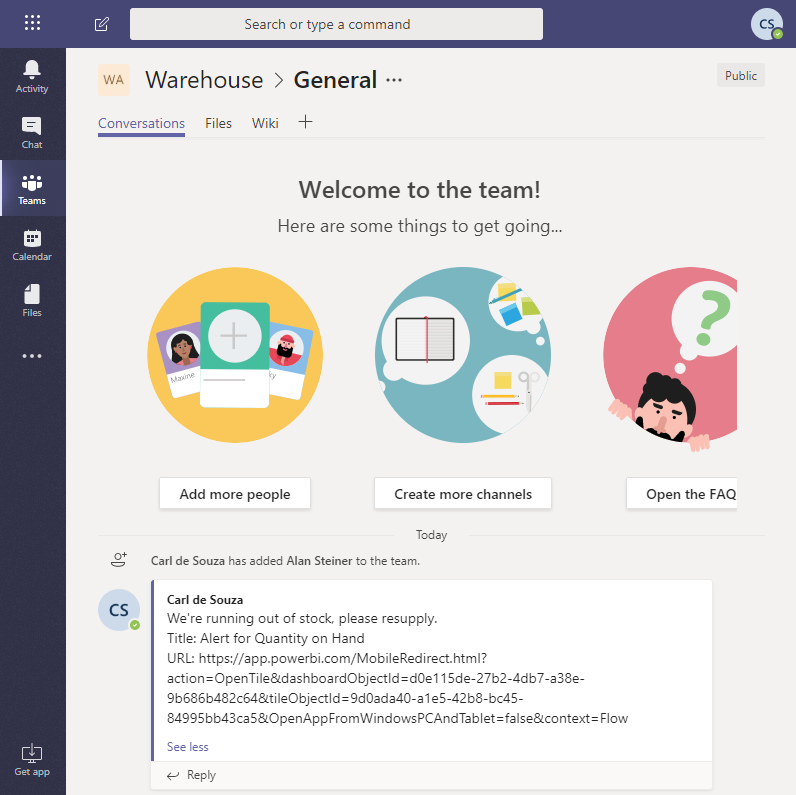
I AM SPENDING MORE TIME THESE DAYS CREATING YOUTUBE VIDEOS TO HELP PEOPLE LEARN THE MICROSOFT POWER PLATFORM.
IF YOU WOULD LIKE TO SEE HOW I BUILD APPS, OR FIND SOMETHING USEFUL READING MY BLOG, I WOULD REALLY APPRECIATE YOU SUBSCRIBING TO MY YOUTUBE CHANNEL.
THANK YOU, AND LET'S KEEP LEARNING TOGETHER.
CARL



