In this post, we will look at how to navigate to a custom page using Power Fx, rather than using JavaScript to open the page.
Select a button. We will use the custom Run Power Fx button that we created in a previous post:
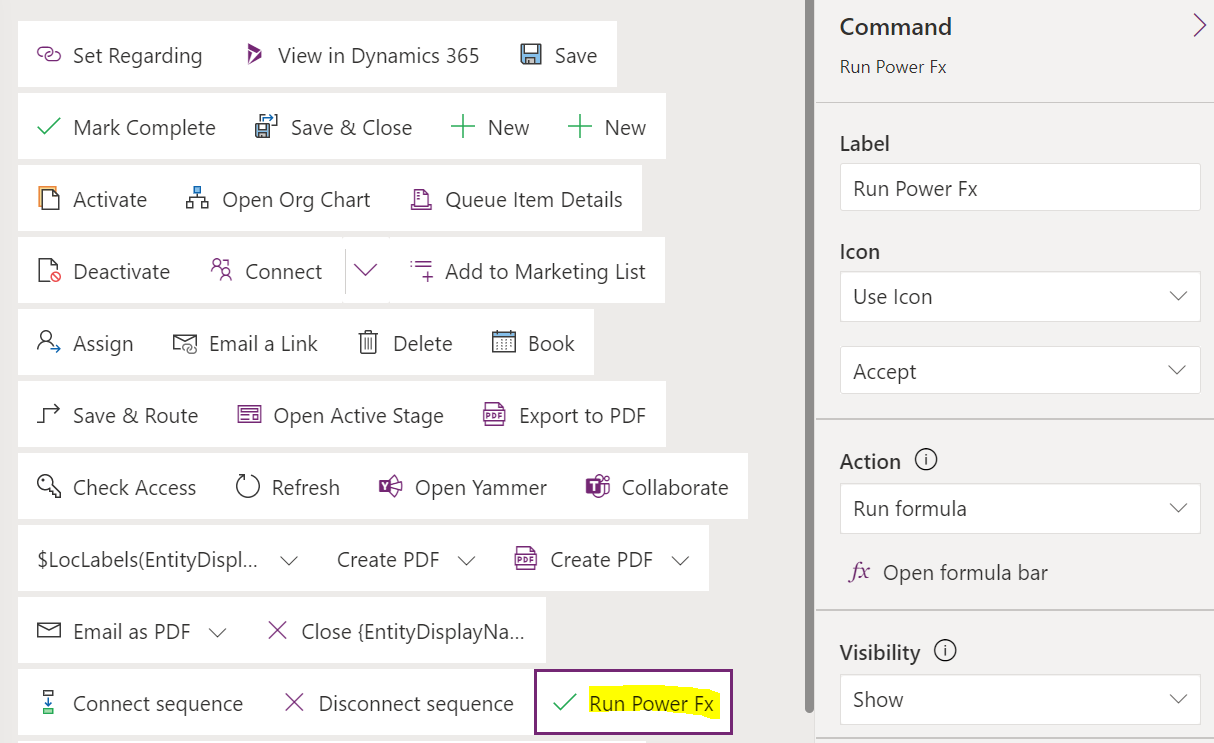
Select the button, and type in the Navigate function. We see we want navigate to a custom page, entity record, and entity list:

As you type in the name of the custom page, it finds it in the autocomplete. In this case, New Custom Page:
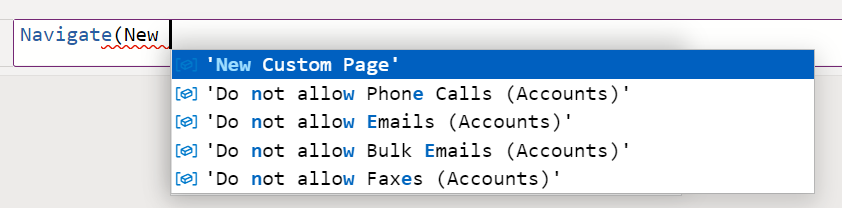
Note when selected, the page is in single quotes:

Now let’s save and publish. When we go to the app, and press the Run Power Fx button:
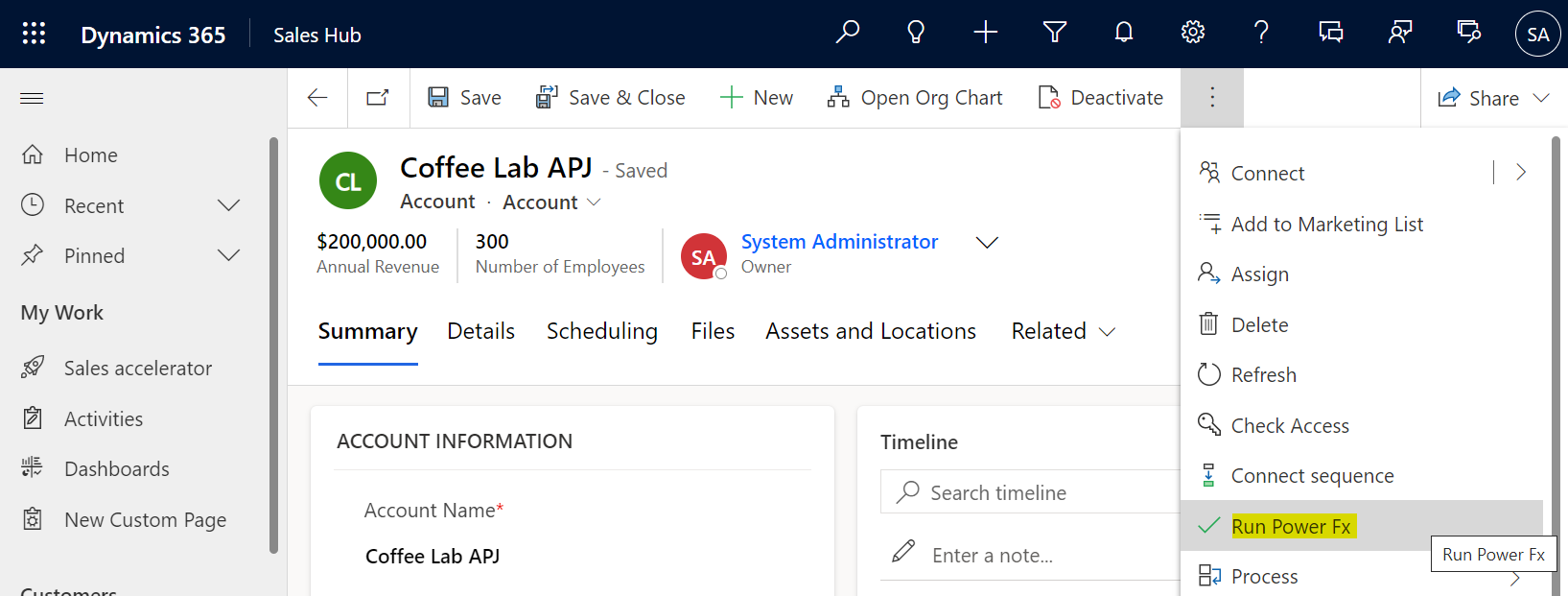
We are navigated to the custom page:
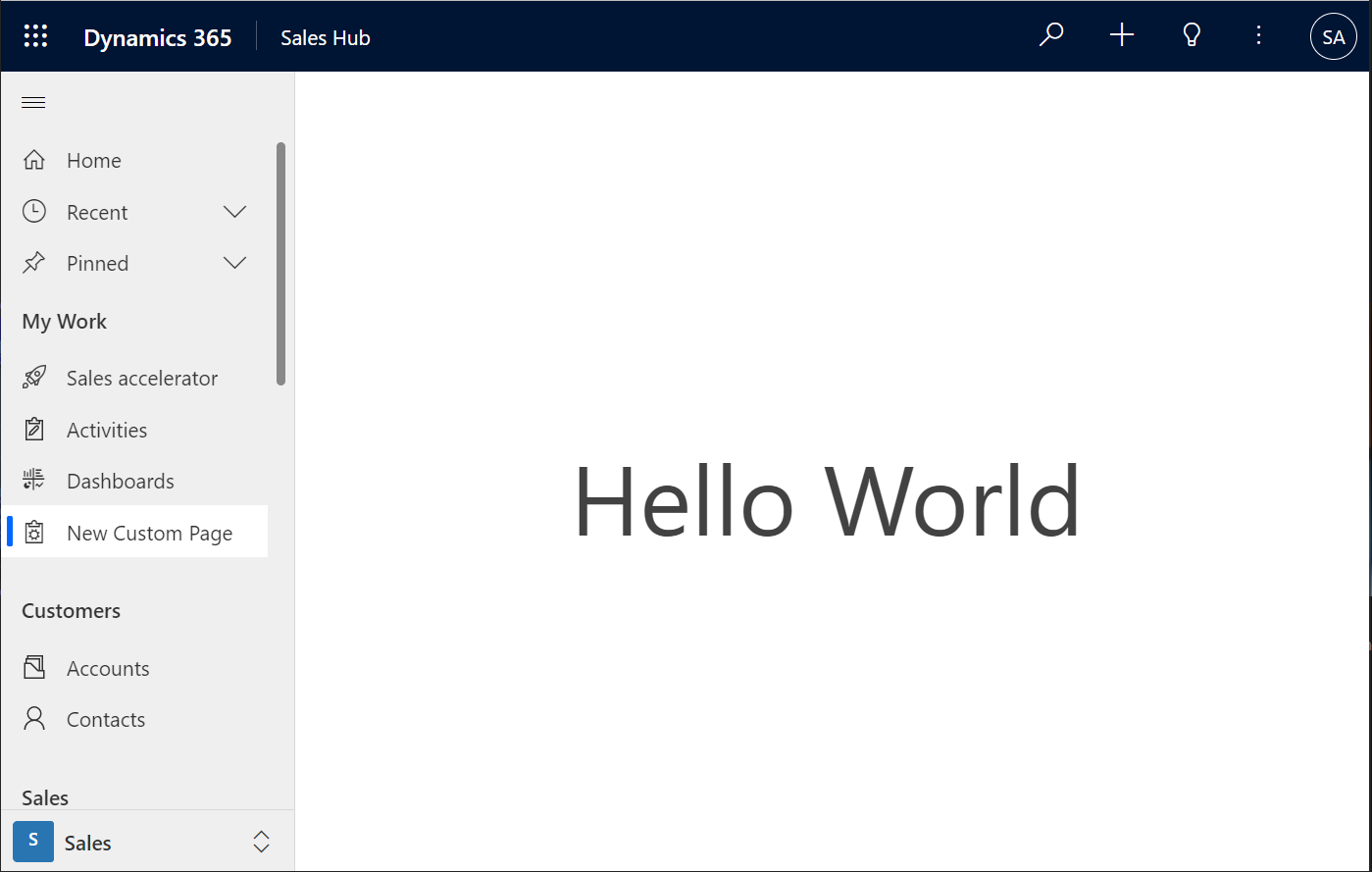
I AM SPENDING MORE TIME THESE DAYS CREATING YOUTUBE VIDEOS TO HELP PEOPLE LEARN THE MICROSOFT POWER PLATFORM.
IF YOU WOULD LIKE TO SEE HOW I BUILD APPS, OR FIND SOMETHING USEFUL READING MY BLOG, I WOULD REALLY APPRECIATE YOU SUBSCRIBING TO MY YOUTUBE CHANNEL.
THANK YOU, AND LET'S KEEP LEARNING TOGETHER.
CARL



