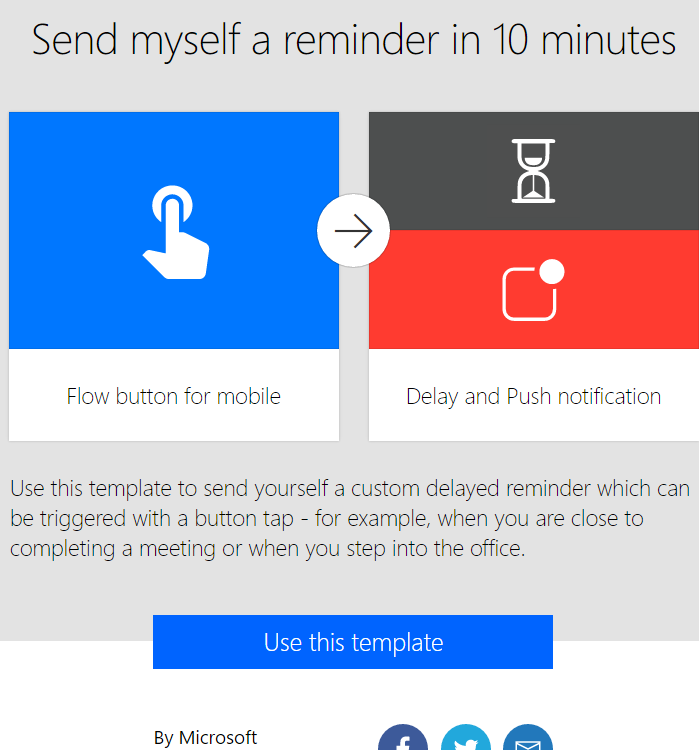Microsoft Flow is a new service from Microsoft that enables creating automated workflows between applications. It is like IFTTT (if this then that) for cloud services. Flow is built on Microsoft’s Azure-based Logic Apps. They both share the same designer and the same connectors that allow you to connect to many different systems and automate your processes.
Here we will go through an example of creating a flow.
Firstly, log into the Microsoft Flow website: https://flow.microsoft.com/

You can search for existing templates to accomplish tasks:
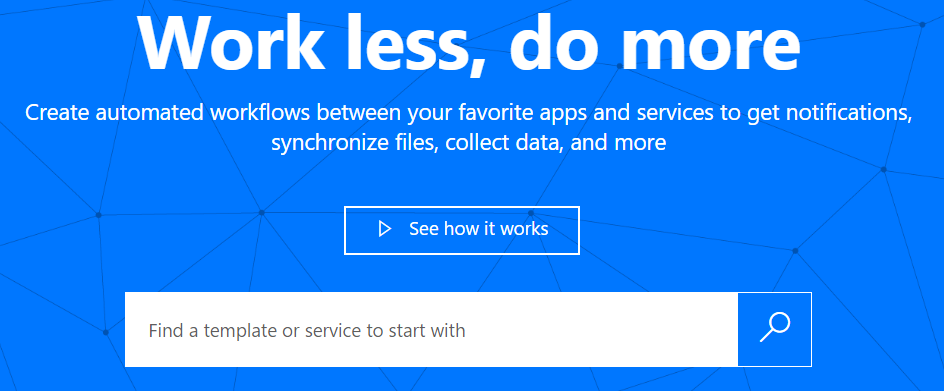
You can also browse templates by clicking on Templates in the top nav:
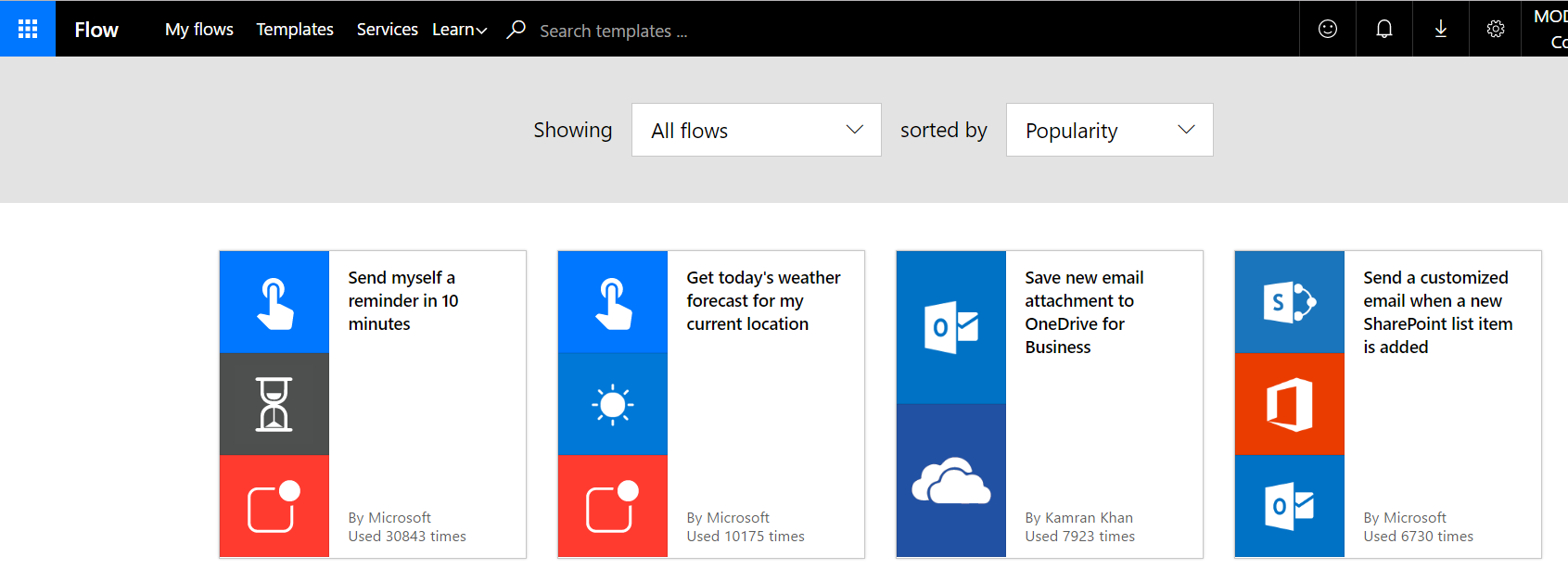
Let’s select “Send myself a reminder in 10 minutes” – Use this template:
Next, install the Flow mobile app on your phone. This flow will make use of the app to send push notifications:
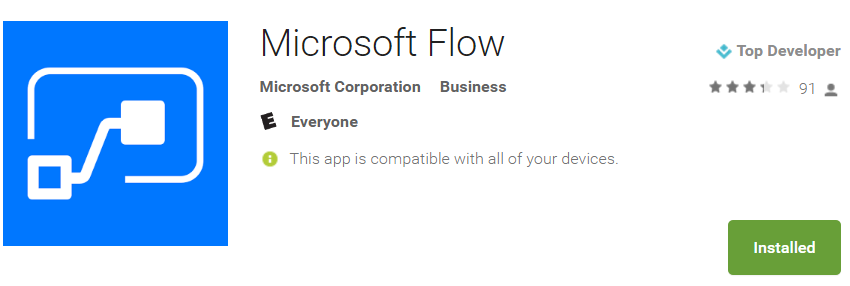
After installing Flow, sign in and go to My Flows. You will see the Send Myself a Reminder flow has been installed and is waiting to run.
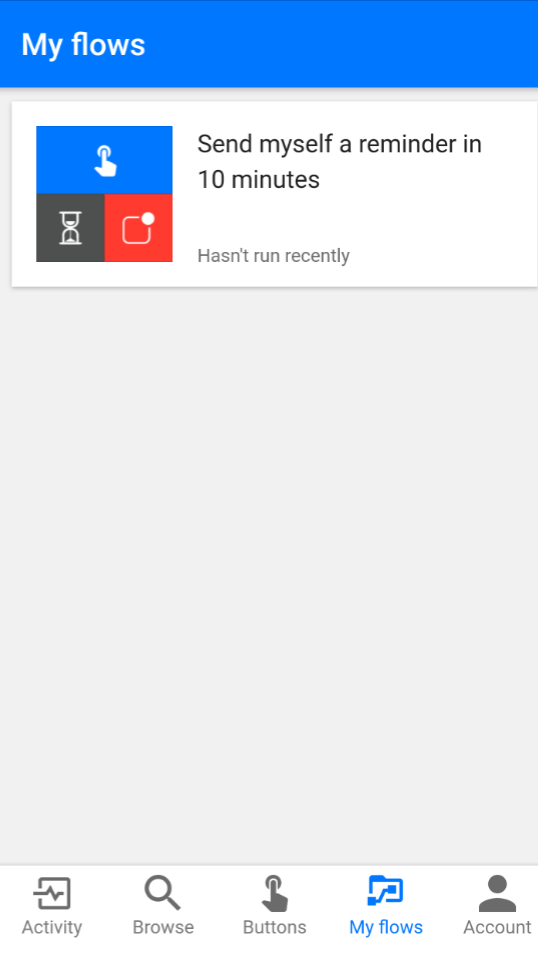
Select Buttons. This is where we will manually trigger the flow:
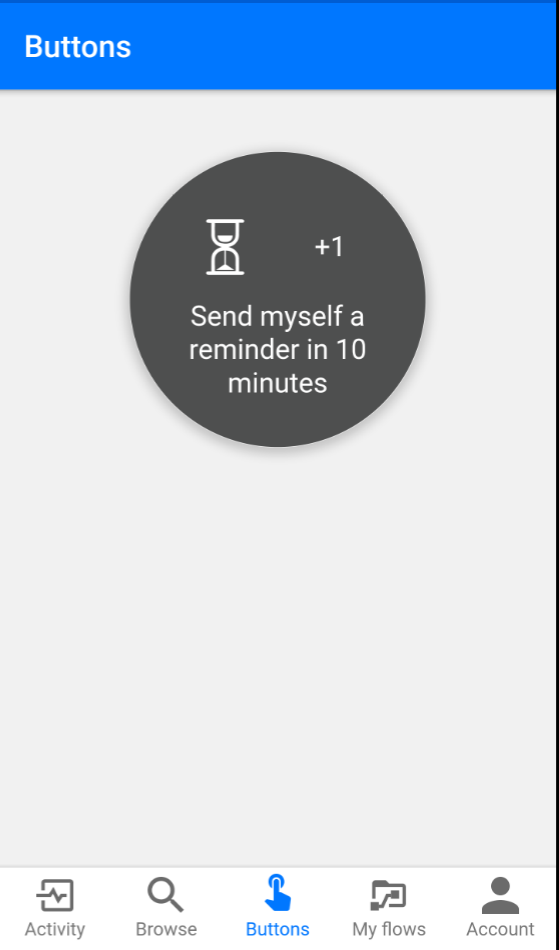
The flow is now triggered. After waiting 10 minutes, we get an alert:
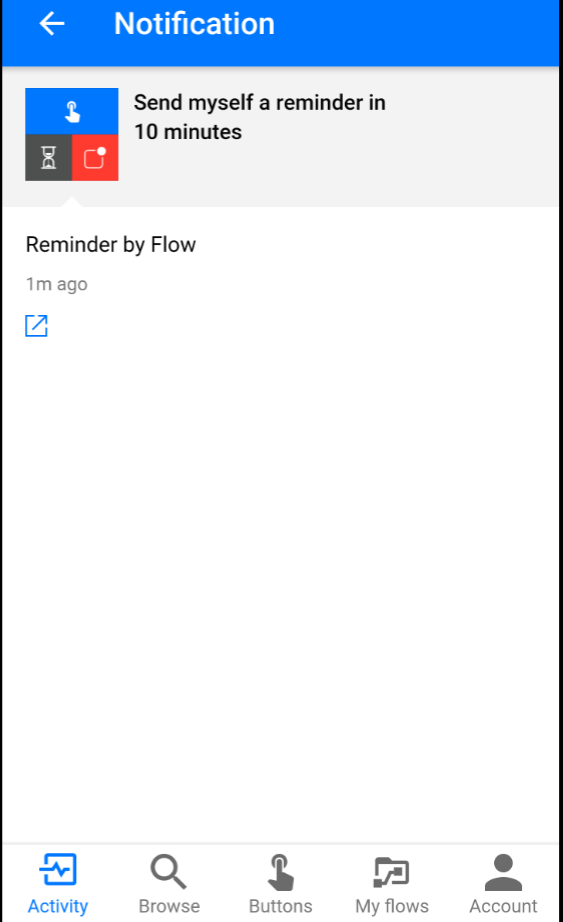
There are many interesting uses for Flow, such as getting a text message when my manager emails me.
Selecting Browse on the phone or desktop brings up many other flows:
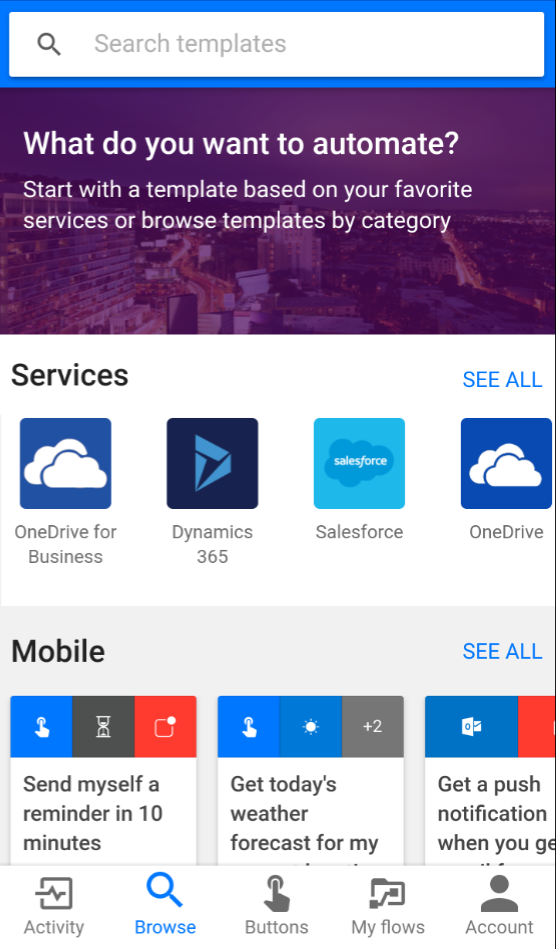
Later we will take a look at different ways of using flow.
I AM SPENDING MORE TIME THESE DAYS CREATING YOUTUBE VIDEOS TO HELP PEOPLE LEARN THE MICROSOFT POWER PLATFORM.
IF YOU WOULD LIKE TO SEE HOW I BUILD APPS, OR FIND SOMETHING USEFUL READING MY BLOG, I WOULD REALLY APPRECIATE YOU SUBSCRIBING TO MY YOUTUBE CHANNEL.
THANK YOU, AND LET'S KEEP LEARNING TOGETHER.
CARL