Microsoft Dynamics GP 9.0 was released in 2005.
Here we will go through an installation of the software.
Run Setup.exe from the 1st disk:
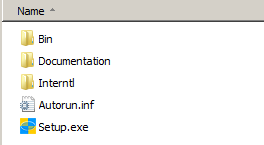
You may get a message to install required components. Click Install:
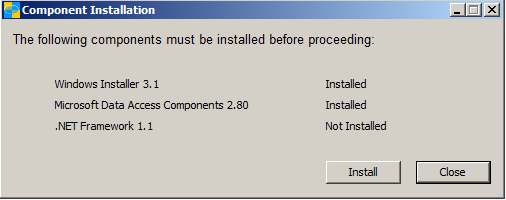
Select “Install Microsoft Dynamics GP”:
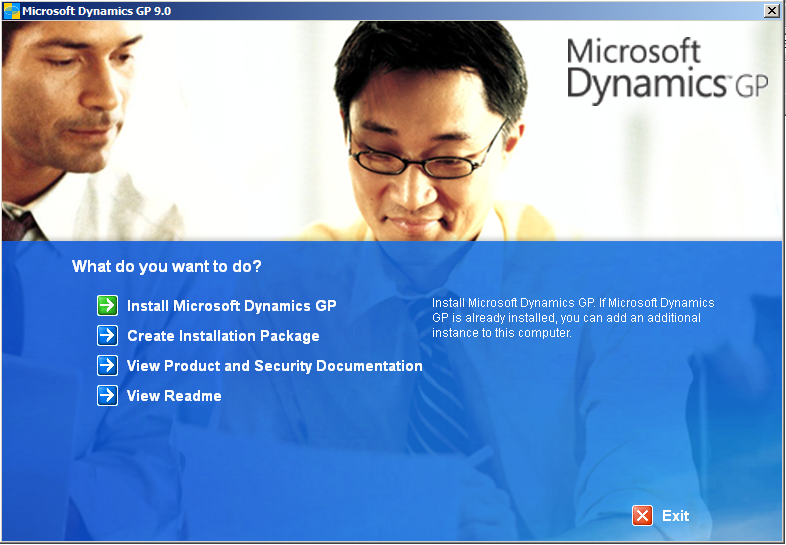
Click Next:
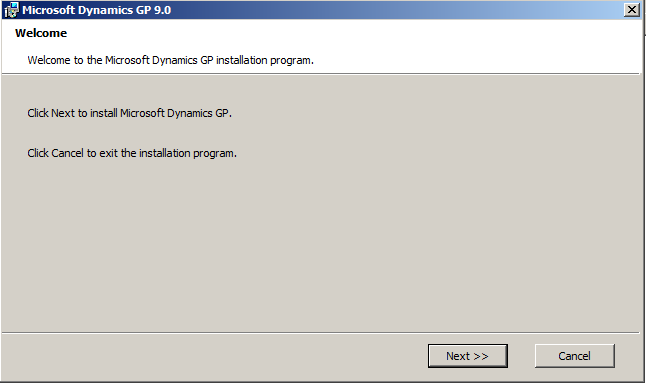
Select your country and click Next:
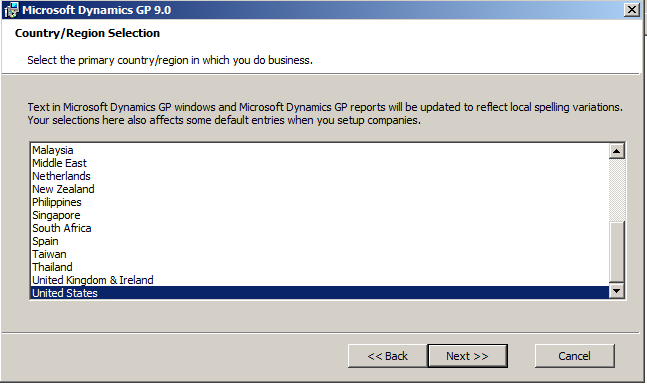
Select Accept and Next:
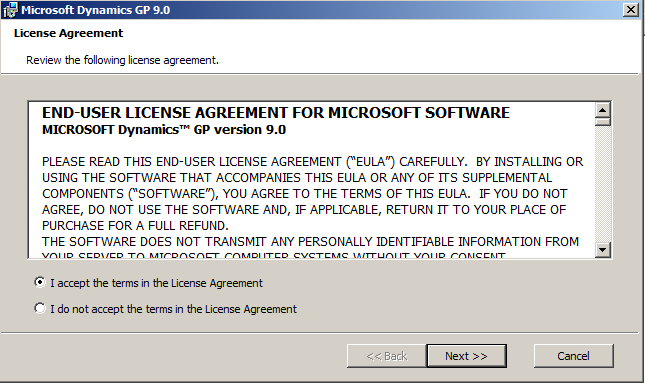
Select Server and Next:
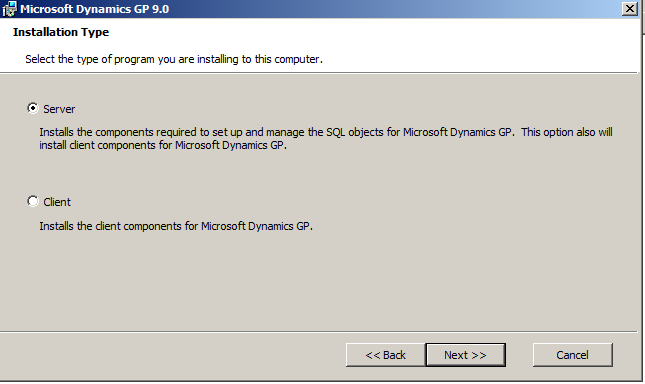
Select Features. Here, the path is defaulting to the x86 path. You may run into the error message below.
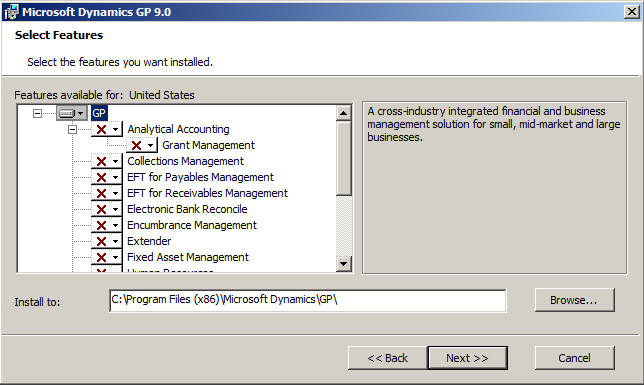
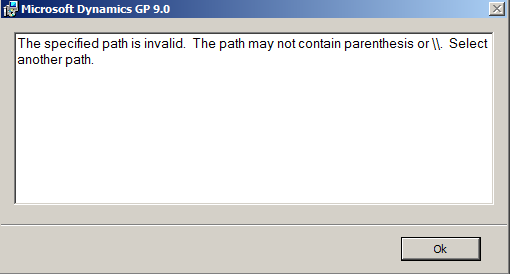
Change to the non-x86 path and click Next:
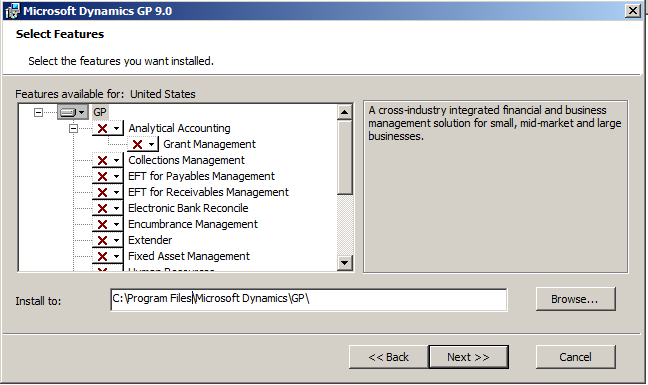
Click Install:
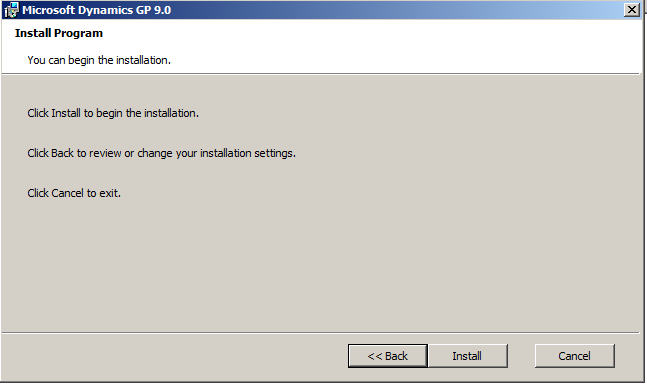
Once complete you will see this message:
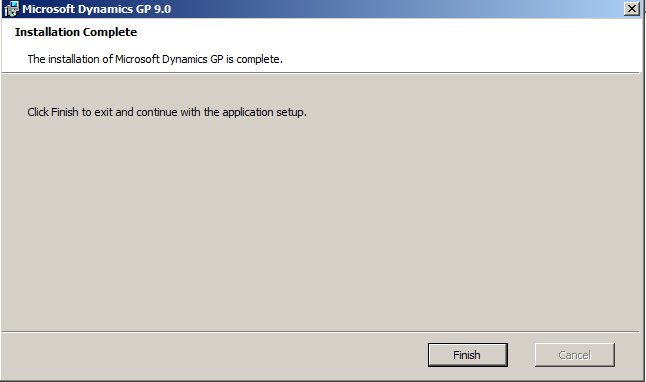
We now need to set up the ODBC connection. Open the ODBC located at:
%systemdrive%\Windows\SysWoW64
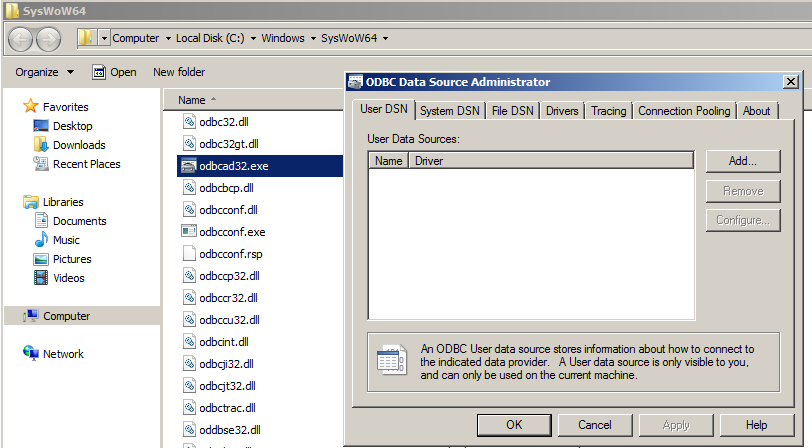
Select SQL Server:
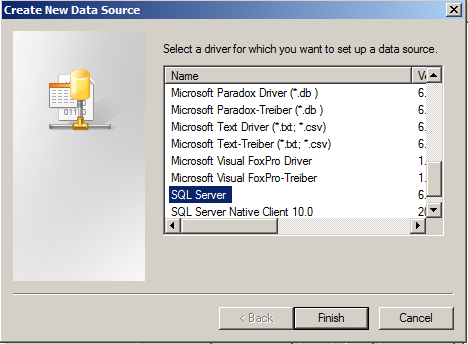
Select your server:
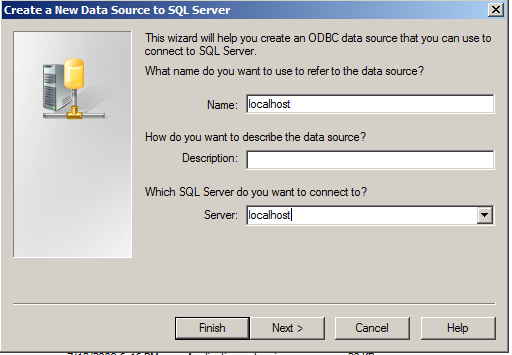
Enter your credentials:
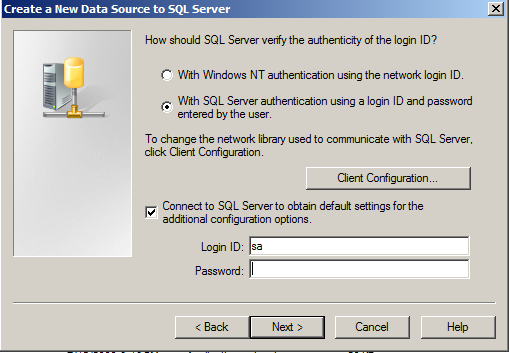
Uncheck all:
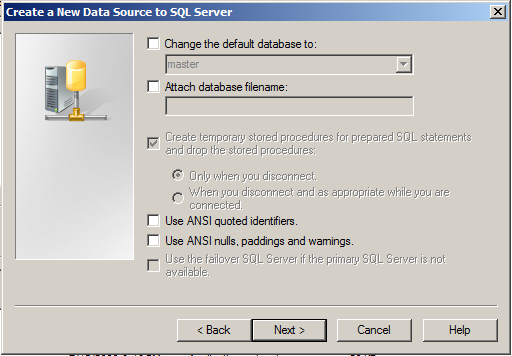
Uncheck all and click Finish:
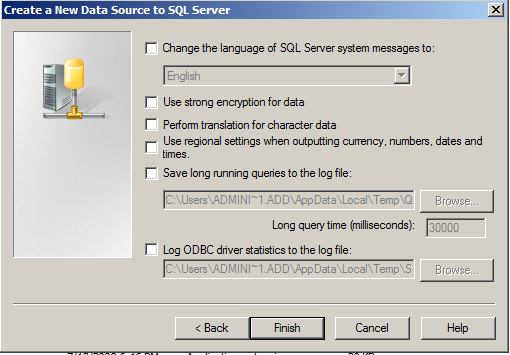
Now, from the Start menu, select GP:
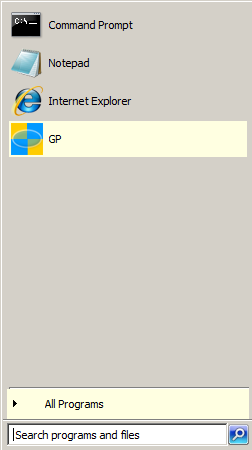
Click Yes:
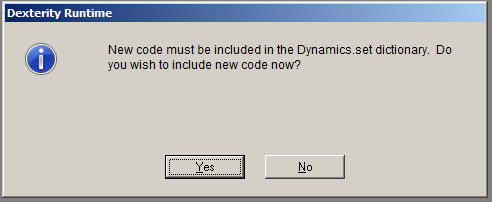
Click Yes:
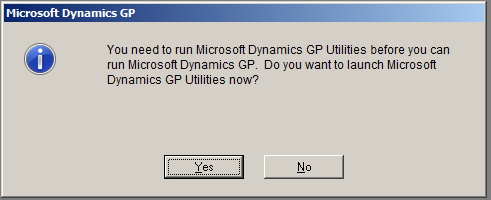
Click Yes:
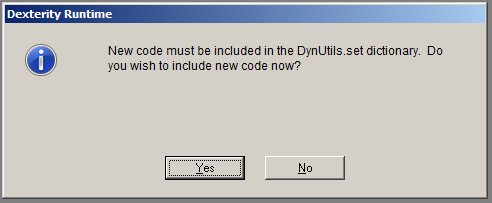
You will see the localhost ODBC in the drop down list:
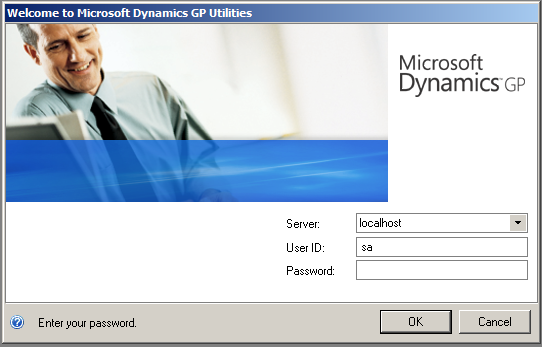
Select Next:
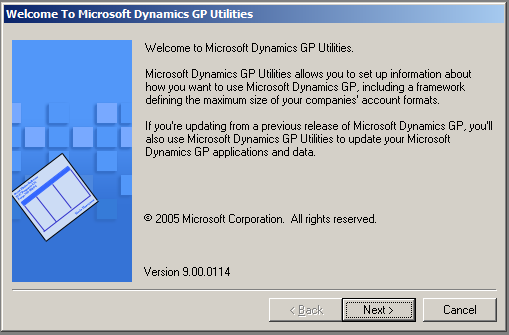
Select Next:
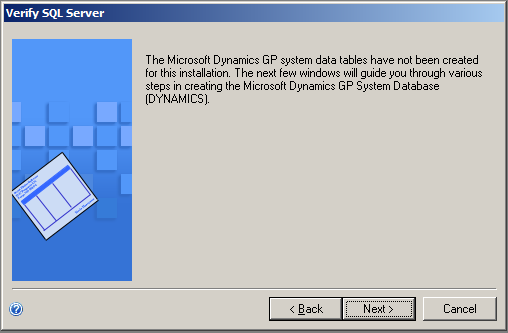
Verify the database locations:
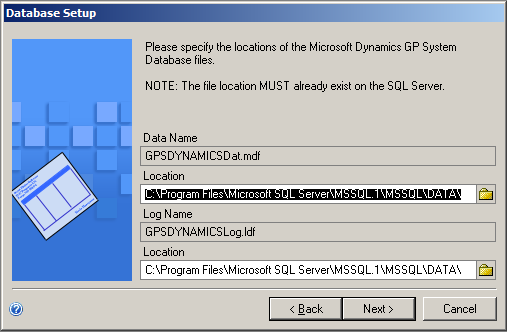
Select the account framework setup:
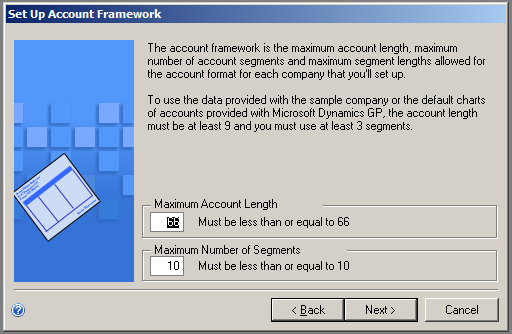
Confirm each segment:
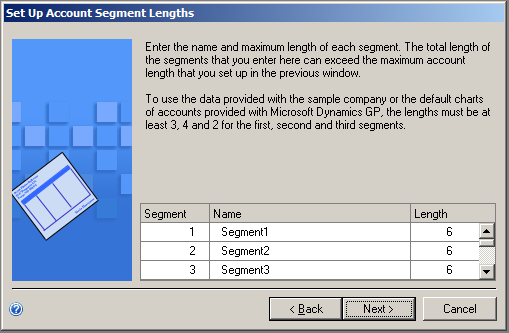
Select sorting options:
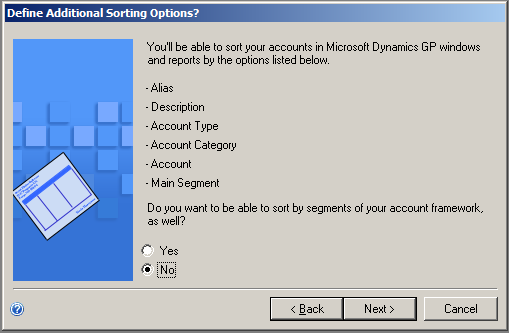
Confirm:
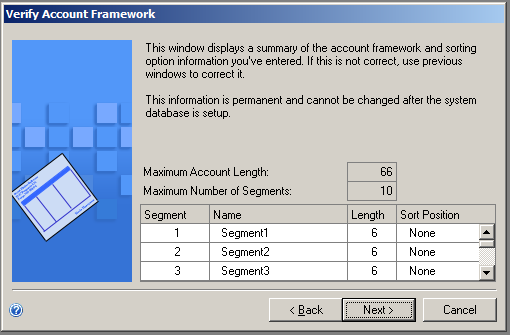
Select a DYNSA password:
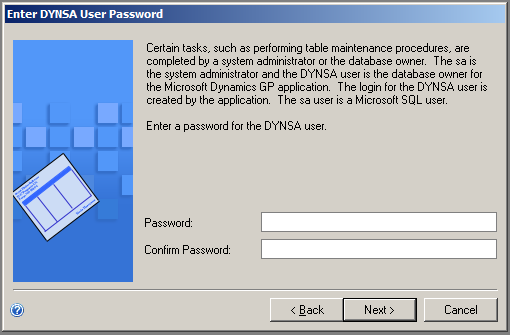
Select a system password:
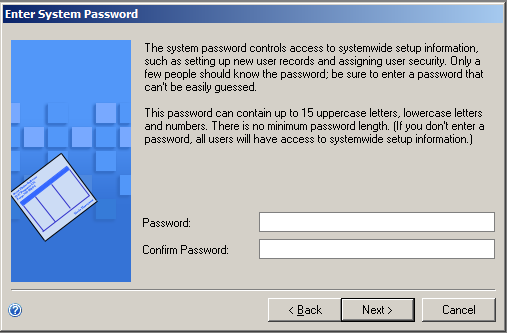
Enter your registration keys:
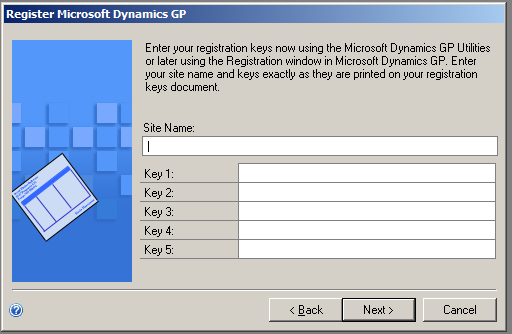
Finish:
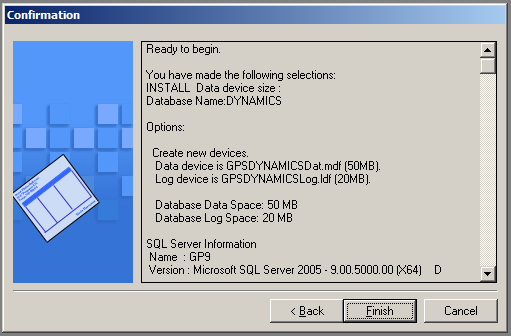
To add sample company data, select the option below and click Process:
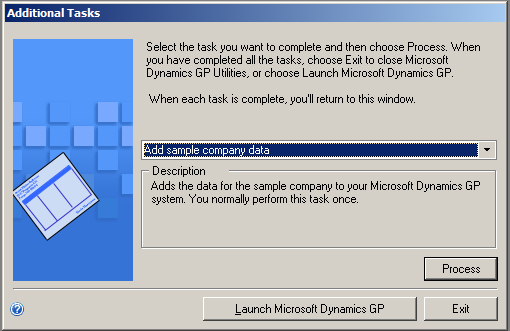
Select Next:
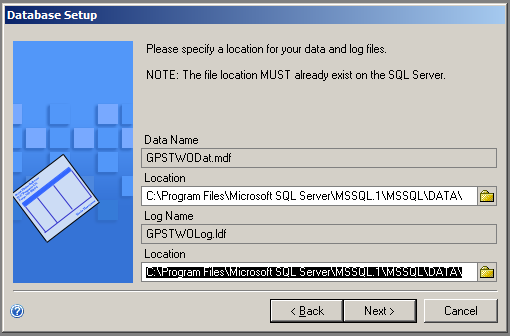
Select Next:
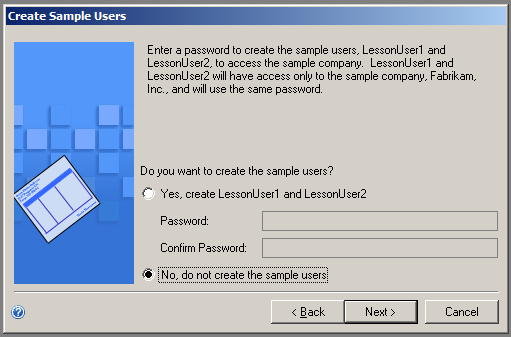
Select Finish:

The sample company will then be loaded:
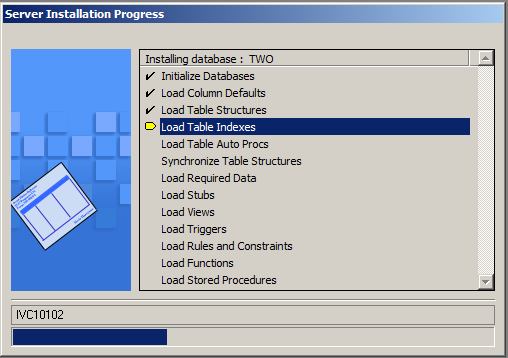
Once complete, you can create a company or launch GP:
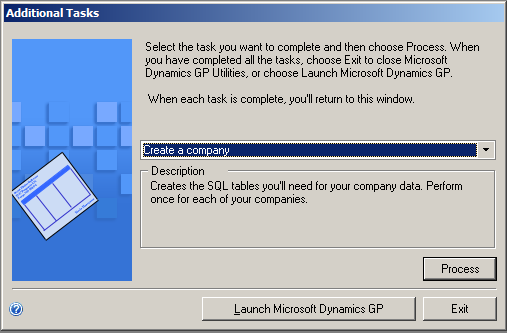
Select Launch Dynamics GP. Login and note the GP version:
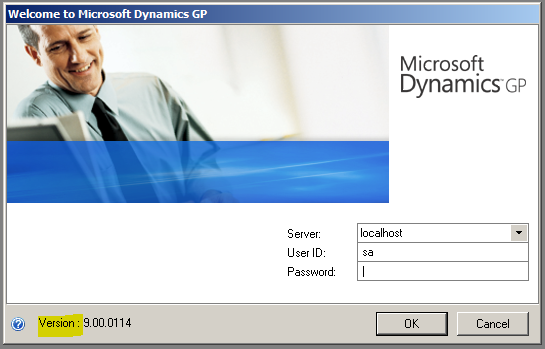
You will get this message before being able to fully log into the application:
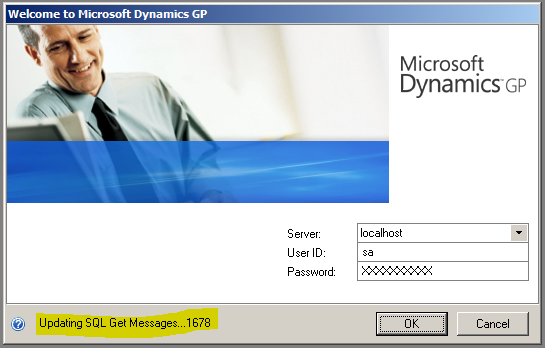
Confirm the company and server and login:
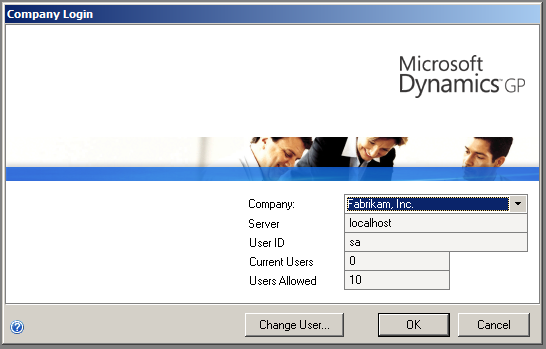
You are now logged into GP:
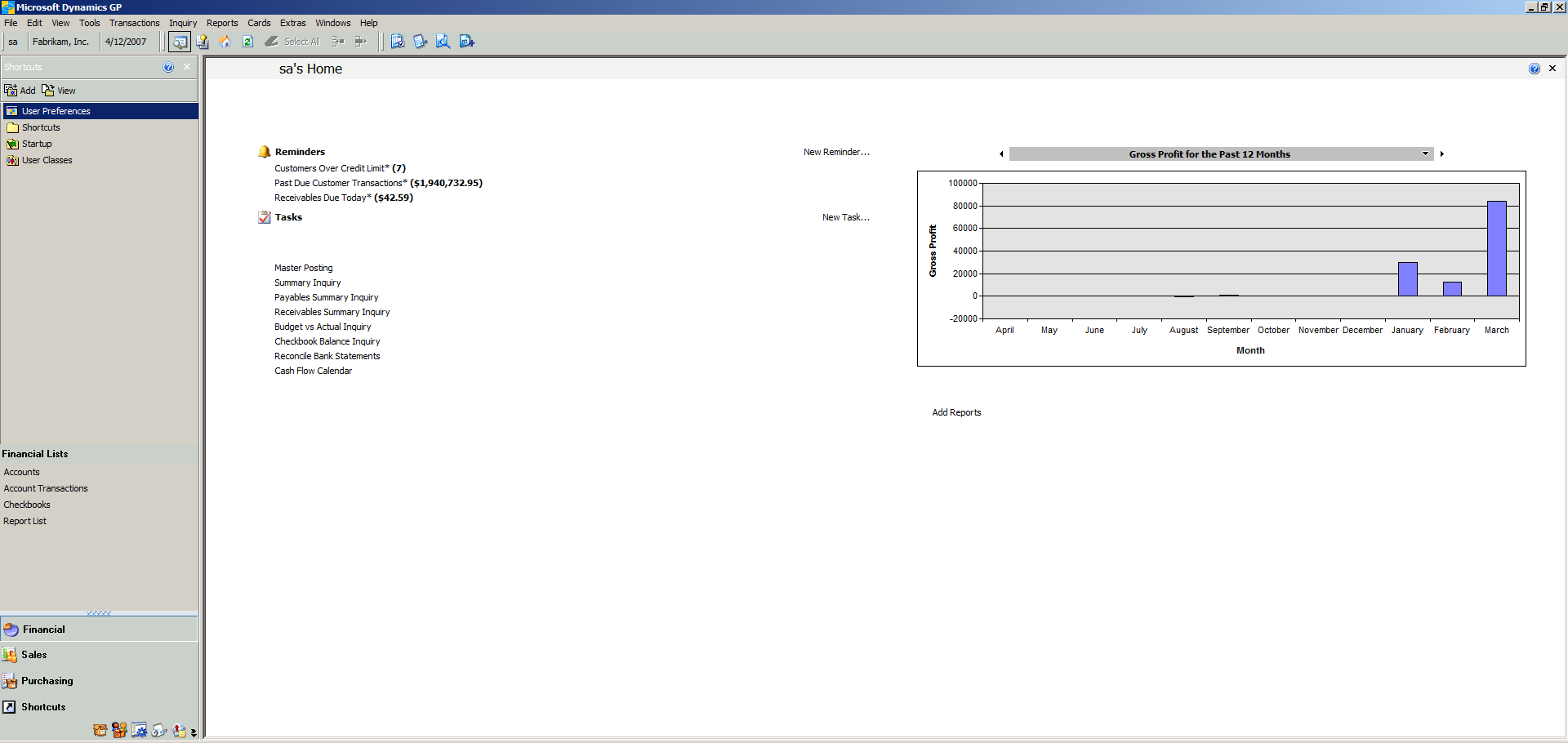
I AM SPENDING MORE TIME THESE DAYS CREATING YOUTUBE VIDEOS TO HELP PEOPLE LEARN THE MICROSOFT POWER PLATFORM.
IF YOU WOULD LIKE TO SEE HOW I BUILD APPS, OR FIND SOMETHING USEFUL READING MY BLOG, I WOULD REALLY APPRECIATE YOU SUBSCRIBING TO MY YOUTUBE CHANNEL.
THANK YOU, AND LET'S KEEP LEARNING TOGETHER.
CARL



