To get the connection to an Azure SQL Database using Visual Studio, do the following.
Log into Visual Studio and select Server Explorer:
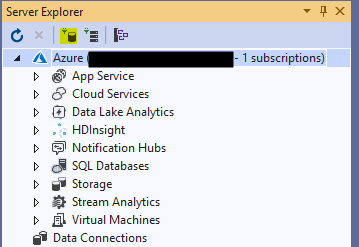
Choose SQL Server and click Continue:
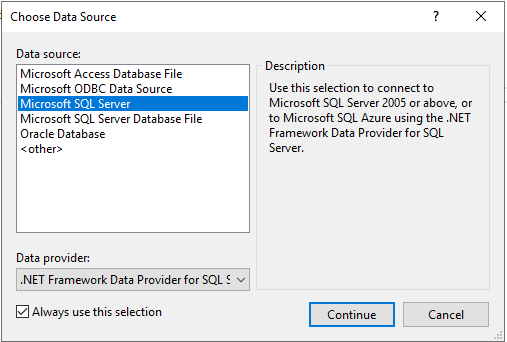
Enter your connection information and click OK:
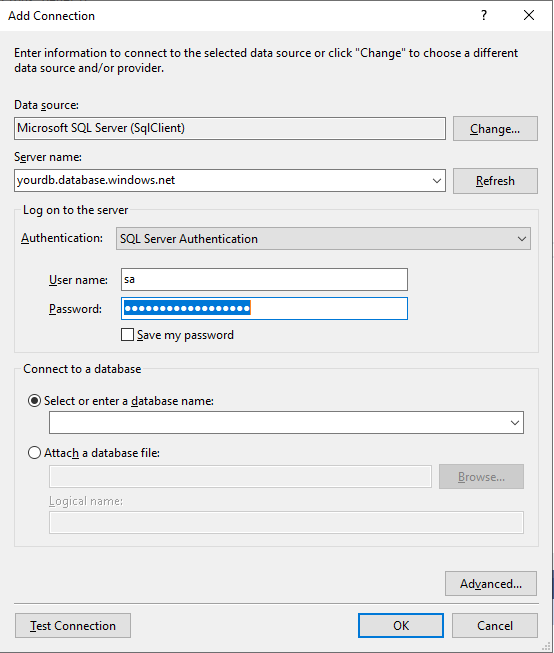
The database will appear under Data Connections. Click Properties:
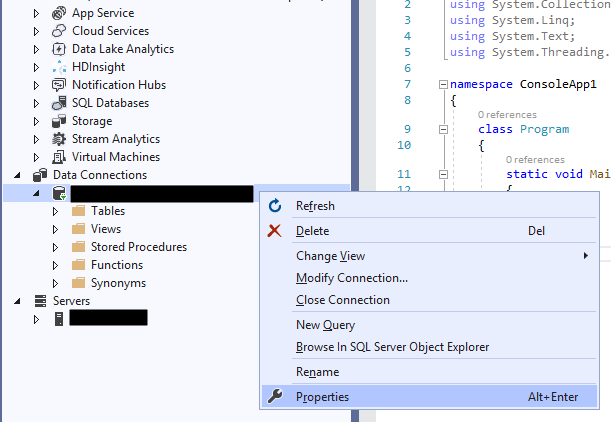
Then, under Properties, you will see the Connection String:
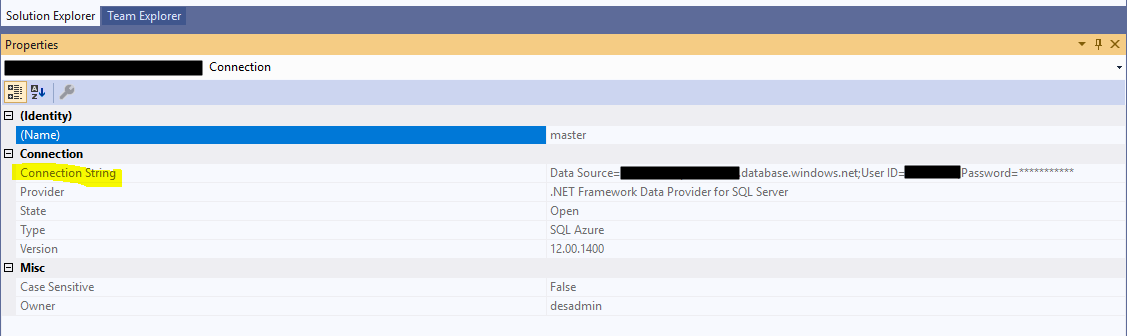
THANKS FOR READING. BEFORE YOU LEAVE, I NEED YOUR HELP.
I AM SPENDING MORE TIME THESE DAYS CREATING YOUTUBE VIDEOS TO HELP PEOPLE LEARN THE MICROSOFT POWER PLATFORM.
IF YOU WOULD LIKE TO SEE HOW I BUILD APPS, OR FIND SOMETHING USEFUL READING MY BLOG, I WOULD REALLY APPRECIATE YOU SUBSCRIBING TO MY YOUTUBE CHANNEL.
THANK YOU, AND LET'S KEEP LEARNING TOGETHER.
CARL



