Email Engagement is a feature of Relationship Insights in Dynamics 365 that helps salespeople with how customers are interacting with emails sent from Dynamics 365.
To enable it, go to Settings->Relationship Insights:
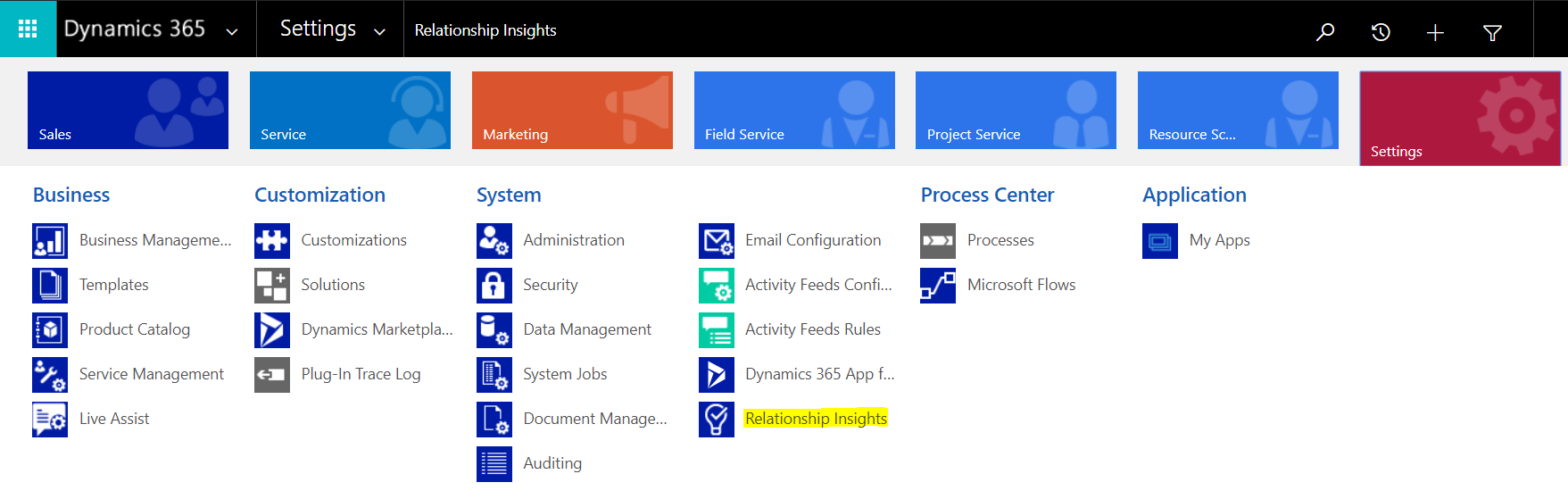
Click on the Email Engagement:
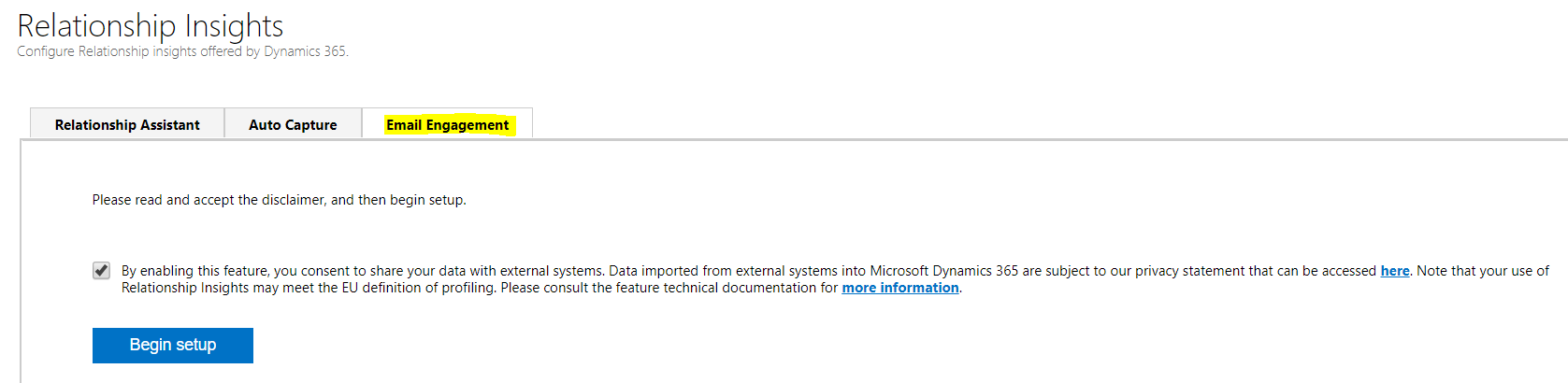
You may see this message:
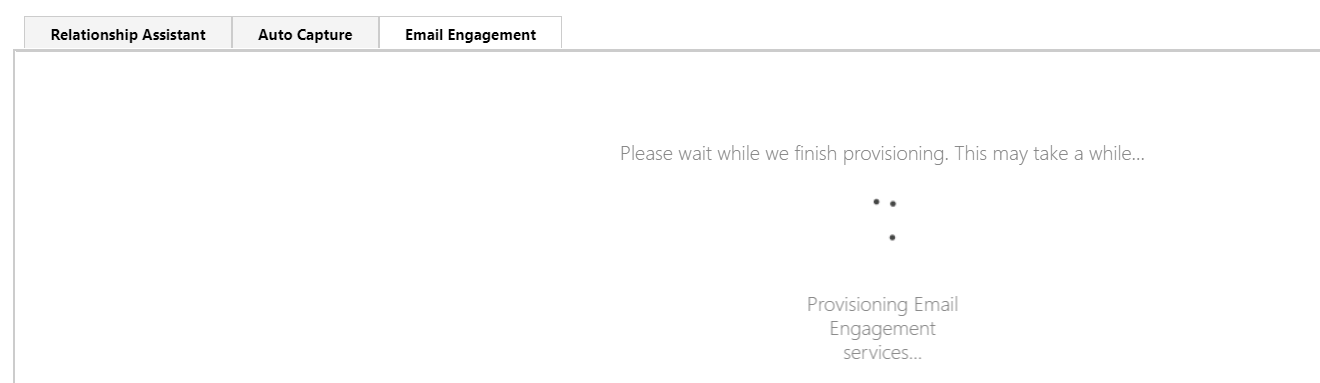
Click to turn on Email Engagement:
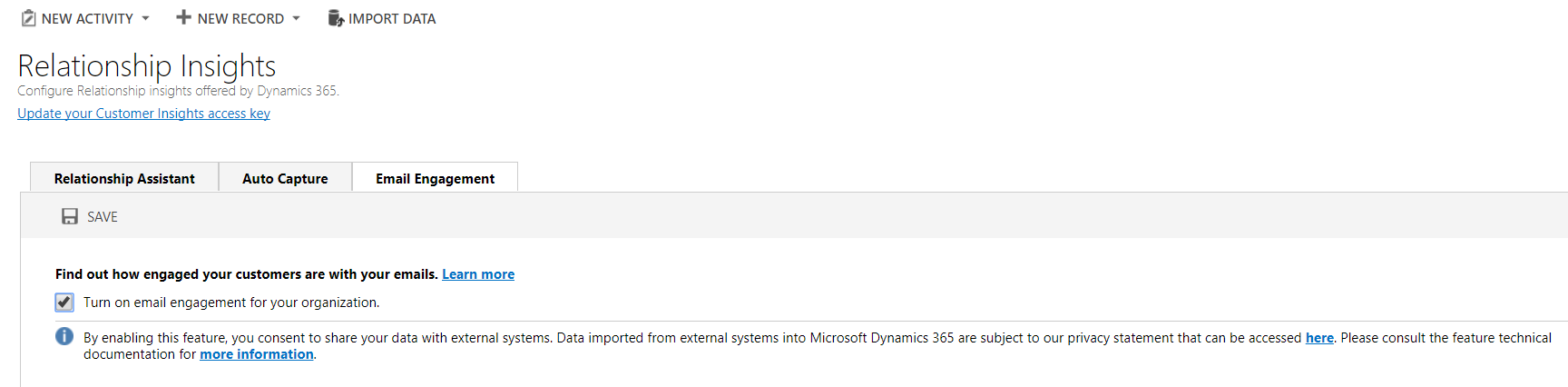
Now, create a new email in Dynamics 365. Note the email must originate in Dynamics 365 as opposed to Outlook. You will notice a new Email Engagement area:
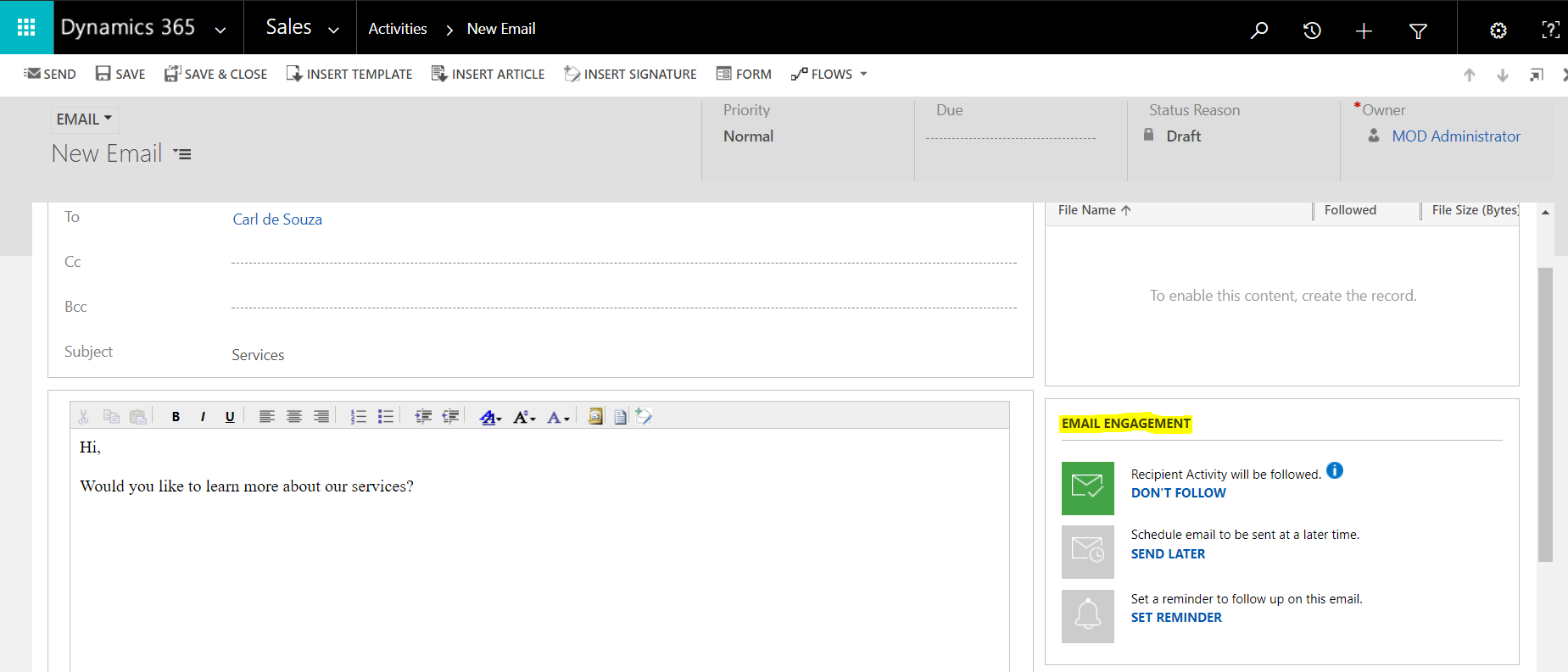
The information link opens this link here.
Note the options:
- Don’t follow – this means the email you sent will not be followed by email engagement
- Send later – schedule to send the email later
- Set Reminder – set a reminder to follow up with the customer
Once you send the email, you will now see this Recipient Activity section.
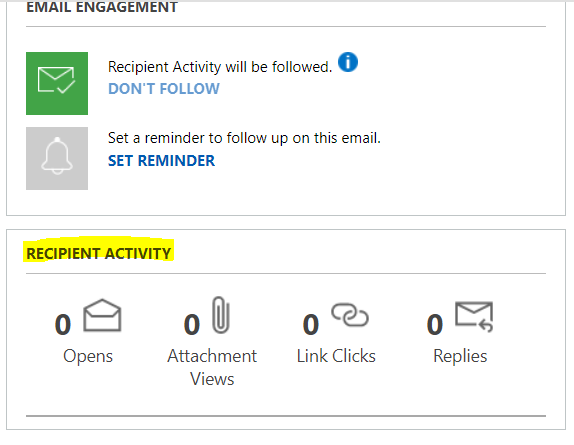
You can also set a reminder if the customer doesn’t follow up by a certain date:
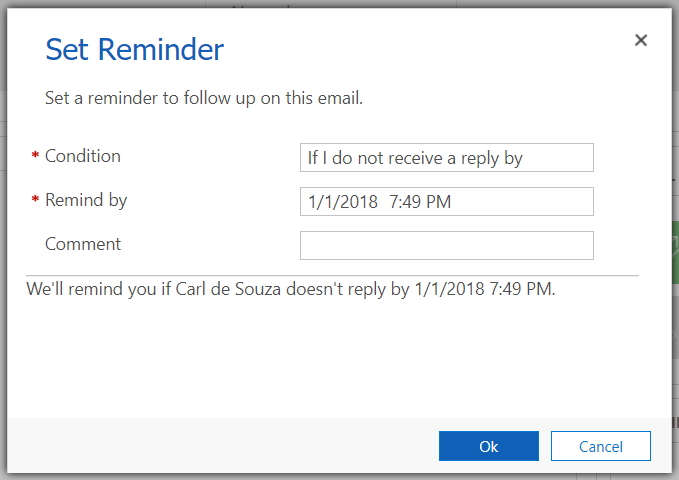
Which you can then change and remove:
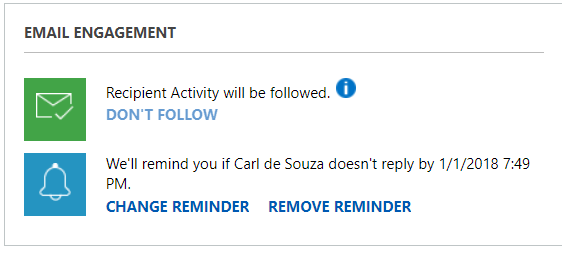
When the customer engages with the email, i.e. they open the email, reply to it, view attachments in the email and click on any email links, you will get a rich set of feedback:

Note you can also set the properties on the recipient record to default follow or not follow:
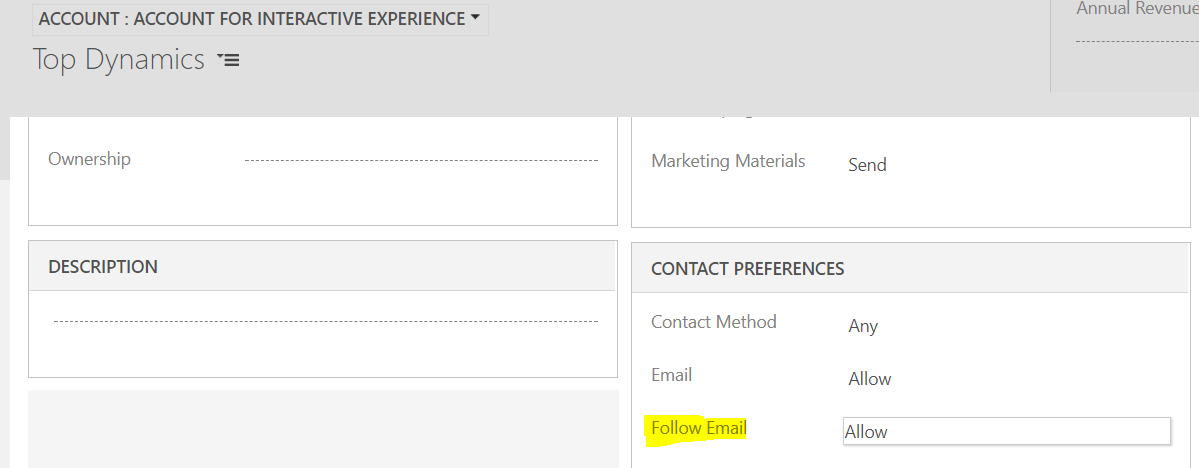
I AM SPENDING MORE TIME THESE DAYS CREATING YOUTUBE VIDEOS TO HELP PEOPLE LEARN THE MICROSOFT POWER PLATFORM.
IF YOU WOULD LIKE TO SEE HOW I BUILD APPS, OR FIND SOMETHING USEFUL READING MY BLOG, I WOULD REALLY APPRECIATE YOU SUBSCRIBING TO MY YOUTUBE CHANNEL.
THANK YOU, AND LET'S KEEP LEARNING TOGETHER.
CARL




Hi Carl,
Any idea if somehow we can enable the same feature for bulk or quick campaign?
Thanks,
Ehsan Aslam
I am having the same issue