In our movie example, let’s create a new entity called Actors. The entity will have a first name and a last name attribute.
One movie can have many actors, and many actors can act in one movie. So, the relationship type will be N:N Relationship:
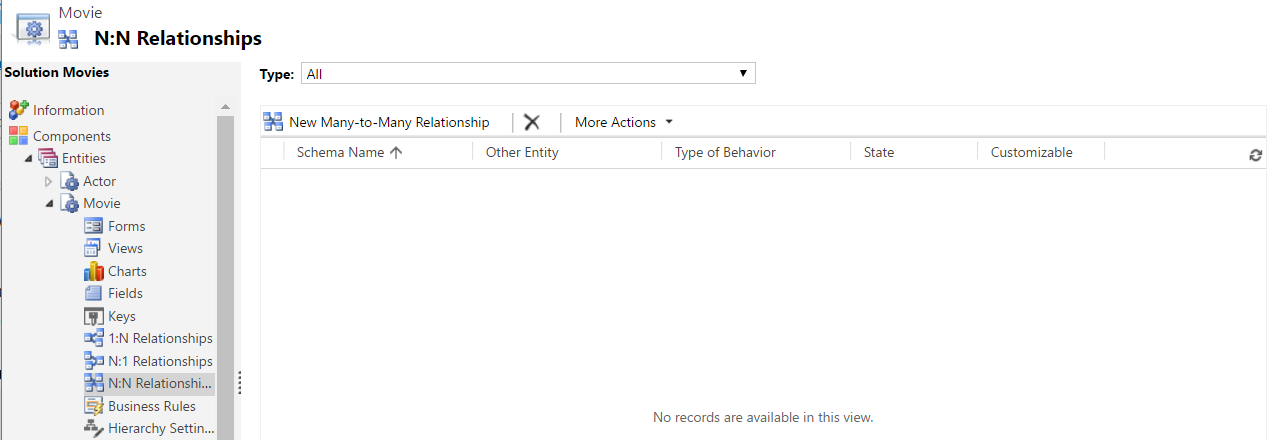
Click New Many-to-Many Relationship. Select Actor as the 2nd entity:
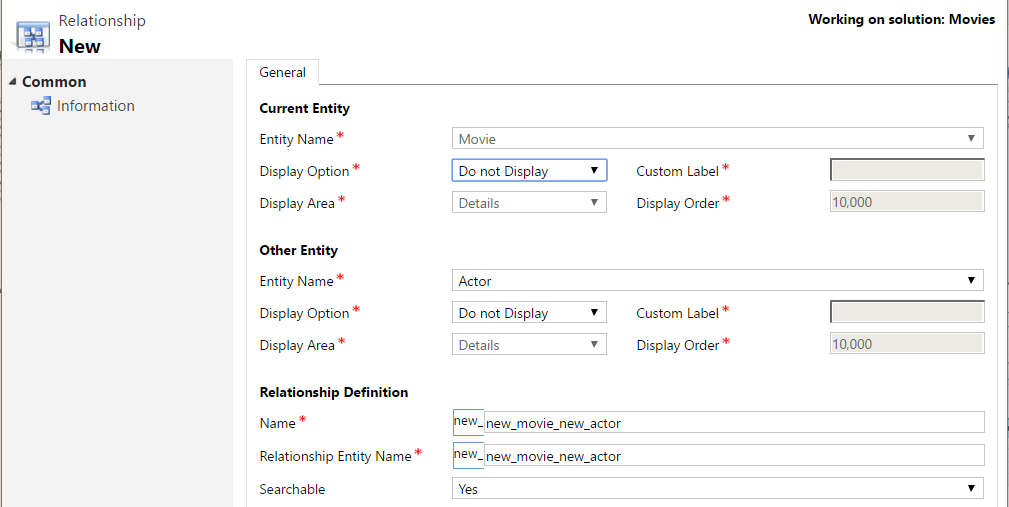
Now, go to the Movies entity and edit the form. Add a subgrid:
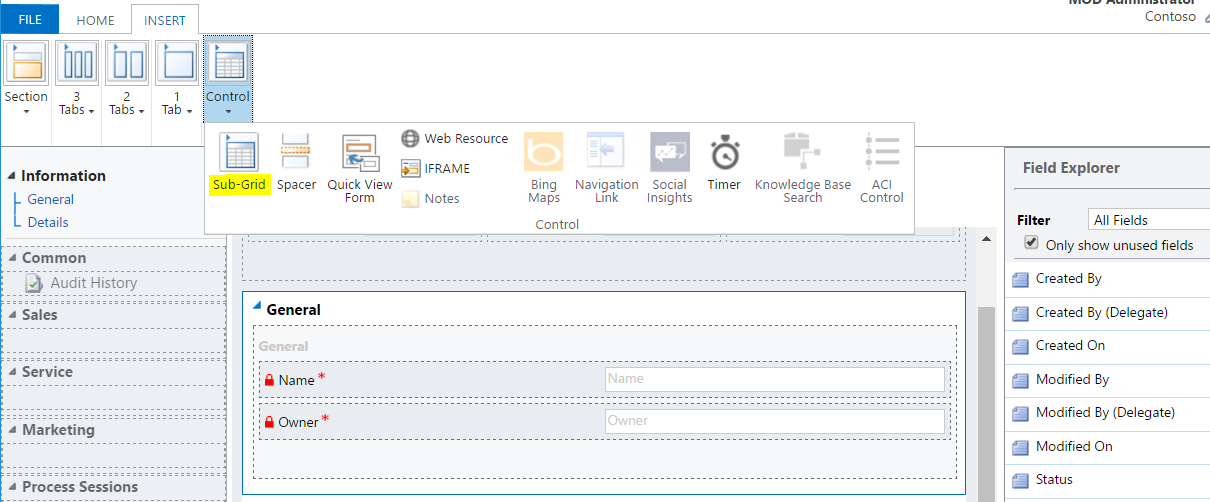
Note the Records defaults to “Only Related Records” and the Entity is set to Actors.
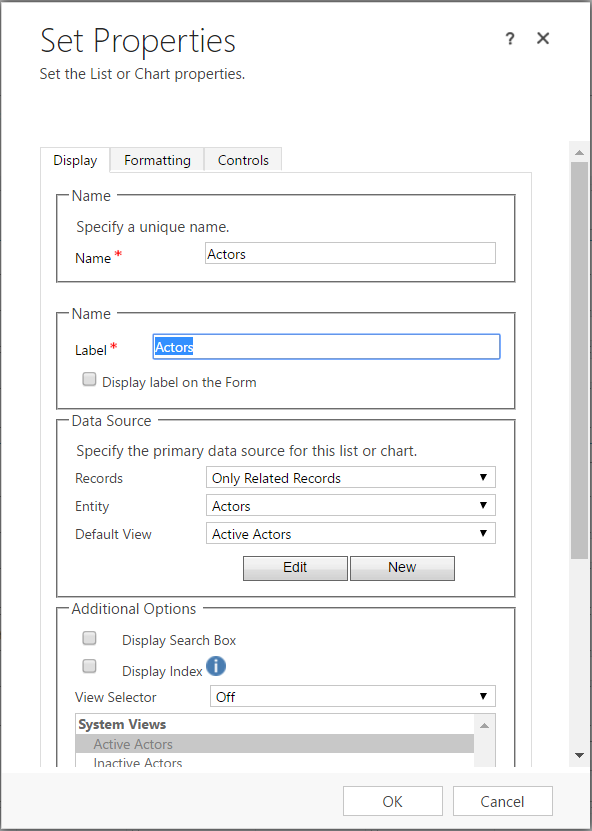
As we have Only Related Records selected, and the only entity available that is related is Actors, we have the 2 views for Actors showing.
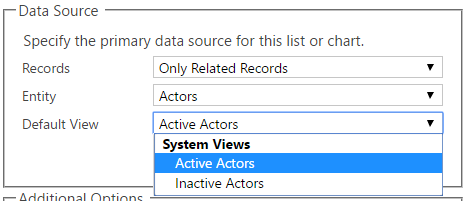
Note the other default options for the entities are:
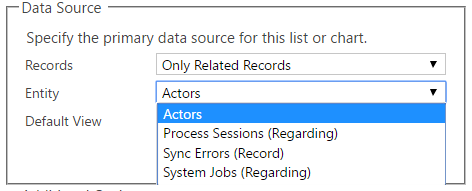
Other options for records are All Record Types:
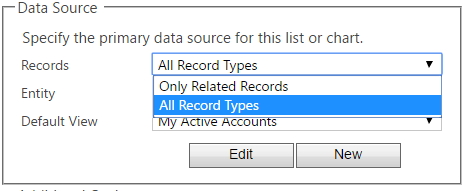
Which then display all entities:
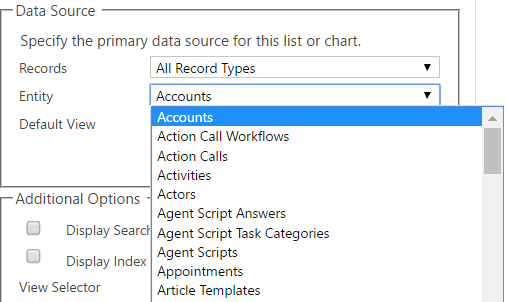
Keeping the options as above for Actors, enter the name as Actors and press OK.
The subgrid is inserted into the entity form:
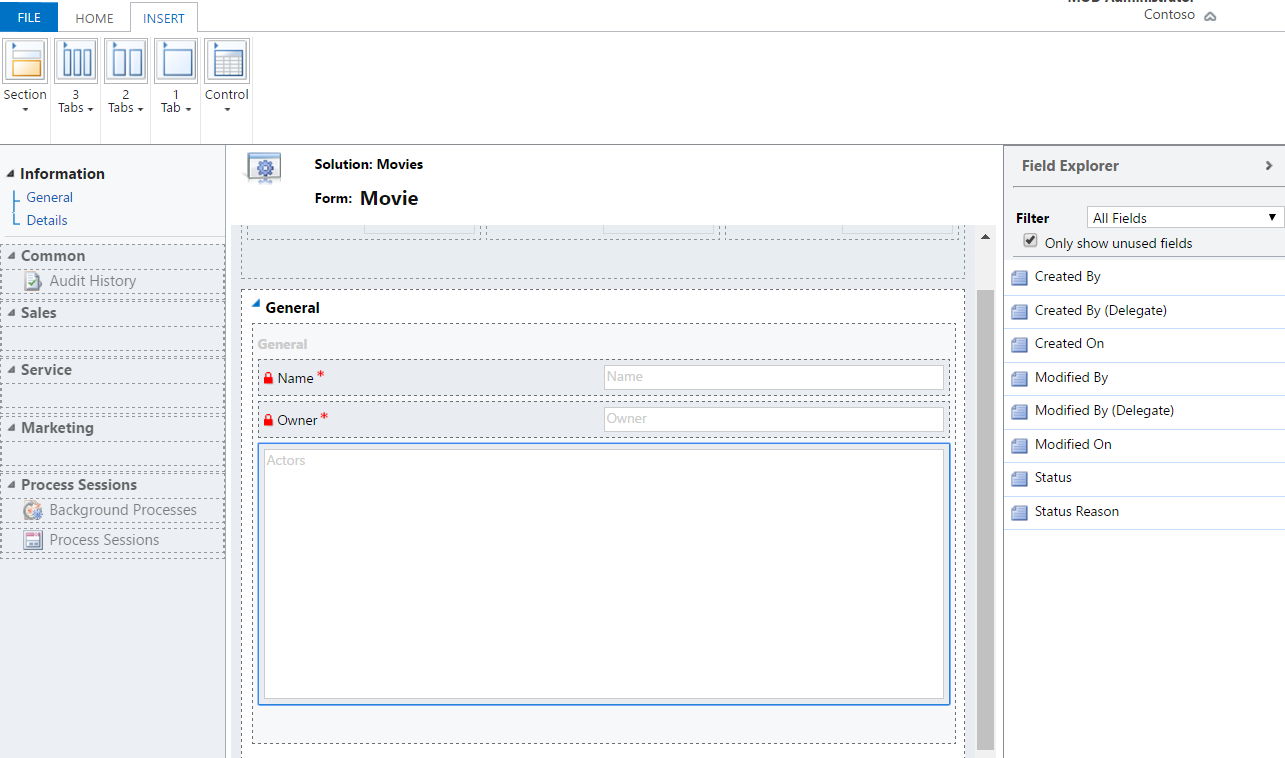
Save and publish the form.
On the Movies create form, we now have below. Enter a new movie title and save:
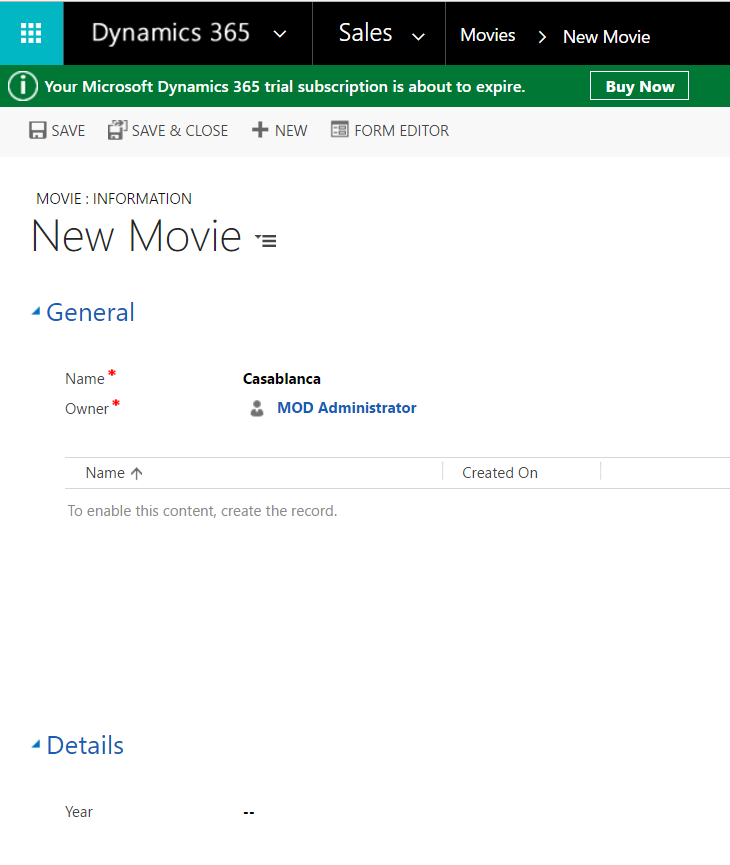
Click + to add actors:

Select an actor and save.
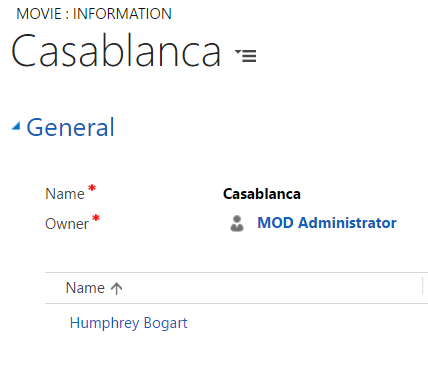
Note on the flip side, if we go to the Actors entity, edit the form and add a subgrid, we will see Movies as an option:
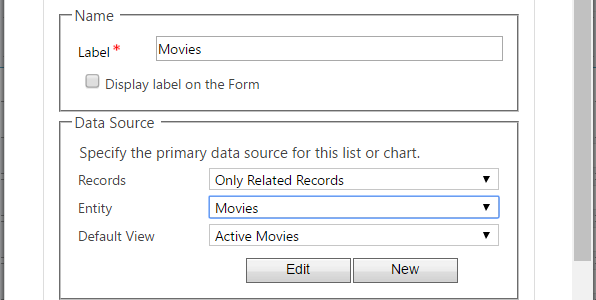
I AM SPENDING MORE TIME THESE DAYS CREATING YOUTUBE VIDEOS TO HELP PEOPLE LEARN THE MICROSOFT POWER PLATFORM.
IF YOU WOULD LIKE TO SEE HOW I BUILD APPS, OR FIND SOMETHING USEFUL READING MY BLOG, I WOULD REALLY APPRECIATE YOU SUBSCRIBING TO MY YOUTUBE CHANNEL.
THANK YOU, AND LET'S KEEP LEARNING TOGETHER.
CARL



