In Dynamics 365, you can add tracing to your code to assist with troubleshooting.
To do this, in your plugin, add the code:
ITracingService tracingService = (ITracingService)serviceProvider.GetService(typeof(ITracingService));
Then add a line to do the trace:
tracingService.Trace("This is a trace.");
Next, go to System Settings to actually turn tracing on in the system:
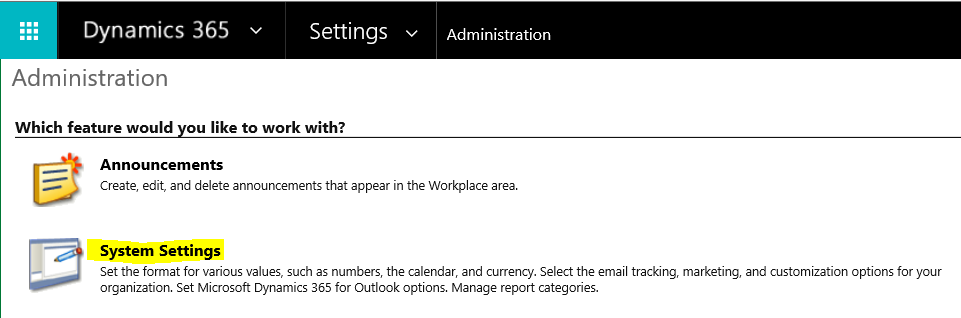
Under Customization, you can set the tracing level.
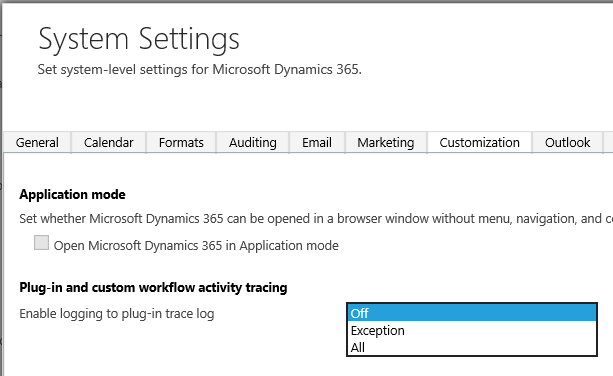
The trace writes to the Plugin Trace Log, which we can view under Advanced Find:
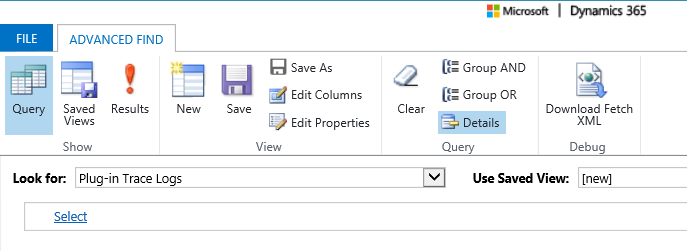
THANKS FOR READING. BEFORE YOU LEAVE, I NEED YOUR HELP.
I AM SPENDING MORE TIME THESE DAYS CREATING YOUTUBE VIDEOS TO HELP PEOPLE LEARN THE MICROSOFT POWER PLATFORM.
IF YOU WOULD LIKE TO SEE HOW I BUILD APPS, OR FIND SOMETHING USEFUL READING MY BLOG, I WOULD REALLY APPRECIATE YOU SUBSCRIBING TO MY YOUTUBE CHANNEL.
THANK YOU, AND LET'S KEEP LEARNING TOGETHER.
CARL



