To add a navigation link to a form, go through the following steps.
Edit the form you want to add the link. From the Home tab select Navigation:
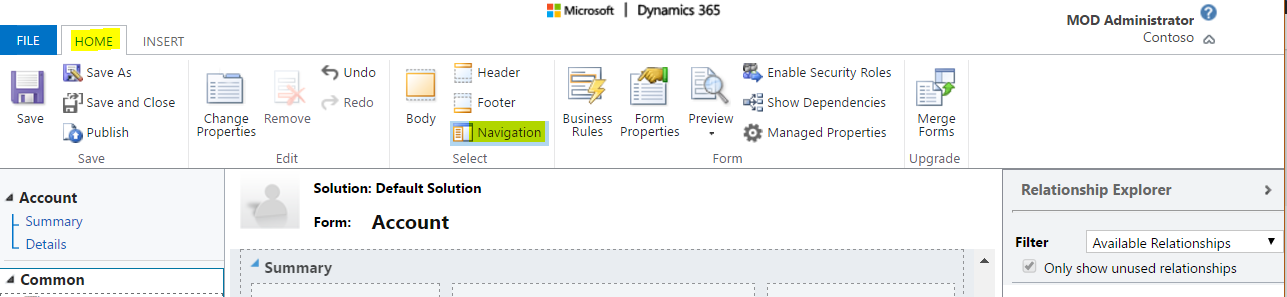
Then from the Insert tab, select Navigation Link:

Enter details about the link. Here we will go to an external URL:
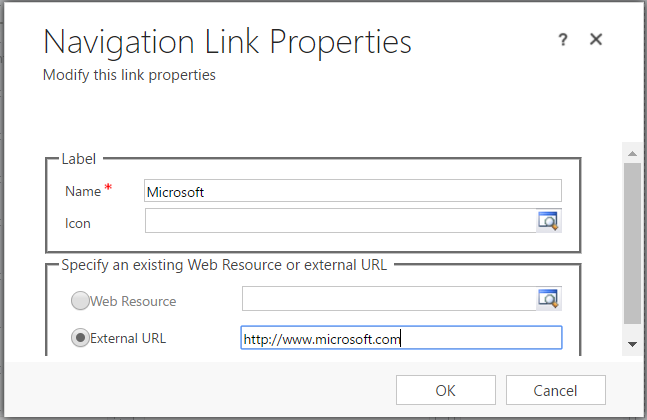
From the Home tab, save and publish the customization:
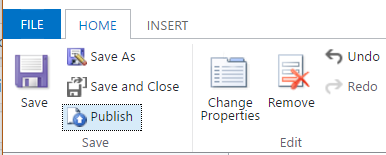
The new link will now appear in the Accounts form:
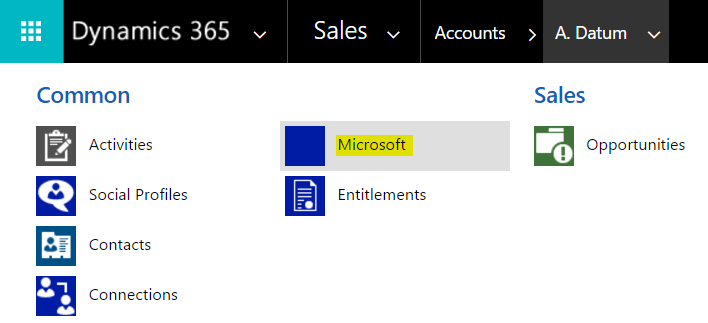
THANKS FOR READING. BEFORE YOU LEAVE, I NEED YOUR HELP.
I AM SPENDING MORE TIME THESE DAYS CREATING YOUTUBE VIDEOS TO HELP PEOPLE LEARN THE MICROSOFT POWER PLATFORM.
IF YOU WOULD LIKE TO SEE HOW I BUILD APPS, OR FIND SOMETHING USEFUL READING MY BLOG, I WOULD REALLY APPRECIATE YOU SUBSCRIBING TO MY YOUTUBE CHANNEL.
THANK YOU, AND LET'S KEEP LEARNING TOGETHER.
CARL






Hello,
Could you please share how can we do this same thing from PowerPlatform?