In this post, we will create a new Custom Workflow Activity, or Workflow Extension, which allow us to call custom code from workflows in Dynamics 365 and PowerApps.
First, let’s look at how these are used.
Log into your org and go to Settings->Processes:
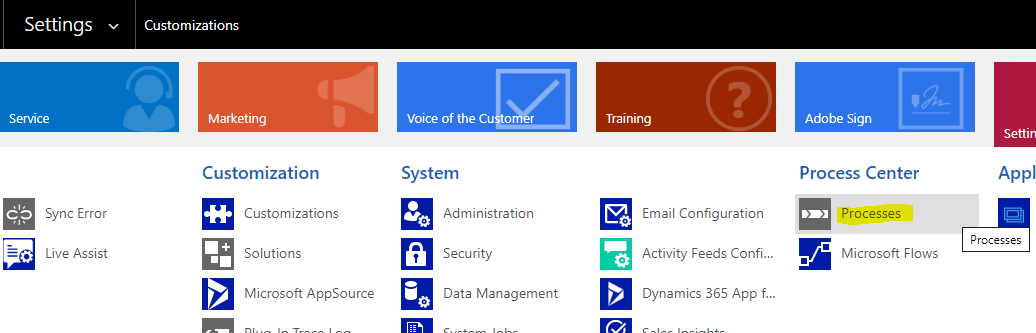
Let’s create a new workflow with the following. Set name = Test Workflow, Category = Workflow and Entity = Account, then click OK:
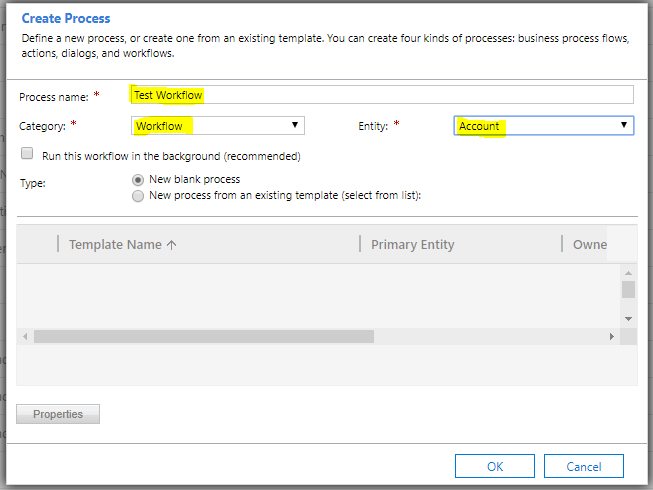
Under Add Step, in my system there are several steps that are “custom”, i.e. not out of the box that can be added to workflows. These are custom workflow activities, and are useful for running code in a workflow where an out of the box step is not available:
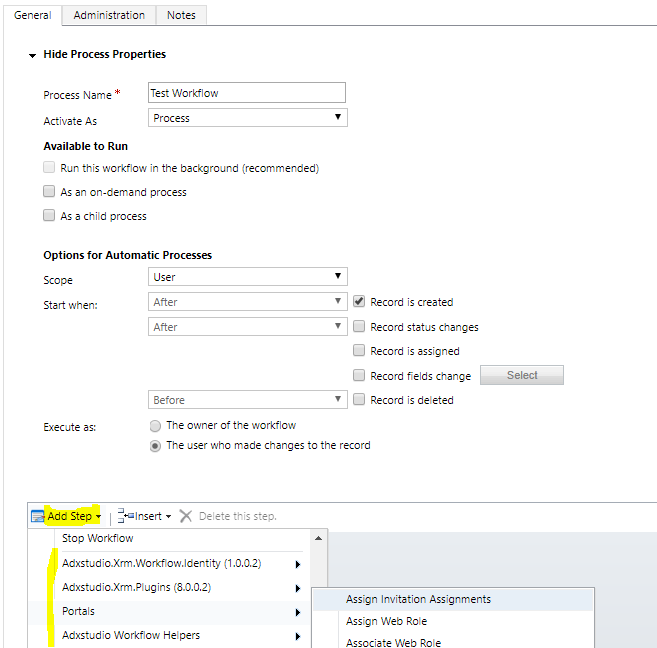
Let’s go through building one of these.
Let’s write a custom workflow activiti that, when the address city of an account is NYC, we will set the state to New York.
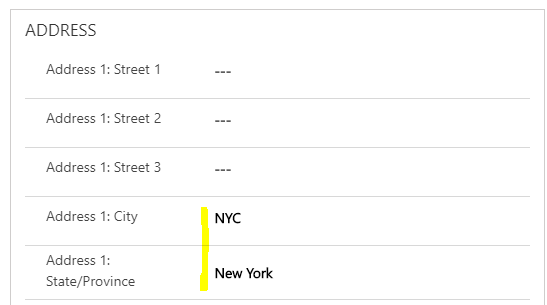
Open Visual Studio and create a new Class Library:
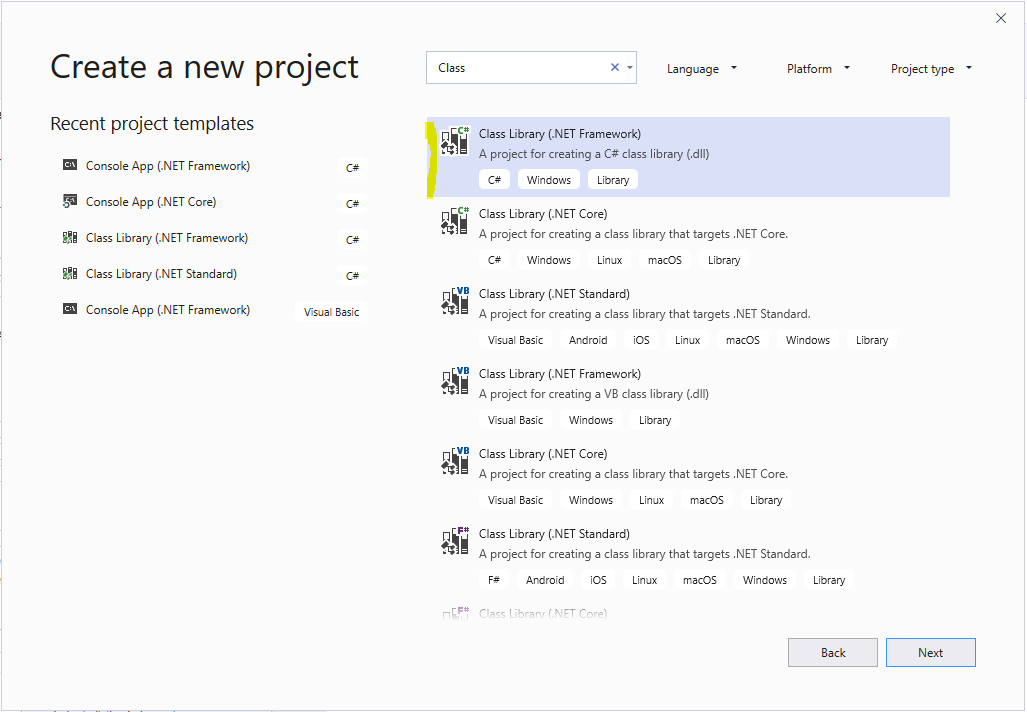
Set the .NET Framework to 4.6.2 and click Create:
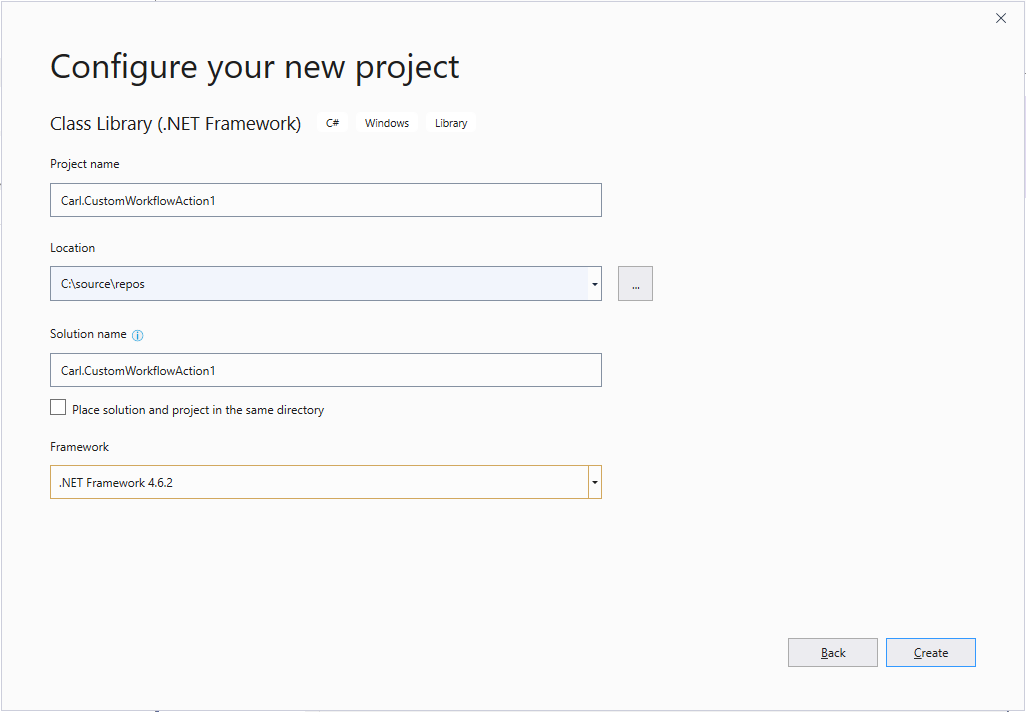
Next, go to NuGet Package Manager:
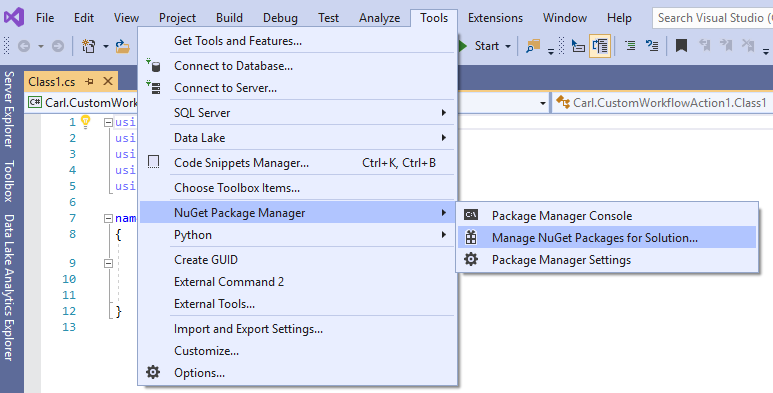
And install Microsoft.CrmSdk.Workflow:
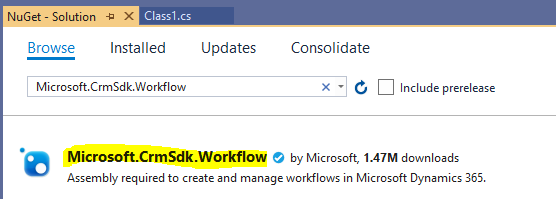
Under Installed, you should now see below:
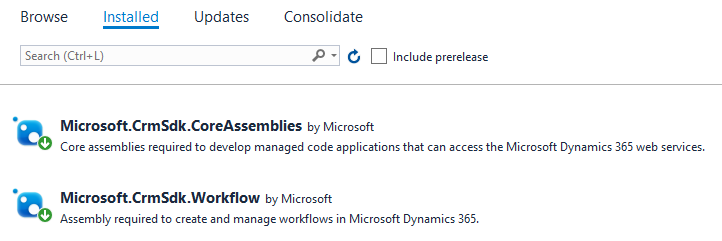
Now let’s write some code.
Take Class1.cs and rename it to SetStateToNY.cs:
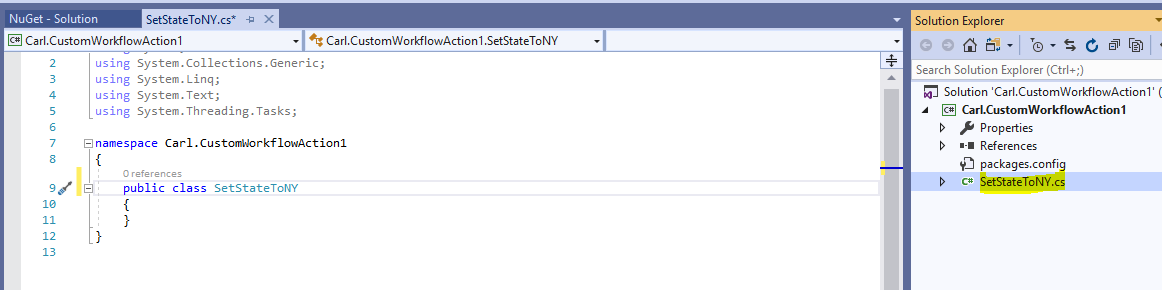
Change the code to below.
using System; |
using System.Collections.Generic; |
using System.Linq; |
using System.Text; |
using System.Threading.Tasks; |
using System.Activities; |
using Microsoft.Xrm.Sdk; |
using Microsoft.Xrm.Sdk.Workflow; |
namespace Carl.CustomWorkflowAction1 |
{ |
public class SetStateToNY : CodeActivity |
{ |
[RequiredArgument] |
[Input("String input")] |
public InArgument<string> CityInput { get; set; } |
[Output("String output")] |
public OutArgument<string> StateOutput { get; set; } |
protected override void Execute(CodeActivityContext context) |
{ |
string city = CityInput.Get(context); |
if (city == "NYC") |
StateOutput.Set(context, "New York"); |
else |
StateOutput.Set(context, string.Empty); |
} |
} |
} |
Let’s look at the code.
We are defining an input parameter, CityInput, and an output parameter, StateOutput. In our Execute method, we set the output parameter based on some business logic, i.e. if the city is NYC.
Next, strong name the assembly and build the code:
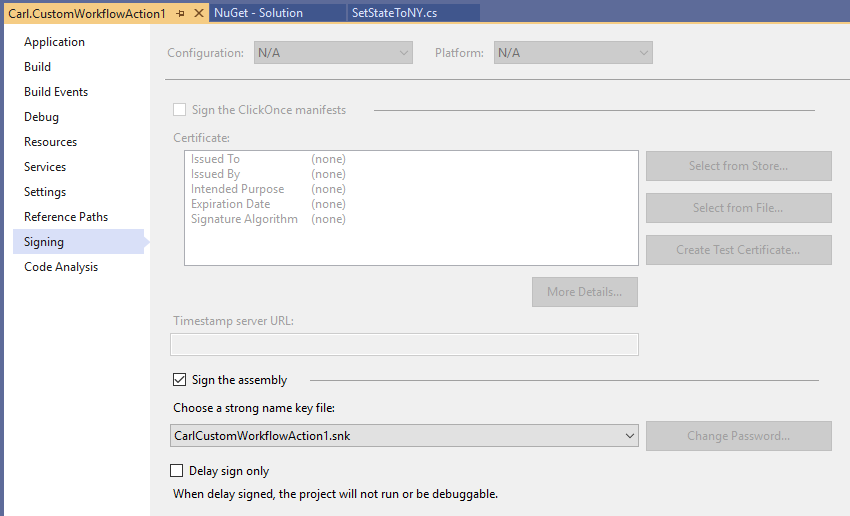
Now let’s deploy it. Open the Plugin Registration Tool (PRT), and select Register->Register New Assembly:
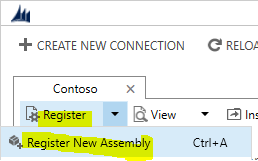
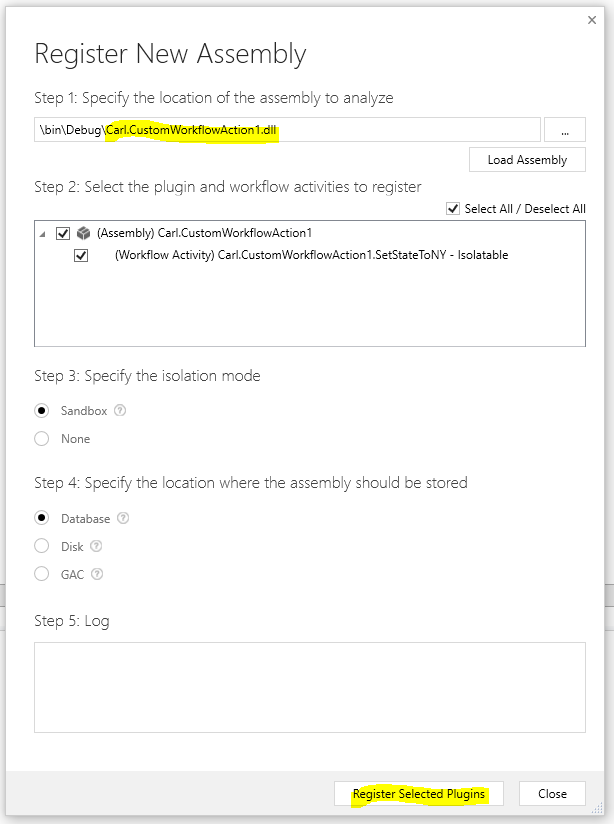
Once registered, you will see the assembly in the list:
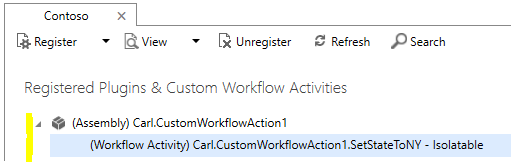
Now let’s go to Dynamics 365 / PowerApps and create a new Workflow called Set State to New York on the Account:
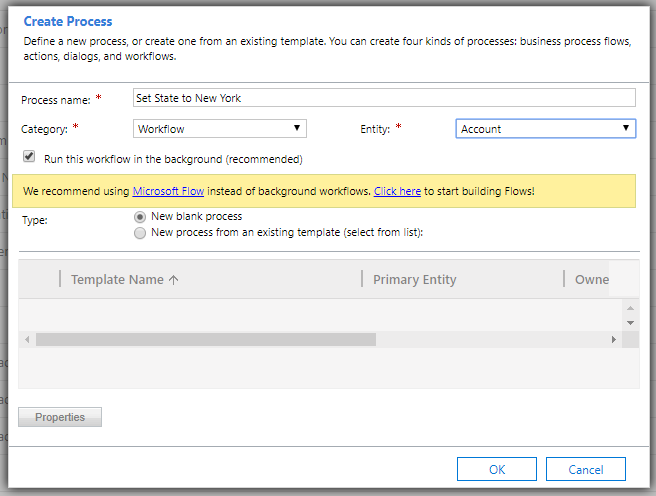
Click Add Step. We see the custom workflow activity called Carl.CustomWorkflowAction1 appearing in the list. When clicking on it, we see the action SetStateToNY appear (at the bottom of the screenshot):
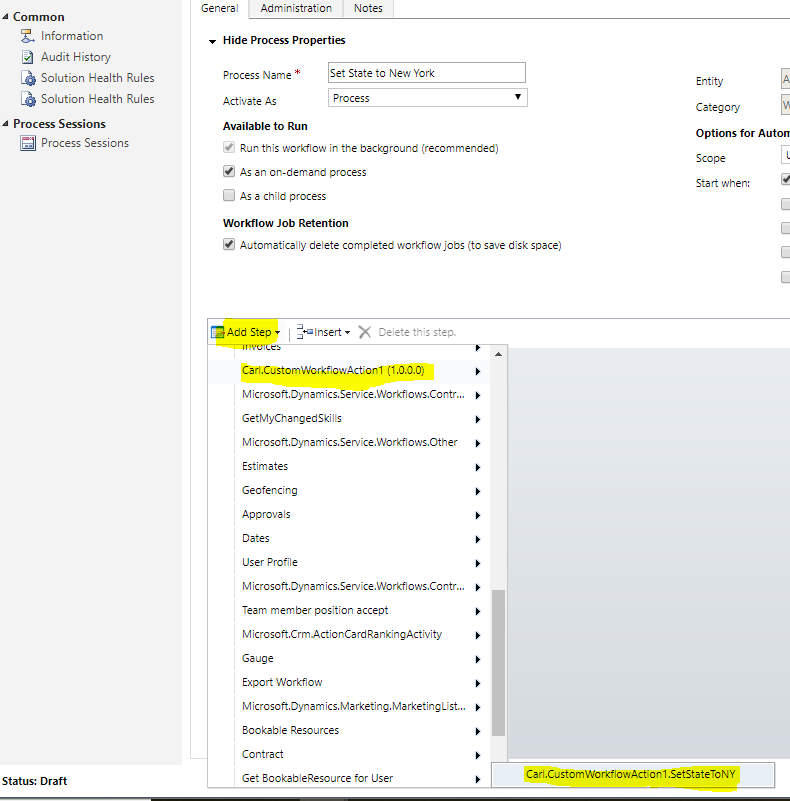
On selecting it, we see below. Click on Set Properties:
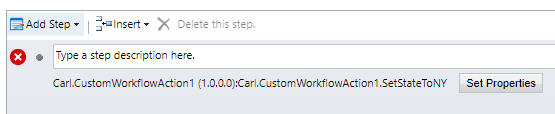
This bring up the window below, where we are prompted to set the input value, i.e. our City:
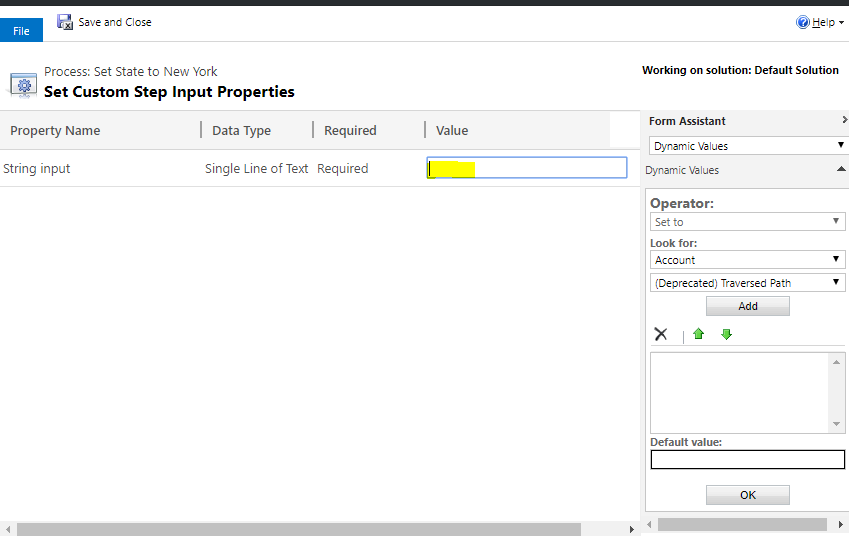
We can set it by selecting the field on the right:
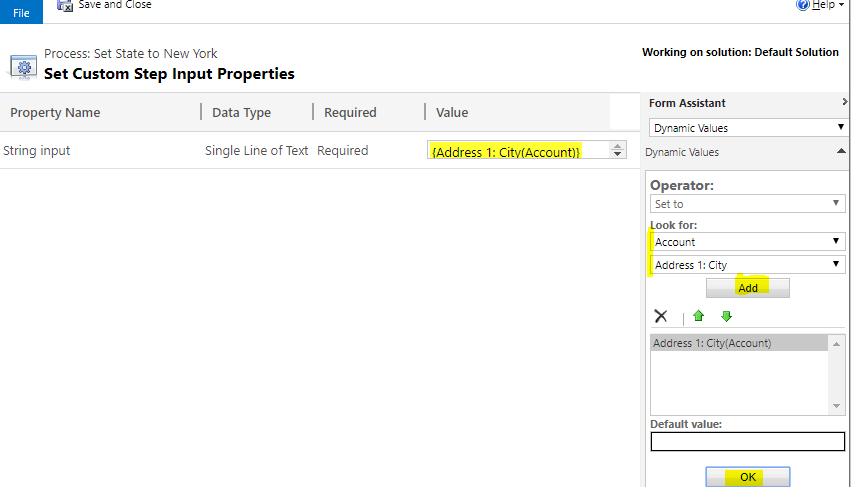
Click Save and Close. At this point, we are basically calling our custom workflow activity, like calling a function, to take a parameter, the Account City, and send back the State:

Now we can do something with this return value.
Let’s add a step to update the record.
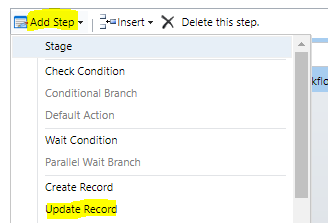
Click Set Properties:
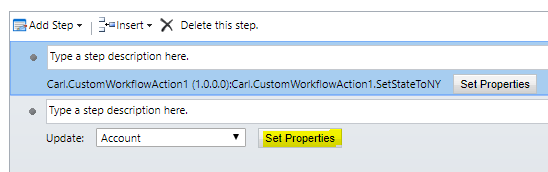
On the right, under Look For, we can select the custom workflow activity from the previous step, and select the String Output, then add this to our State field:
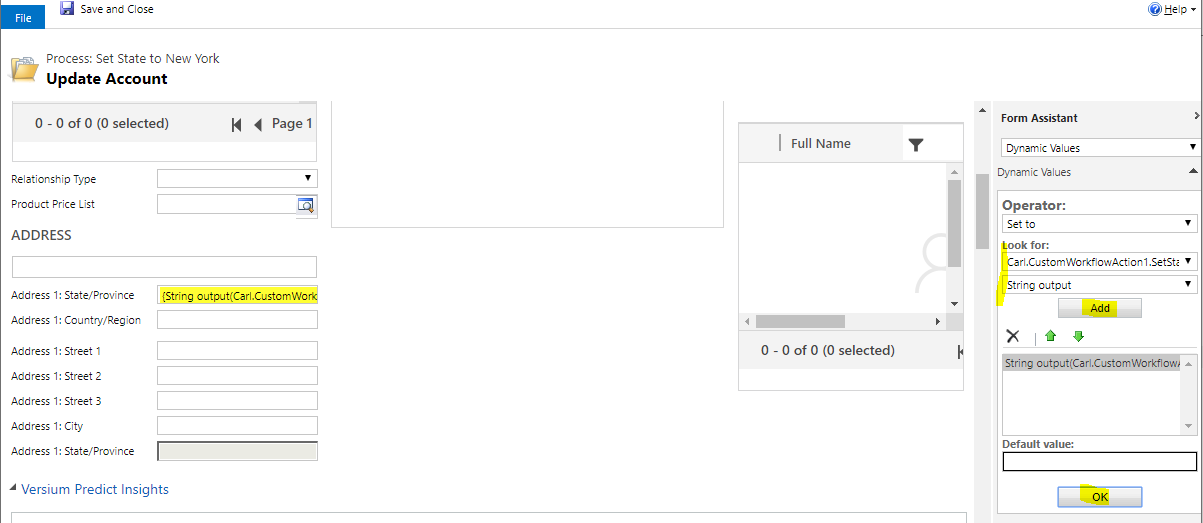
That’s it! Save and Activate the Workflow:
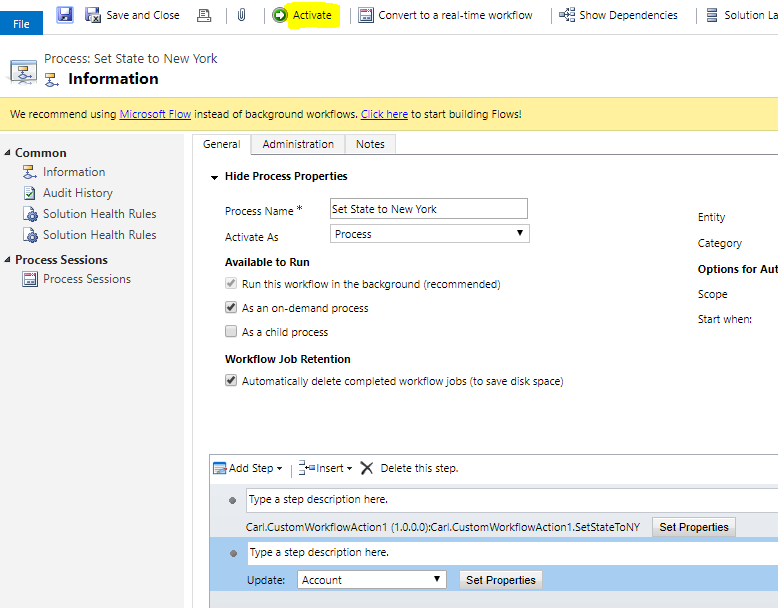
Now, go to your PowerApp / Dynamics 365.
Create a new Account record and click Save:
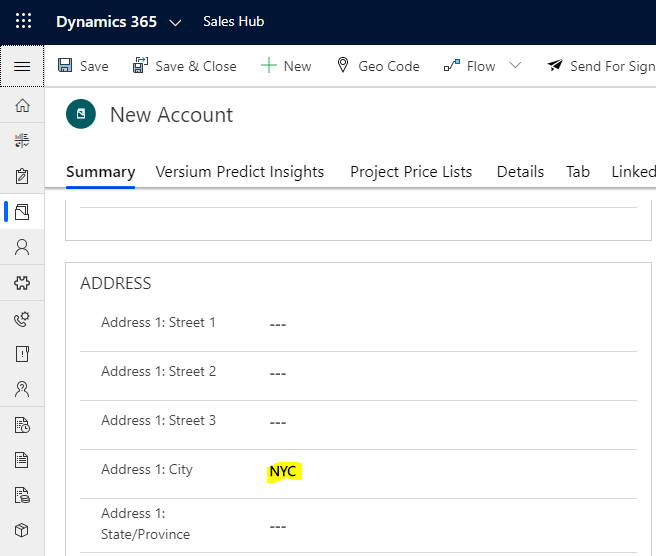
You may have to refresh to see the state populated:

In the next post, we will look at how to debug custom workflow activity.
I AM SPENDING MORE TIME THESE DAYS CREATING YOUTUBE VIDEOS TO HELP PEOPLE LEARN THE MICROSOFT POWER PLATFORM.
IF YOU WOULD LIKE TO SEE HOW I BUILD APPS, OR FIND SOMETHING USEFUL READING MY BLOG, I WOULD REALLY APPRECIATE YOU SUBSCRIBING TO MY YOUTUBE CHANNEL.
THANK YOU, AND LET'S KEEP LEARNING TOGETHER.
CARL




Thanks for sharing.