When creating model-driven Power Apps, you will be presented with an option if you would like to create a database or not. Let’s create a new app and see how this option works.
First, sign in to the Power Apps admin portal at https://admin.powerplatform.microsoft.com/environments: and create a new environment with a database:
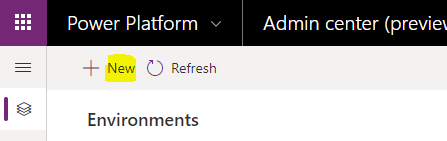
Enter an environment name. We will call it CreateDatabaseOrg and select Yes to Create a database for this environment:
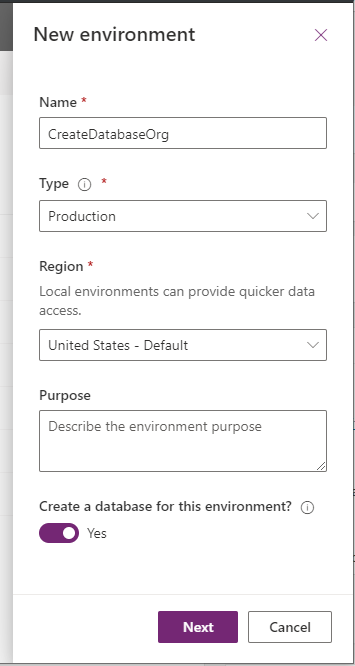
Select the new environment:
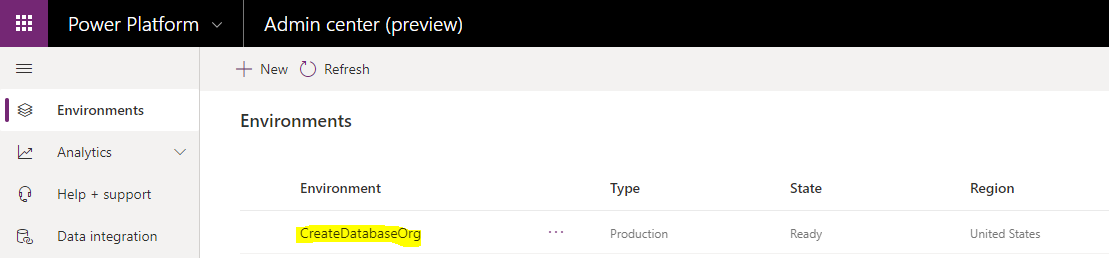
We can see the URL of our new environment, and that it does have a database associated with it:
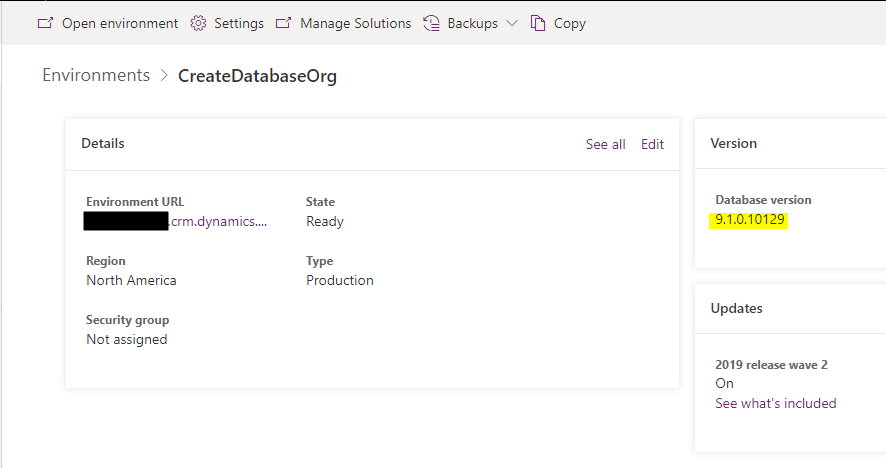
In https://make.powerapps.com, we see for this environment, the following entities created:
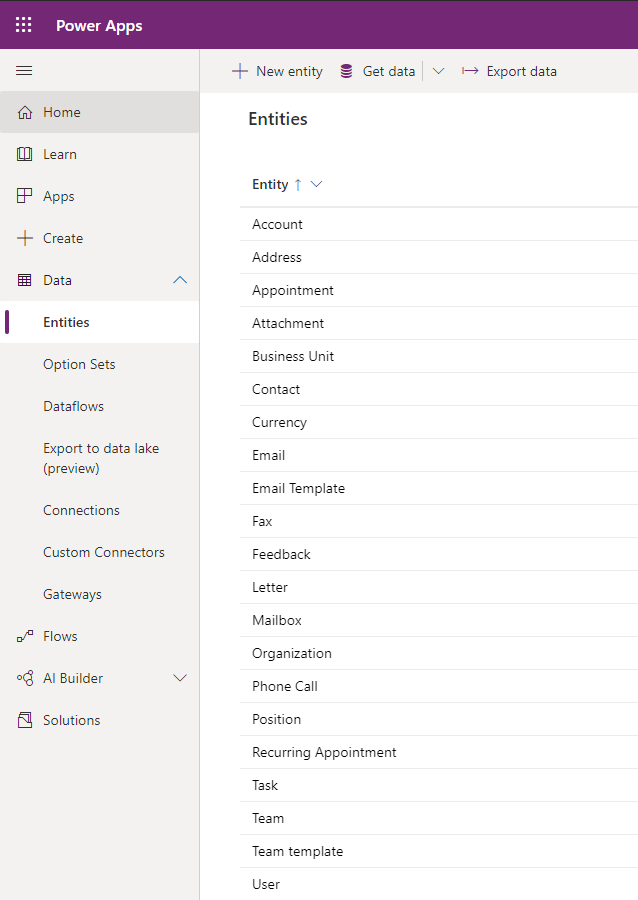
And let’s create an environment with no database. We will call it NoDatabaseOrg and select No to Create a database for this environment:
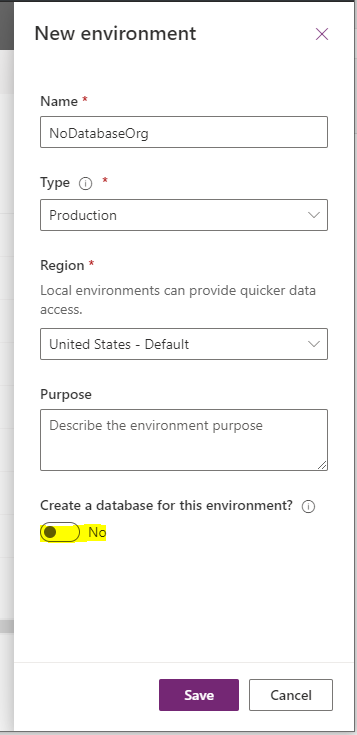
On selecting No, we get no other options for creating Sample Apps, etc. Let’s select the new environment:
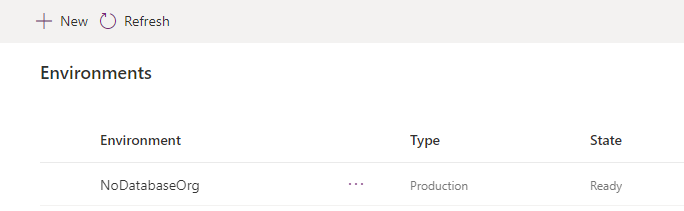
We are taken to an option to Add a database. Note this is on clicking on the link – it does not take us to the org as we need a database:
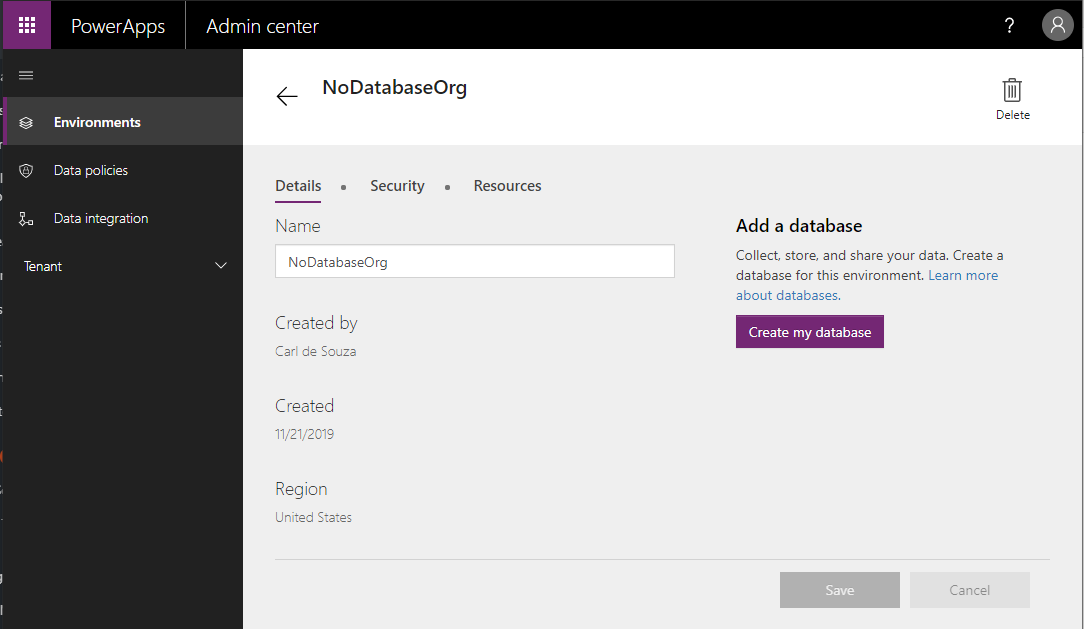
You can click Create my database to create a Common Data Service DB. The link goes to https://docs.microsoft.com/en-us/power-platform/admin/create-database. On clicking Create My Database, we are taken to the window below, where we can enter Currency and Language:
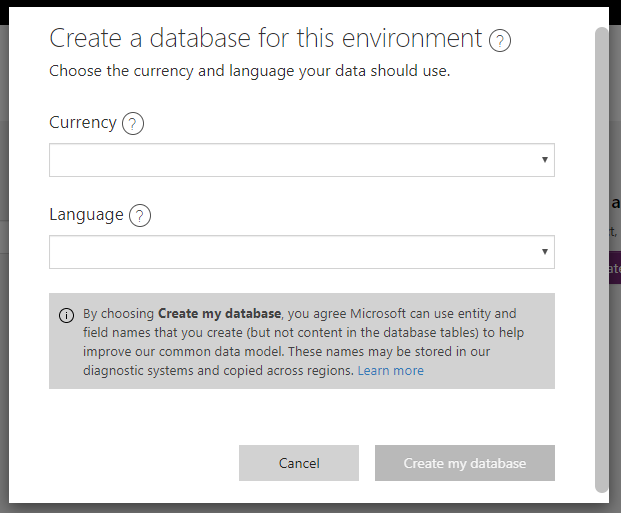
Let’s do this:
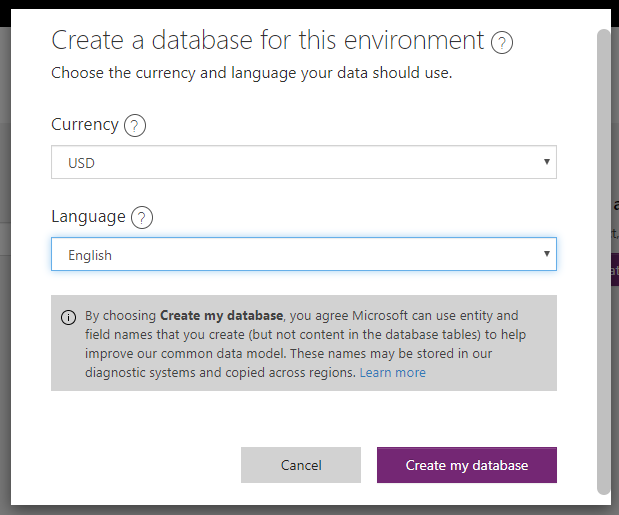
While processing, we see:
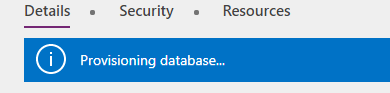
Once complete, we are able to access the org as in the example where the database was created initially:
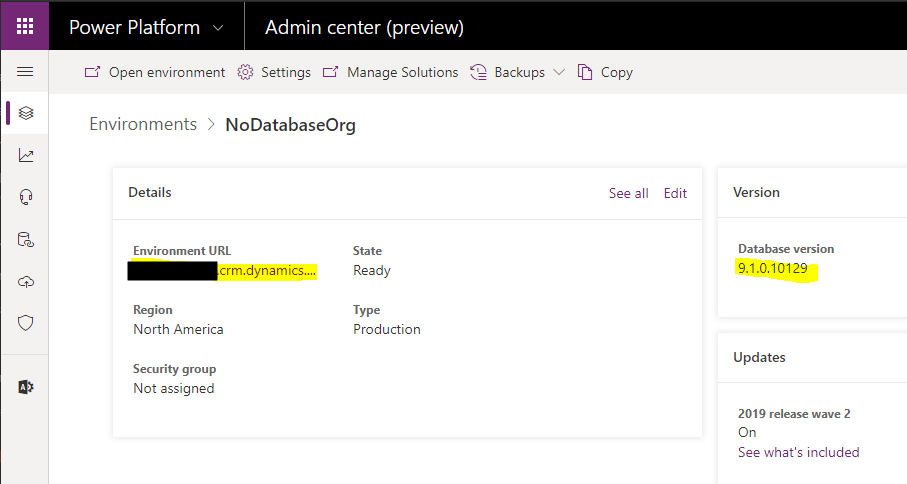
In https://make.powerapps.com, we see for this environment, the following entities created:
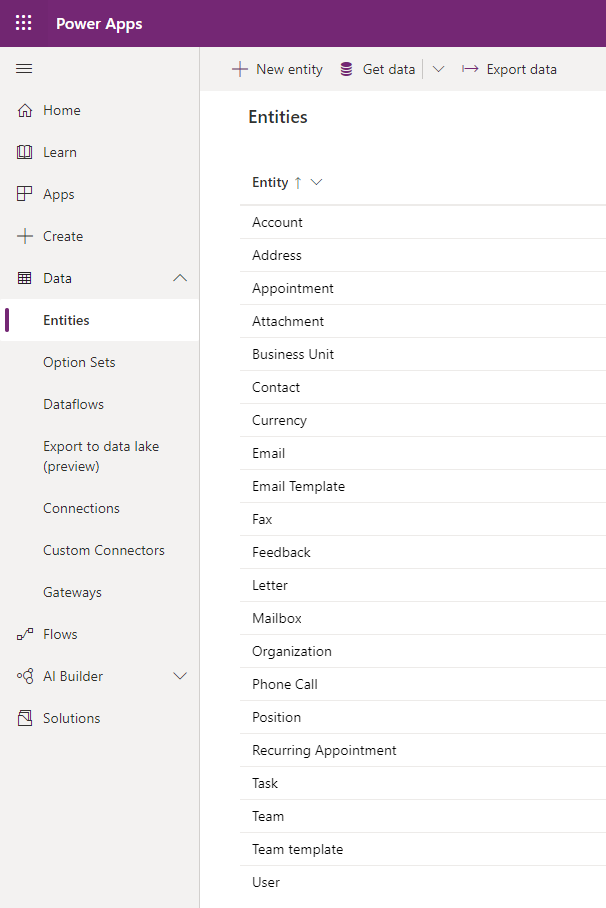
In both cases, we do not get sample data installed in the databases:
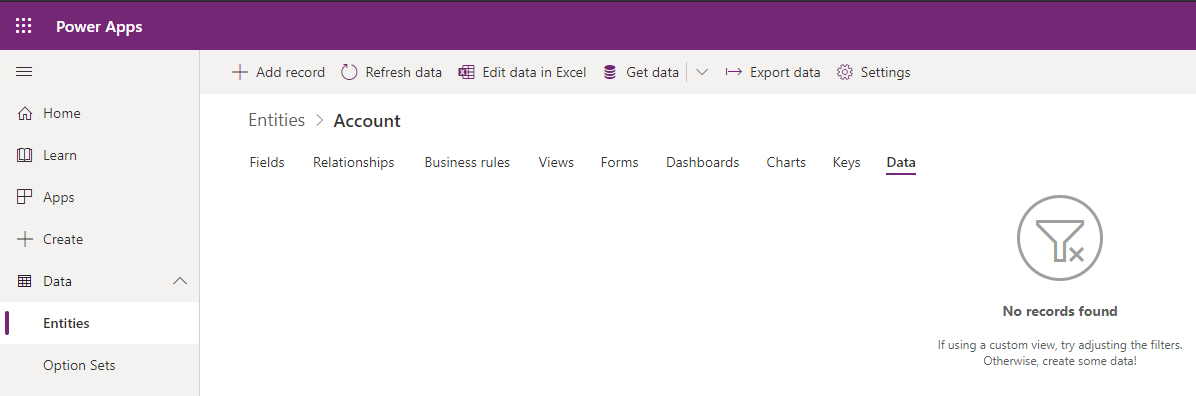
But we do see Users, a Team, Business Unit, etc:
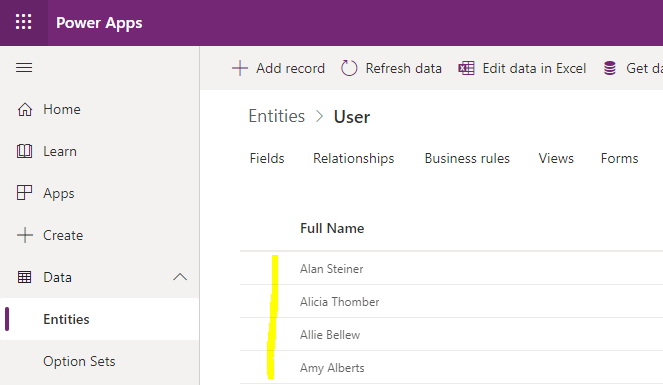
I AM SPENDING MORE TIME THESE DAYS CREATING YOUTUBE VIDEOS TO HELP PEOPLE LEARN THE MICROSOFT POWER PLATFORM.
IF YOU WOULD LIKE TO SEE HOW I BUILD APPS, OR FIND SOMETHING USEFUL READING MY BLOG, I WOULD REALLY APPRECIATE YOU SUBSCRIBING TO MY YOUTUBE CHANNEL.
THANK YOU, AND LET'S KEEP LEARNING TOGETHER.
CARL



