In Power BI, your data may contain a hyperlink to a webpage. For example, consider the query of Companies below that has a company name and website field:
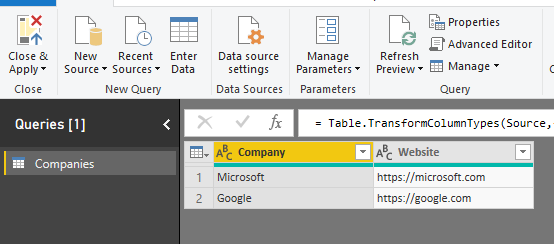
In Power BI, selecting these fields on a report will produce a text field for the hyperlink:
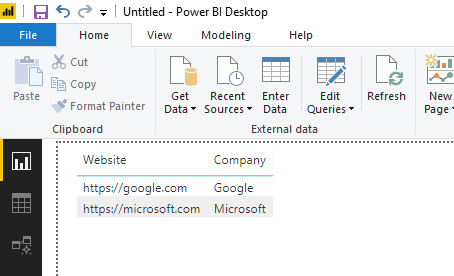
To tell Power BI that this is a URL link, select the field, go to Modeling and change the Data Category to Web URL:
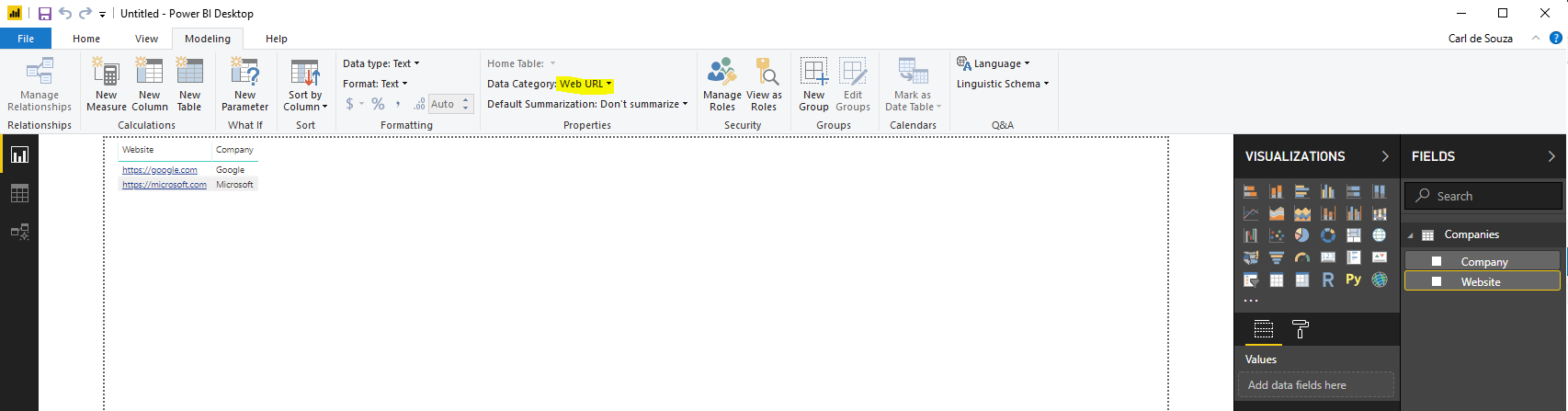
These fields can now be selected:
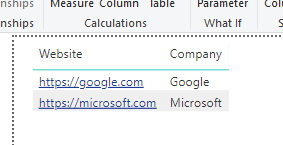
Now, if you want to make this an icon, which can look a little cleaner, select the field and select Format, then under Values set URL Icon to On:
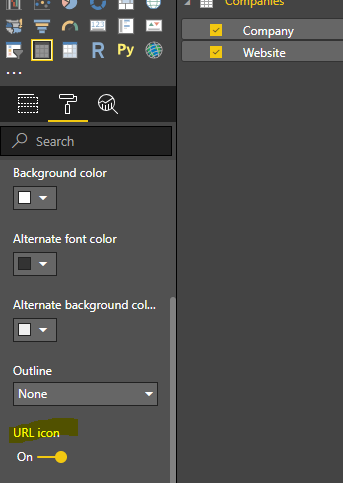
This will now display the hyperlink as an icon, with the ability to click on it to open the linked webpage:
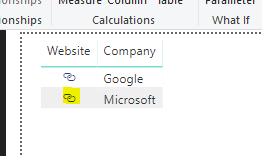
Web page opened:
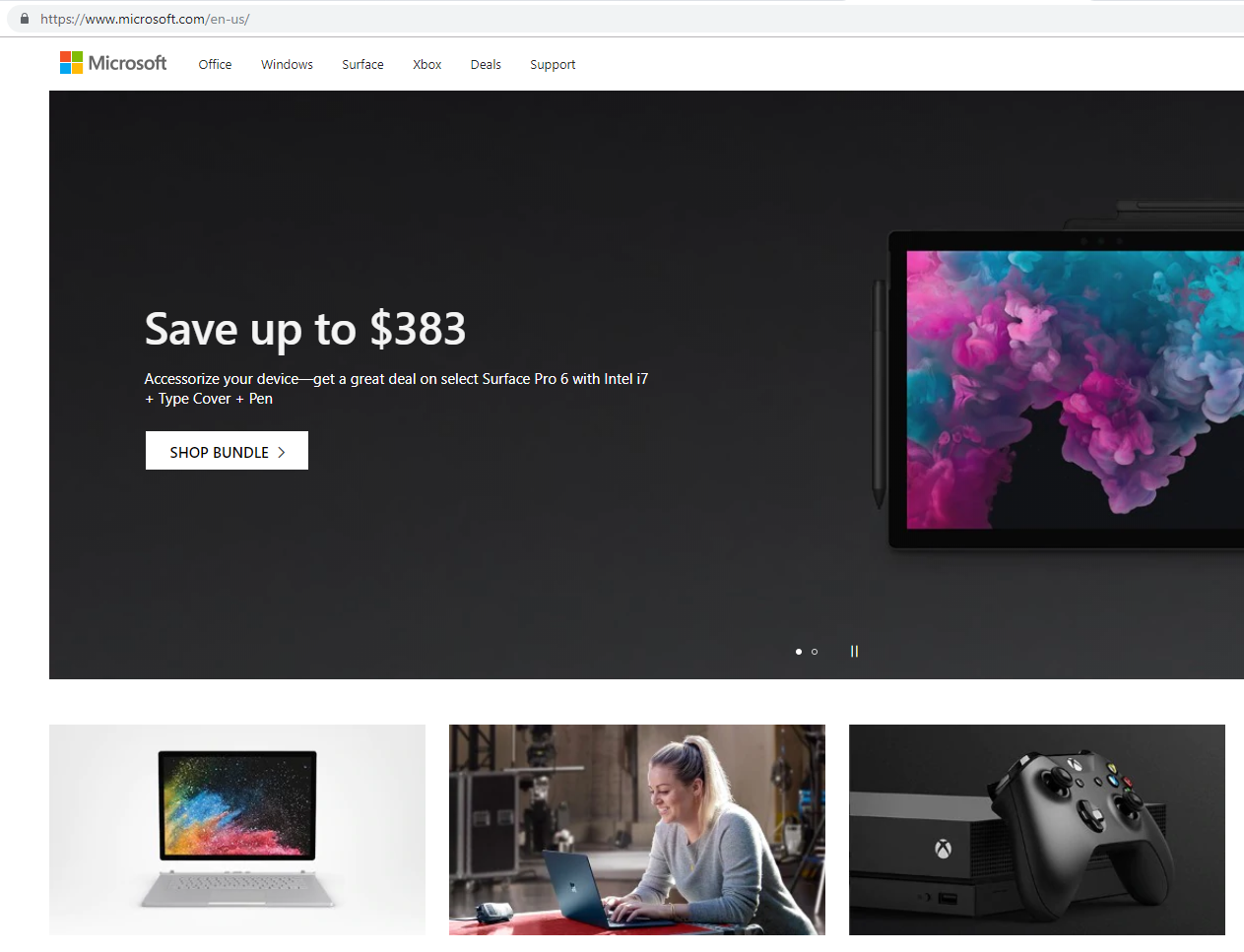
I AM SPENDING MORE TIME THESE DAYS CREATING YOUTUBE VIDEOS TO HELP PEOPLE LEARN THE MICROSOFT POWER PLATFORM.
IF YOU WOULD LIKE TO SEE HOW I BUILD APPS, OR FIND SOMETHING USEFUL READING MY BLOG, I WOULD REALLY APPRECIATE YOU SUBSCRIBING TO MY YOUTUBE CHANNEL.
THANK YOU, AND LET'S KEEP LEARNING TOGETHER.
CARL




Wonderful, smart explanation. Have fixed my search in a minute
when you turn the webURL feature, PBI uses a standard icon to represent the hyperlink. How can you add a custom image to a table/matrix and have that be the hyperlink. Example: Hyperlink on an internal company email that will open MS teams. Have this work but I want to use the MS teams icon as the hyperlink
… [Trackback]
[…] Find More Information here to that Topic: carldesouza.com/converting-a-url-field-in-power-bi-from-text-to-hyperlink-to-icon […]
… [Trackback]
[…] Find More Info here to that Topic: carldesouza.com/converting-a-url-field-in-power-bi-from-text-to-hyperlink-to-icon […]
… [Trackback]
[…] Read More here to that Topic: carldesouza.com/converting-a-url-field-in-power-bi-from-text-to-hyperlink-to-icon […]