You can connect to Dynamics CRM/Dynamics 365 through the Postman application.
To do so, first create a new application in Azure.
Next, open Postman. I use the Chrome version, accessed in Chrome by: chrome://apps
In Chrome, select OAuth 2.0 as the authentication type:
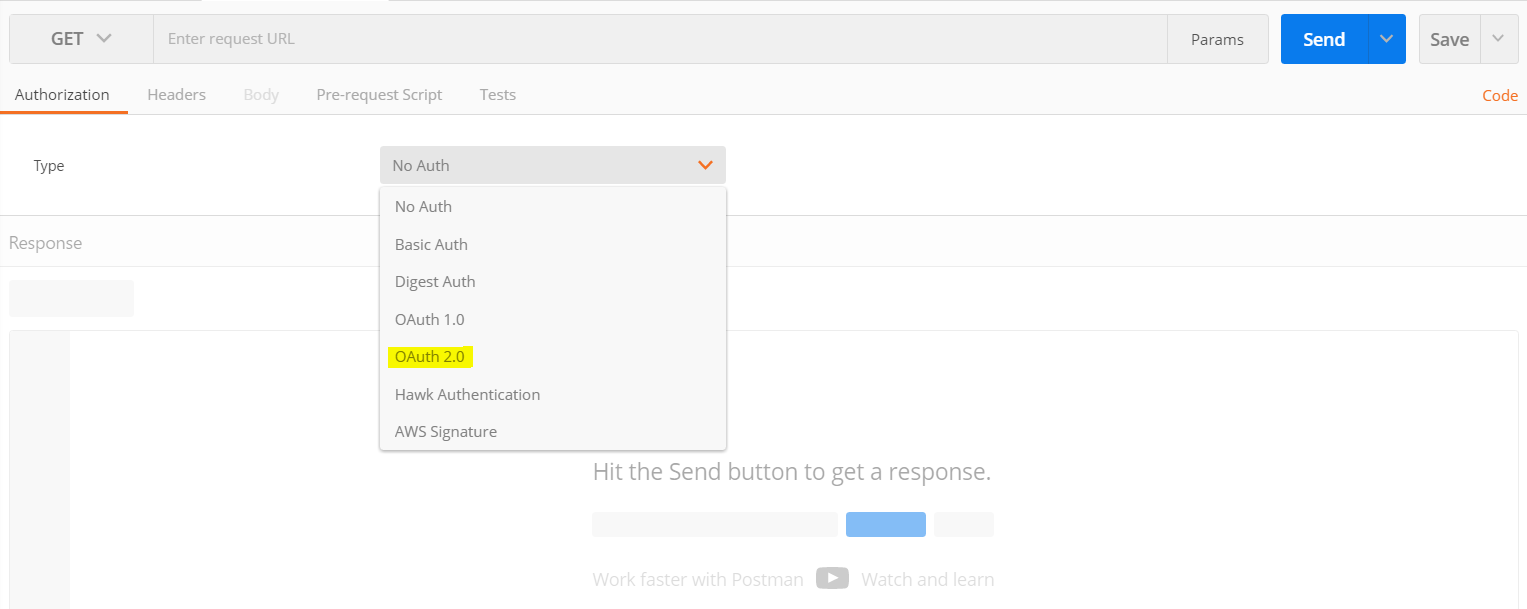
Click Get New Access Token:

This opens the window below:
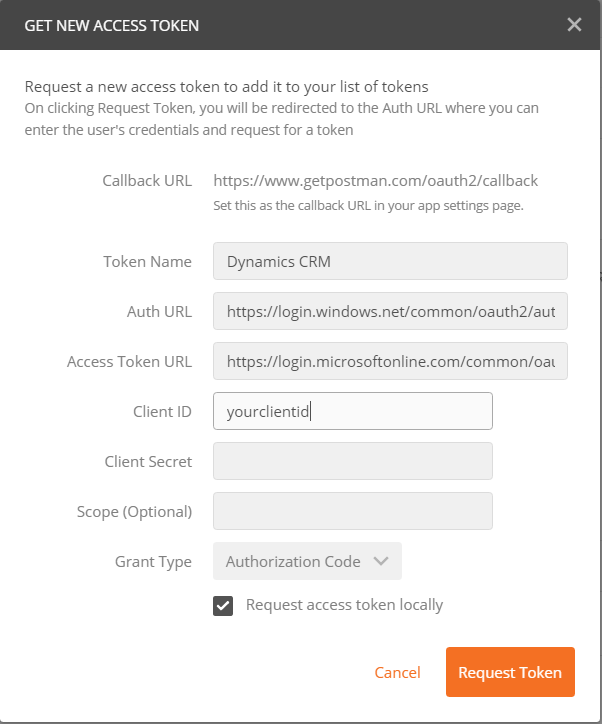
Enter the information as follows:
Auth URL: https://login.windows.net/common/oauth2/authorize?resource=https://yourcrminstance.crm.dynamics.com
Auth Token URL: https://login.microsoftonline.com/common/oauth2/token
Client Id: Your Id From Azure as described in the link above
Let’s do an example where we will perform a GET operation on accounts.
Enter the URL https://yourinstance.crm.dynamics.com/api/data/v8.1/accounts/
When you have the access token, select “Use Token” with Header selected. This will add the token to the header. Press Send. You will see in the body the JSON returned with a list of accounts:
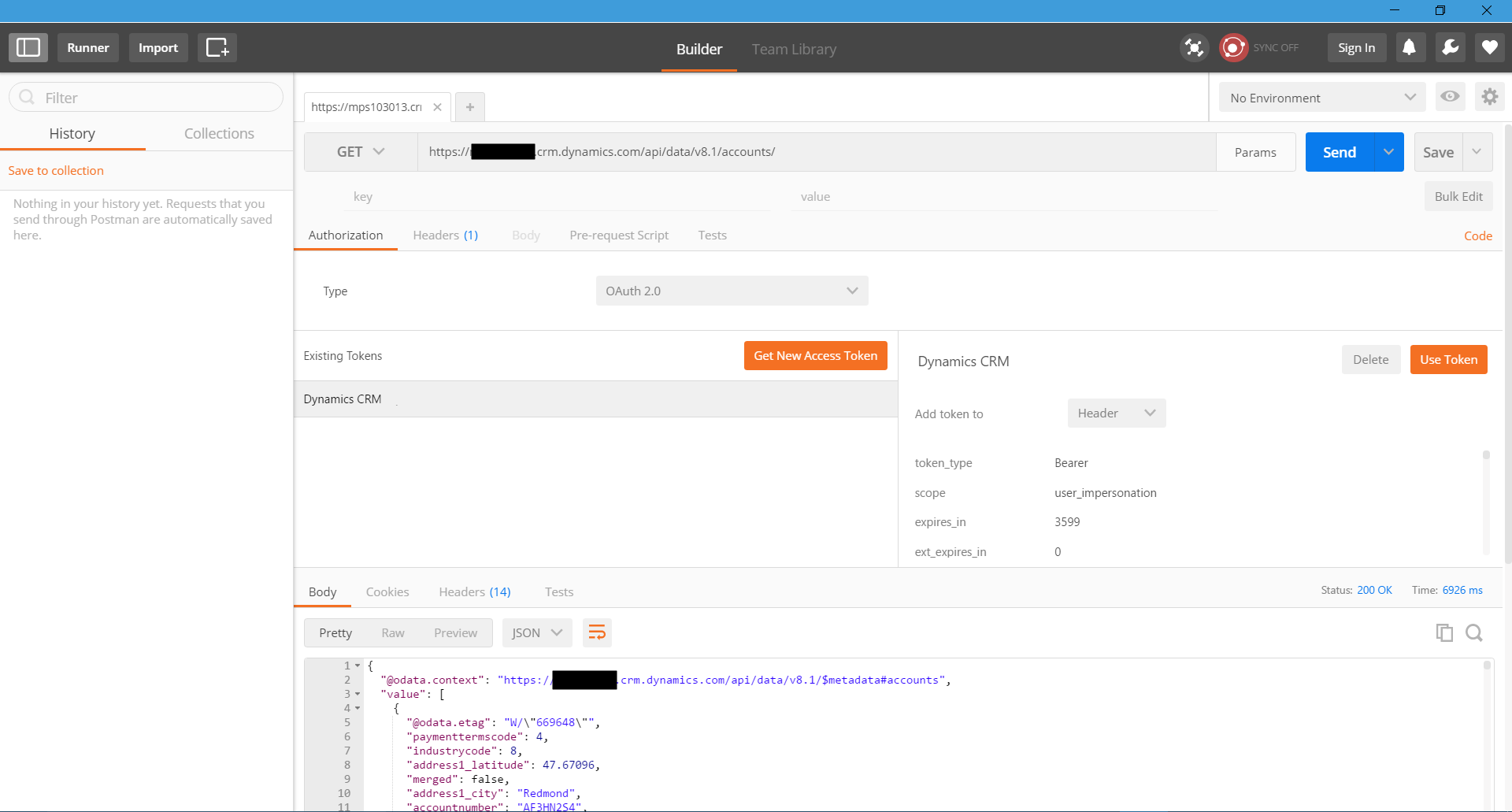
I AM SPENDING MORE TIME THESE DAYS CREATING YOUTUBE VIDEOS TO HELP PEOPLE LEARN THE MICROSOFT POWER PLATFORM.
IF YOU WOULD LIKE TO SEE HOW I BUILD APPS, OR FIND SOMETHING USEFUL READING MY BLOG, I WOULD REALLY APPRECIATE YOU SUBSCRIBING TO MY YOUTUBE CHANNEL.
THANK YOU, AND LET'S KEEP LEARNING TOGETHER.
CARL




How can we connect to CRM on-premise using Postman tool?
[…] Post by Carl de Souza […]
How to make a Post request to CRM from Postman?
I’m getting 401 unauthorized error. Need help.
HI,
Would you please show how to use RetrievePrincipalAccessInfo function?
Thank you!