Business Process Flows in Dynamics 365 are used to help records go through a particular business process, and also help users in creating and updating these records.
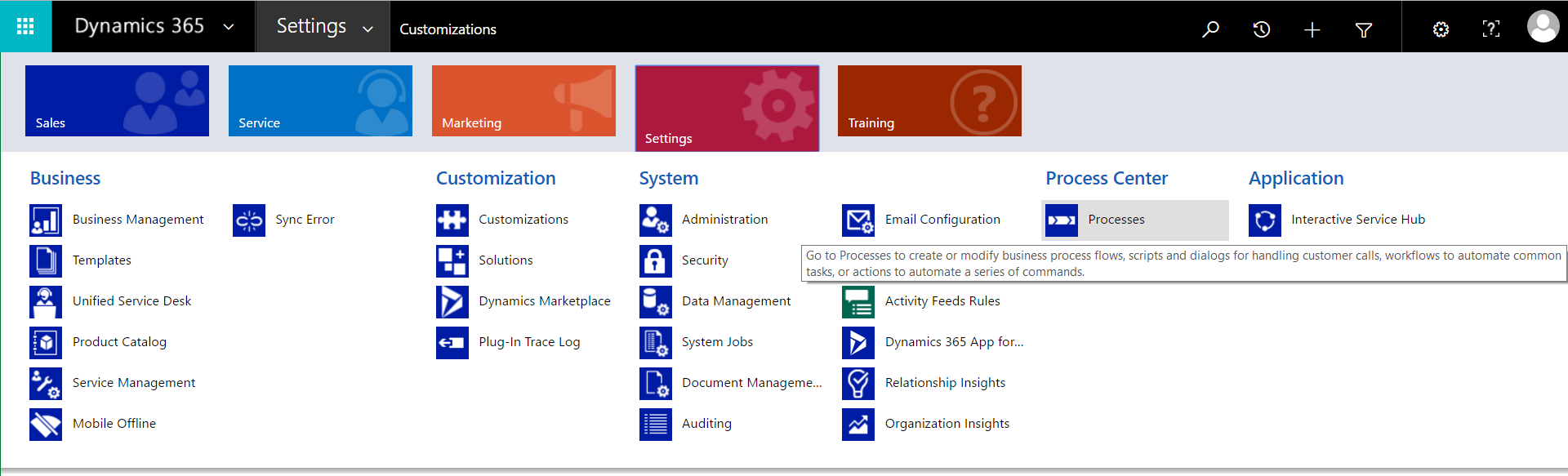
There are several process flows in Dynamics 365 already set up:
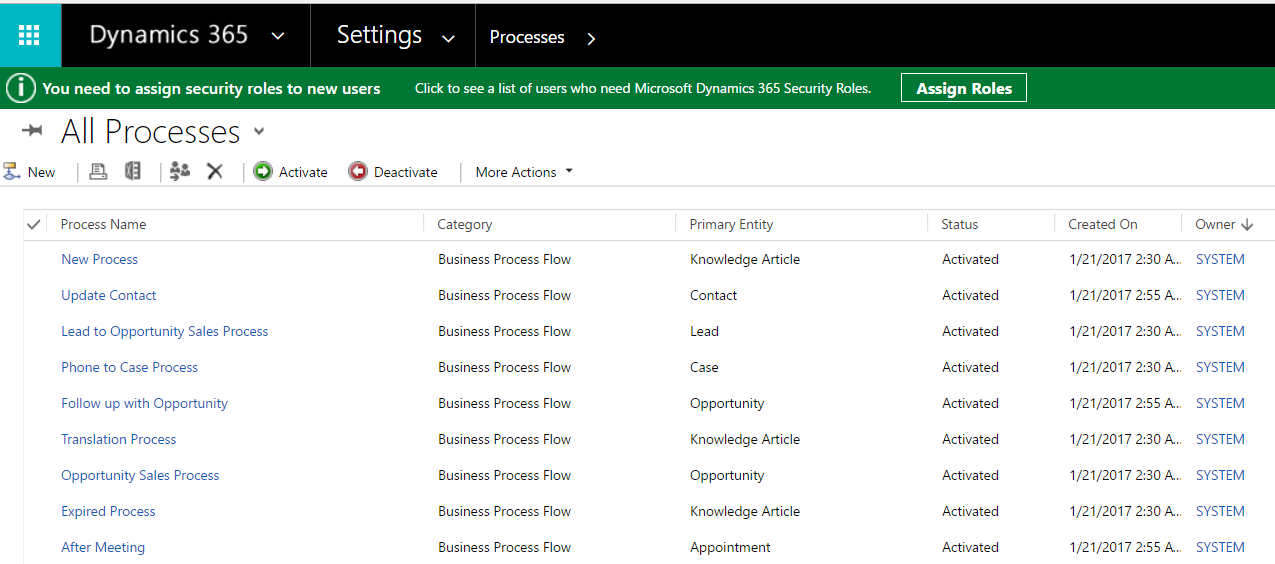
For example, the Opportunity Sales Process guides the opportunity through qualify, develop, propose and close.
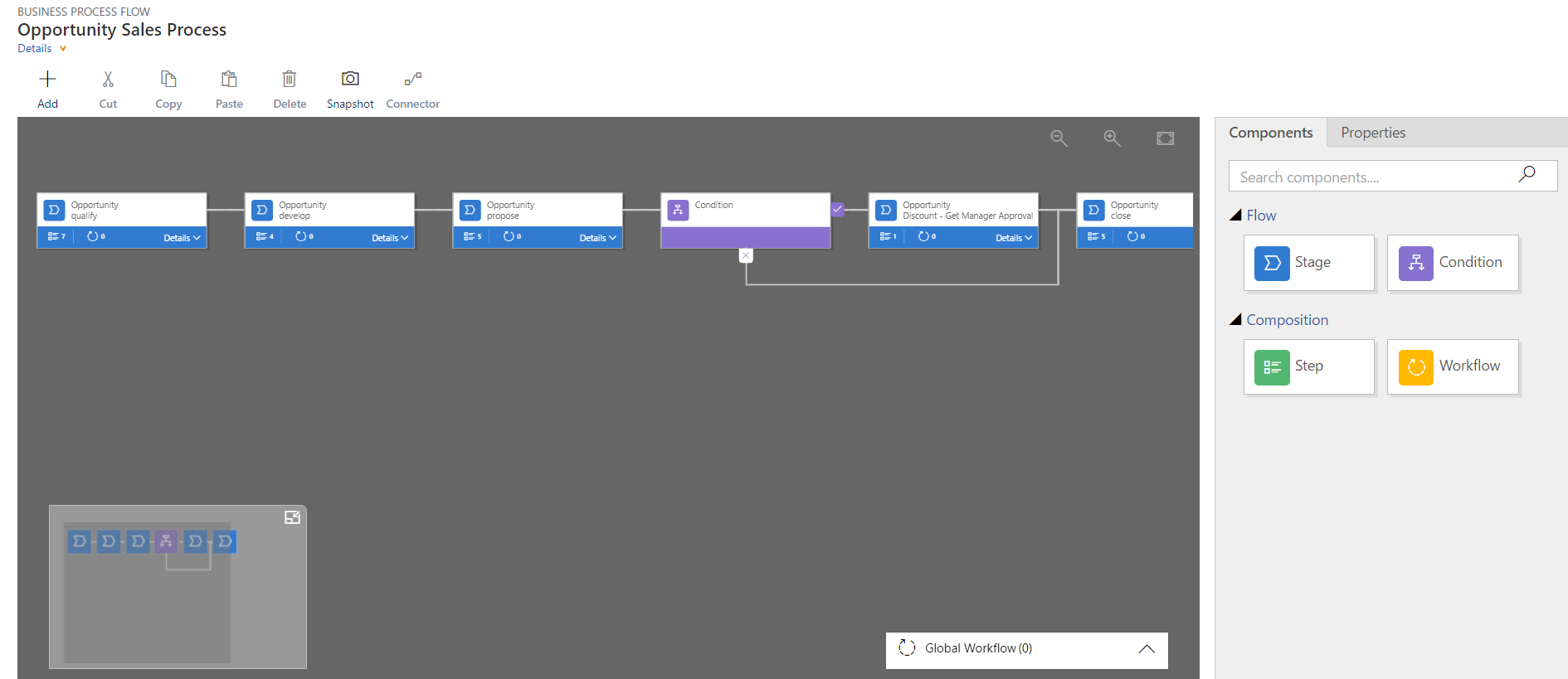
Similarly with the Lead to Opportunity Sales Process. Selecting a stage will display the steps of the stage:
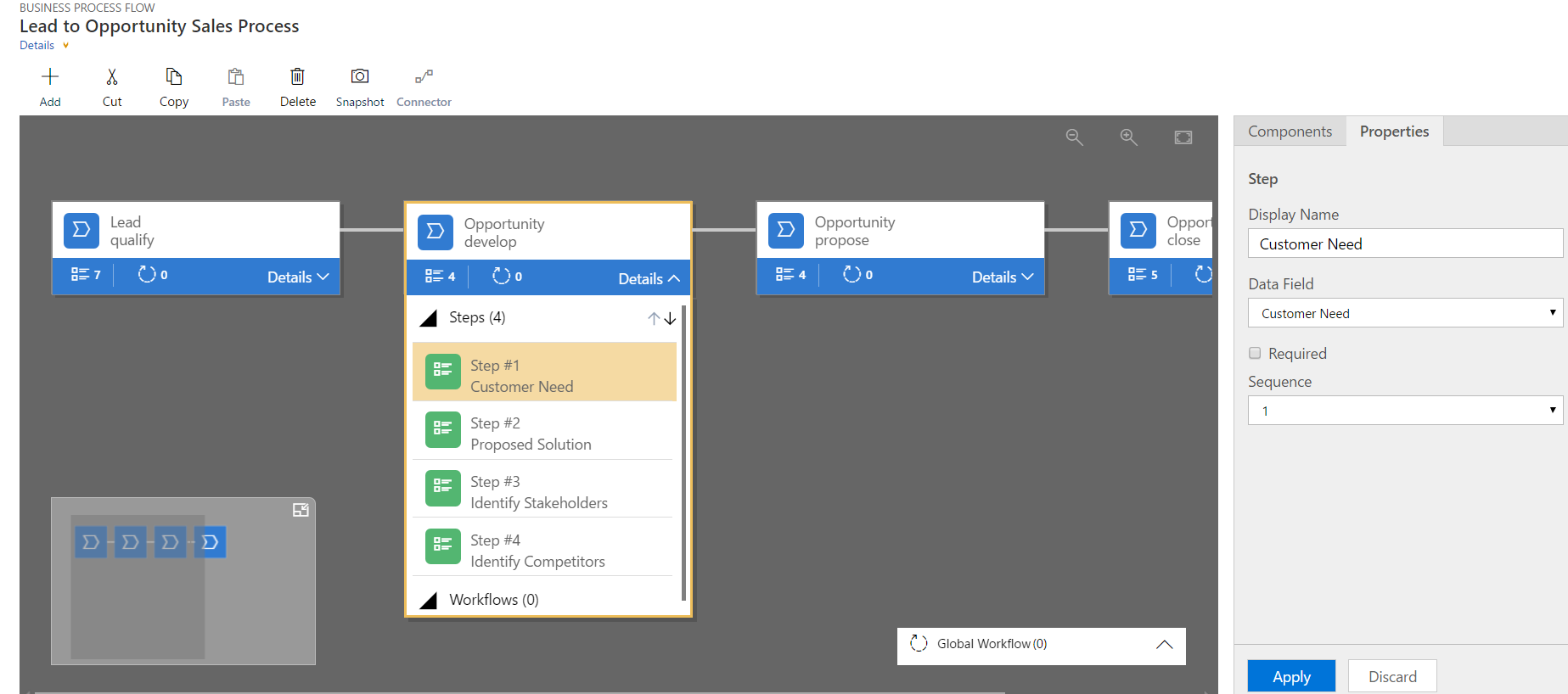
Components can be added to the workflow:
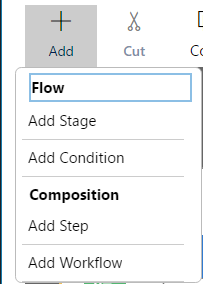
Including workflows:
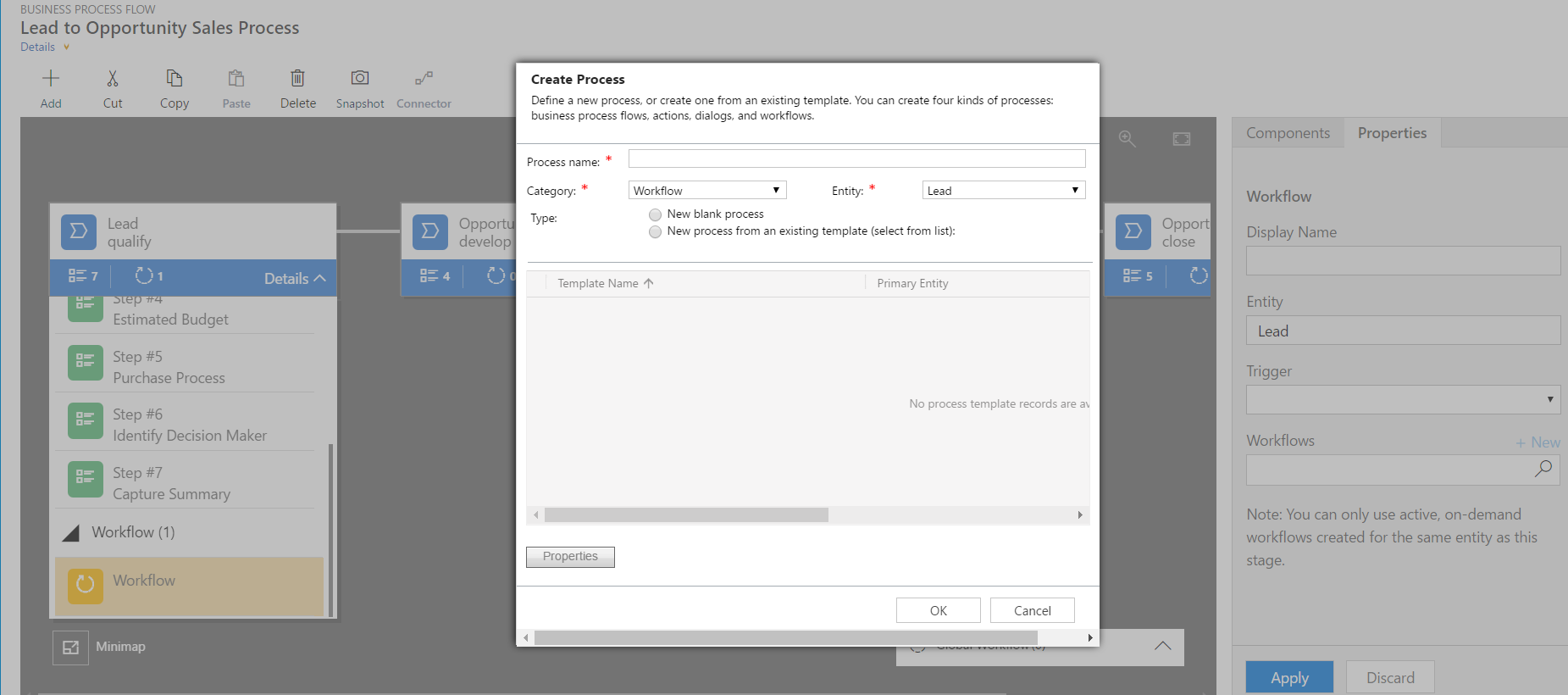
To update a workflow, make the update, e.g. rename a stage, and select Update:
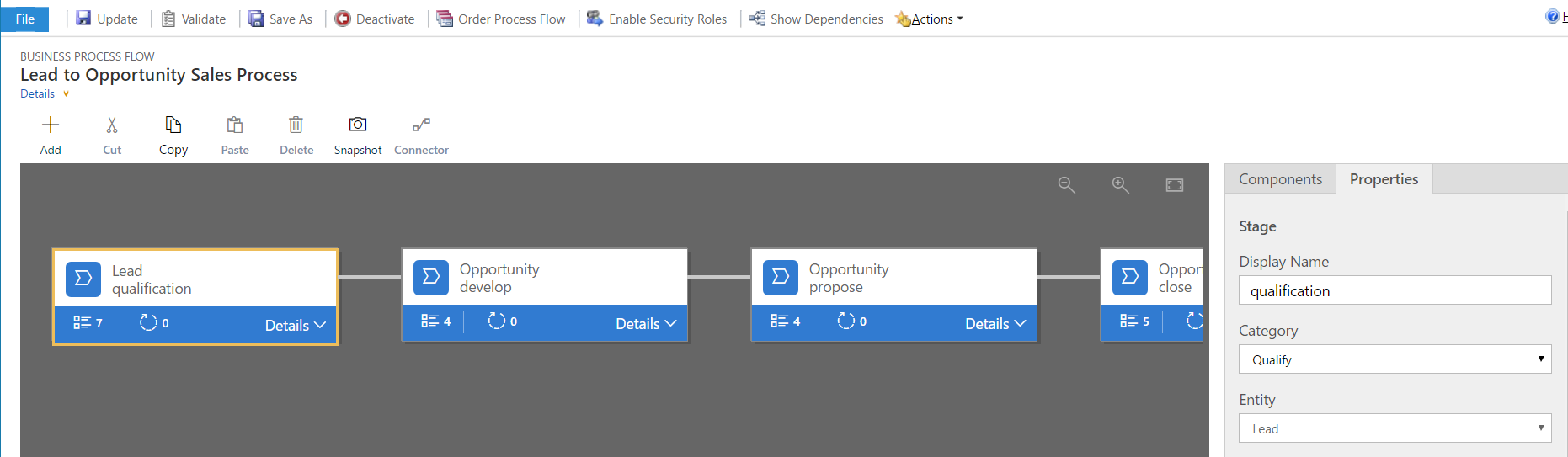
To create a business process flow, select New. We will create one for Campaigns:
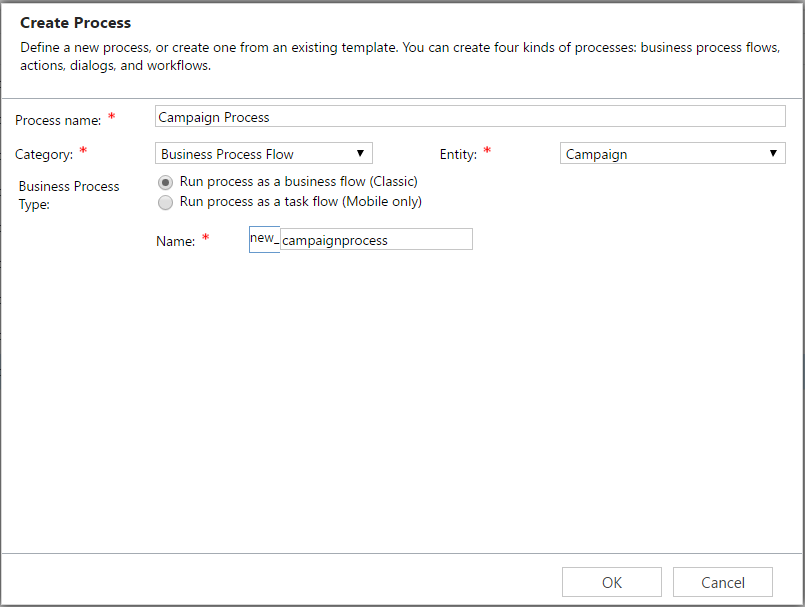
Create a basic business process flow and activate:
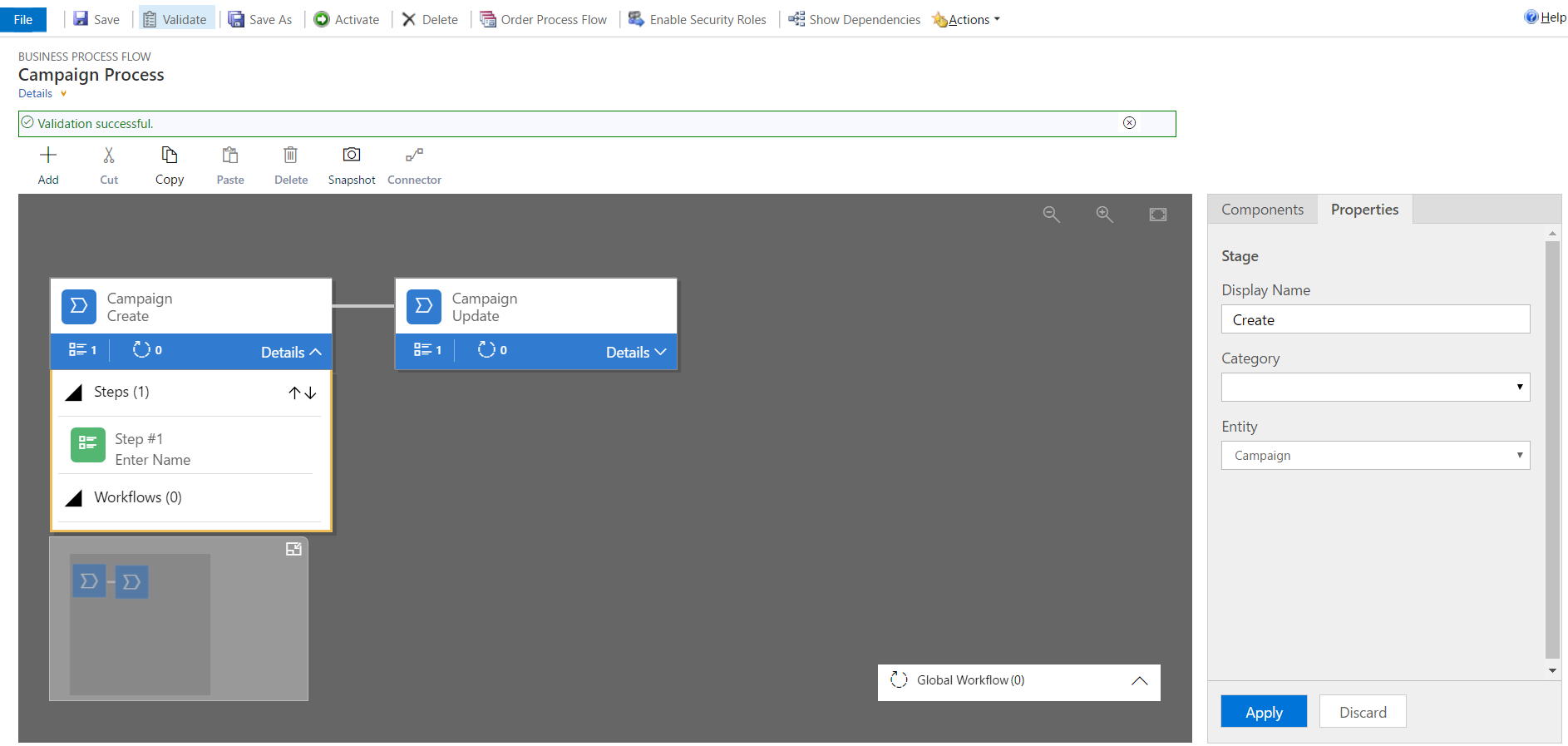
Now let’s test this. On creating a new campaign, we will see the new business process flow:
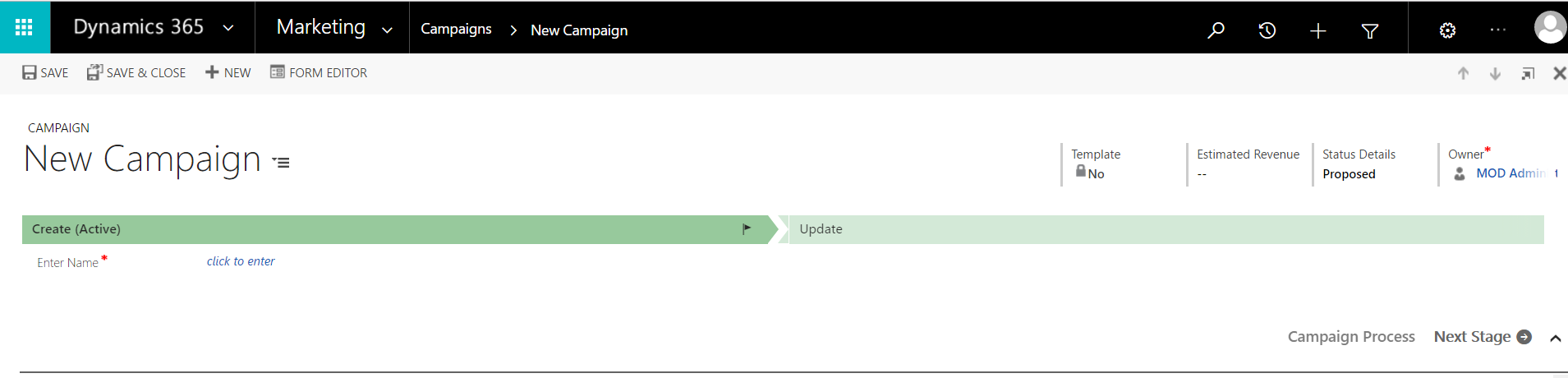
You can see business process flow stages in the Sales Stage field on the entity:
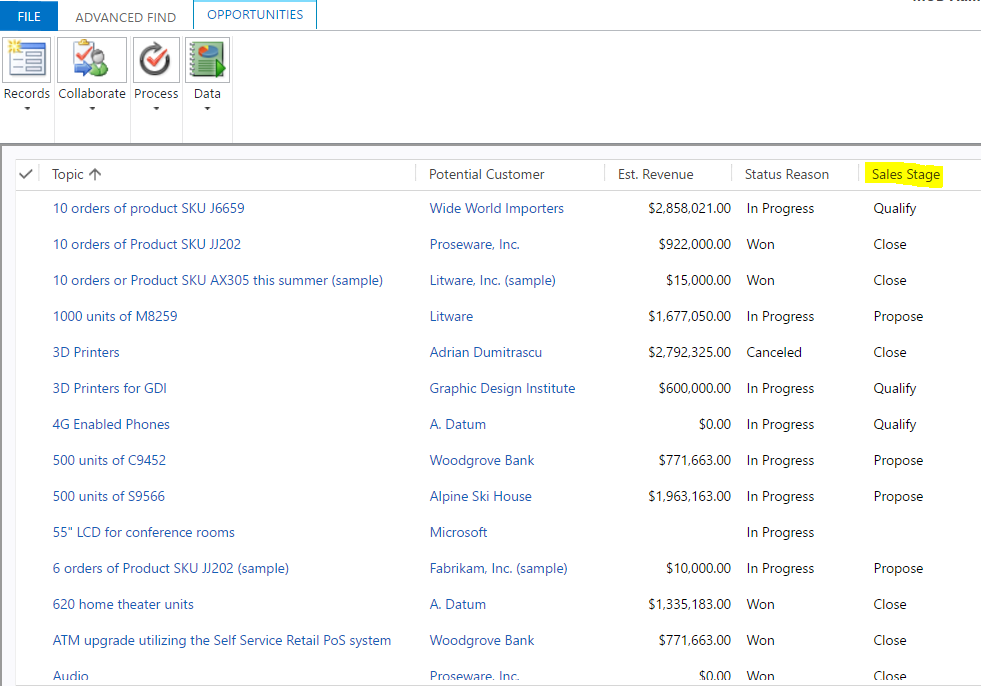
Business Process Flows can also be assigned to specific security roles:
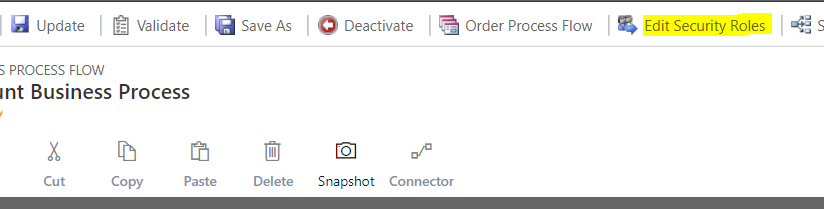
You can have multiple business process flows per entity, but only one running per record at a time. If you have multiple business process flows for an entity, you can set which one will be the default. To do this, open any of the business process flows for the entity and select Order Process Flow:

Here you can see there are 2 business processes for the Account entity. Selecting the arrows will change the order.
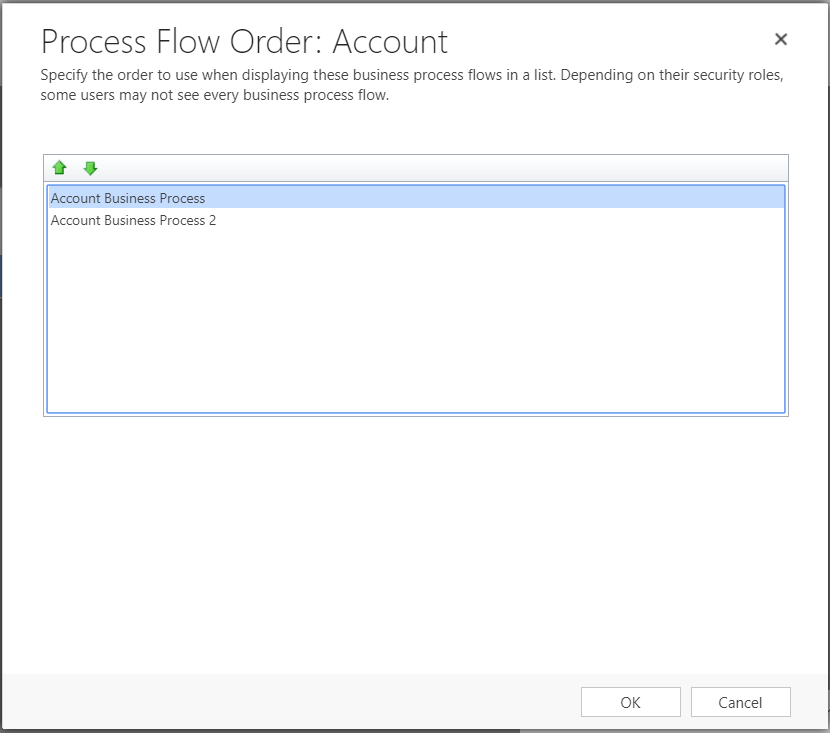
Now, when you create an account, the first business process flow in the list will be used. The user can then select Process to change the business process, edit the current process (in the designer) or abandon:
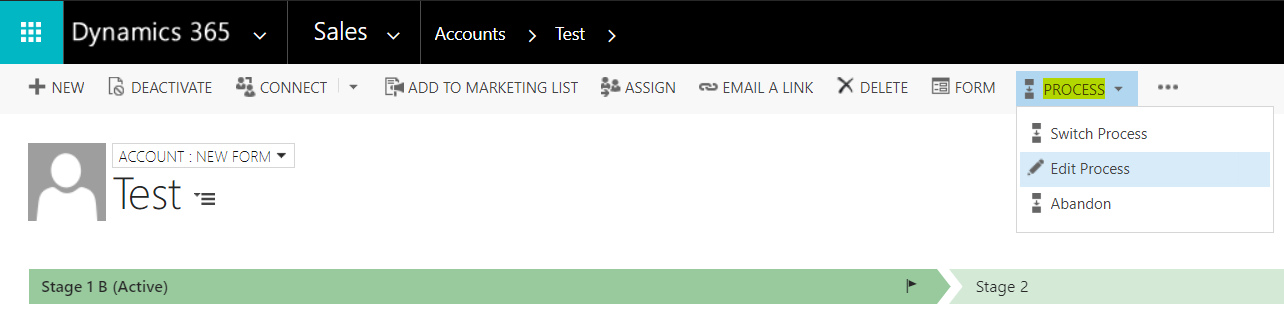
Select Switch Process to change processes:

Abandoning the process greys it out for the record:
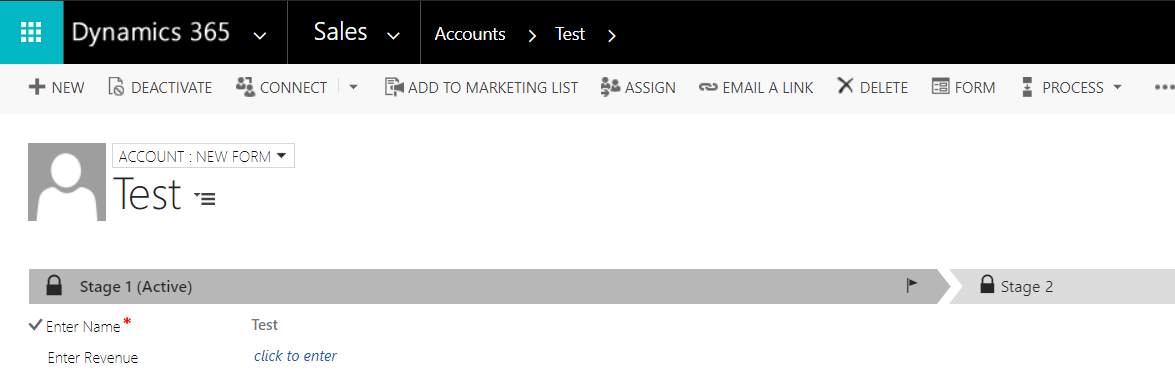
I AM SPENDING MORE TIME THESE DAYS CREATING YOUTUBE VIDEOS TO HELP PEOPLE LEARN THE MICROSOFT POWER PLATFORM.
IF YOU WOULD LIKE TO SEE HOW I BUILD APPS, OR FIND SOMETHING USEFUL READING MY BLOG, I WOULD REALLY APPRECIATE YOU SUBSCRIBING TO MY YOUTUBE CHANNEL.
THANK YOU, AND LET'S KEEP LEARNING TOGETHER.
CARL



