In Power BI, we have the ability to analyze report data in Excel.
There are several ways to access this functionality.
For example, select a data source and then Analyze in Excel:
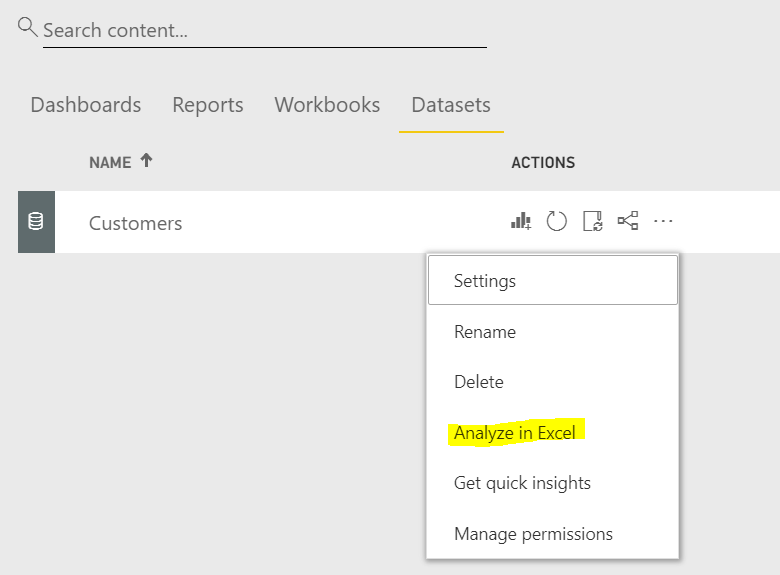
Alternatively, select Reports and then Analyze in Excel:
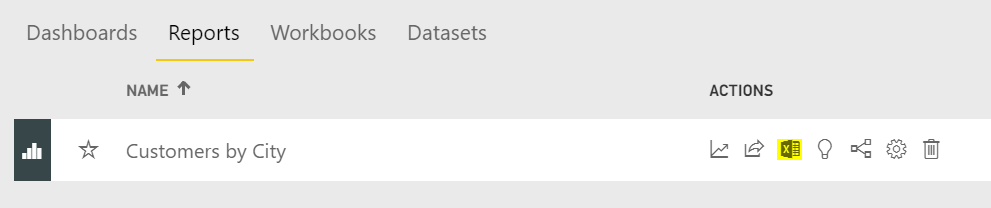
Or, go to Apps and select your app:
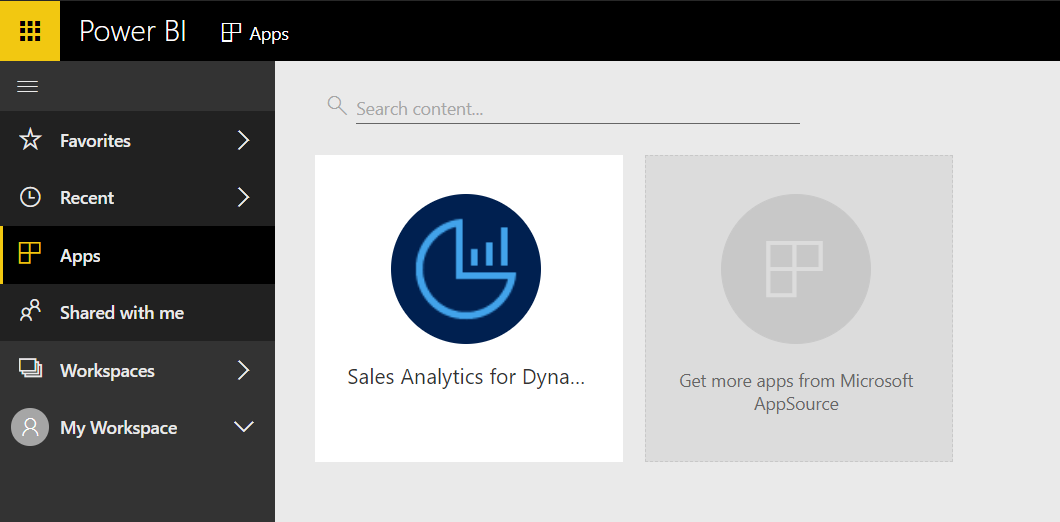
Select View Related:

Select the Analyze in Excel icon:
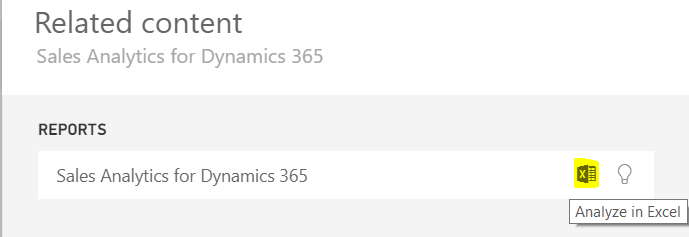
Once you select Analyze in Excel, you will see “First, you need some Excel updates”. Click Download:
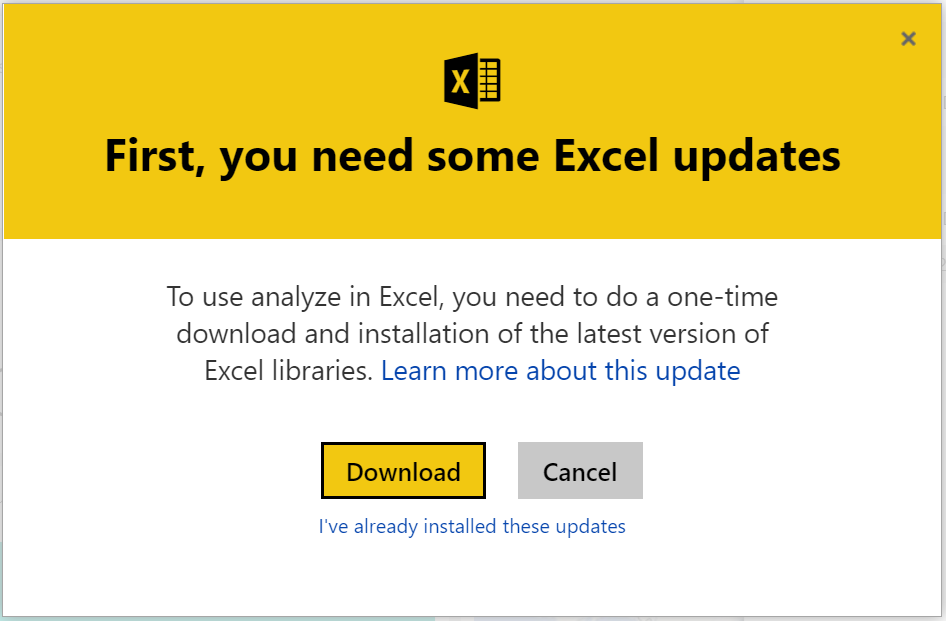
This will download:
![]()
Open the file. Click Next:
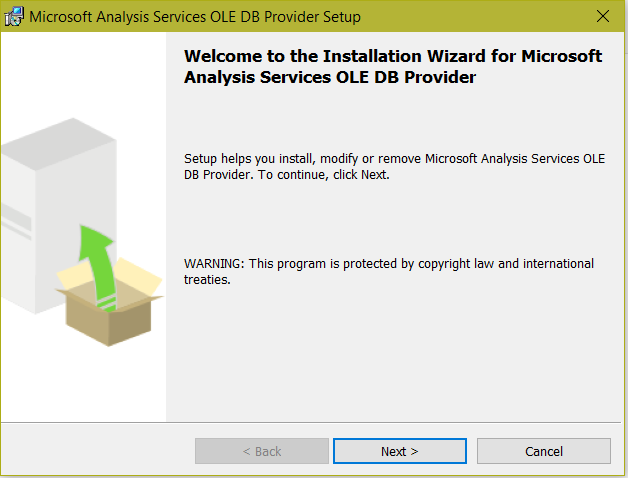
Click Next:
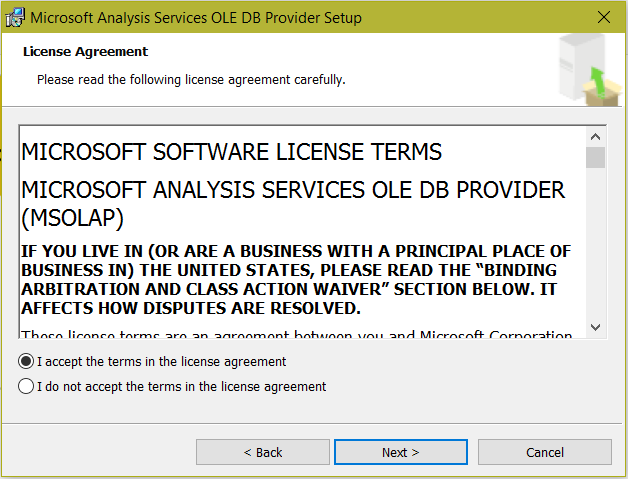
Click Install:
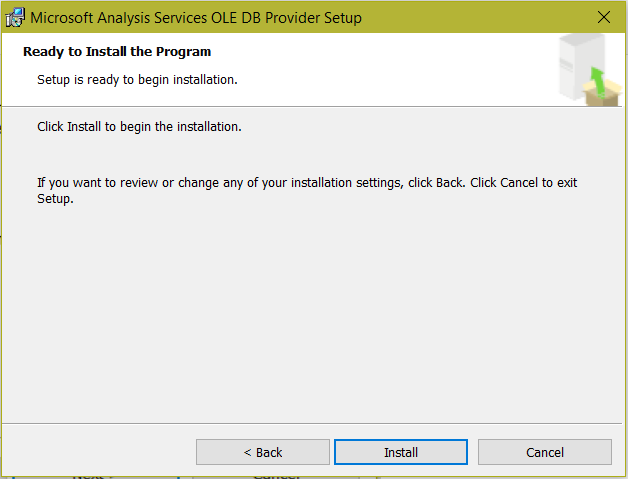
Click Finish:
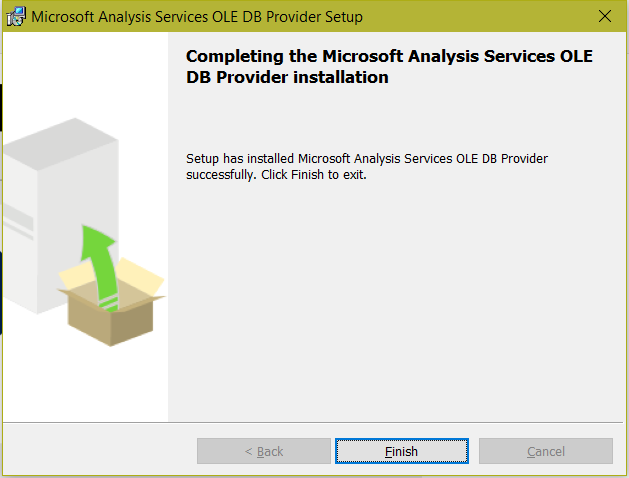
Restart your system:
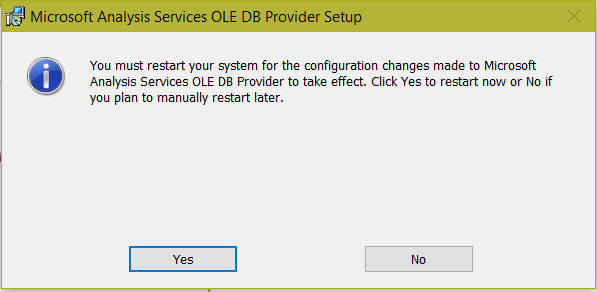
Now go back to the data source and select to Analyze in Excel. This time select “I’ve already installed these updates”:
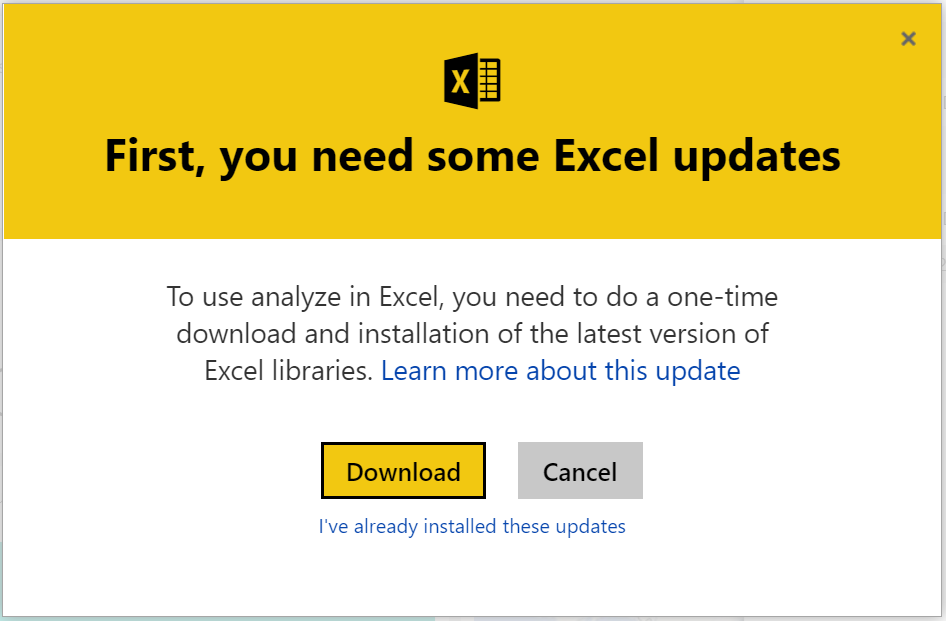
This will download an ODC file:

Click to open. You may see this message. Click Enable:
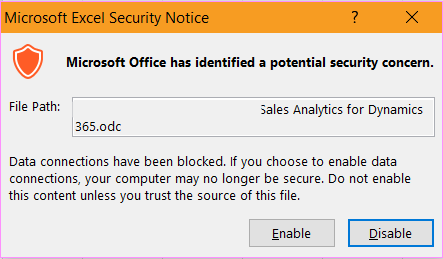
Excel will open:
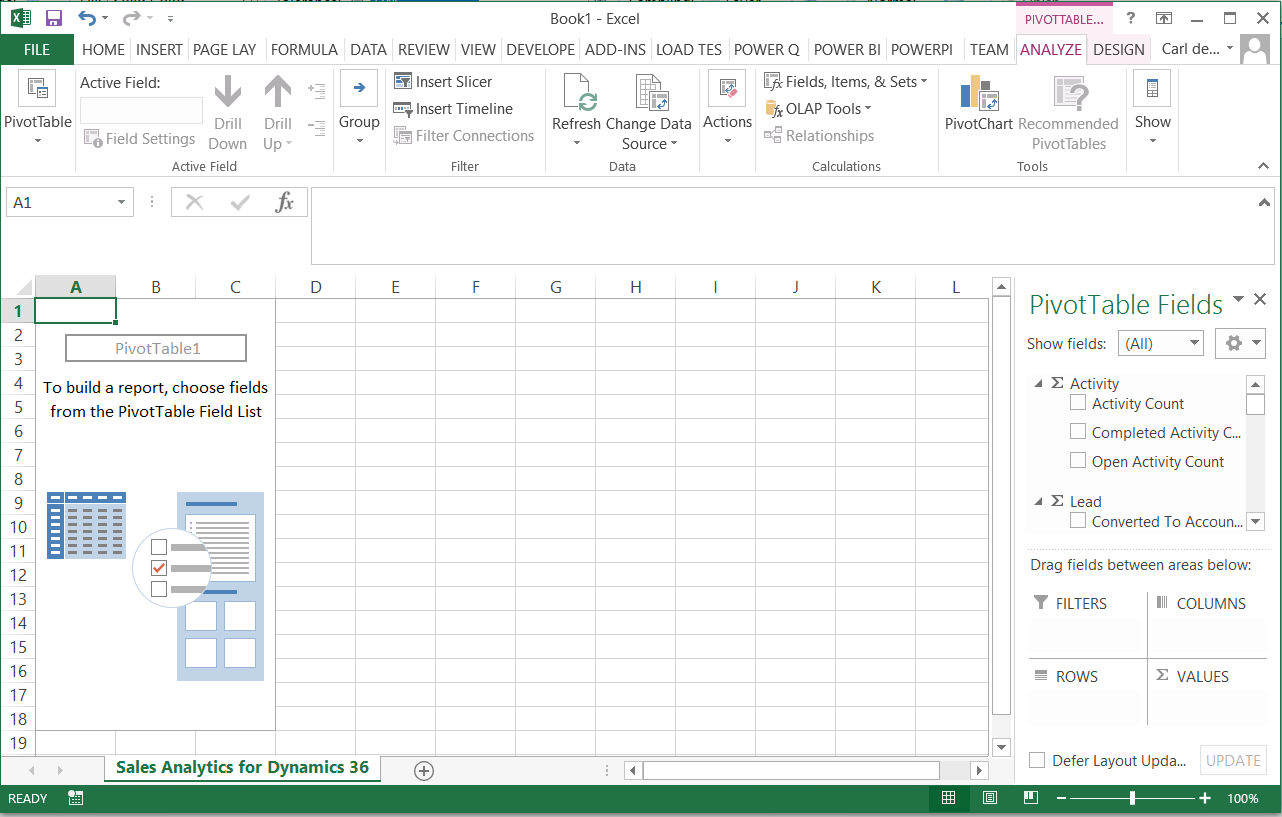
From here you can analyze your data in Excel:
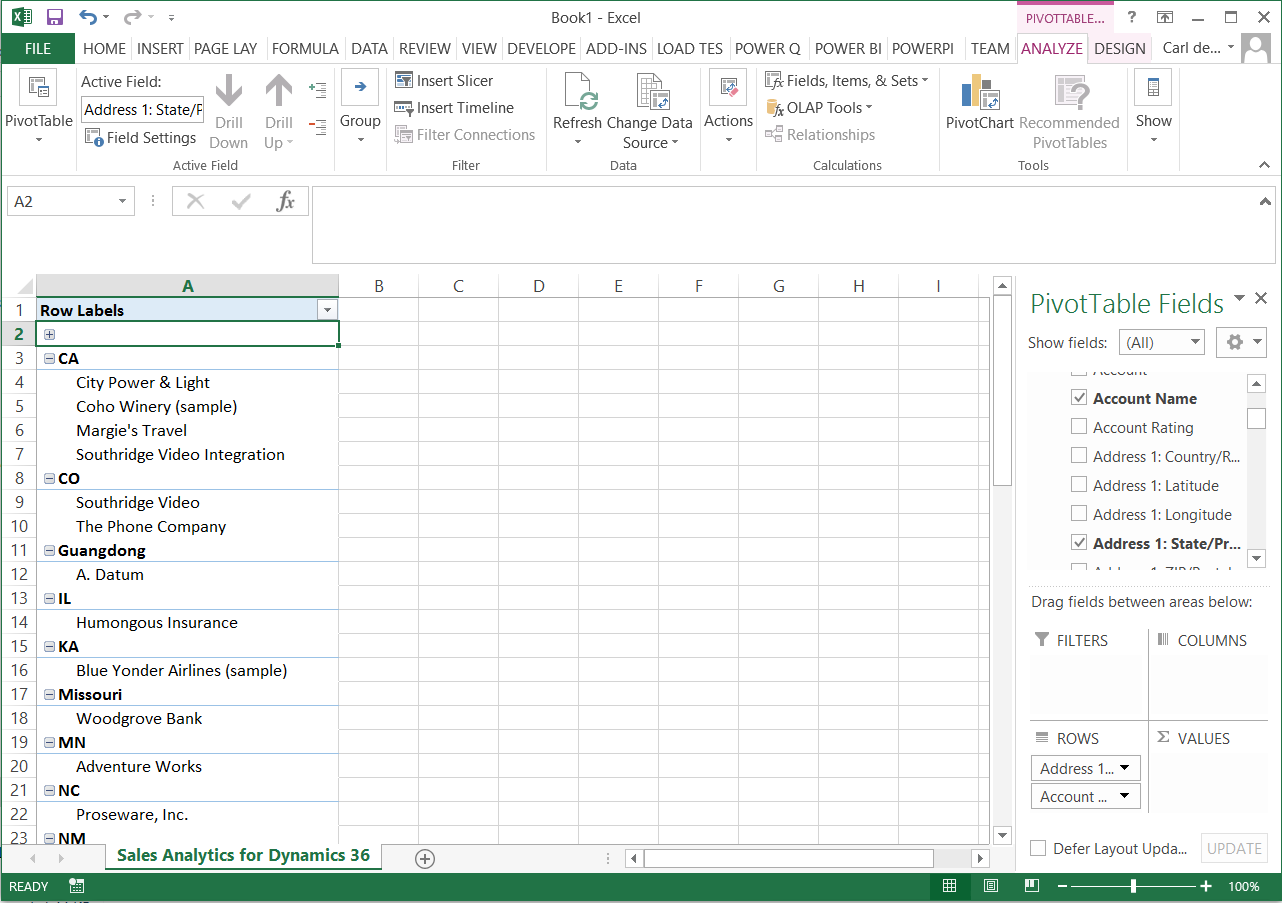
I AM SPENDING MORE TIME THESE DAYS CREATING YOUTUBE VIDEOS TO HELP PEOPLE LEARN THE MICROSOFT POWER PLATFORM.
IF YOU WOULD LIKE TO SEE HOW I BUILD APPS, OR FIND SOMETHING USEFUL READING MY BLOG, I WOULD REALLY APPRECIATE YOU SUBSCRIBING TO MY YOUTUBE CHANNEL.
THANK YOU, AND LET'S KEEP LEARNING TOGETHER.
CARL



