In this post, we will look at how to add fields to a data table data source in canvas apps.
First, select the data table on left or center, then go to Properties and Edit Fields on the right:
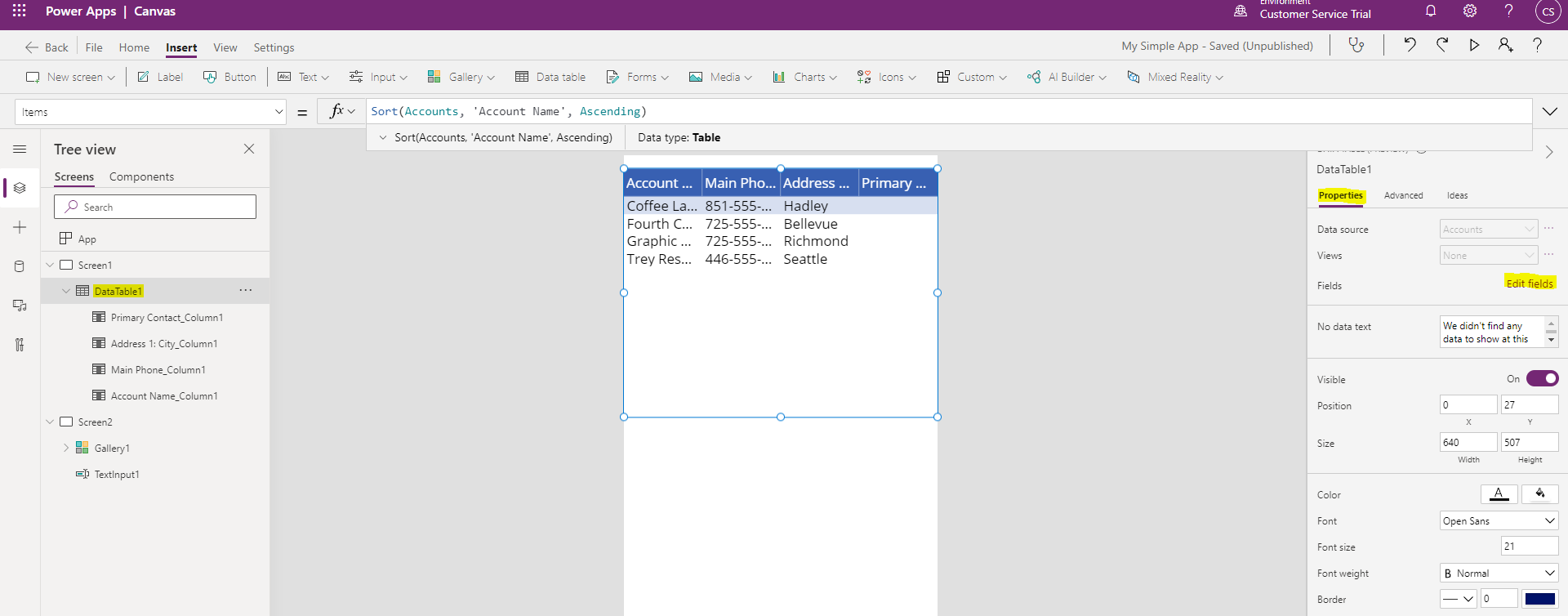
Click Add Fields:
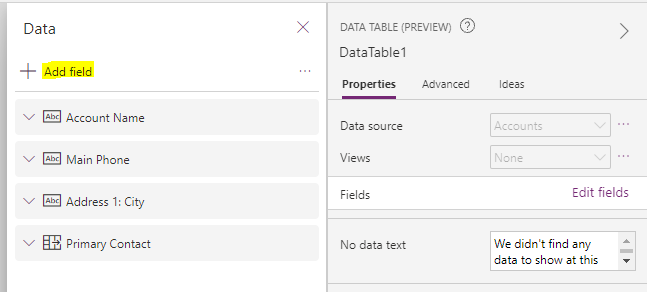
Select the field to add and click Add:
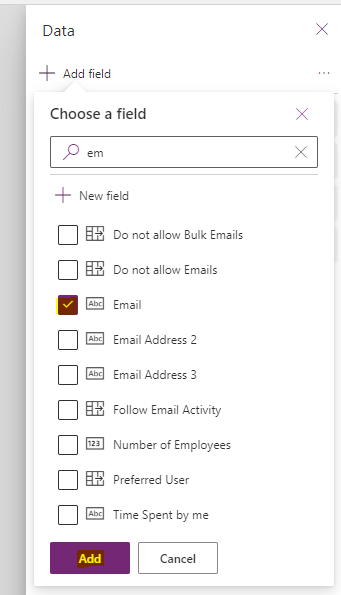
The field will be added:
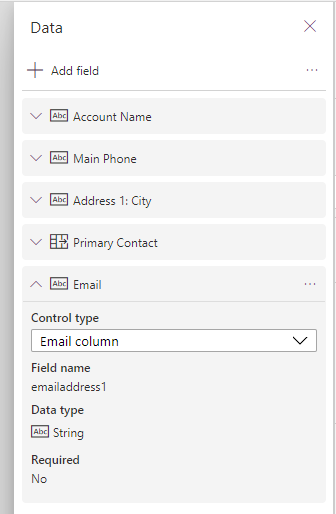
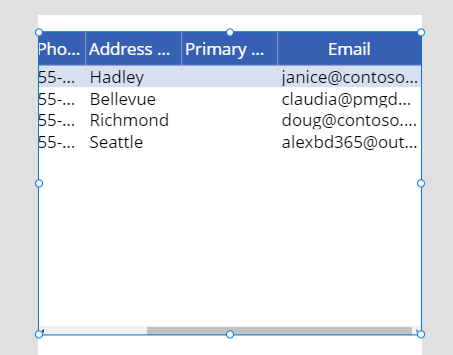
THANKS FOR READING. BEFORE YOU LEAVE, I NEED YOUR HELP.
I AM SPENDING MORE TIME THESE DAYS CREATING YOUTUBE VIDEOS TO HELP PEOPLE LEARN THE MICROSOFT POWER PLATFORM.
IF YOU WOULD LIKE TO SEE HOW I BUILD APPS, OR FIND SOMETHING USEFUL READING MY BLOG, I WOULD REALLY APPRECIATE YOU SUBSCRIBING TO MY YOUTUBE CHANNEL.
THANK YOU, AND LET'S KEEP LEARNING TOGETHER.
CARL




Nice post. One issue, there is no +Add Field option on the Data tab so no fields can be added.