Using the Developer Extensions 3rd Party project for Dynamics 365, you can set up a Web Resource project to help you deploy web resources to your Dynamics 365 environment.
To do this, first make sure you have installed the developer extensions for Visual Studio.
Next, create a new CRM Web Resource project:
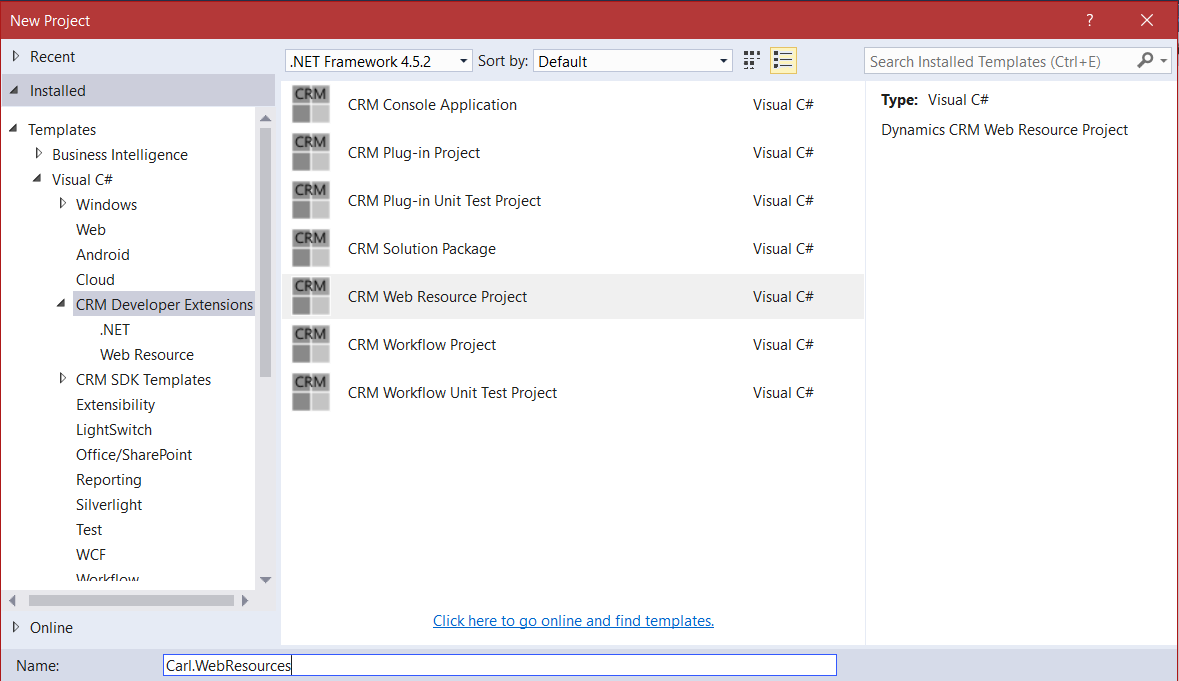
This will create the project below:
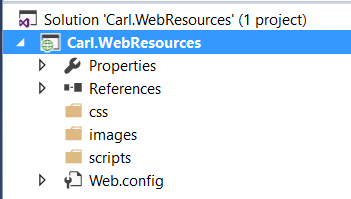
Next, right click to create a new JavaScript file:
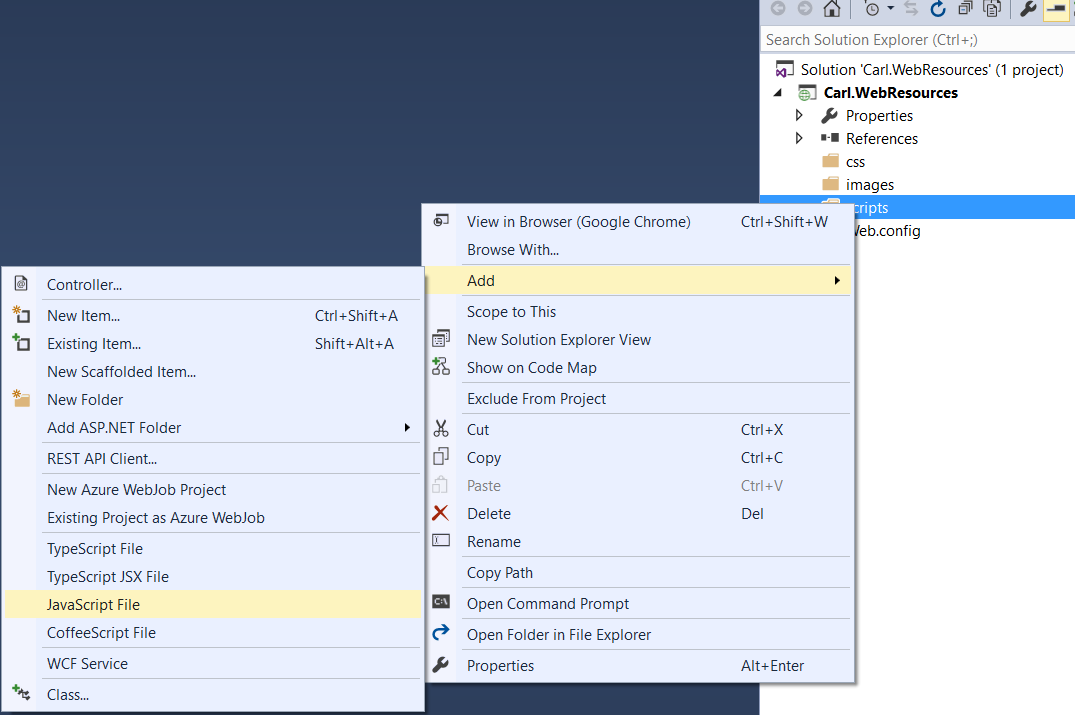
Enter a name for the file:
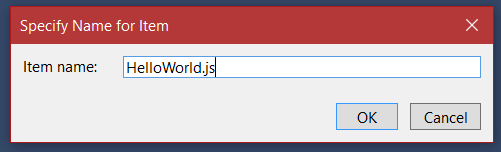
Now, add some code. We will add a function called HelloWorld, which will simply display the words Hello World:

Now, open the Web Resource Deployer, by right clicking on the project and selecting CRM Developer Extensions:
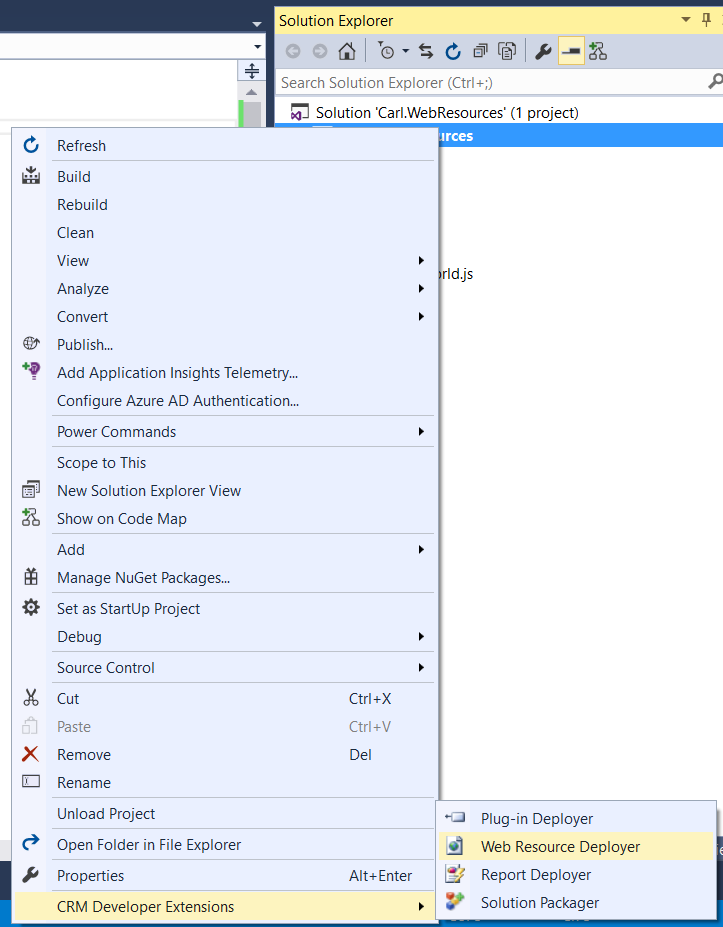
This will open the Web Resource deployer within Visual Studio:
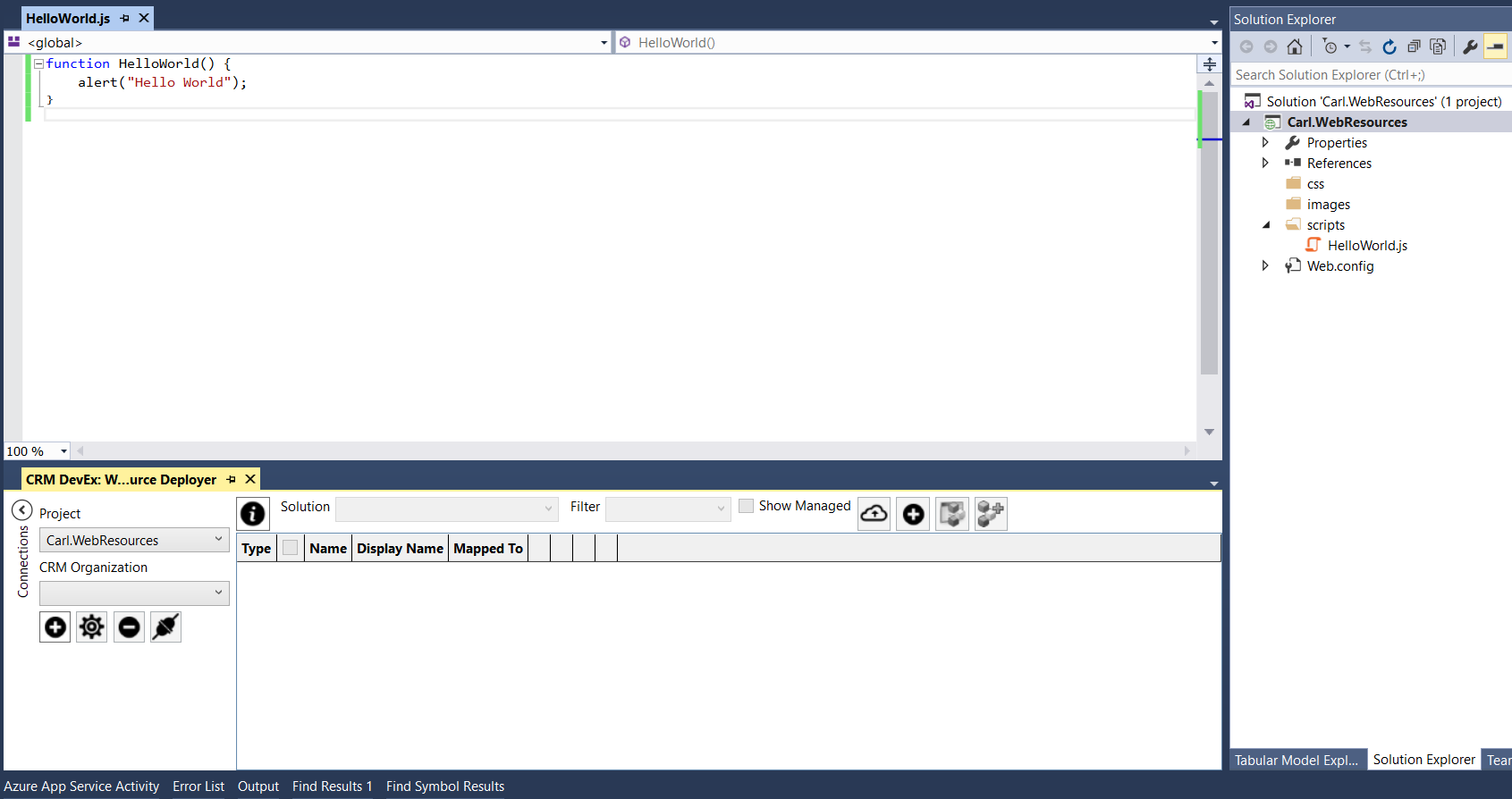
Now, connect to your Dynamics 365 system. In this case, we will create a new connection:

Enter your connection details:
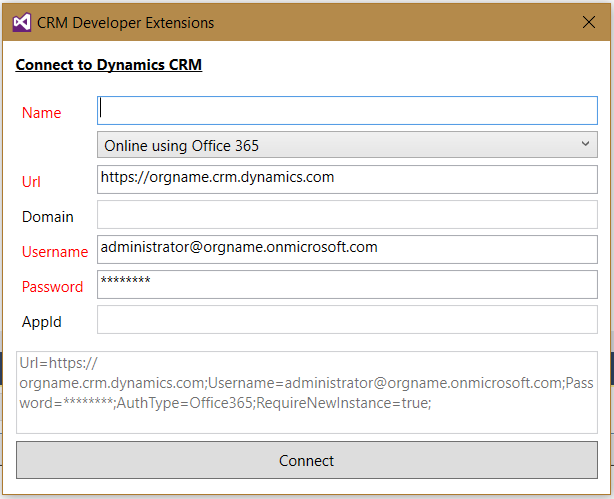
Note the authentication methods supported:
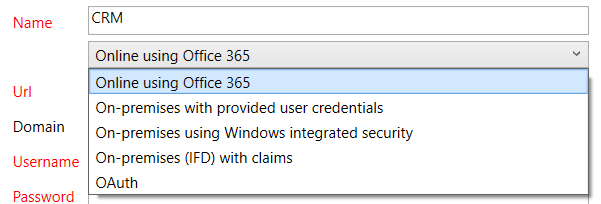
Once connected, you will see all the web resources from the Dynamics 365 instance:
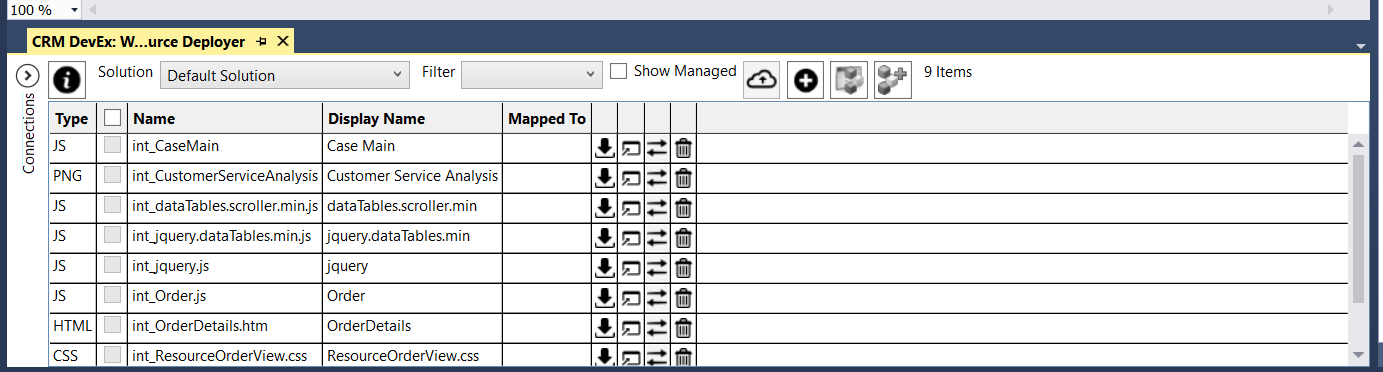
Select an existing file. We will download the file to our local instance:
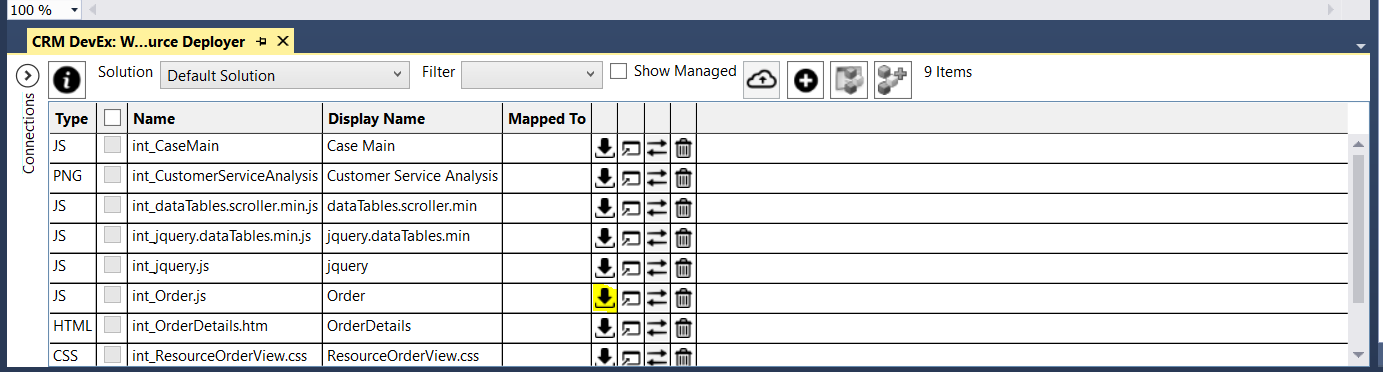
The file will now be mapped to a locally downloaded project file:
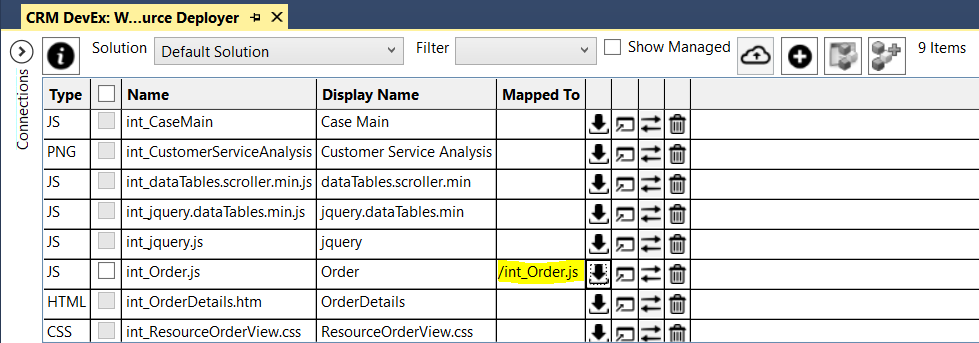

Click + to add a new local project file to Dynamics 365:

Select a solution to add the file to and select the file from the available list:
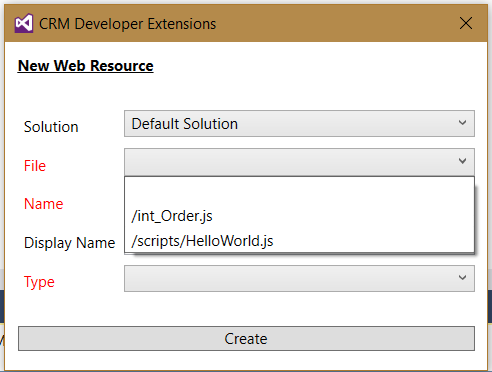
Select the file and note the names provided:
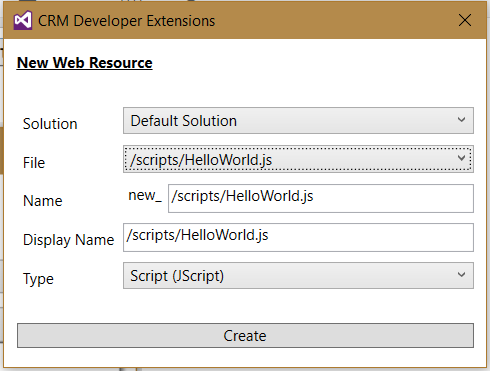
Note you can also open the resource directly in Dynamics 365 from the tool:

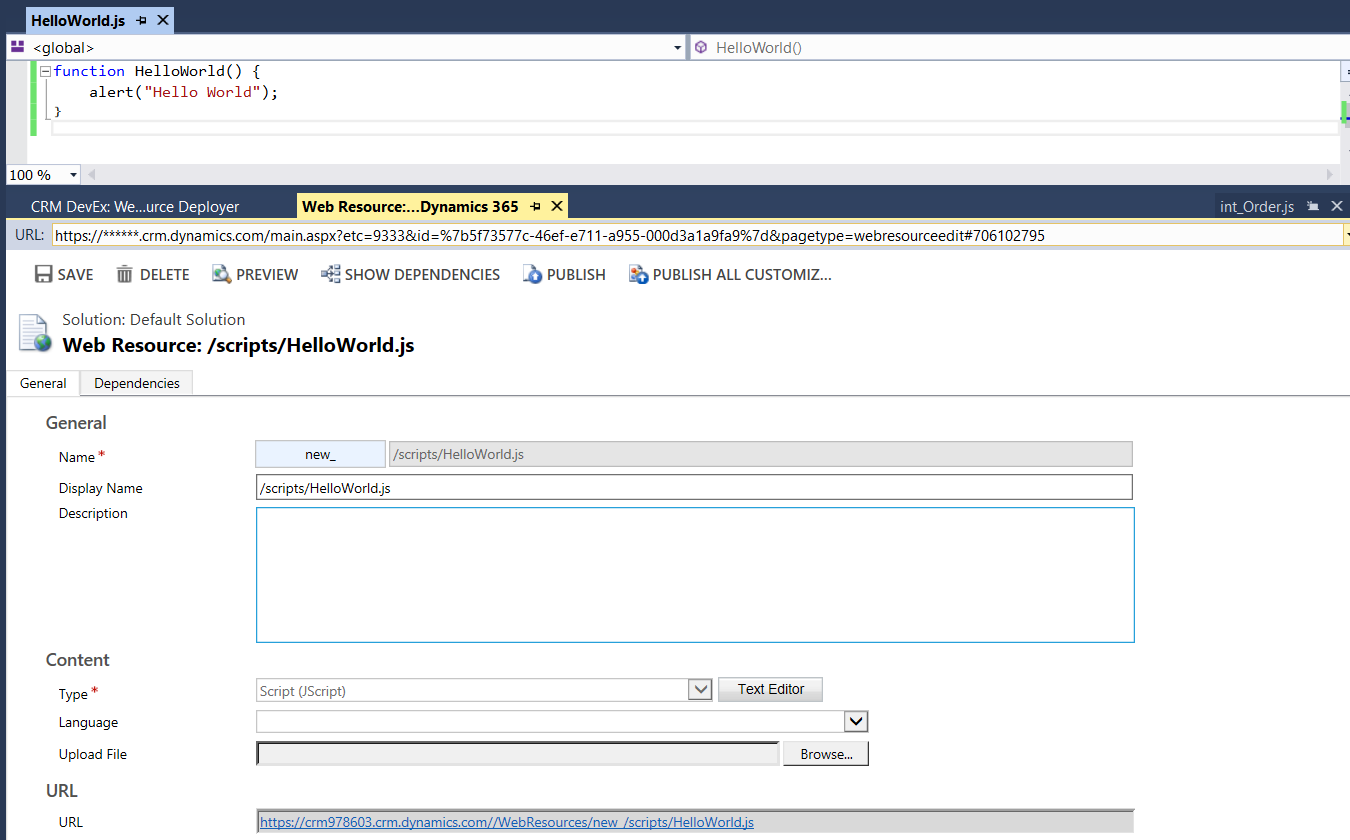
You can see the resource file deployed in Dynamics 365:
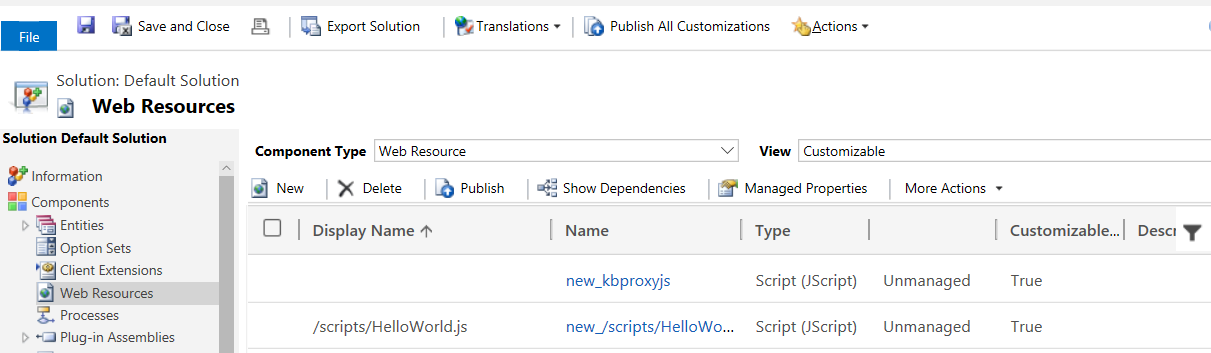
Add the new HelloWorld.js script and HelloWorld function to the Account website on change event. We will run this function when the field changes:
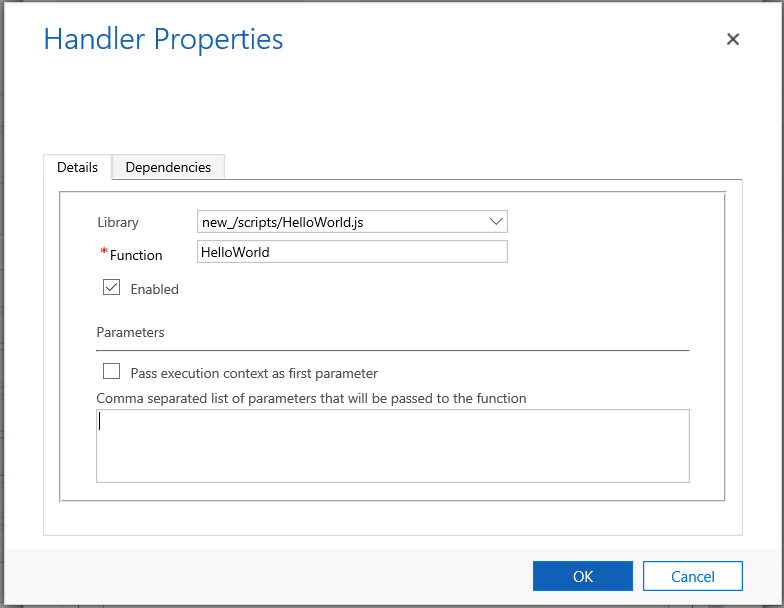

Now test the code. Create an account and enter a website. The new JavaScript function will run:
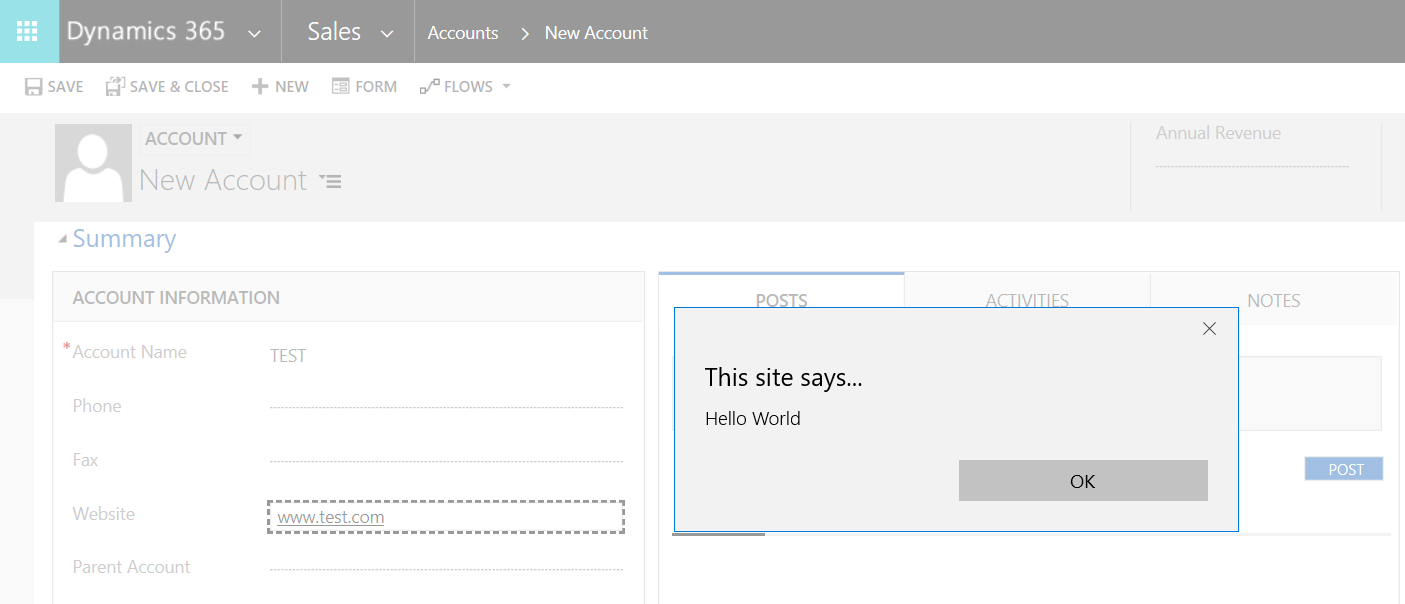
Now, update the JavaScript file in Visual Studio:
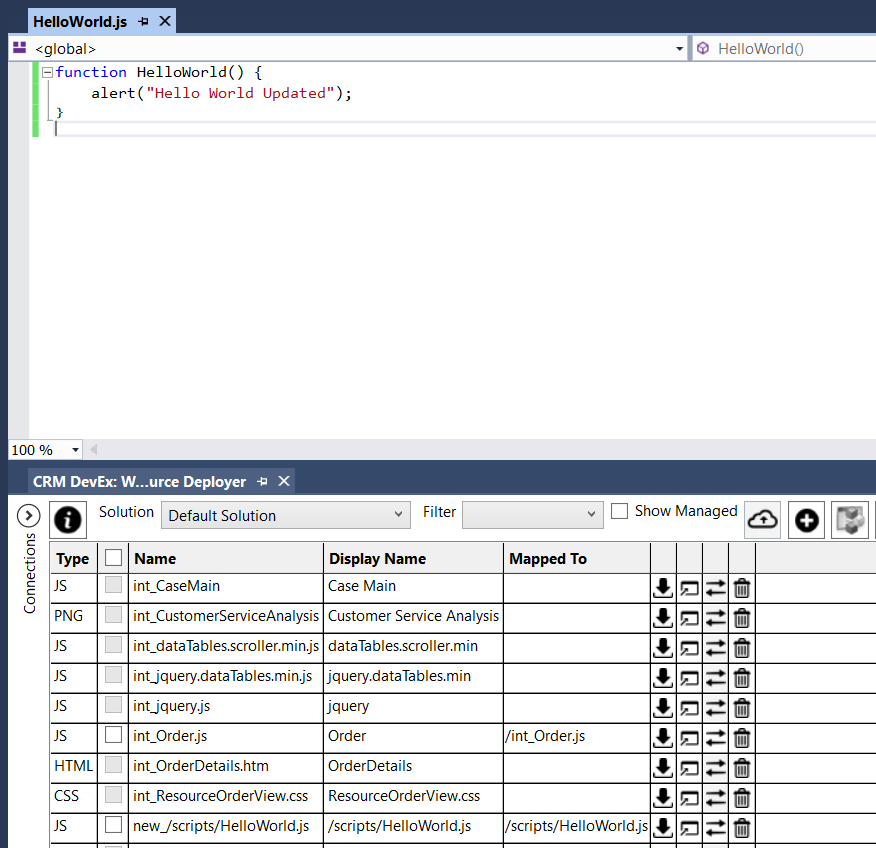
To compare the a file in Dynamics 365 with a local file, click on the compare button:

You will see the files compared side by side:
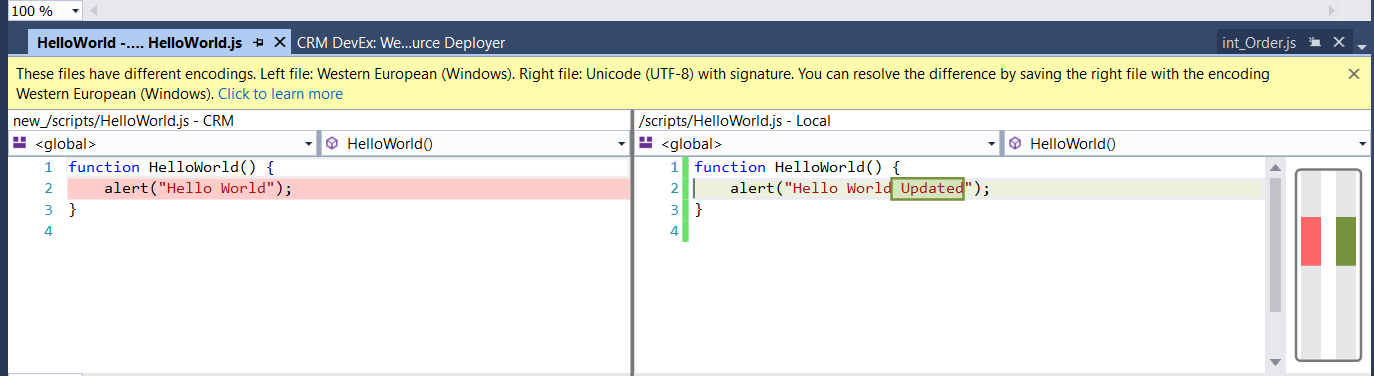
We will now deploy the updated file to Dynamics 365. Select the file and click the cloud icon to upload and publish to Dynamics 365:
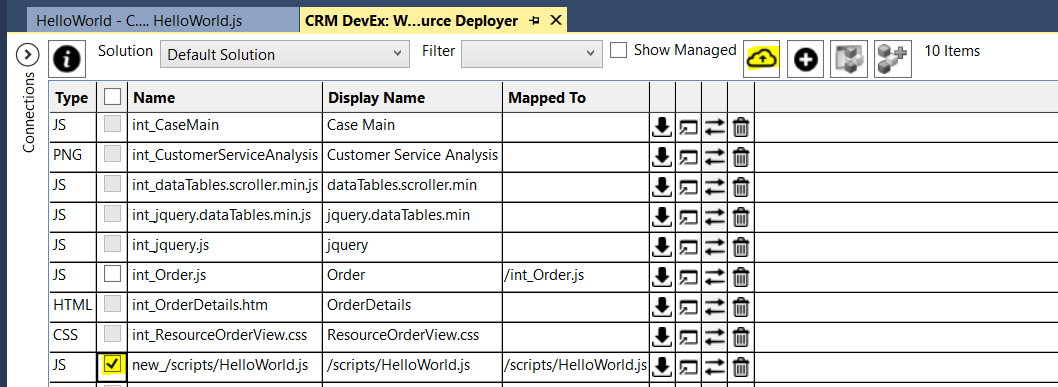
Now, refresh the account page and enter a website. You will see the JavaScript function has been updated:
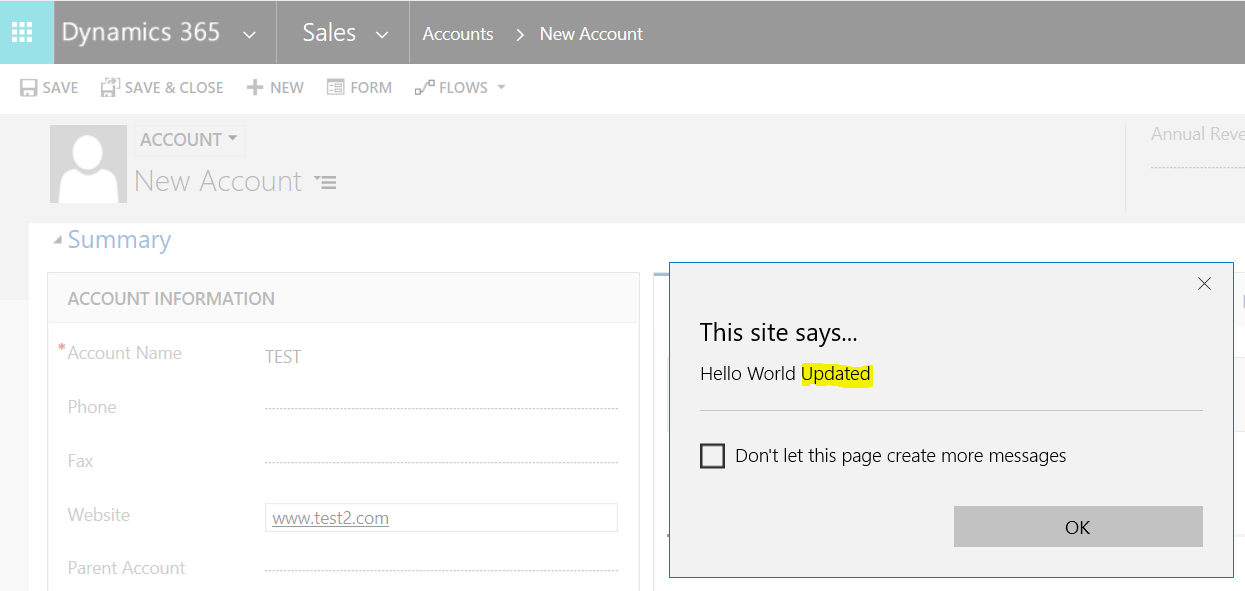
You can also delete the file in Dynamics 365 directly from the tool:
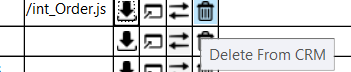
I AM SPENDING MORE TIME THESE DAYS CREATING YOUTUBE VIDEOS TO HELP PEOPLE LEARN THE MICROSOFT POWER PLATFORM.
IF YOU WOULD LIKE TO SEE HOW I BUILD APPS, OR FIND SOMETHING USEFUL READING MY BLOG, I WOULD REALLY APPRECIATE YOU SUBSCRIBING TO MY YOUTUBE CHANNEL.
THANK YOU, AND LET'S KEEP LEARNING TOGETHER.
CARL




One Response to Web Resource Project with Dynamics 365 Developer Extensions (3rd Party)