In Unified Service Desk, routing rules define what will happen when a user clicks on a link in a hosted control. USD gives a lot of control over what happens, which makes the application powerful in terms of routing.
In order to effectively disable all routing unless specified explicitly, we can add a routing rule to USD and click Windows Navigation Rule:
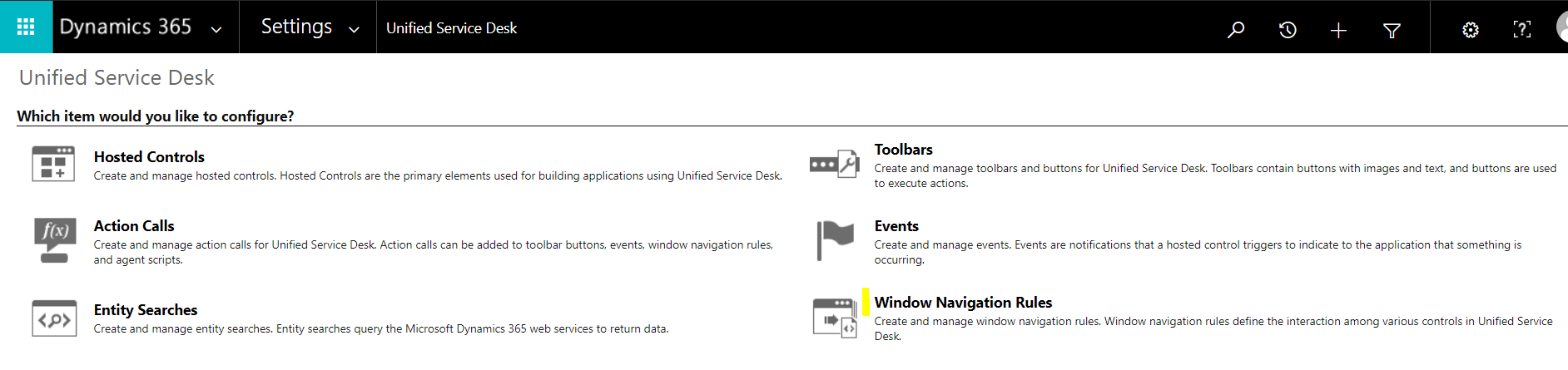
Click New:
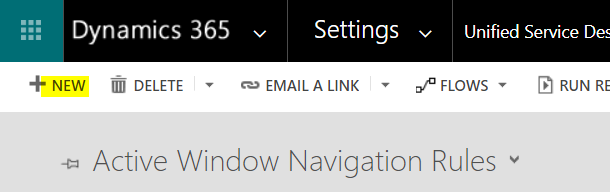
Provide a name and a high order. The order should be high so that we have space for other routing rules to run. The Action is None:
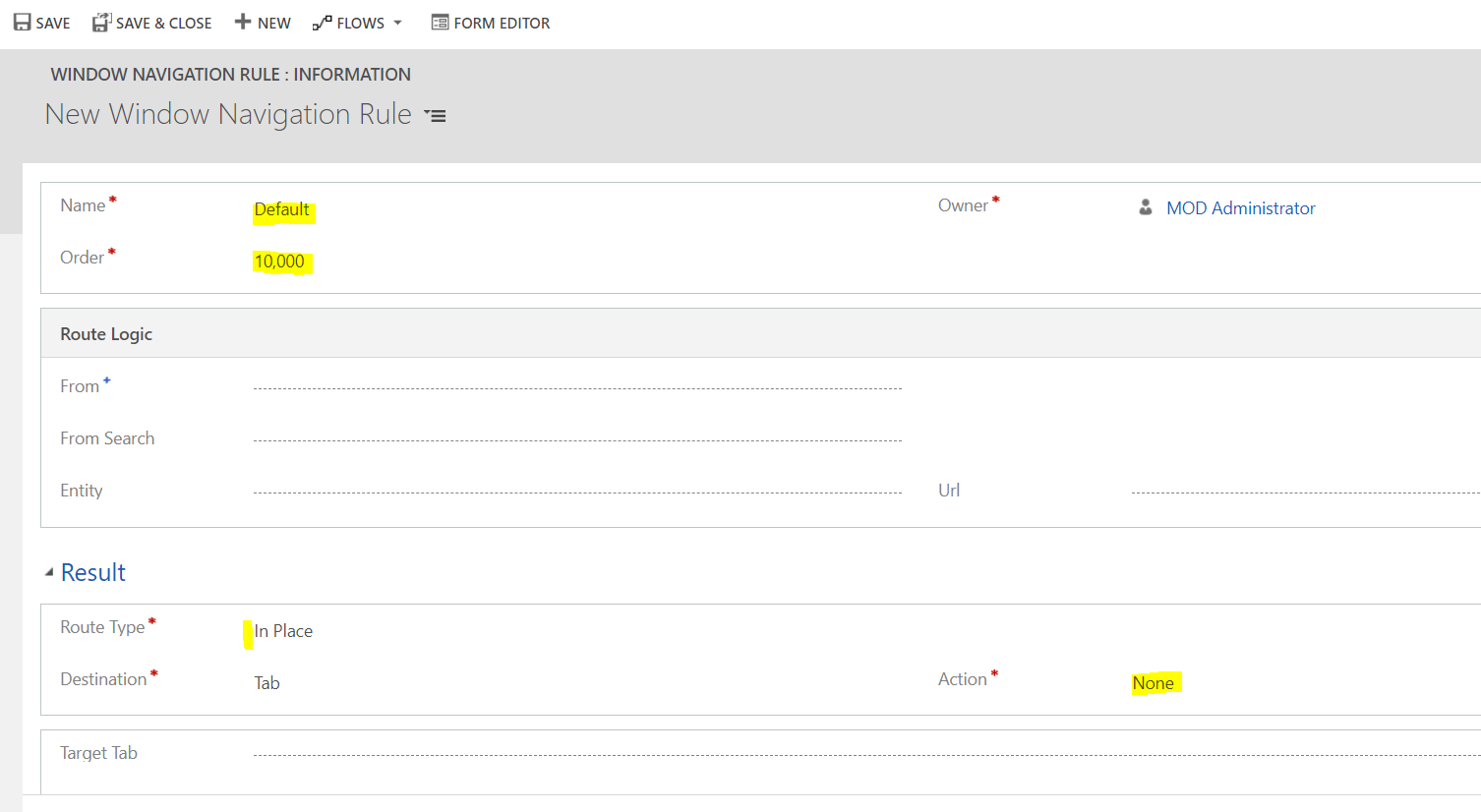
We will also create one for Popup types:
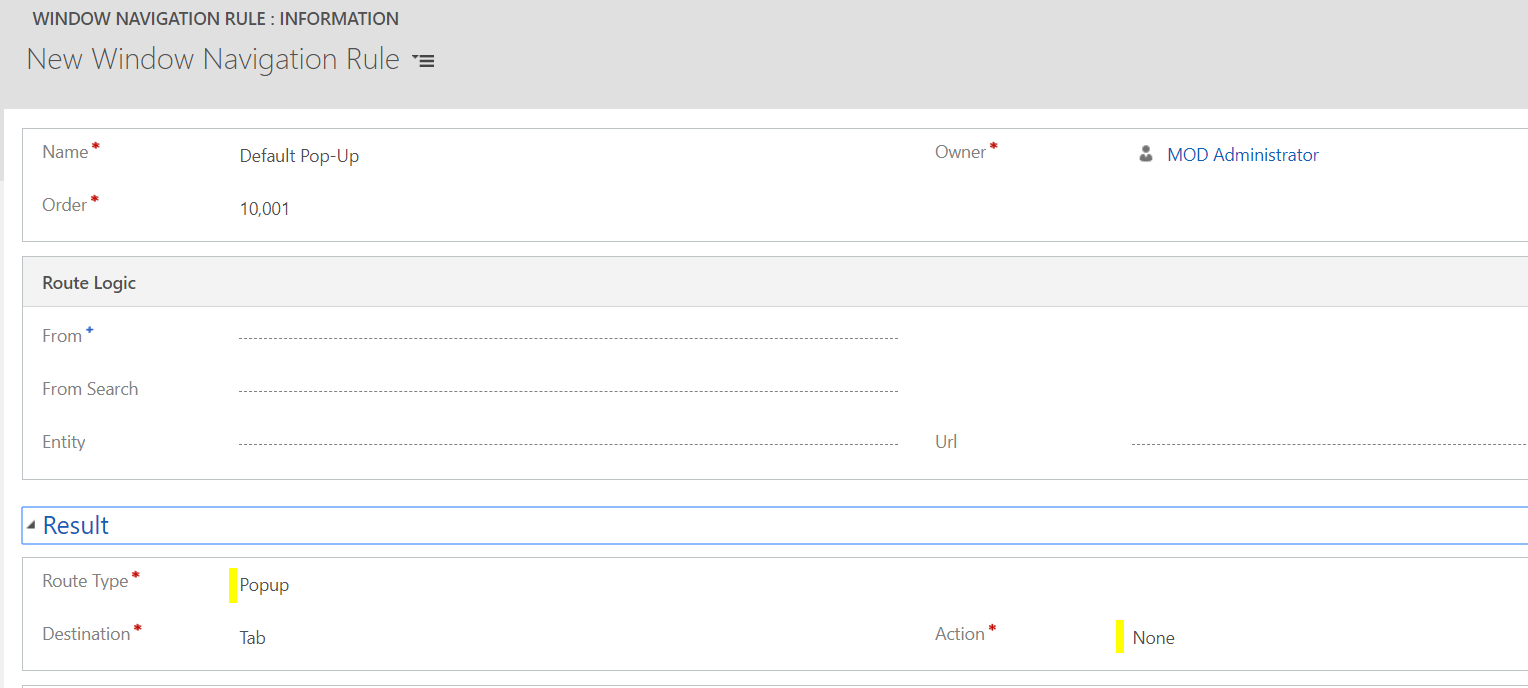
Now let’s test this out.
Open USD. We have a Dynamics 365 dashboard being displayed. Click on the link in the list view:
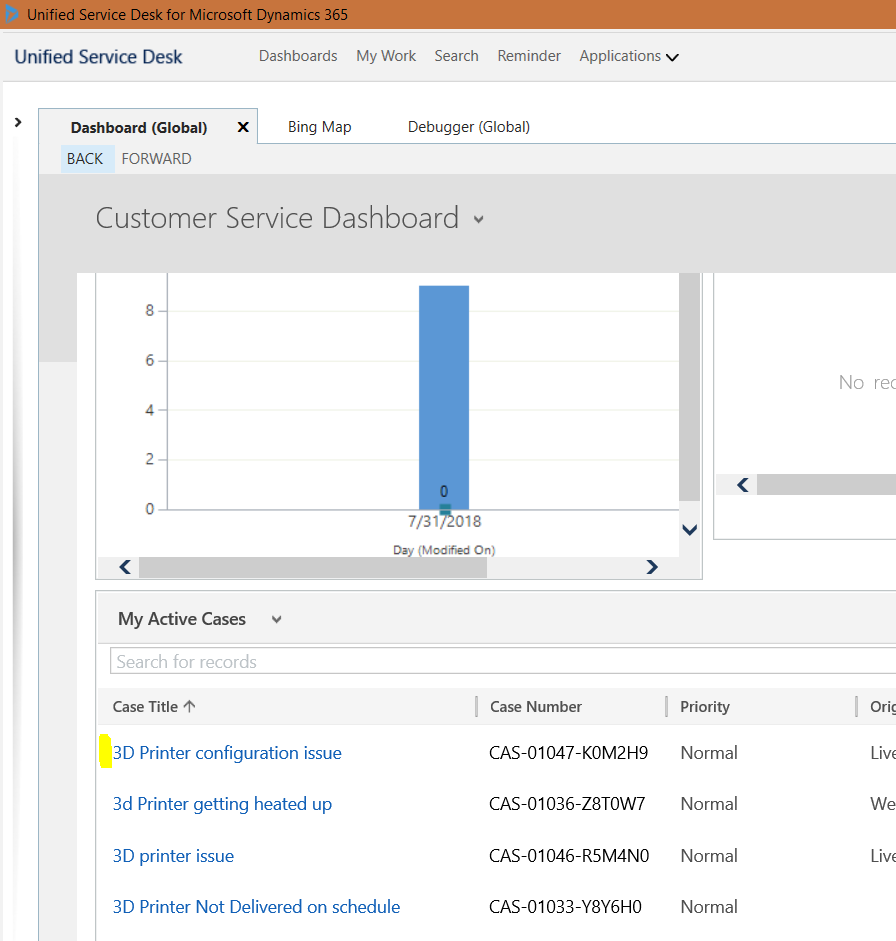 I
I
On clicking, “nothing happens”. We can see in the debugger our Default Pop-Up rule caught the event and “did nothing”:

Now let’s add rule to route accounts. Clicking on an Account from a dashboard list will be a popup type.
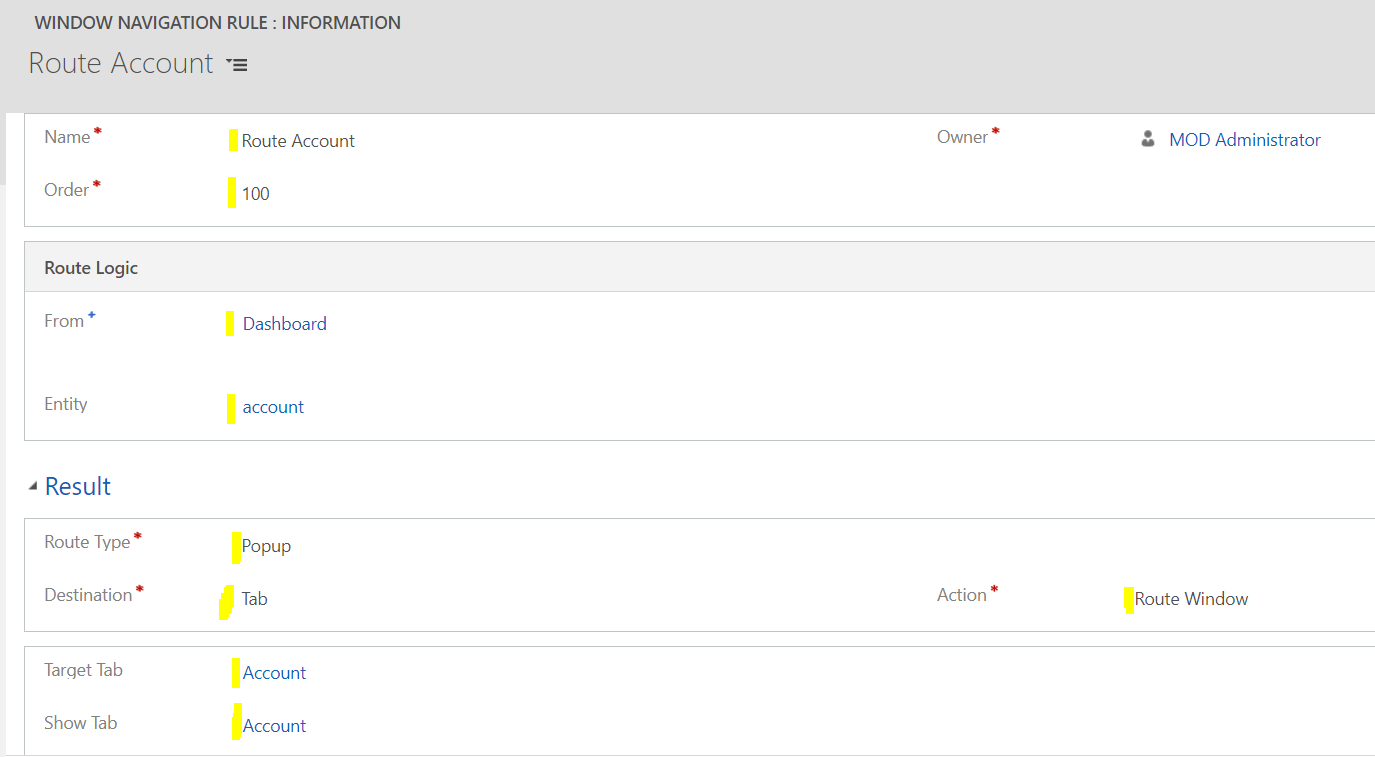
Note I am making Account global for this exercise (if it’s not open, it won’t open and the Default Pop-up will run after). Now open USD, change the view to Sales Dashboard that shows a list of accounts, and select an account:
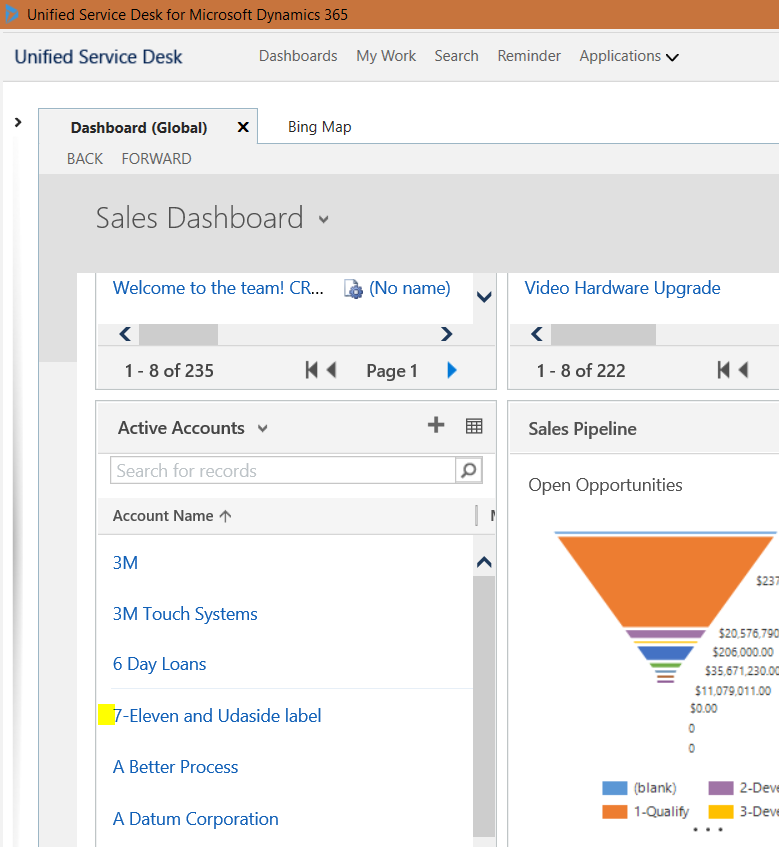
The account will open in it’s own tab. Now select a contact on the account:
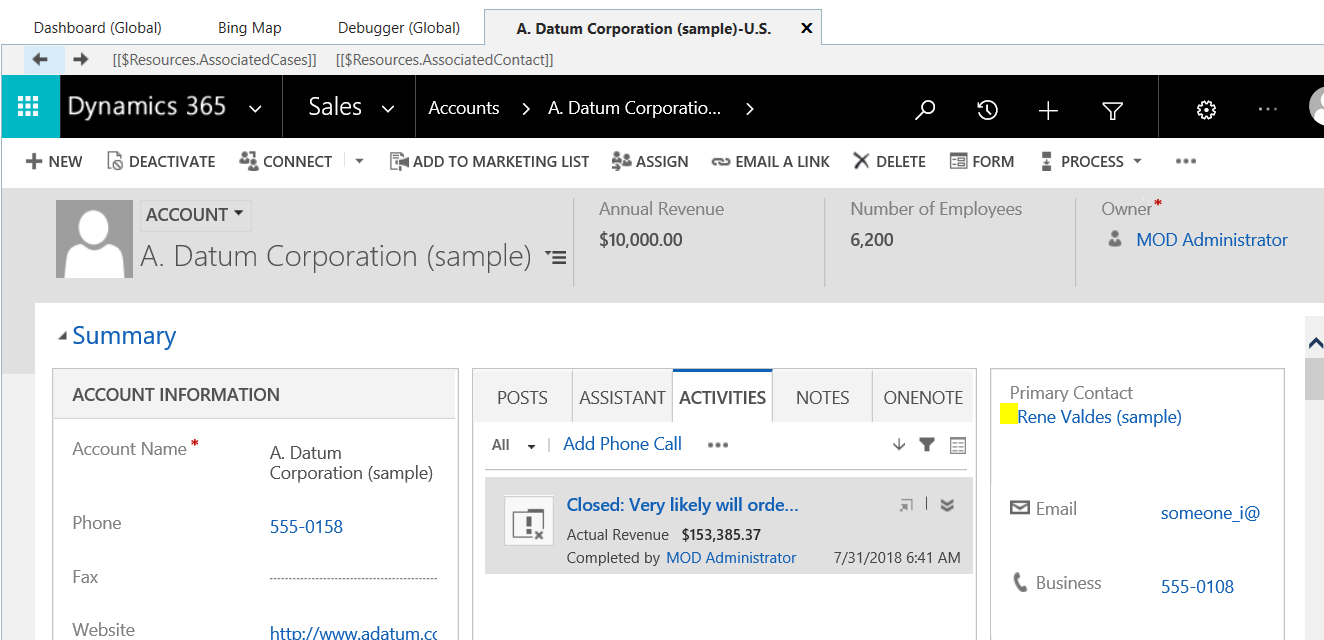
“Nothing” will happen. Open the debugger and you will see the Default routing rule has run as it is “InPlace”:
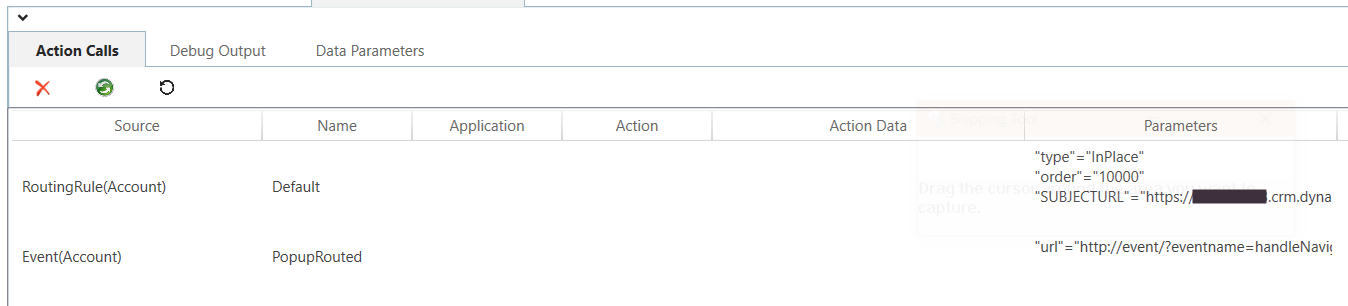
Note if you are unsure about whether an event is “InPlace” or “Popup” you can determine this by using these default rules to see what is invoked.
I AM SPENDING MORE TIME THESE DAYS CREATING YOUTUBE VIDEOS TO HELP PEOPLE LEARN THE MICROSOFT POWER PLATFORM.
IF YOU WOULD LIKE TO SEE HOW I BUILD APPS, OR FIND SOMETHING USEFUL READING MY BLOG, I WOULD REALLY APPRECIATE YOU SUBSCRIBING TO MY YOUTUBE CHANNEL.
THANK YOU, AND LET'S KEEP LEARNING TOGETHER.
CARL



