Let’s look at how to open an SSRS RDL Report in Visual Studio 2017 and Visual Studio 2019.
First, download the Microsoft Reporting Services Project extension at:
We see this applies to Visual Studio 2017 and 2019:
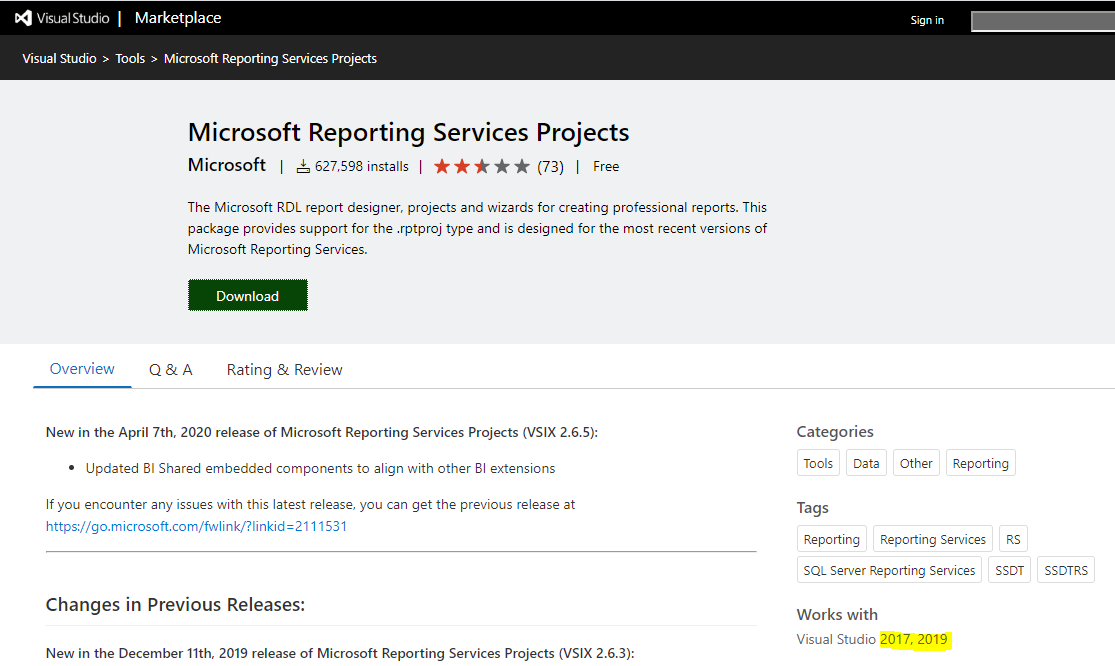
You will see the file downloaded. Open it:

You will see:

Be sure to close any Visual Studio instances running. Click Install:
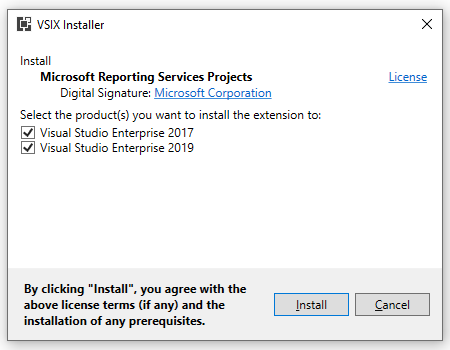
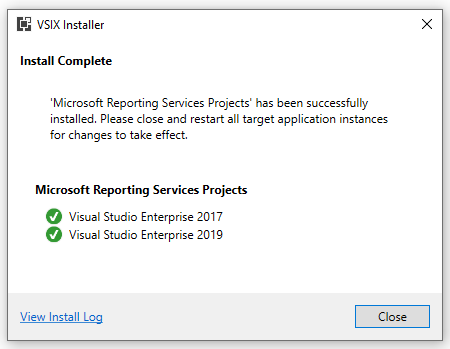
We can now create Report Server Projects in Visual Studio.
In Visual Studio 2017:

In Visual Studio 2019:
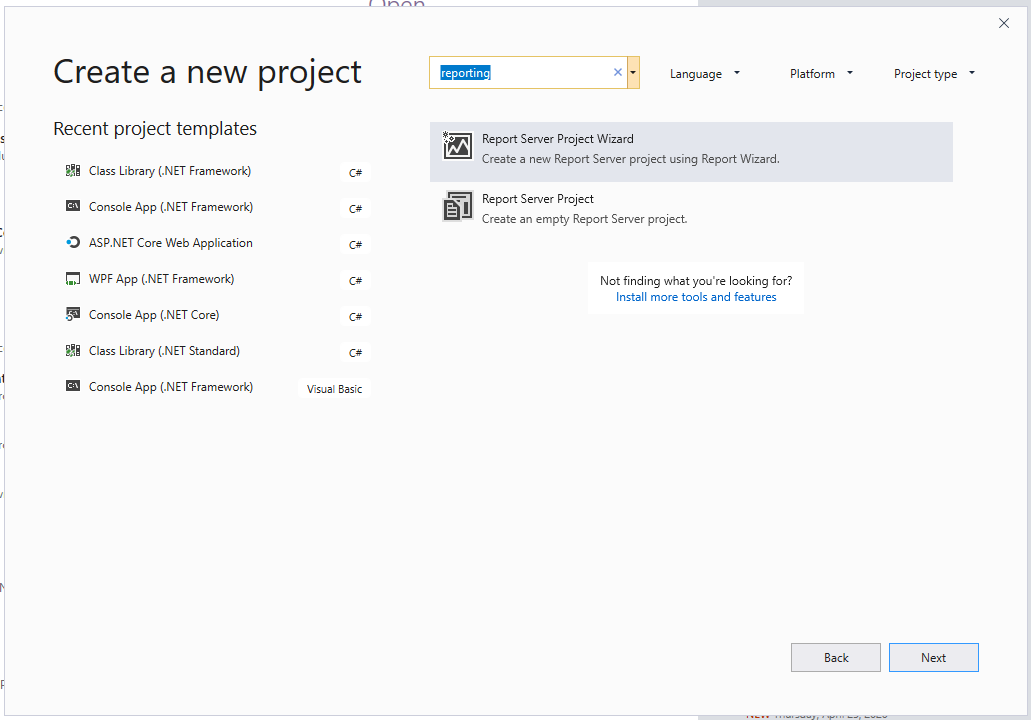
Once created, we see:
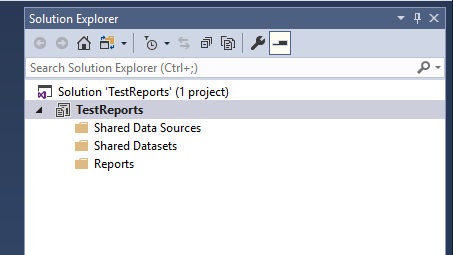
From here, we can add or create RDL reports:
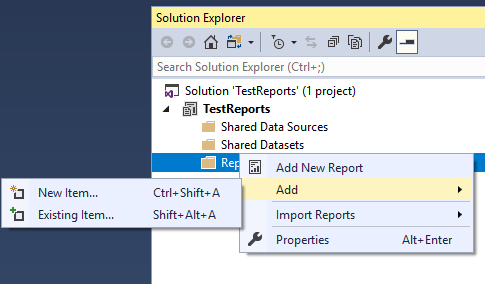
I AM SPENDING MORE TIME THESE DAYS CREATING YOUTUBE VIDEOS TO HELP PEOPLE LEARN THE MICROSOFT POWER PLATFORM.
IF YOU WOULD LIKE TO SEE HOW I BUILD APPS, OR FIND SOMETHING USEFUL READING MY BLOG, I WOULD REALLY APPRECIATE YOU SUBSCRIBING TO MY YOUTUBE CHANNEL.
THANK YOU, AND LET'S KEEP LEARNING TOGETHER.
CARL




Hi,
I am using VS community 2019 and followed your steps by installing Microsoft Reporting Services Project.
I am able to create a new Report, but I am struggling with the Data Connection which I can’t find Embedded Connection Type = Microsoft Dynamics 365 Fetch as I can find it in VS community 2015.
Are there any changes or how do I need to set the connection so that I can create a report with FetchXML ?
Thanks