eConnect is a Dynamics GP API to get and write data using GP business logic. eConnect Requester is way to get retrieve from Dynamics GP.
To use the requester, install eConnect, and then browse to the Requester Setup folder, for GP 2016 located at: C:\Program Files\Microsoft Dynamics\eConnect 16.0\Requester Setup
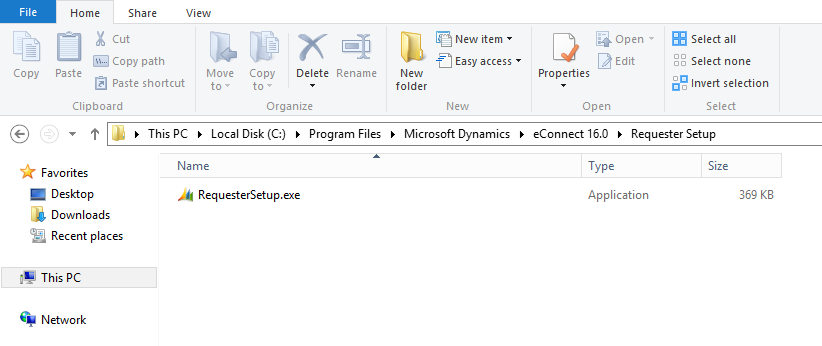
Then, open the RequesterSetup.exe:
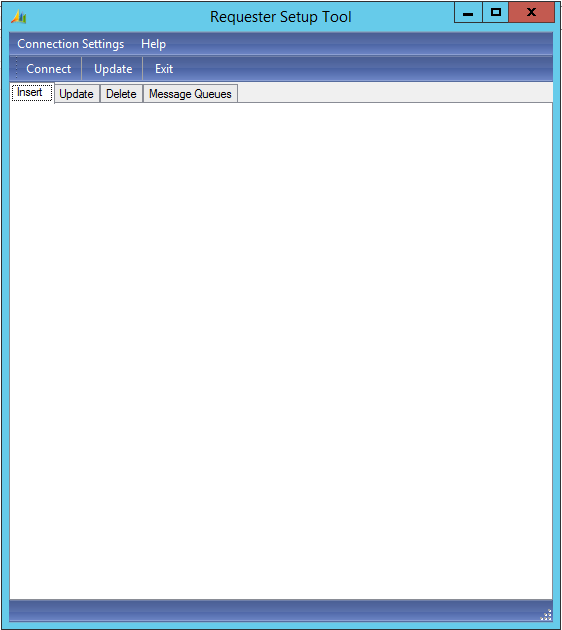
Select Connection Settings->Setup Connection:
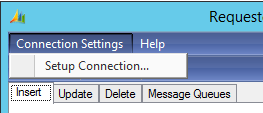
Enter your database connection information:
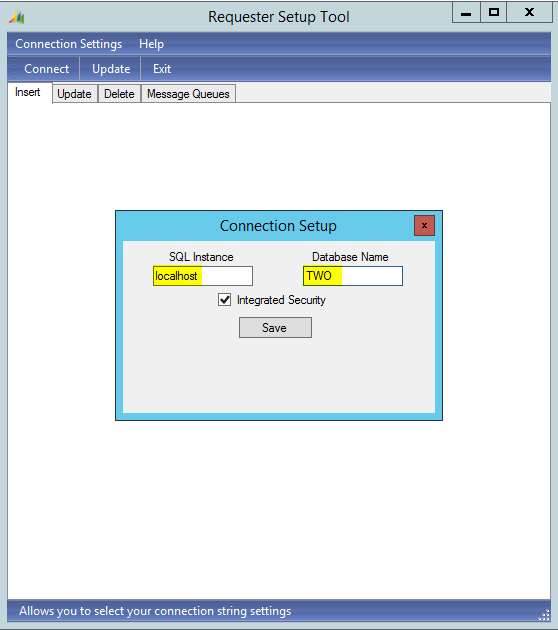
Click Connect, and the window will refresh with information regarding the document type, alias and table name. Note some document types such as “Sales_Transaction” will have multiple tables:
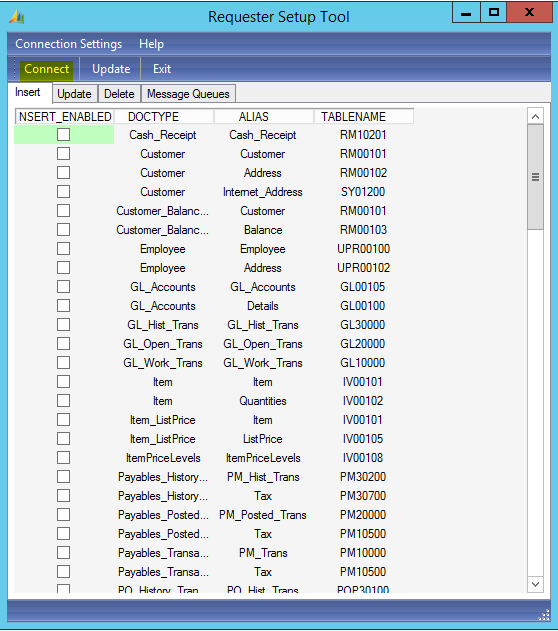
Check a row you would like to monitor, e.g. when the Customer Master table RM00101 is populated:
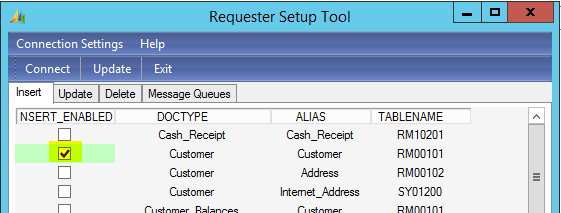
Note the other tabs, update and delete. Check these if you would like to monitor these events:
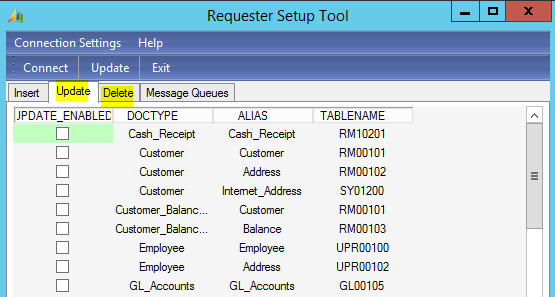
Message queues allow us to configure where the messages will be created.
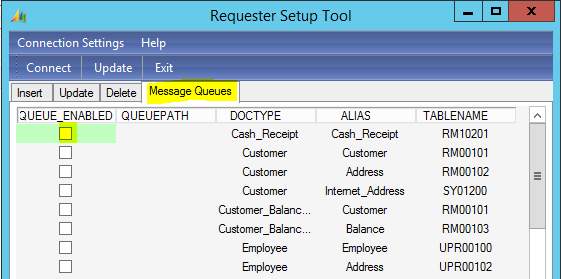
Once you have your settings selected, press Update:

Now, in SQL Server Management Studio, you will see a new trigger has been created on the RM00101 table in the database:
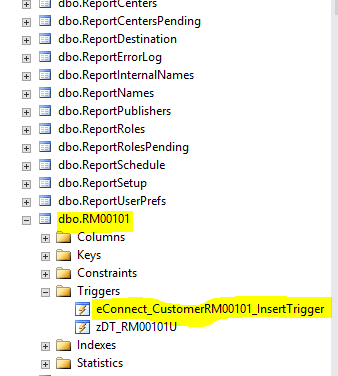
The trigger code monitors insert on the table and inserts changes into the eConnect_Out table in the same database:
CREATE TRIGGER [dbo].[eConnect_CustomerRM00101_InsertTrigger] ON [dbo].[rm00101] FOR INSERT AS DECLARE @required CHAR(50), @DRI INT, @CUSTNMBR VARCHAR(50) DECLARE econnect_customerrm00101_inserttrigger CURSOR FOR SELECT CONVERT(VARCHAR(50), custnmbr, 121) FROM inserted a SET nocount ON OPEN econnect_customerrm00101_inserttrigger FETCH next FROM econnect_customerrm00101_inserttrigger INTO @CUSTNMBR WHILE ( @@FETCH_STATUS <> -1 ) BEGIN IF ( NOT EXISTS (SELECT 1 FROM econnectouttemp (nolock) WHERE doctype = 'Customer' AND index1 = @CUSTNMBR) ) BEGIN SELECT @DRI = 0 SELECT @DRI = Isnull(dex_row_id, 0) FROM rm00101 (nolock) WHERE custnmbr = @CUSTNMBR IF ( @DRI > 0 ) BEGIN SELECT @required = custnmbr FROM inserted IF @required <> '' BEGIN DELETE econnect_out FROM econnect_out b (updlock) WHERE ( b.doctype = 'Customer' AND action = 1 AND index1 = @CUSTNMBR ) INSERT INTO econnect_out (doctype, tablename, dex_row_id, index1, index2, index3, index4, index5, index6, index7, index8, index9, index10, index11, index12, index13, index14, index15, action) SELECT 'Customer', 'RM00101', @DRI, @CUSTNMBR, '', '', '', '', '', '', '', '', '', '', '', '', '', '', 1 END END END FETCH next FROM econnect_customerrm00101_inserttrigger INTO @CUSTNMBR END DEALLOCATE econnect_customerrm00101_inserttrigger
You can see the eConnect Out table is generic, holding the table name and several index fields:
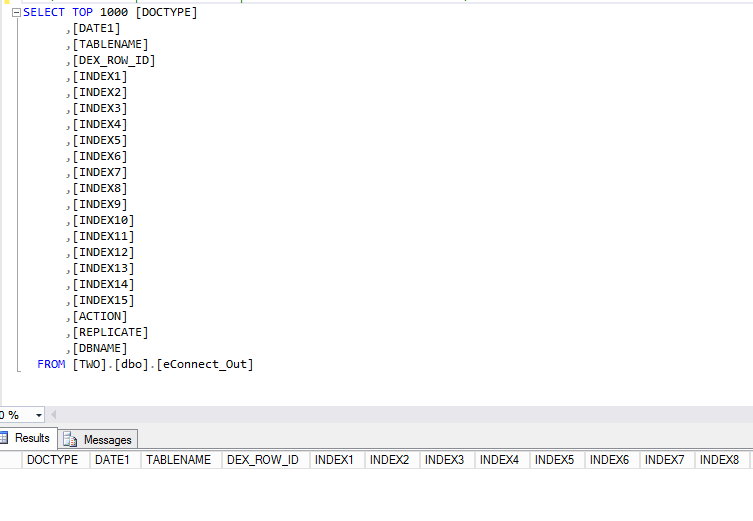
Now in Dynamics GP, if we enter a new customer and save it:
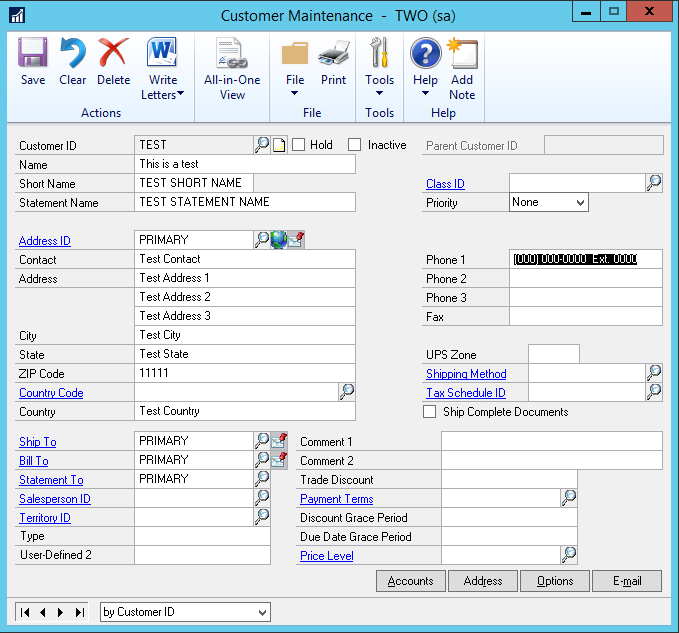
We will see the record is populated in the database:
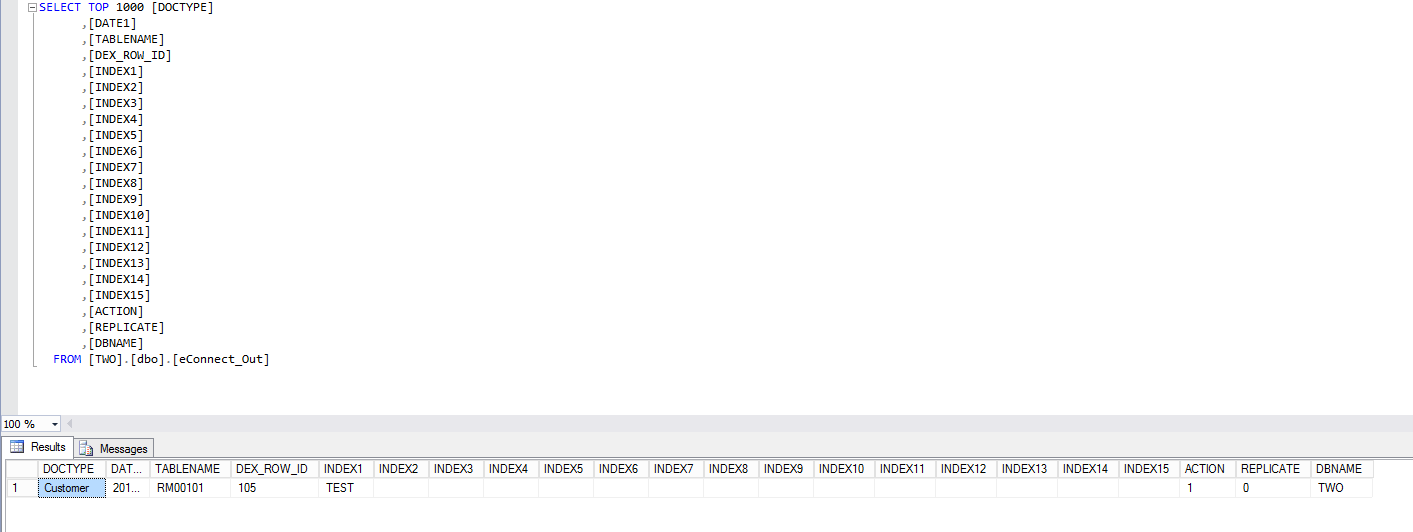
From here, you can use this table to integrate Dynamics GP records with other systems.
I AM SPENDING MORE TIME THESE DAYS CREATING YOUTUBE VIDEOS TO HELP PEOPLE LEARN THE MICROSOFT POWER PLATFORM.
IF YOU WOULD LIKE TO SEE HOW I BUILD APPS, OR FIND SOMETHING USEFUL READING MY BLOG, I WOULD REALLY APPRECIATE YOU SUBSCRIBING TO MY YOUTUBE CHANNEL.
THANK YOU, AND LET'S KEEP LEARNING TOGETHER.
CARL




eConnect is installed but I don’t have this Requester Setup folder.
Did I miss something in installing?
I do have a number of other folders in
C:\Program Files\Microsoft Dynamics\eConnect 16.0\
API
Custom Procedures
eConnect Samples
Help
XML Sample Documents
Same for my eConnect 18.0, which I’m moving toward.