To create a system dashboard, go to the Power Apps Maker and create a new solution:
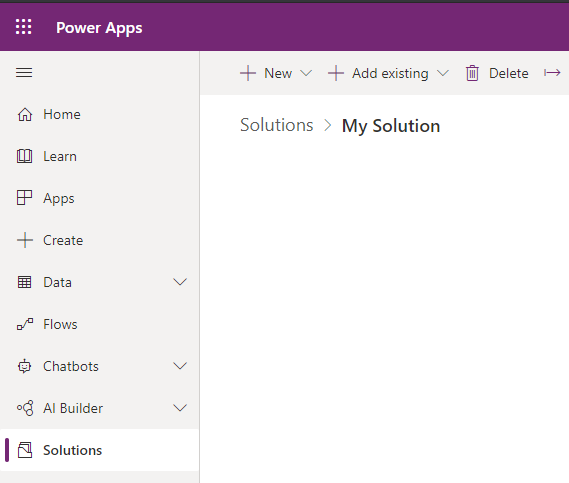
Then select New->Dashboard and select the type of dashboard:
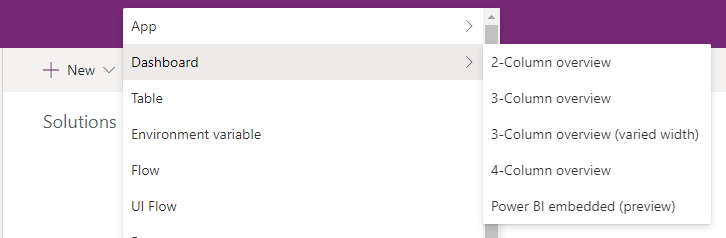
We will select 2-column overview:
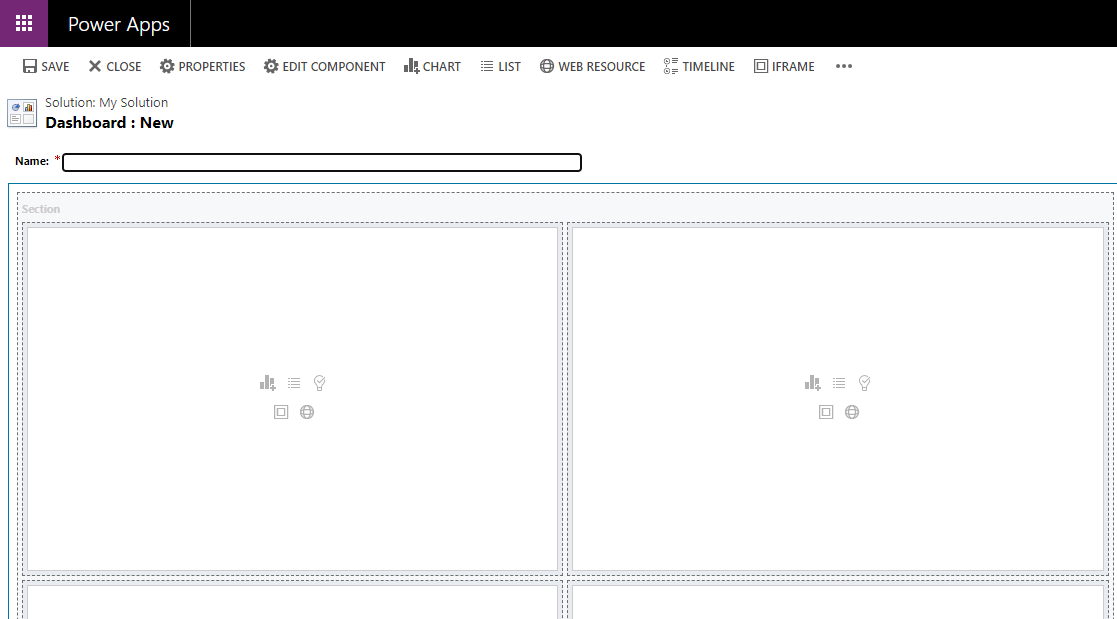
Give the dashboard a name:
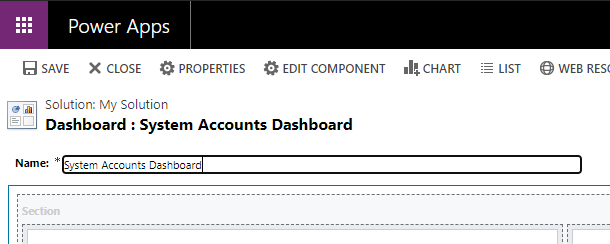
And we will add a list to the first component:
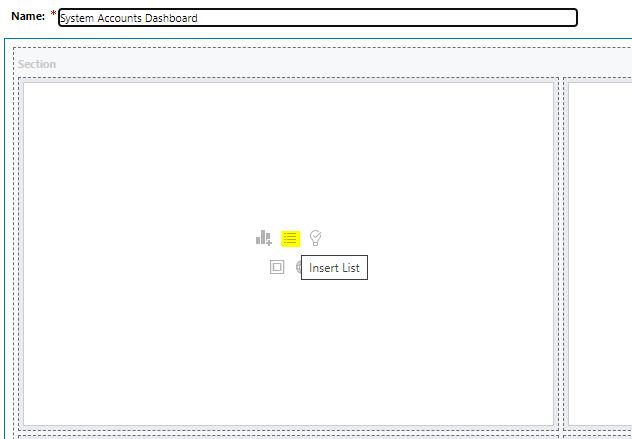
It will be a list of all Accounts:
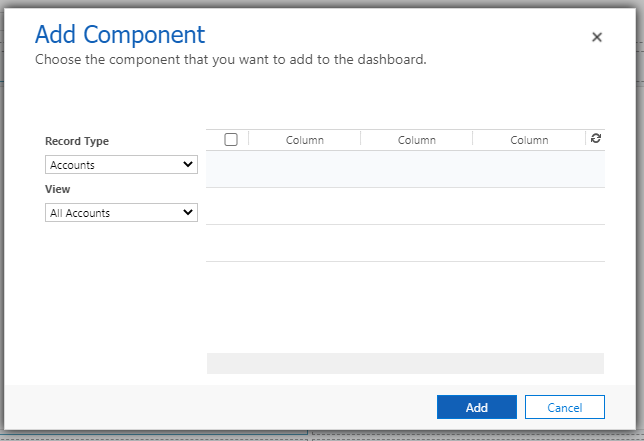
Click Save:
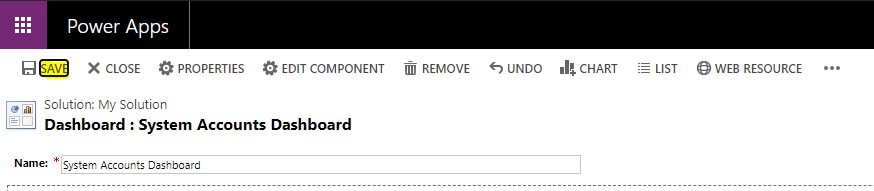
If I don’t publish, we can see the Dashboard under Dashboards, however we see the message “Dashboard has no components to be shown. Please add one or more components”:
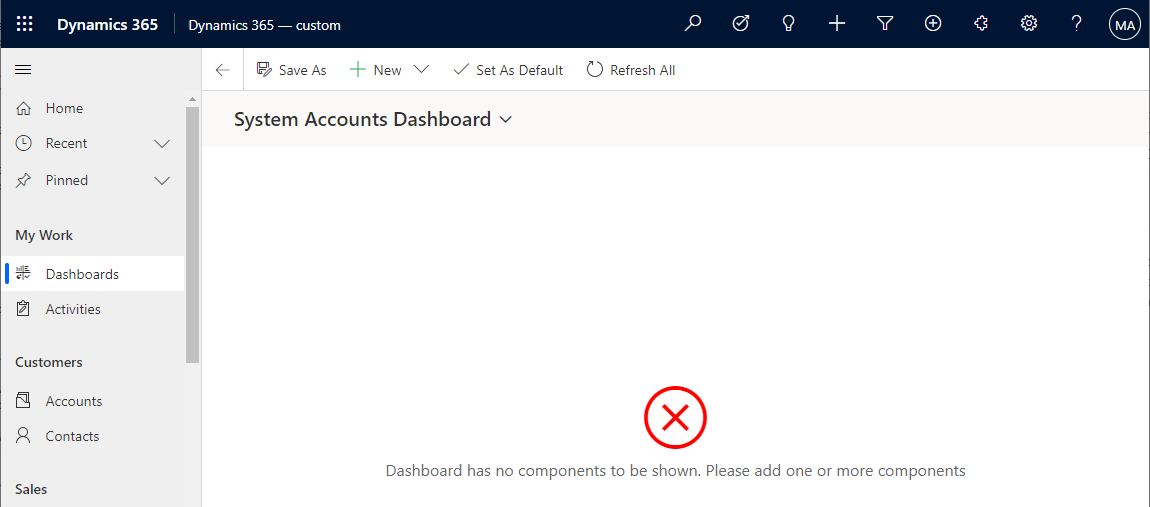
Let’s Publish the dashboard back in the Maker page:
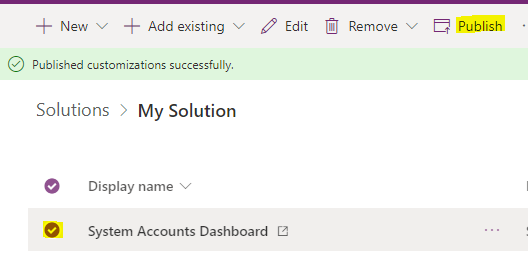
We now see the dashboard:
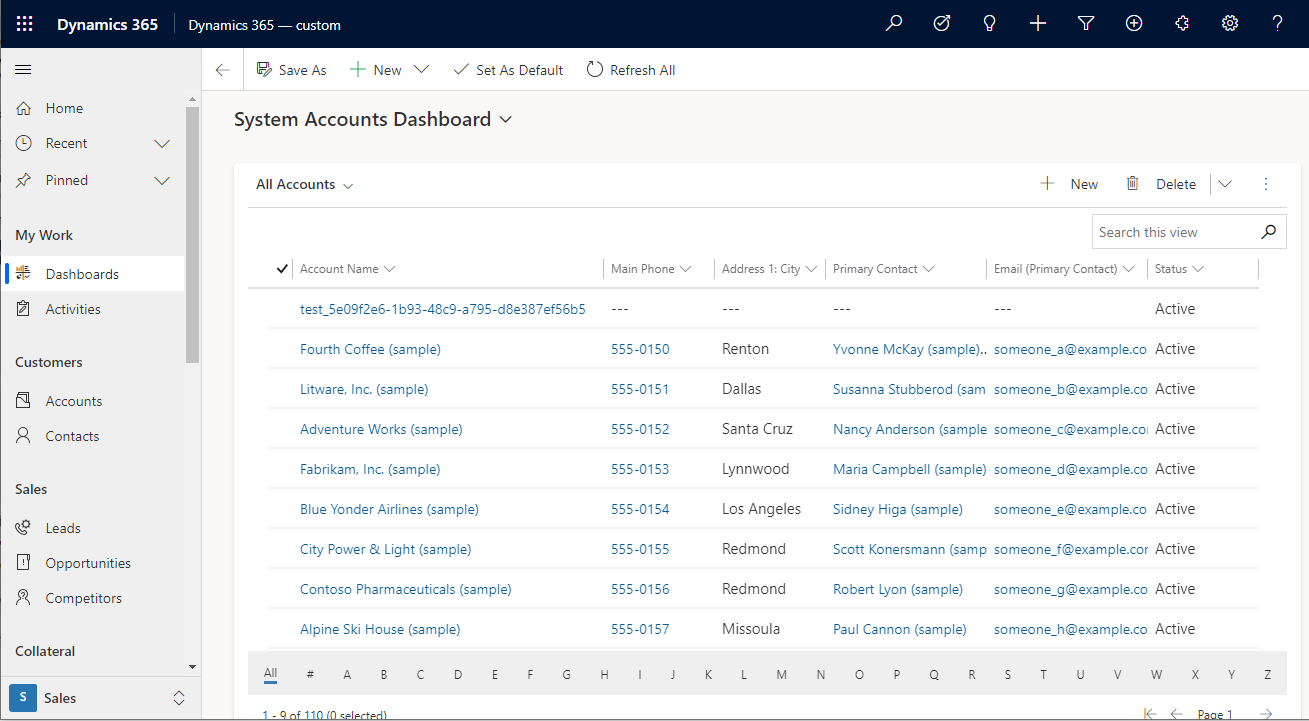
We can restrict access to the dashboard through Security Roles:
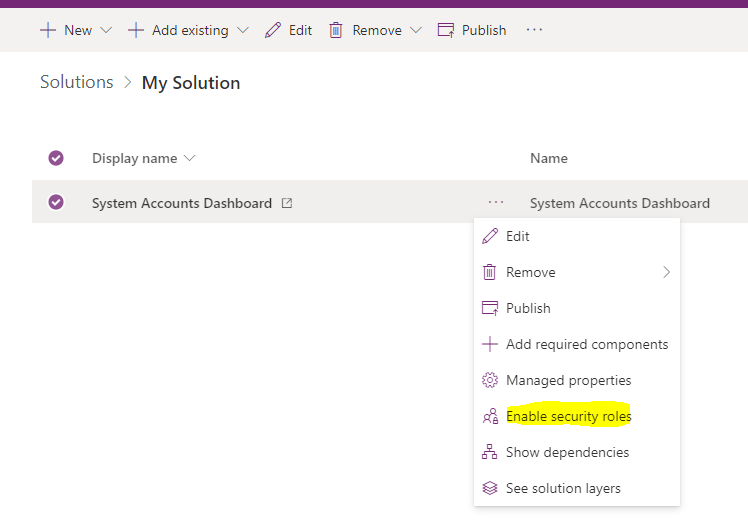
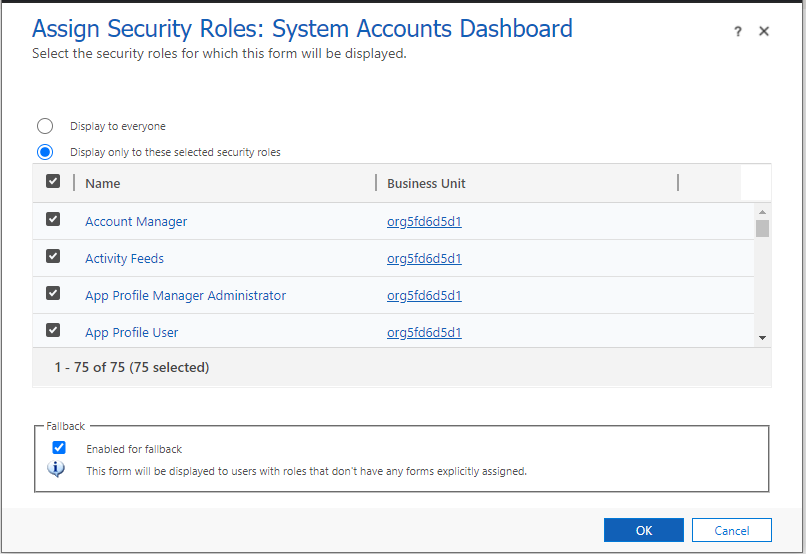
I AM SPENDING MORE TIME THESE DAYS CREATING YOUTUBE VIDEOS TO HELP PEOPLE LEARN THE MICROSOFT POWER PLATFORM.
IF YOU WOULD LIKE TO SEE HOW I BUILD APPS, OR FIND SOMETHING USEFUL READING MY BLOG, I WOULD REALLY APPRECIATE YOU SUBSCRIBING TO MY YOUTUBE CHANNEL.
THANK YOU, AND LET'S KEEP LEARNING TOGETHER.
CARL



