In this post, we will look at how to add a SharePoint site to Teams.
Sign into Teams, and go to a team. In the right you will see a +:
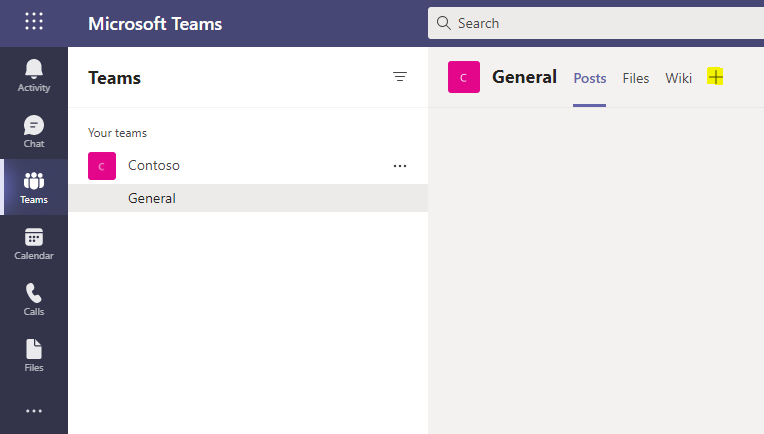
Here we can select the type of tab we want to add:
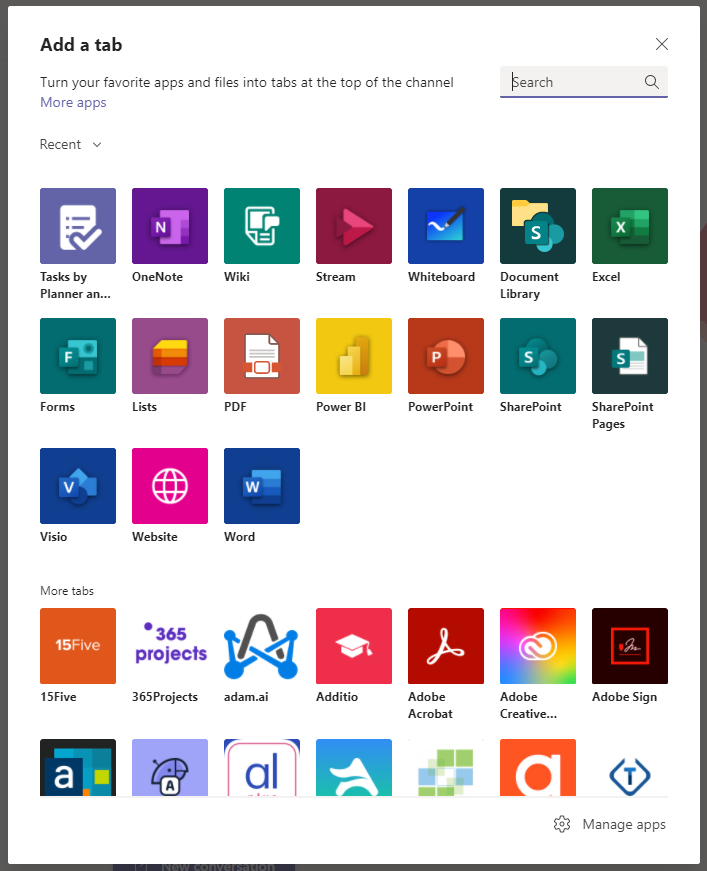
Search for SharePoint. The first one is “View pages and collaborate with lists”, the second is “Add a tab for a SharePoint news article or page”:
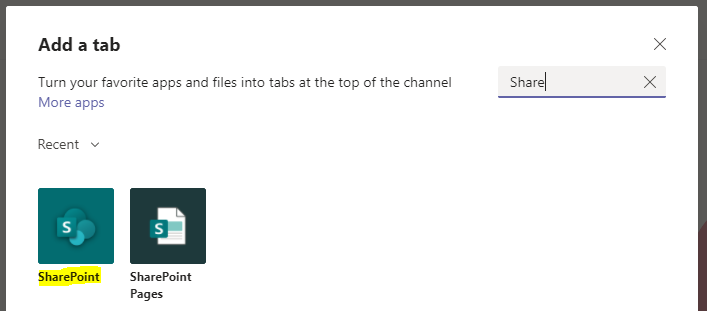
We will select the first option. We are now prompted to select the content from SharePoint:
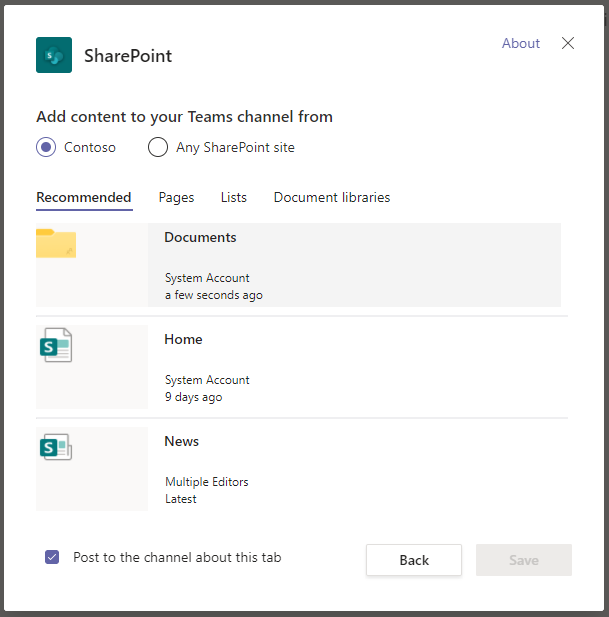
And if we click on Any SharePoint site, we can enter a URL:
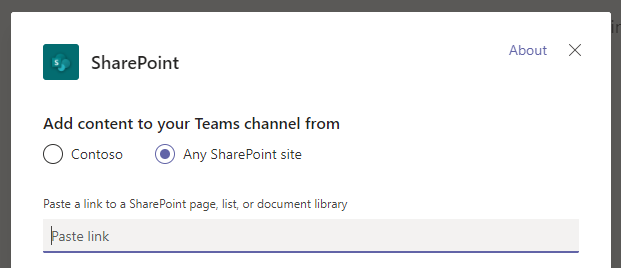
Let’s add a Documents folder:
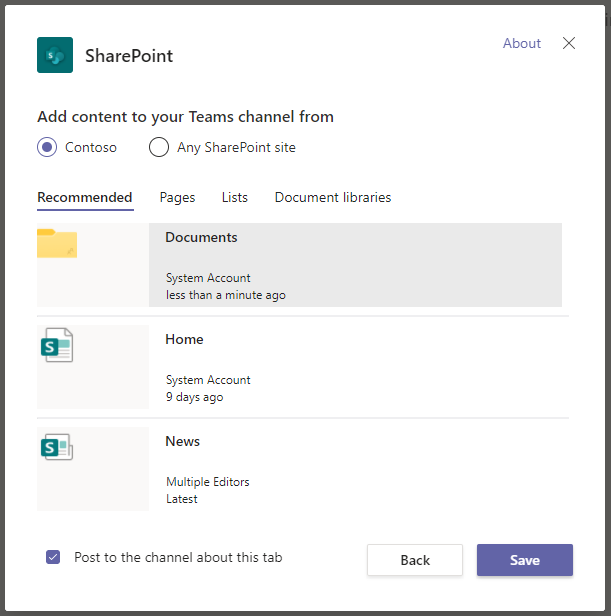
We now see the folder appear in Teams:
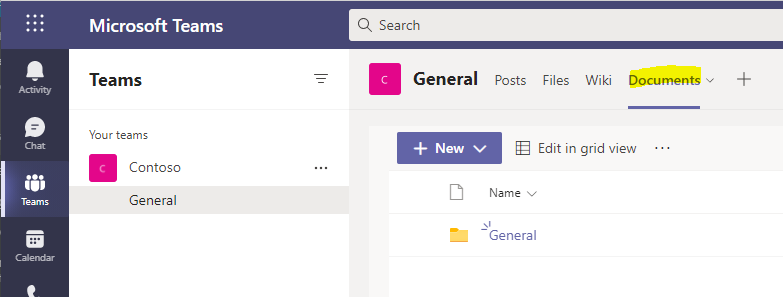
If we copy the link:
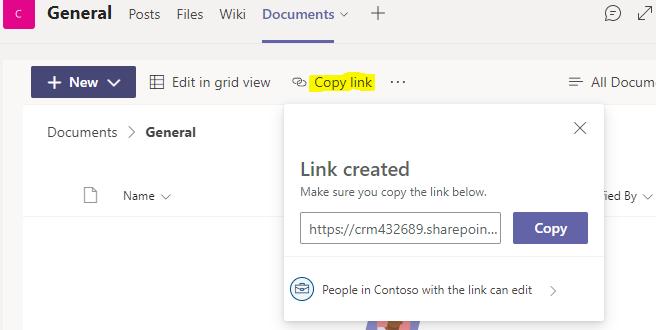
We can open the same folder in SharePoint:
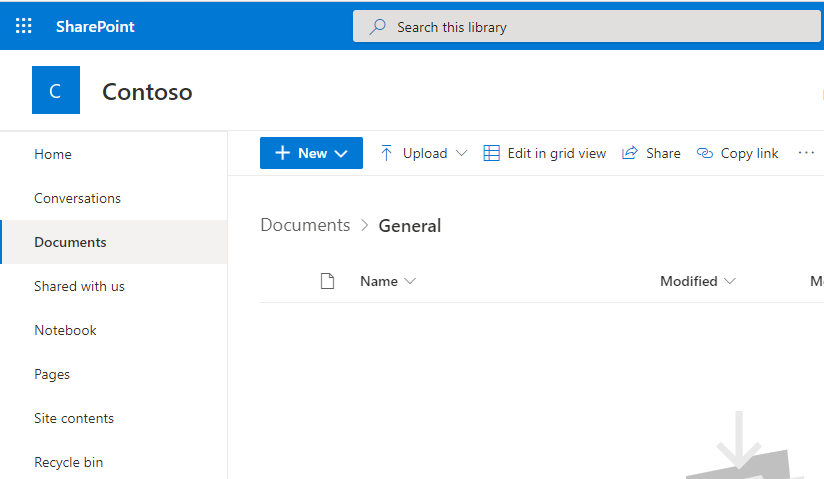
Let’s create a new document in SharePoint:
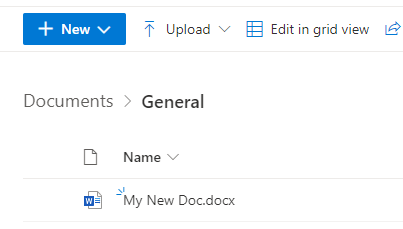
We see that same document displayed on the Teams side:
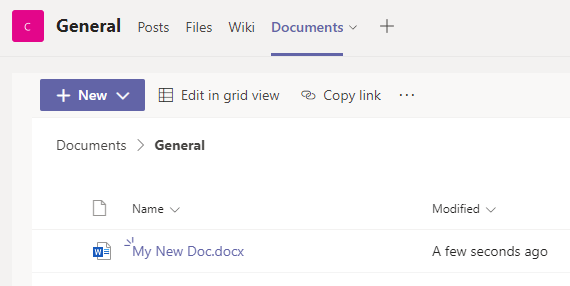
To change where the SharePoint site is pointing to, click on the arrow next to the name, and go to Settings:

We can select News instead, for example, and Save.
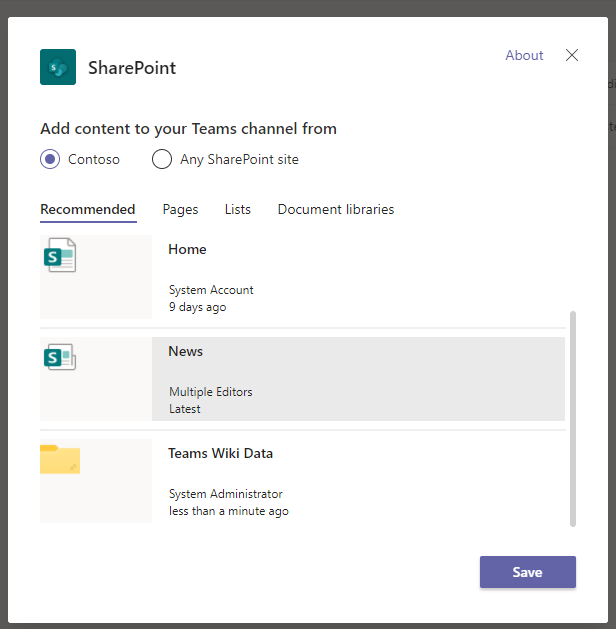
To rename the tab:
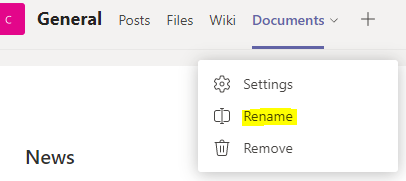
Enter a new name:
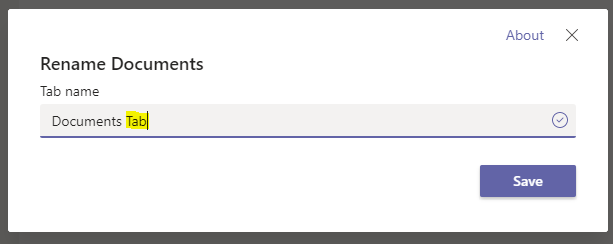
The tab is now renamed:

And we can also remove the tab:
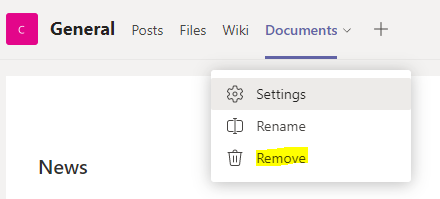
I AM SPENDING MORE TIME THESE DAYS CREATING YOUTUBE VIDEOS TO HELP PEOPLE LEARN THE MICROSOFT POWER PLATFORM.
IF YOU WOULD LIKE TO SEE HOW I BUILD APPS, OR FIND SOMETHING USEFUL READING MY BLOG, I WOULD REALLY APPRECIATE YOU SUBSCRIBING TO MY YOUTUBE CHANNEL.
THANK YOU, AND LET'S KEEP LEARNING TOGETHER.
CARL



