In this post, we will look at how to use the App Profile Manager to remove the Productivity Pane from Microsoft Omnichannel. The productivity pane is the pane that appears on the right side for agents in an Omnichannel call, and includes the Call Script, Knowledge Search, and Smart Assist.
To turn it on or off, go to the App Profile Manager. You can do this by going to https://make.powerapps.com and selecting your Omnichannel for Customer Service app, then selecting App Profile Manager:
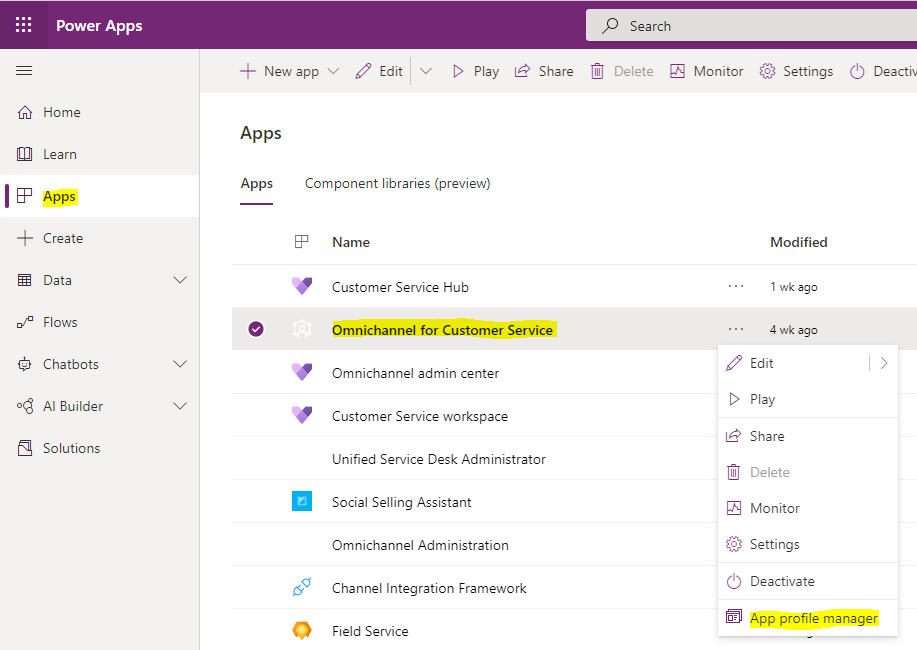
We see below:
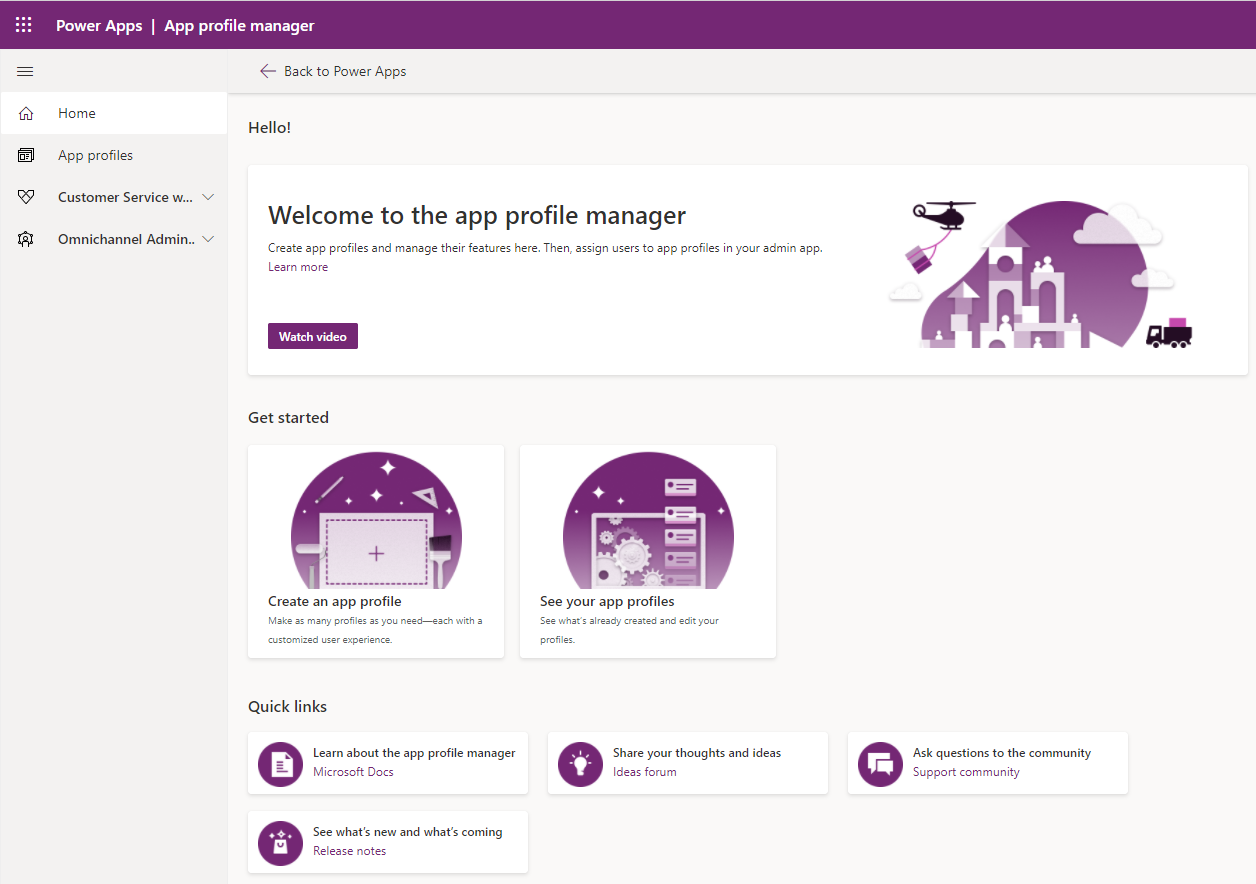
Select App Profiles, and you will see profiles you have in the system:
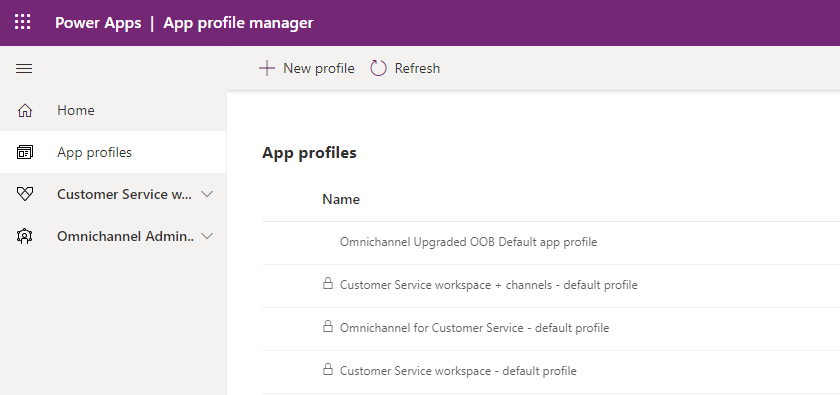
Let’s create a new App Profile:
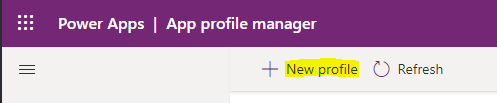
Create a new profile. Note it says “The unique name must include a prefix + name in this format: prefix_name” and click Save:
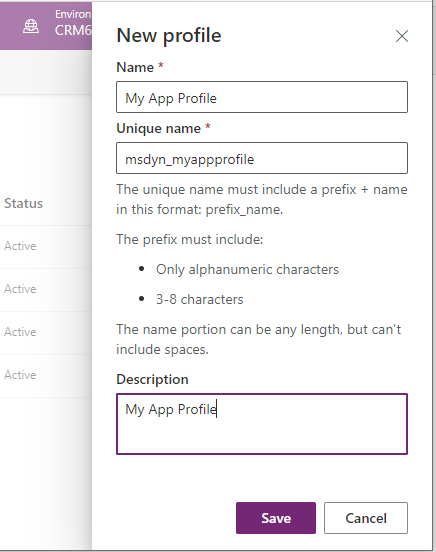
Click to Load the App Profile. We see:
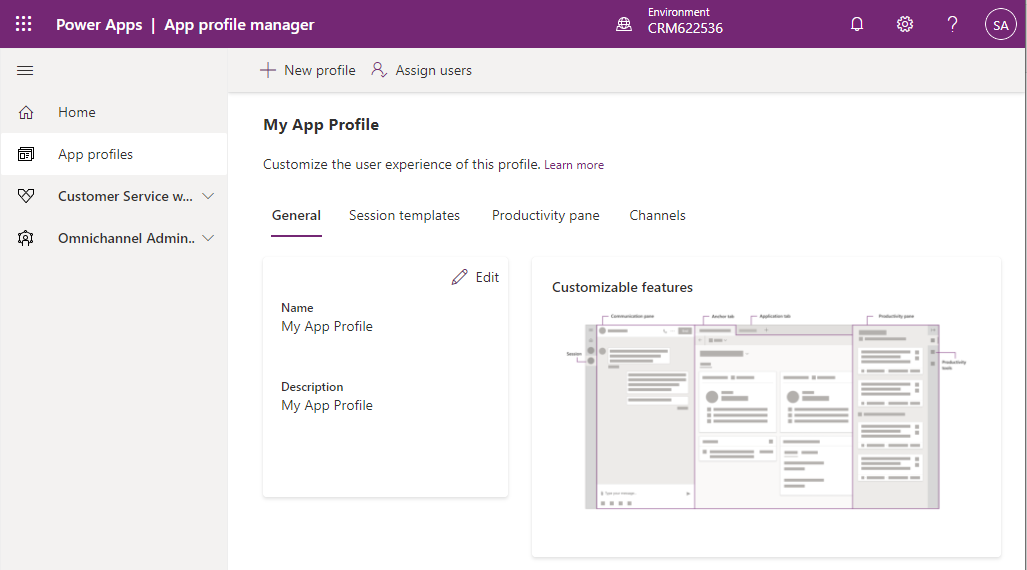
Clicking on Session Templates, we can assign the templates that we created in the Omnichannel Admin app:
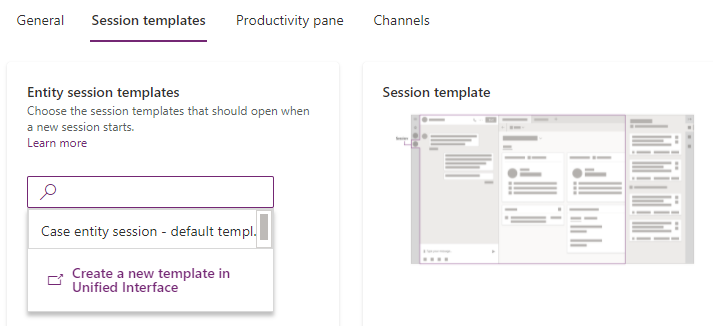
The Productivity Pane tab is where we can toggle the pane to be on and off. We can also set the default mode to be collapsed or expanded, and we can choose what to display in the productivity pane, i.e. Call script tool and configuration, Knowledge search tool configuration, Smart assist tool configuration:
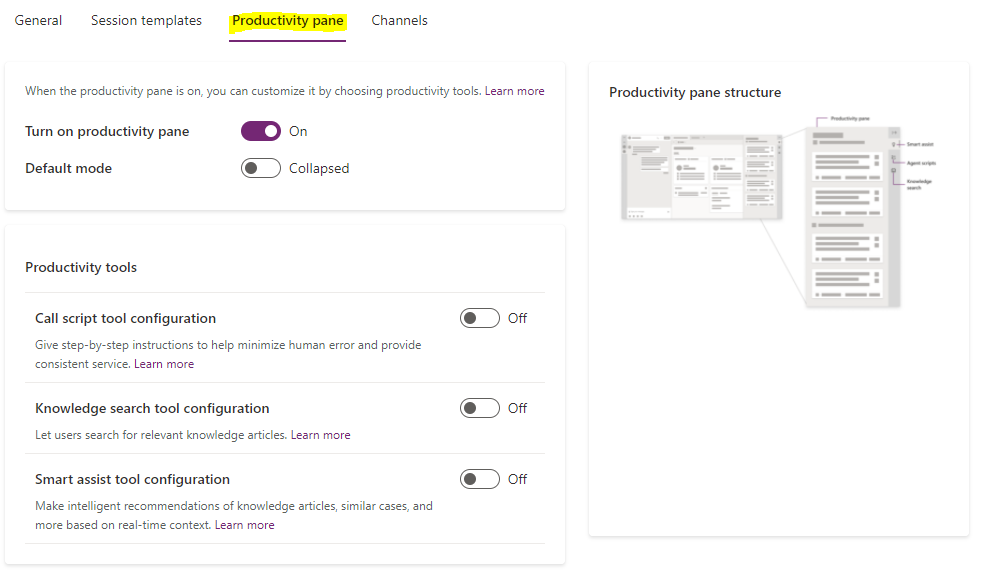
Finally, you can define the channels:
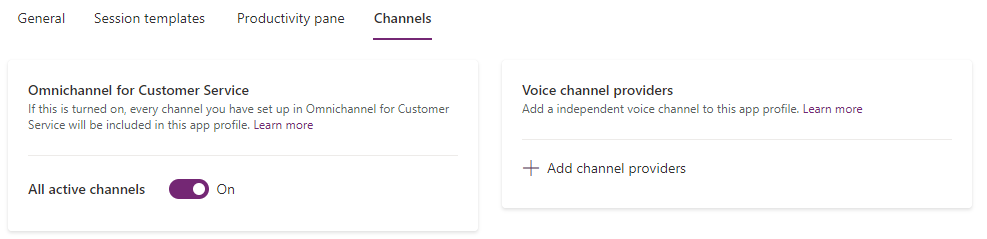
Once complete, click Assign Users:
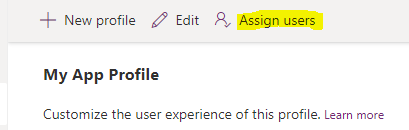
This will take you to the Omnichannel Admin App, and you can assign users to this app profile:
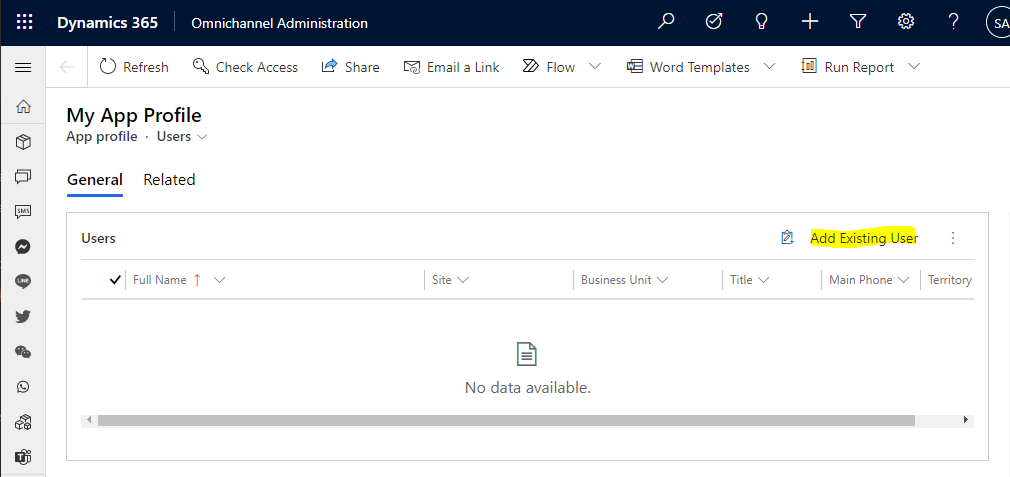
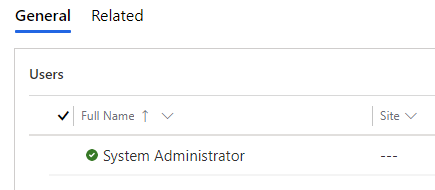
Now, refresh your Omnichannel app if you have it open, and when you receive a chat, you will see the Productivity Pane as per how you configured it. Mine is showing in Collapsed mode:
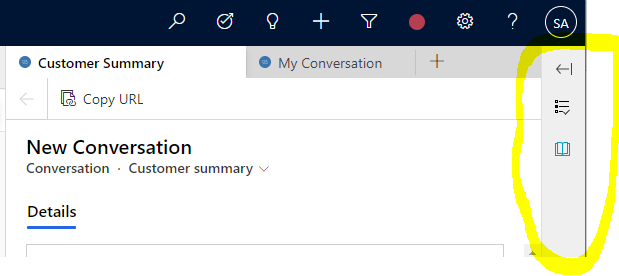
And I can click to expand it:
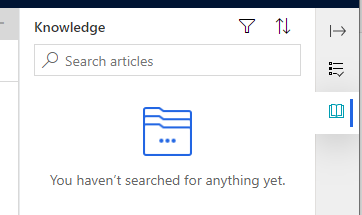
If you need to turn it off, go to the App Profile manager and click Off:
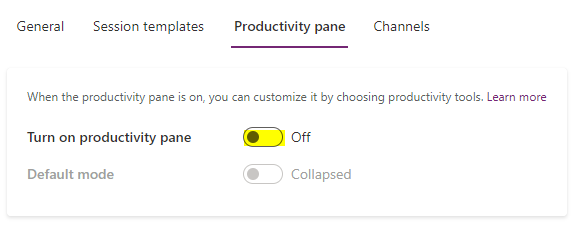
I AM SPENDING MORE TIME THESE DAYS CREATING YOUTUBE VIDEOS TO HELP PEOPLE LEARN THE MICROSOFT POWER PLATFORM.
IF YOU WOULD LIKE TO SEE HOW I BUILD APPS, OR FIND SOMETHING USEFUL READING MY BLOG, I WOULD REALLY APPRECIATE YOU SUBSCRIBING TO MY YOUTUBE CHANNEL.
THANK YOU, AND LET'S KEEP LEARNING TOGETHER.
CARL



