Let’s look at what happens when you create a report in Power BI Desktop and you then update the report, after a content pack has been created.
First, we will create a Power BI report called RLS Sample. Upload the report to PowerBI.com as the owner called Admin.

We will now create a content pack from this report, and share it with a user, Allie:
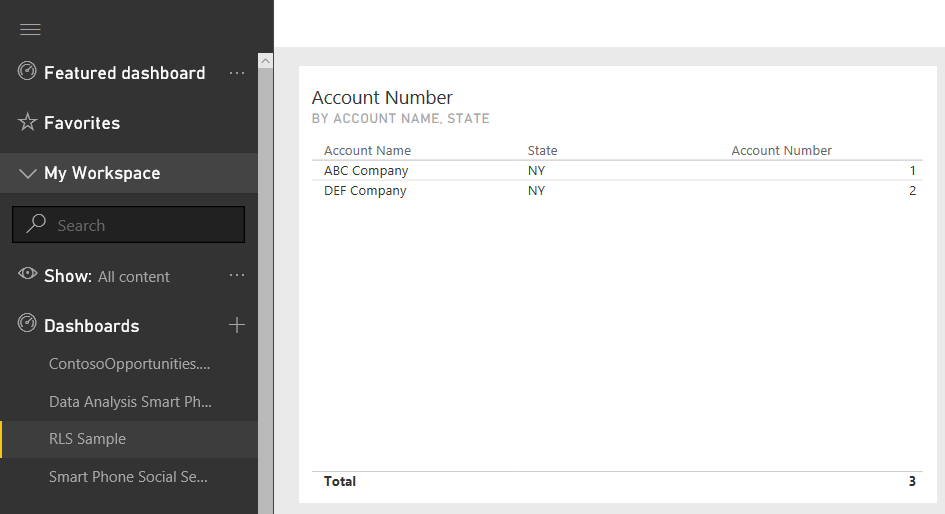
The user now makes a copy of the report:
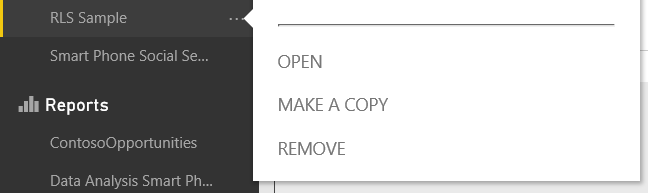
And makes a change by adding a map to the report:
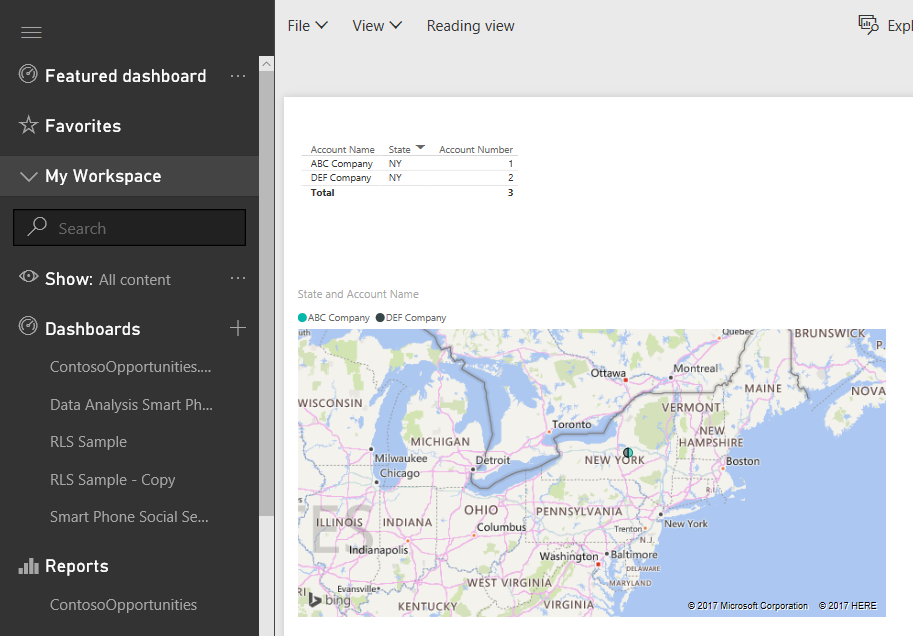
Now, in Power BI Desktop, let’s change the report so the account name does not appear:
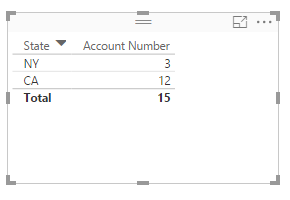
Save and publish the report, replacing the existing report.
Allie’s report still shows the original layout. This is because the content pack has not been updated yet.
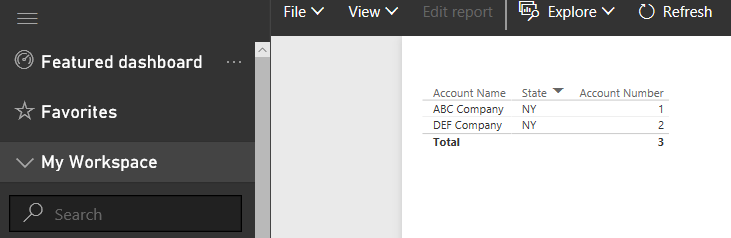
As an admin, push out an update to the content pack.
The update shows what was updated in Power BI Desktop now for Allie’s content pack:
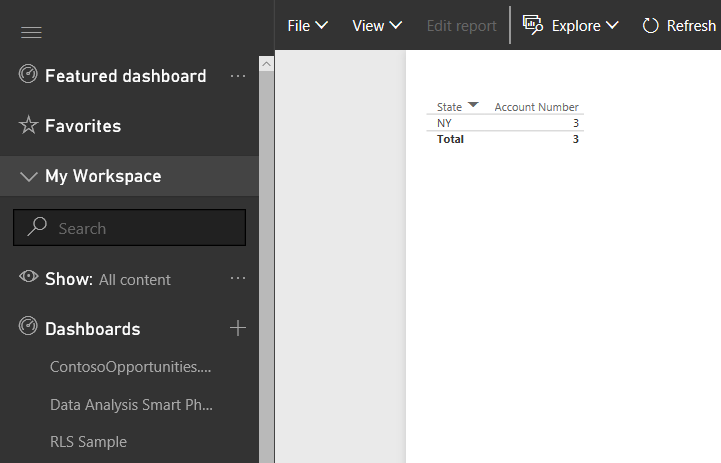
The copy of the report remains unchanged:
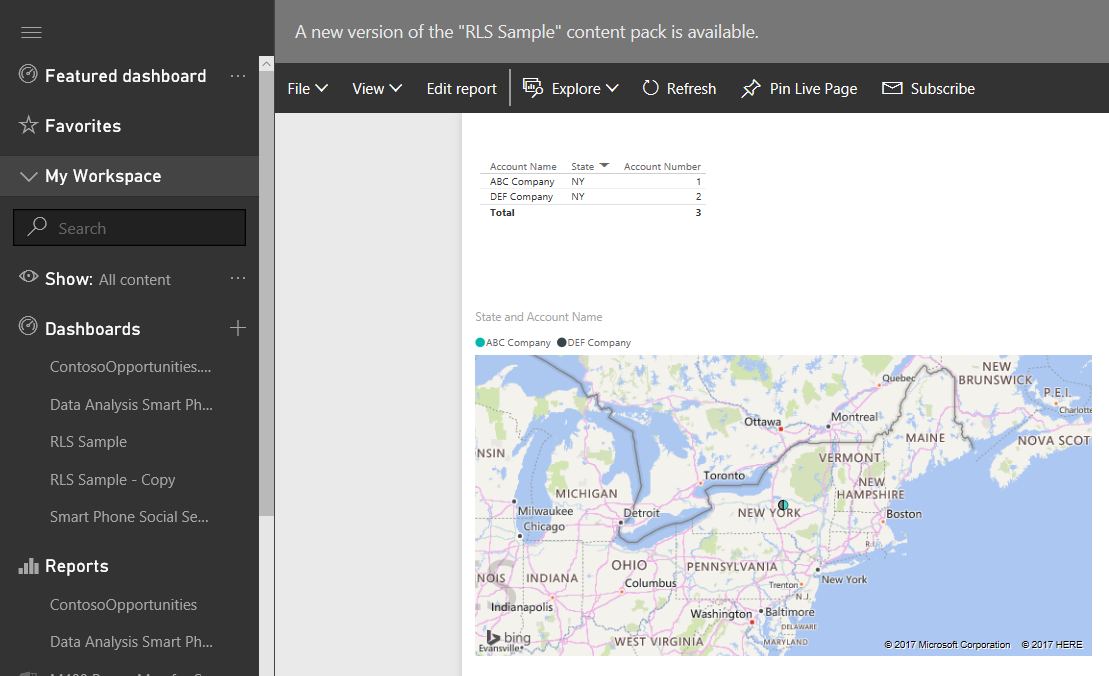
Note Allie does not have the option to share the copy of the report:
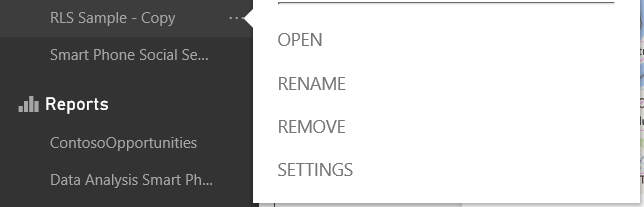
Now let’s go to Power BI Desktop and remove a field from the dataset, and add a new field:
Remove the account name and add country:
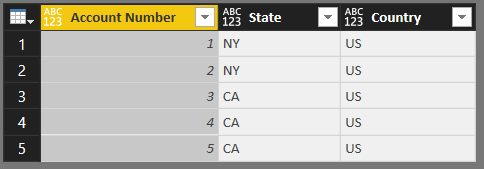
Now let’s publish the changes to PowerBI.com. We see the new fields:
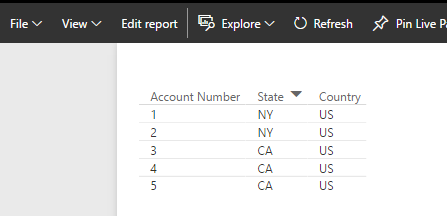
From Allie’s perspective, the tile is now broken as it contained old fields from the dataset. The original content pack is now looking at the new data:
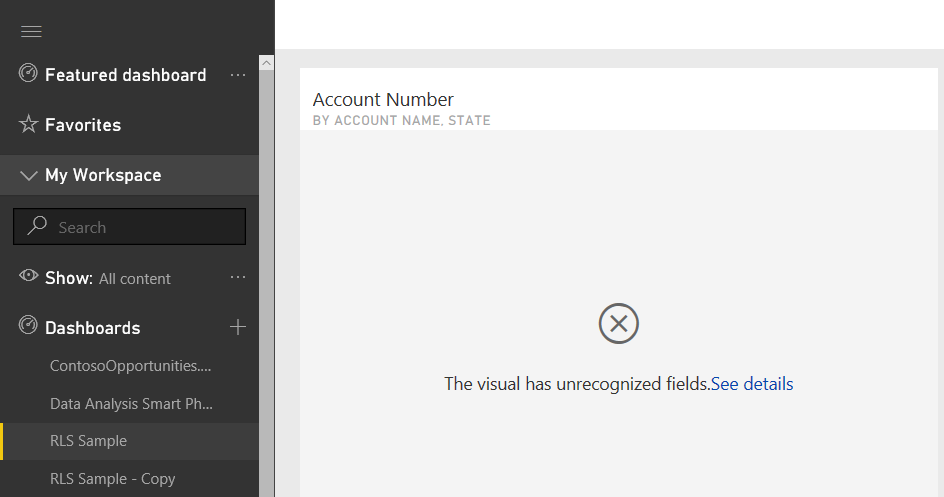
The copy of the content pack also has the same issue:
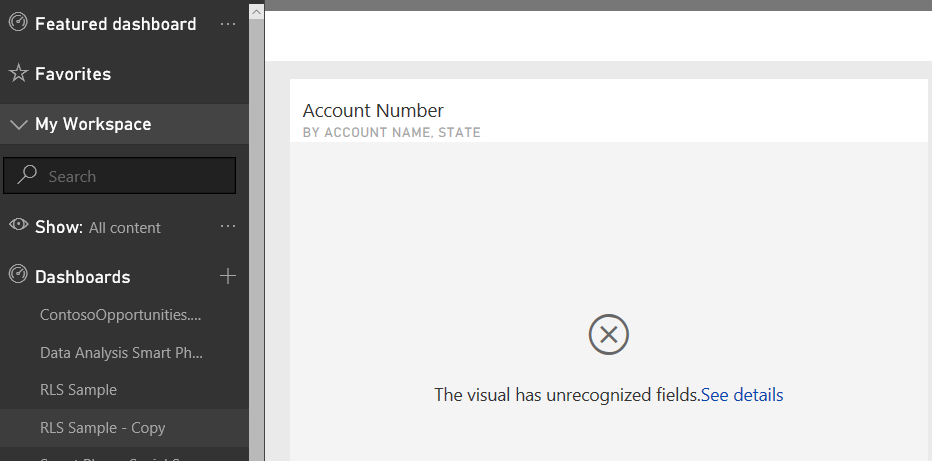
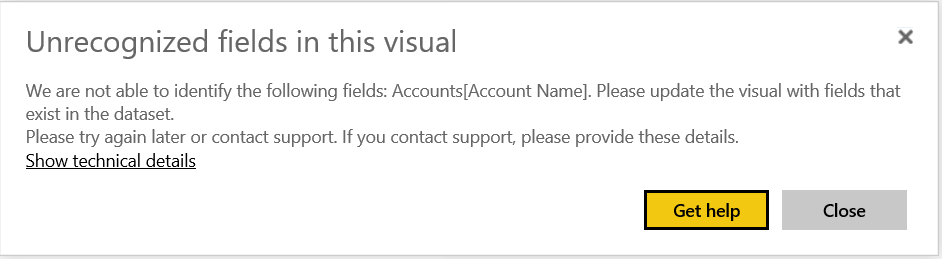
To solve the issue, Admin needs to push a new update to the content pack. This resolves the original content pack Allie is consuming:
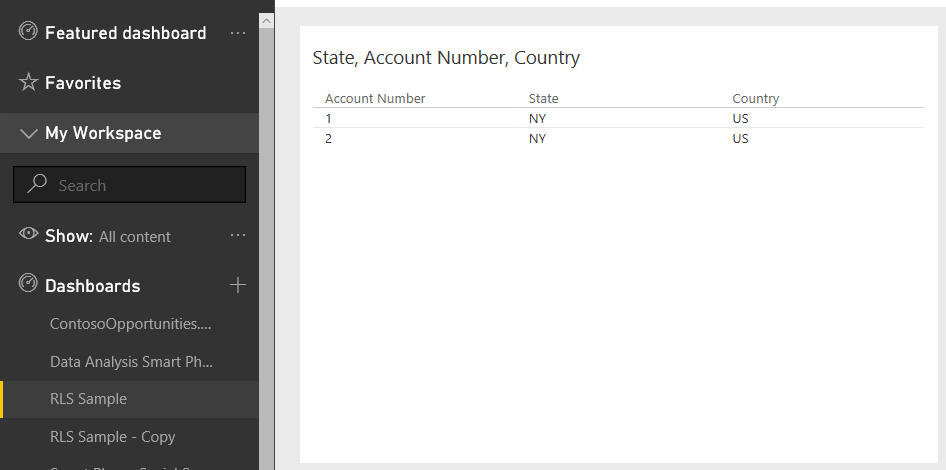
Editing the copy, Allie can remove the charts with any issues and recreate them:
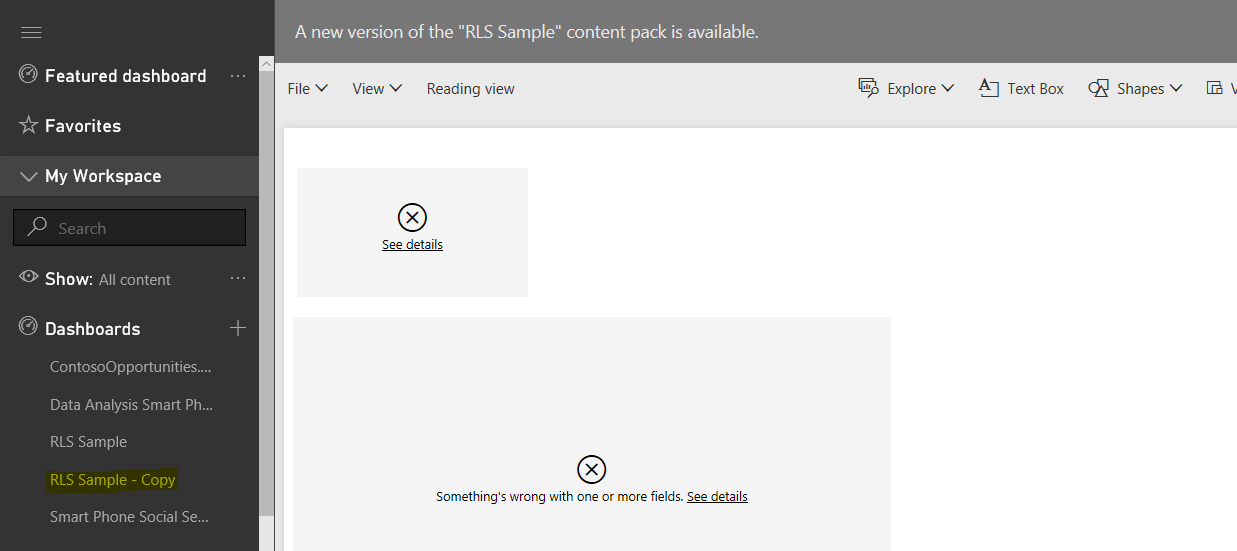
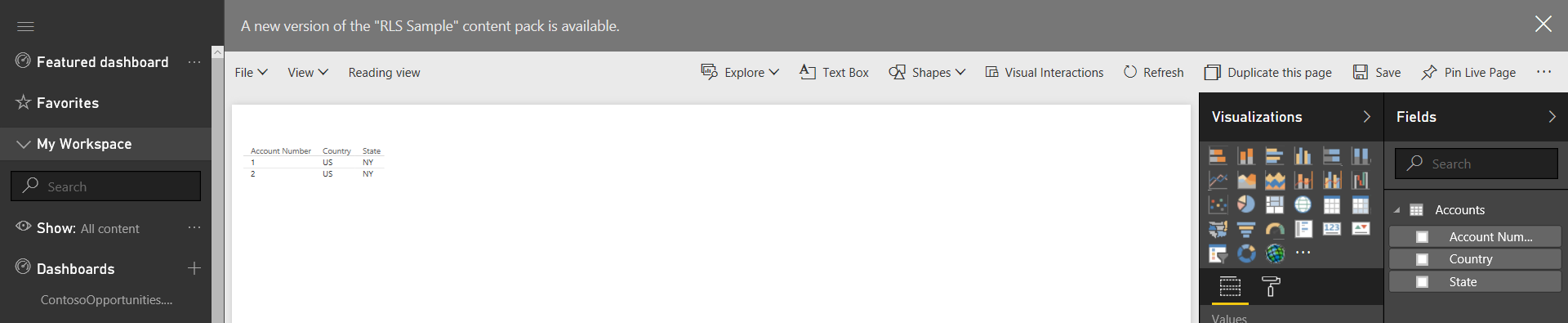
I AM SPENDING MORE TIME THESE DAYS CREATING YOUTUBE VIDEOS TO HELP PEOPLE LEARN THE MICROSOFT POWER PLATFORM.
IF YOU WOULD LIKE TO SEE HOW I BUILD APPS, OR FIND SOMETHING USEFUL READING MY BLOG, I WOULD REALLY APPRECIATE YOU SUBSCRIBING TO MY YOUTUBE CHANNEL.
THANK YOU, AND LET'S KEEP LEARNING TOGETHER.
CARL



