PowerShell can be used to manage Power Apps. Let’s look at how to use this, and some of the functions available for both Administrators and Creators of Power Apps.
To install, open a PowerShell Command Prompt as Administrator and run the command:
Install-Module -Name Microsoft.PowerApps.Administration.PowerShell
Install-Module -Name Microsoft.PowerApps.PowerShell -AllowClobber
Press Y or A to install:
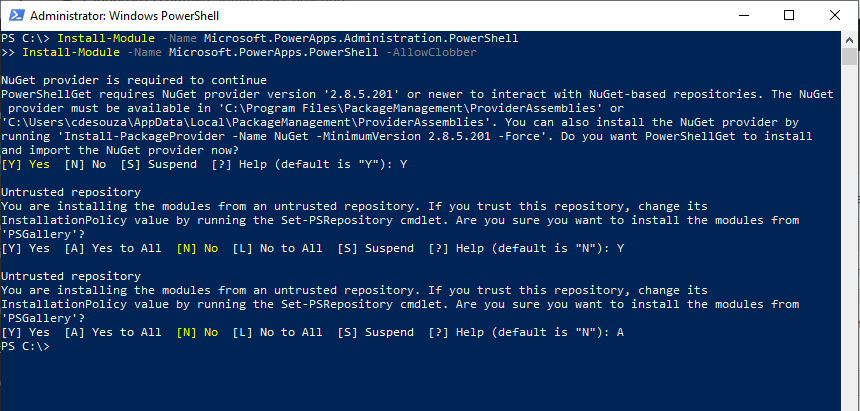
Note you can visit the Power Shell Gallery at https://www.powershellgallery.com/packages/Microsoft.PowerApps.Administration.PowerShell/:
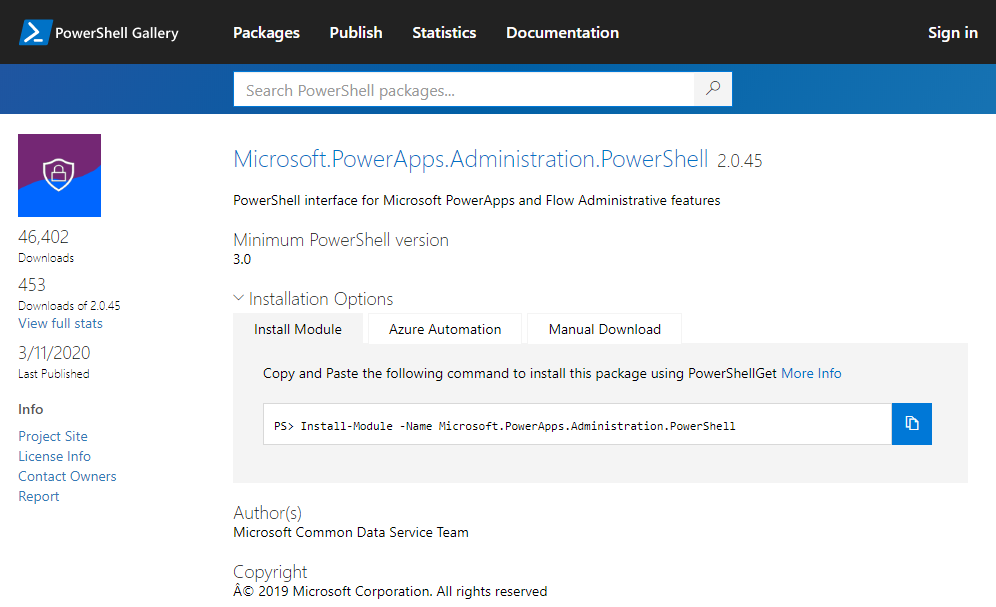
To see the many functions available:
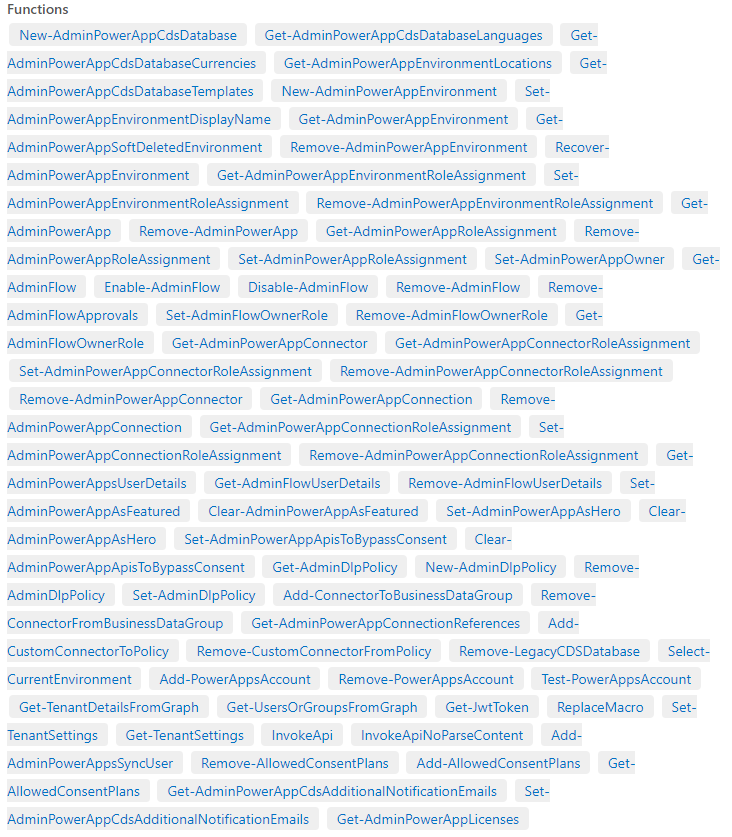
Let’s get a list of all the Power Apps environments in PowerShell:
Get-AdminPowerAppEnvironment
We are prompted to sign in:
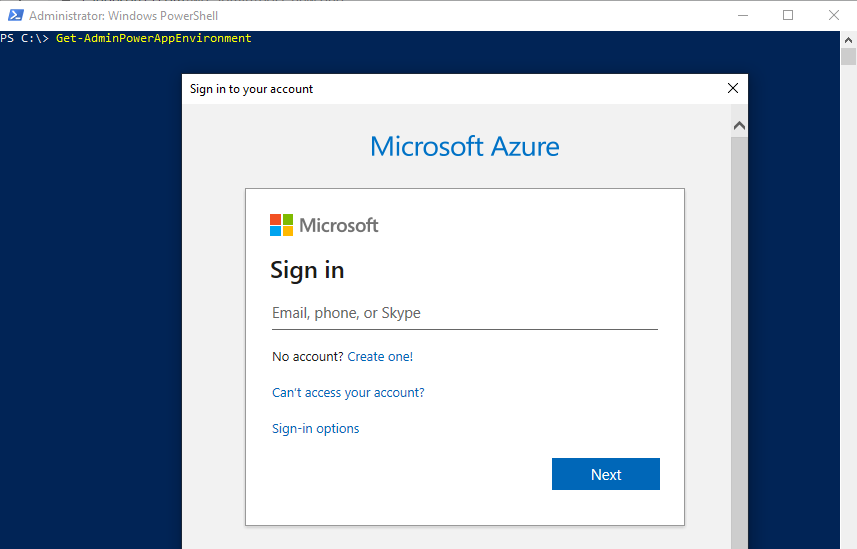
Once signed in, we get our environment details:
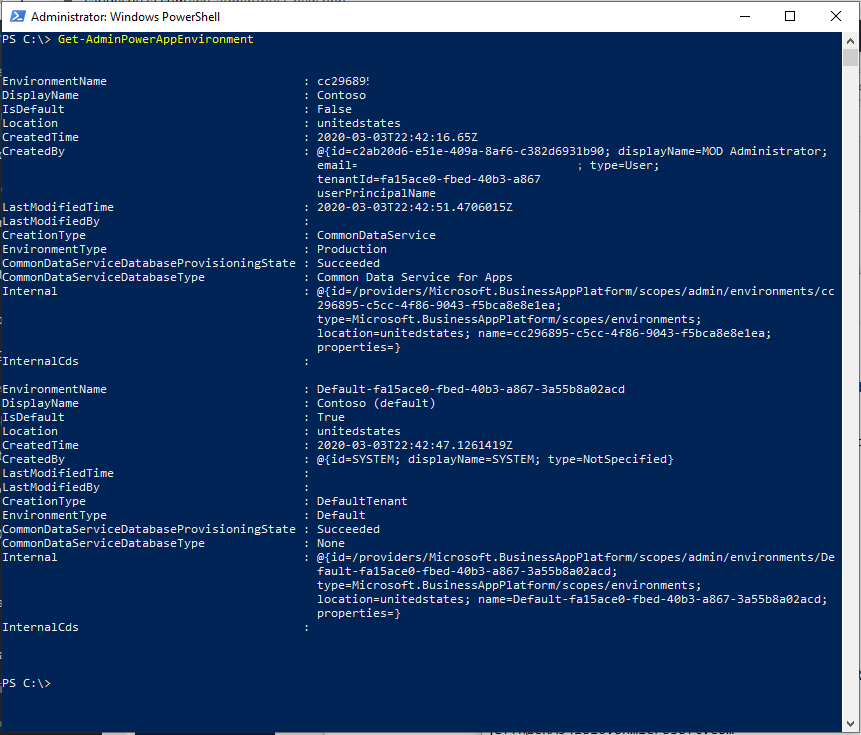
Let’s get environment locations:
Get-AdminPowerAppEnvironmentLocations
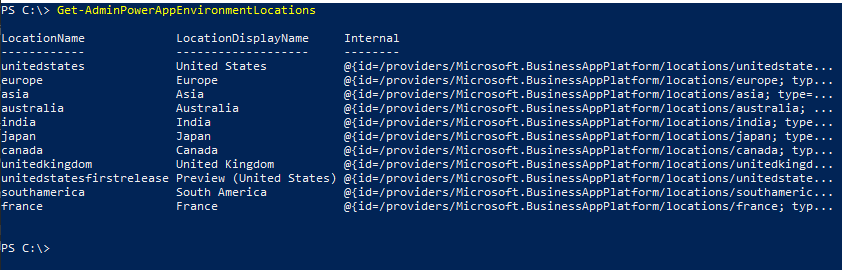
Let’s enable and disable a Power Automate Flow using PowerShell. Below the flow is Enabled/On.
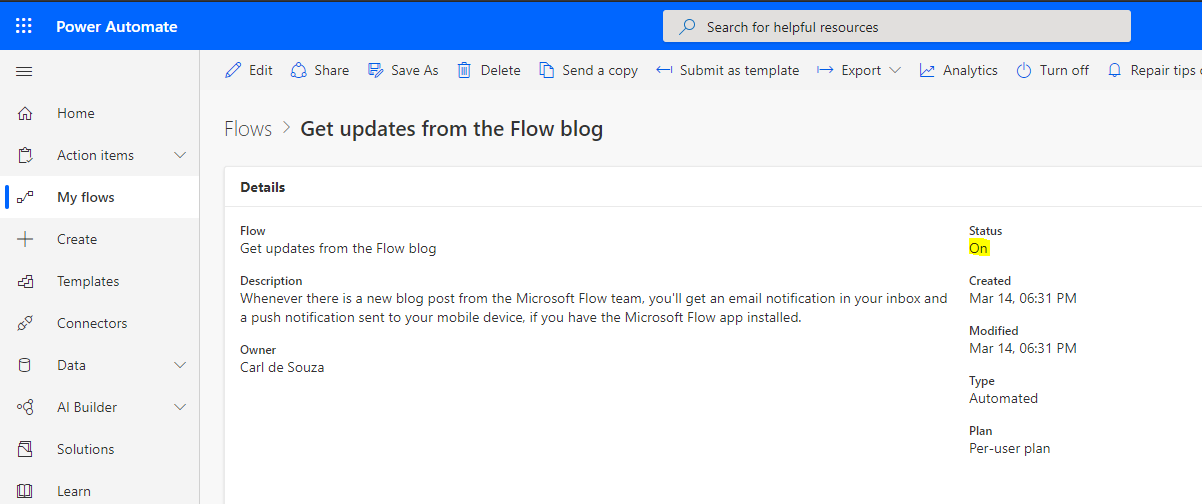
We can get the flow details using:
Get-Flow “Get updates from the Flow blog”
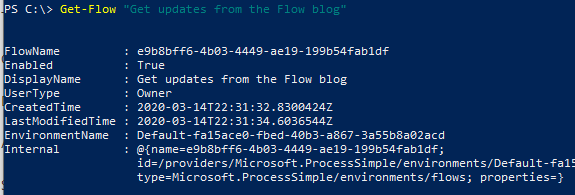
We can disable the flow by sending through the Id:
Disable-Flow “e9b8bff6-4b03-4449-ae19-199b54fab1df”
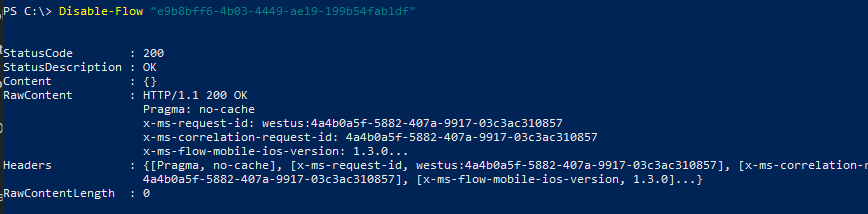
The flow is now disabled:
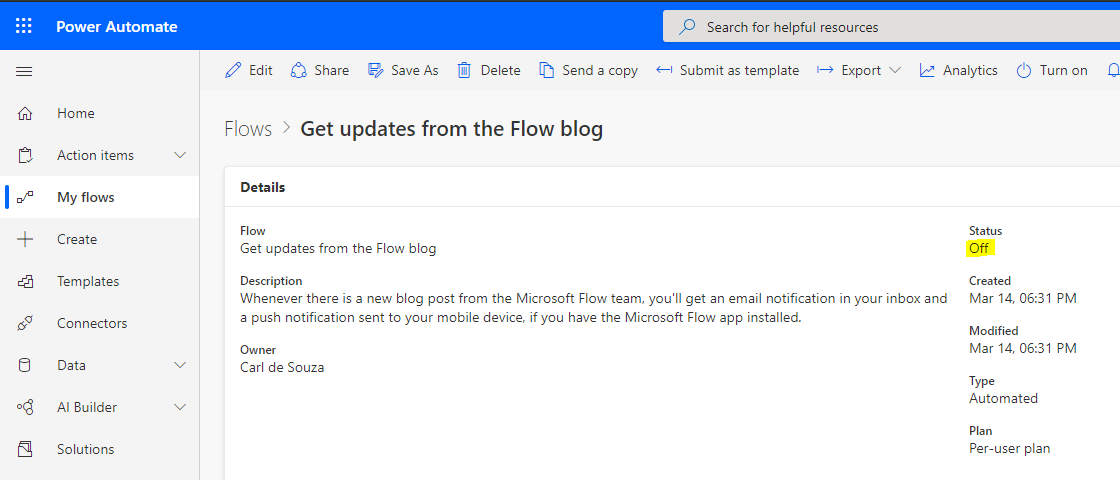
And also enable using Enable-Flow “e9b8bff6-4b03-4449-ae19-199b54fab1df”.
To get help, use:
Get-Help Disable-Flow
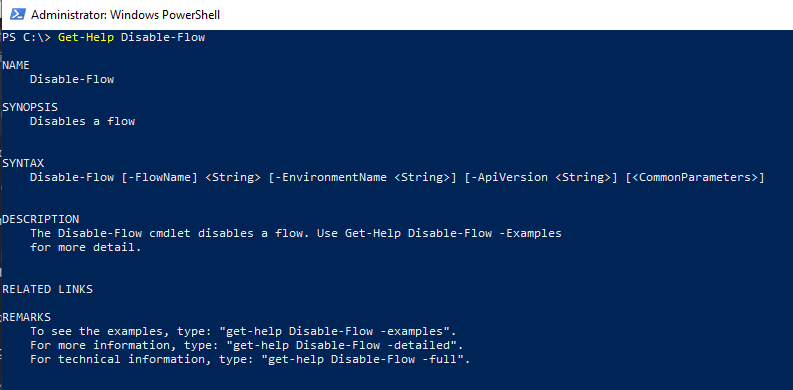
And to get examples:

And detailed:
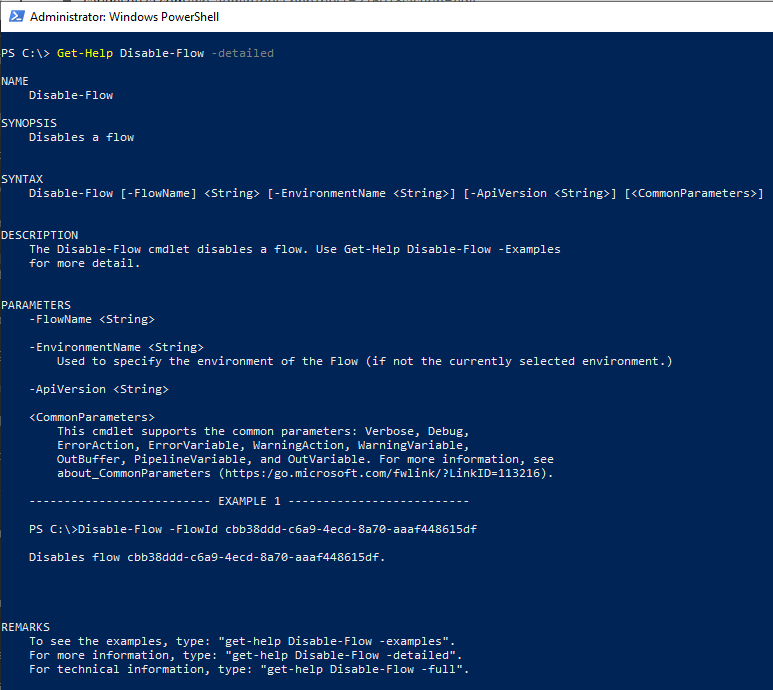
And full:
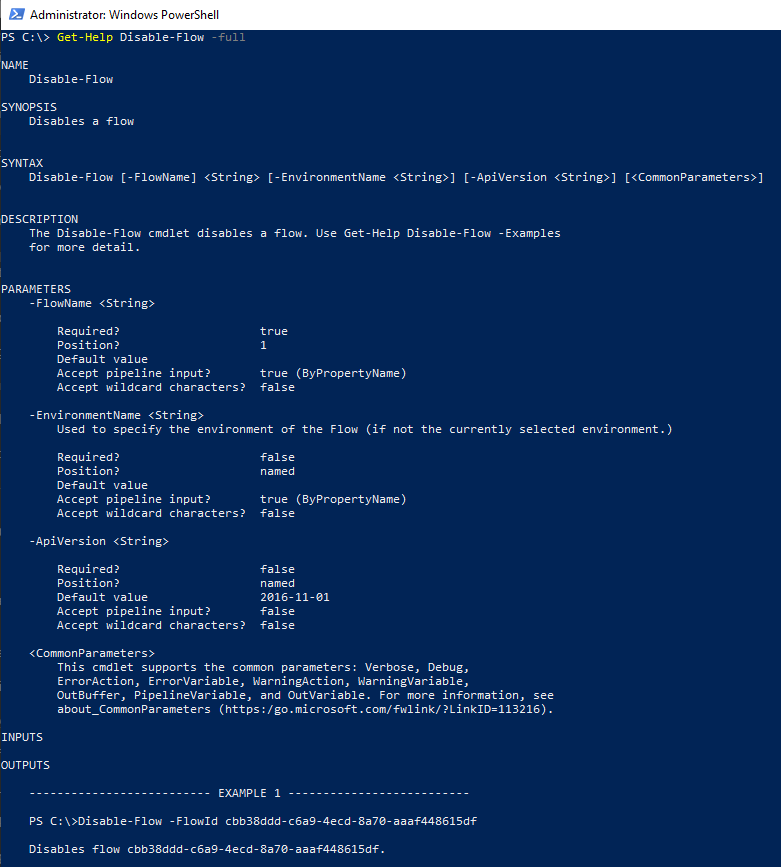
I AM SPENDING MORE TIME THESE DAYS CREATING YOUTUBE VIDEOS TO HELP PEOPLE LEARN THE MICROSOFT POWER PLATFORM.
IF YOU WOULD LIKE TO SEE HOW I BUILD APPS, OR FIND SOMETHING USEFUL READING MY BLOG, I WOULD REALLY APPRECIATE YOU SUBSCRIBING TO MY YOUTUBE CHANNEL.
THANK YOU, AND LET'S KEEP LEARNING TOGETHER.
CARL



