A quick view form is a way to display more information to the user from another entity selected on a form, e.g. through a lookup. Here we will go through an example.
Let’s say you have an order and you want to see more information regarding the customer:
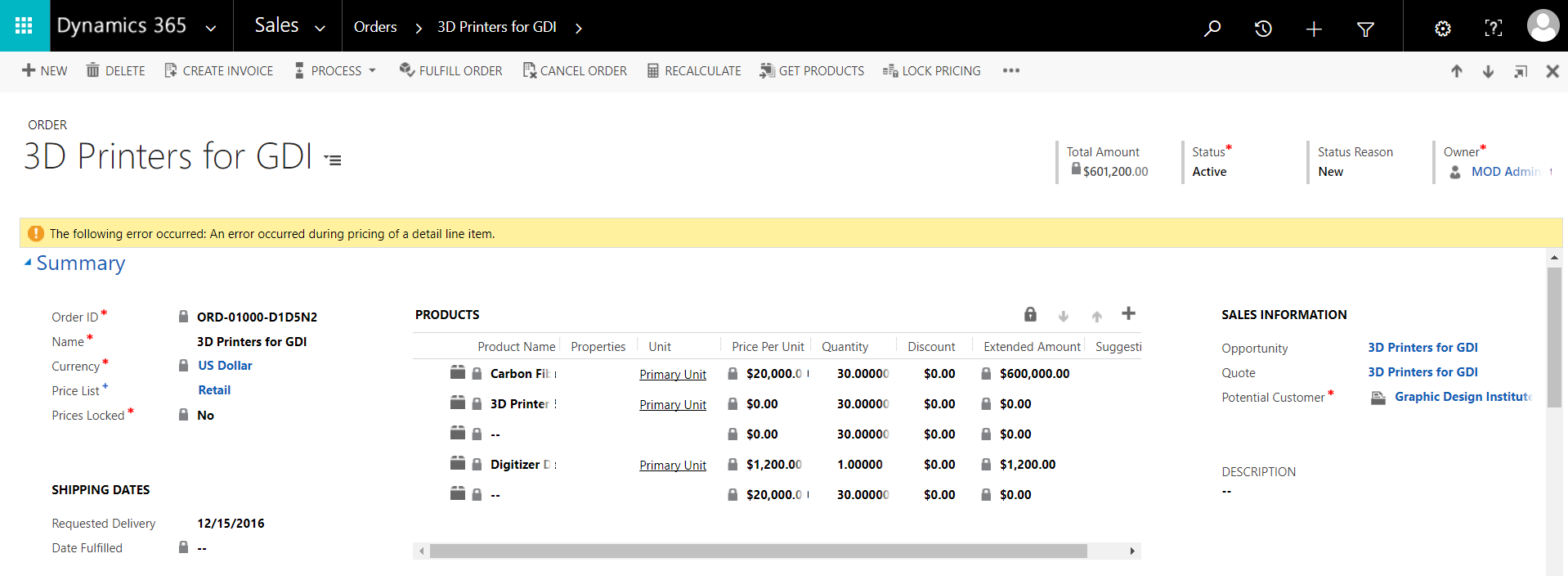
To create a quick view form, go to the entity and select under forms New->Quick View Form:
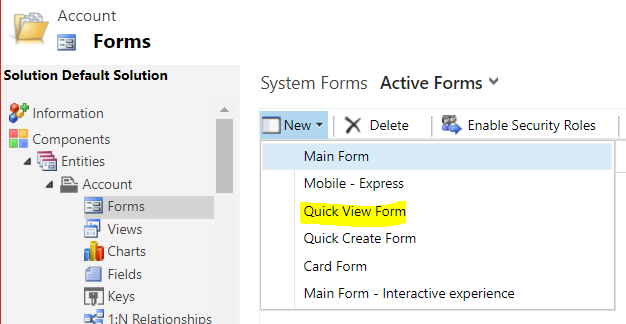
You will see the screen below:
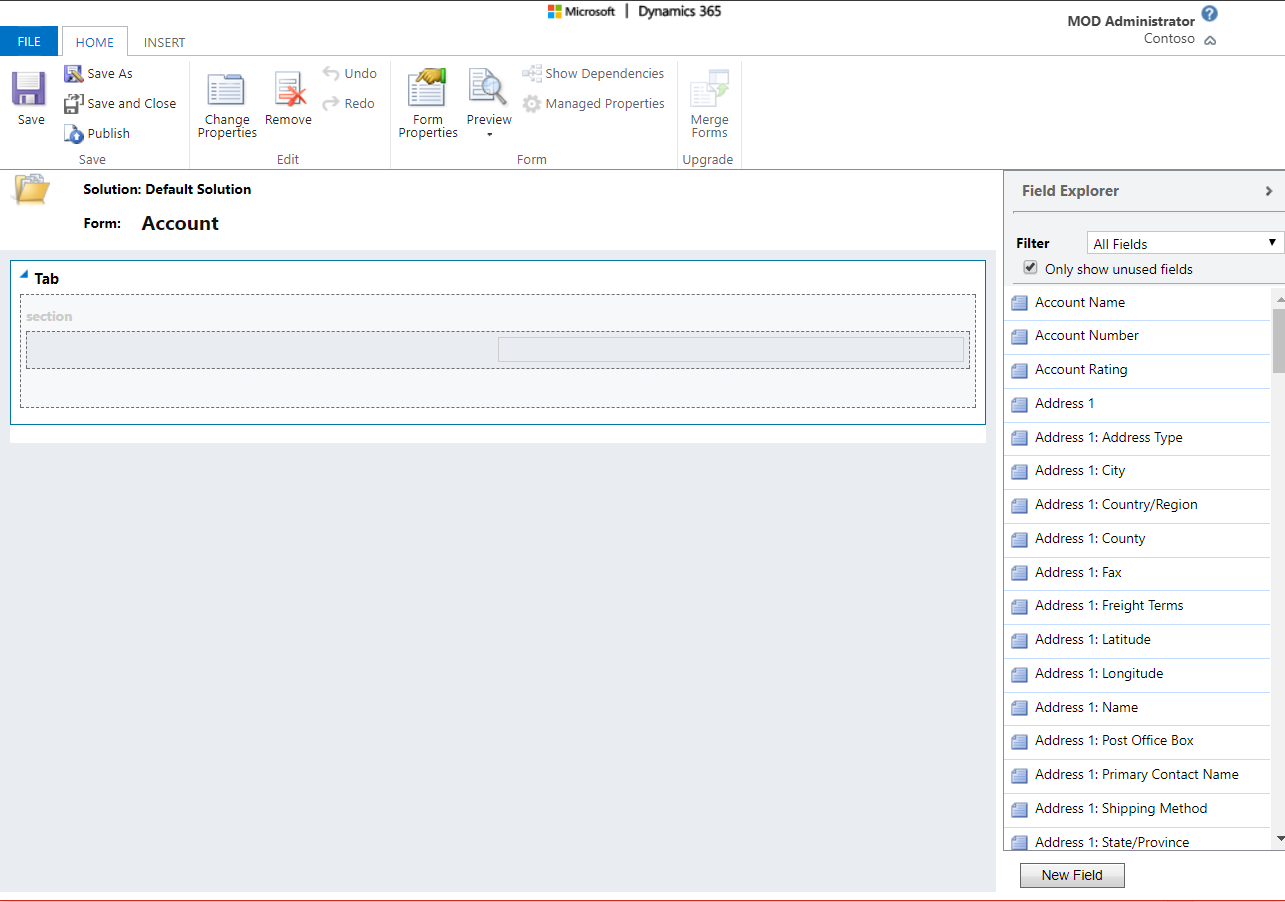
Drag and drop any fields you would like to display:
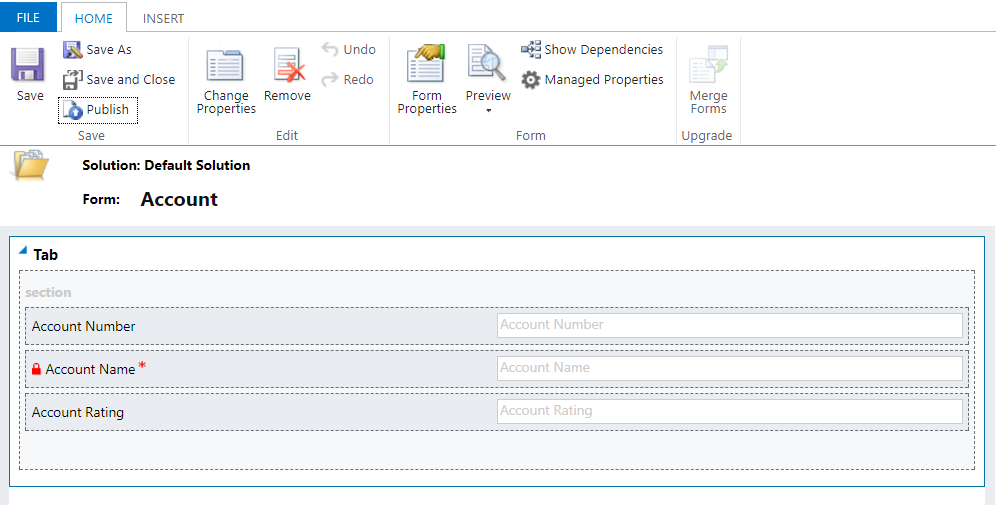
Give the form a name under Properties:
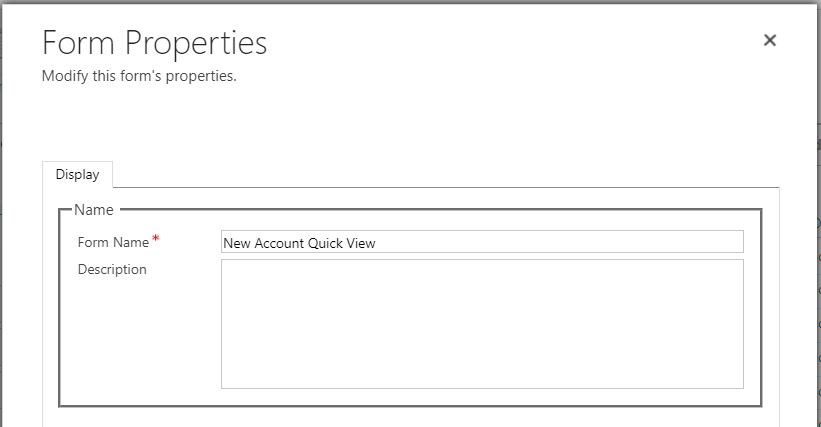
Save and Publish. You will see the form in the list:
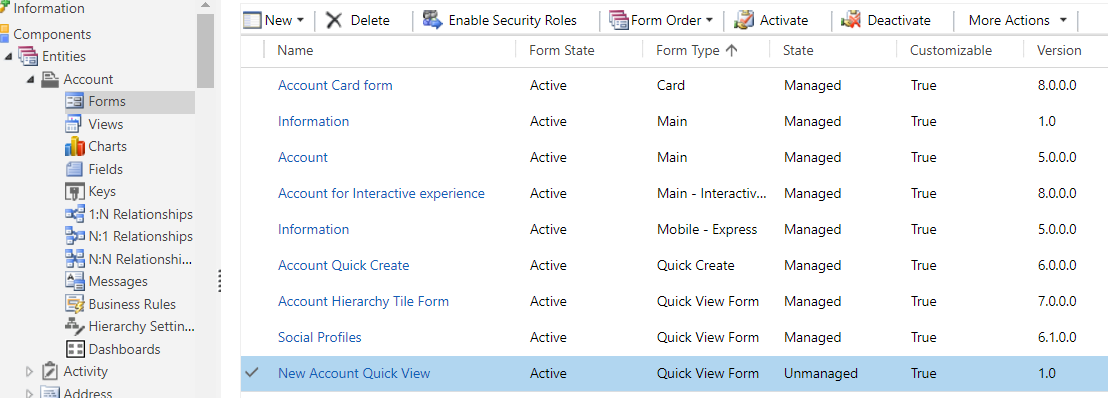
Now, go to the form you would like the Quick View to be displayed:
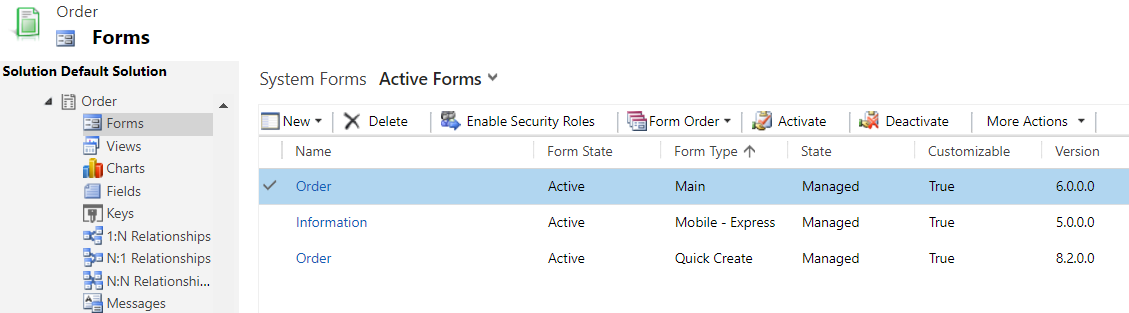
Select Insert->Quick View Form:
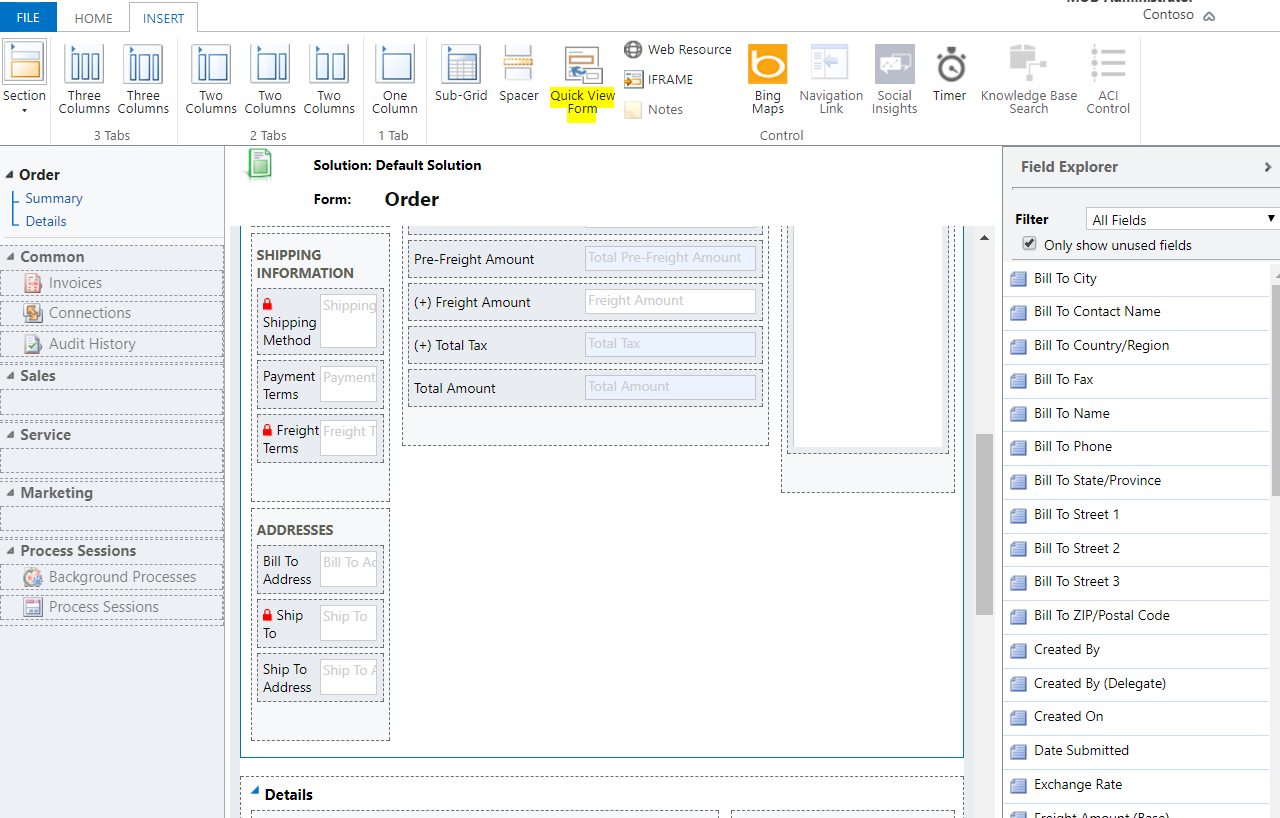
First, change the lookup field for this quick view to be based on. In this case, choose Customer. Then, select the related entity, in this case Account. Then select the quick view that we created:
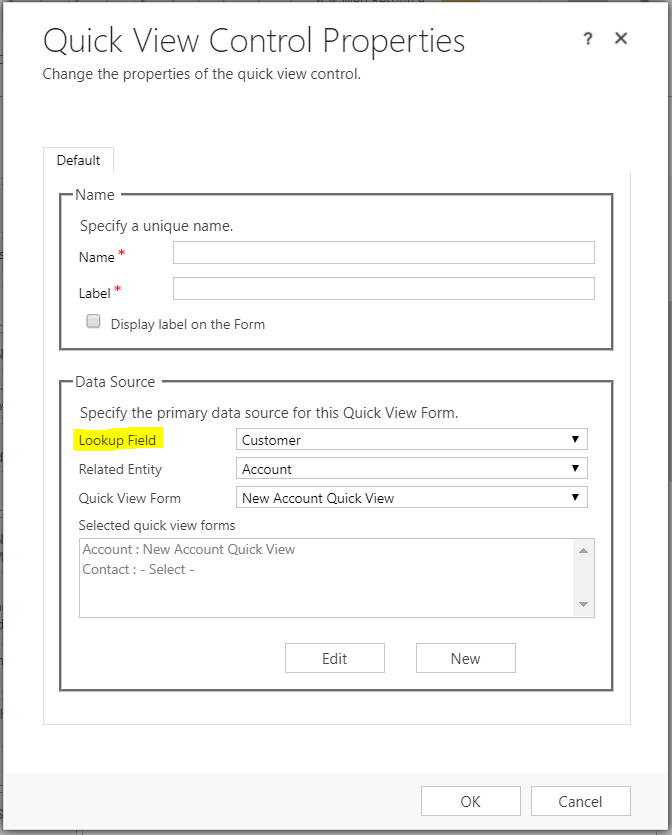
Provide a name/label:
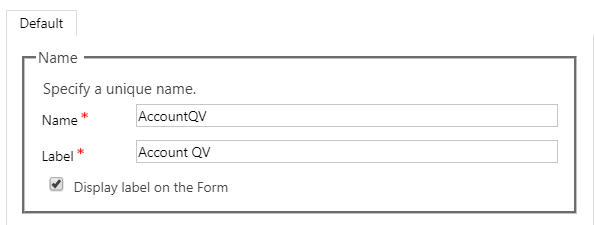
Save and publish the changes.
Now on the Order form we see our new quick view:
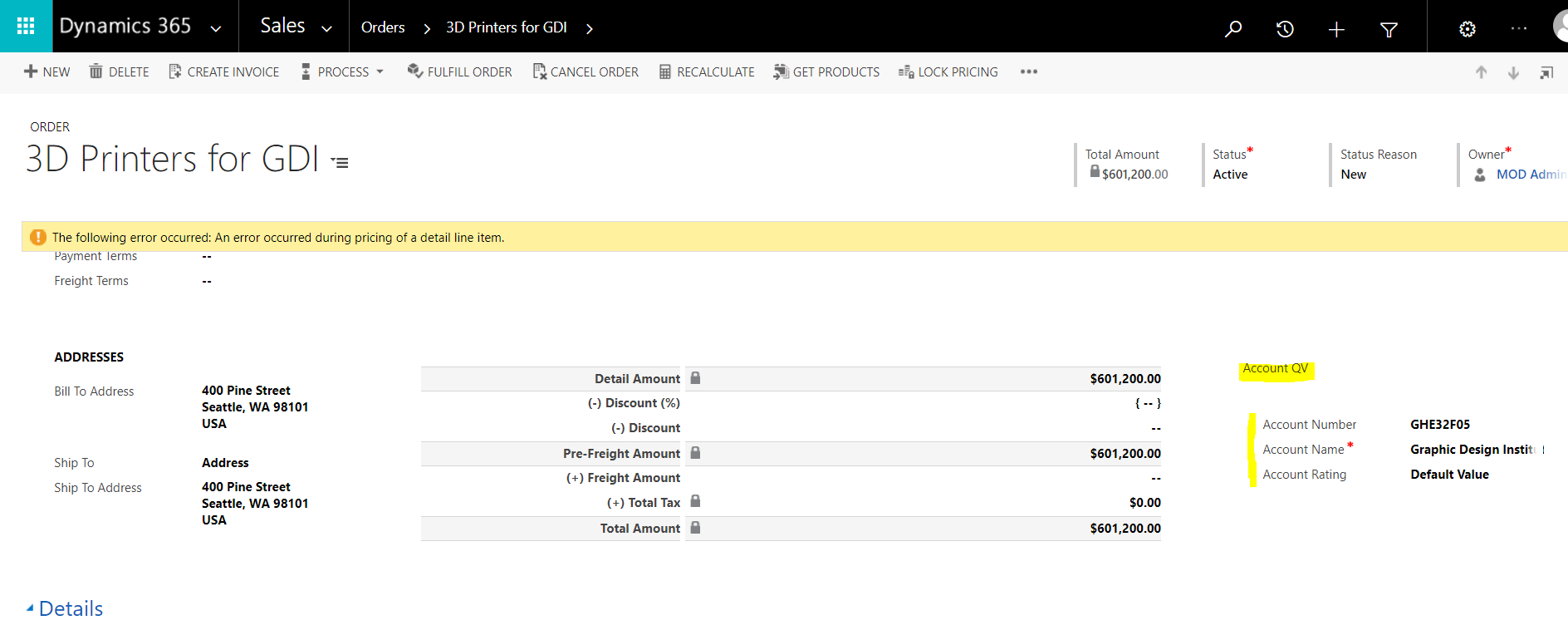
I AM SPENDING MORE TIME THESE DAYS CREATING YOUTUBE VIDEOS TO HELP PEOPLE LEARN THE MICROSOFT POWER PLATFORM.
IF YOU WOULD LIKE TO SEE HOW I BUILD APPS, OR FIND SOMETHING USEFUL READING MY BLOG, I WOULD REALLY APPRECIATE YOU SUBSCRIBING TO MY YOUTUBE CHANNEL.
THANK YOU, AND LET'S KEEP LEARNING TOGETHER.
CARL



