The quick find view in Dynamics 365 is the view that drives the results of searching in the search text box of an entity. For example, if you were in an account view, you can search for accounts on the top right:
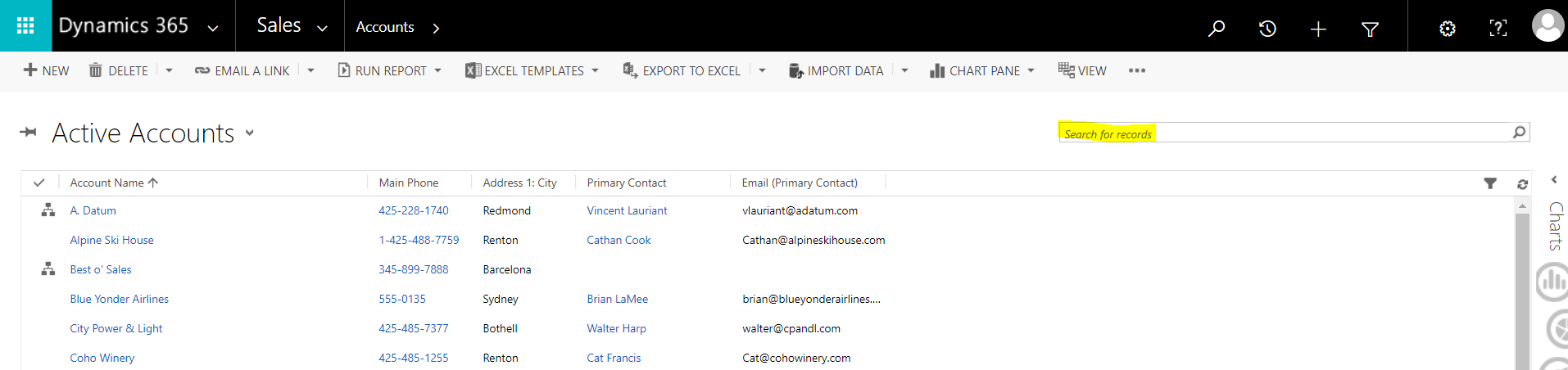
Enter your search terms to search. Note the fields that are returned in the view:

To change the fields returned, you can customize the view. Go to Customizations, to the entity and find the Quick Find View:
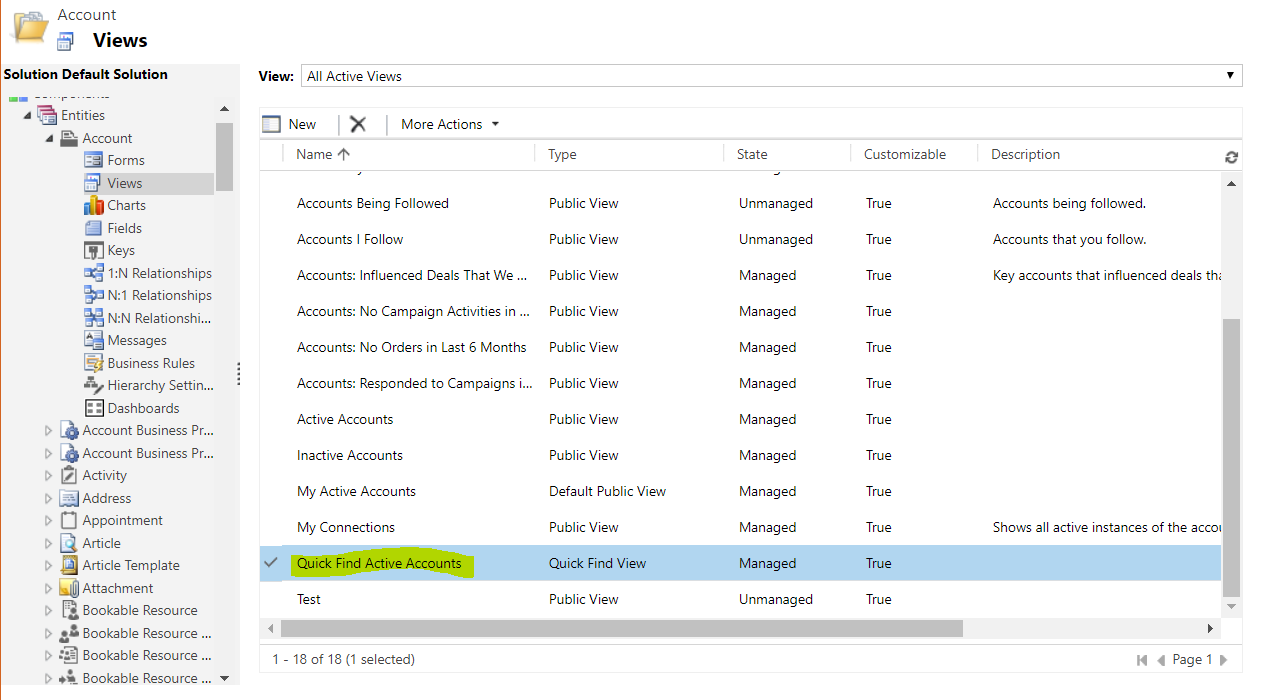
Open the view:
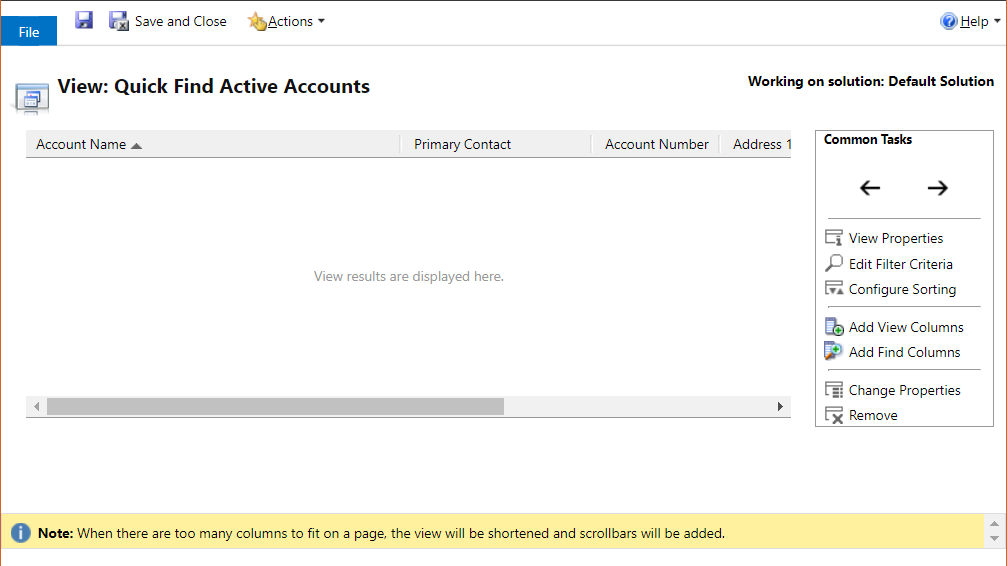
Make any changes such as moving, adding and removing fields, changing the sort order etc and save and publish the view:
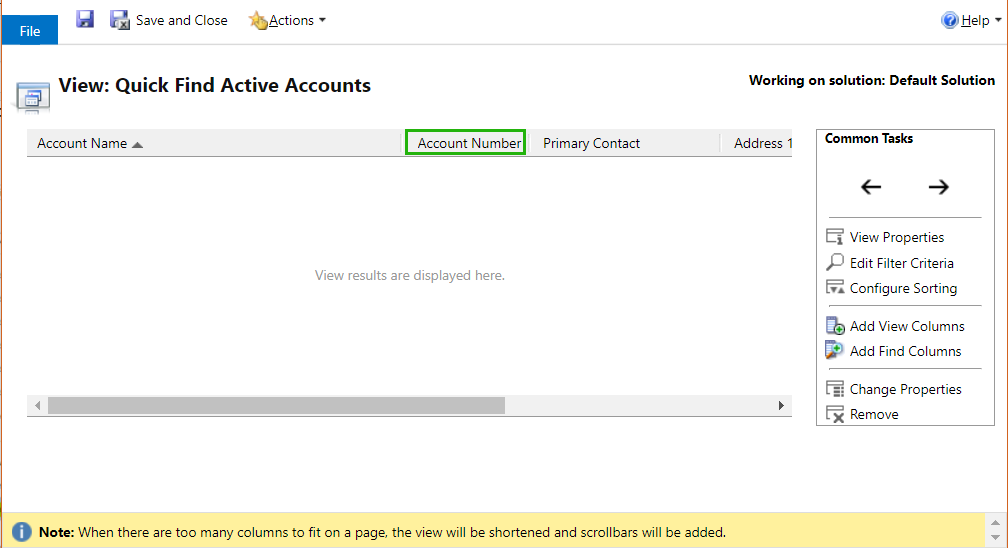
Rerun the search and you will see the update:

I AM SPENDING MORE TIME THESE DAYS CREATING YOUTUBE VIDEOS TO HELP PEOPLE LEARN THE MICROSOFT POWER PLATFORM.
IF YOU WOULD LIKE TO SEE HOW I BUILD APPS, OR FIND SOMETHING USEFUL READING MY BLOG, I WOULD REALLY APPRECIATE YOU SUBSCRIBING TO MY YOUTUBE CHANNEL.
THANK YOU, AND LET'S KEEP LEARNING TOGETHER.
CARL




Hello,
I also had search problem with quick find view in Microsoft Dynamics until I developed my own solution.
its simple and fast to use!
GitHub link: https://github.com/mehranahmadifar/Microsoft-Dynamics-365-Advanced-Search