To create a KingswaySoft integration, go through the steps. In SSDT, select new Integration Services Project:
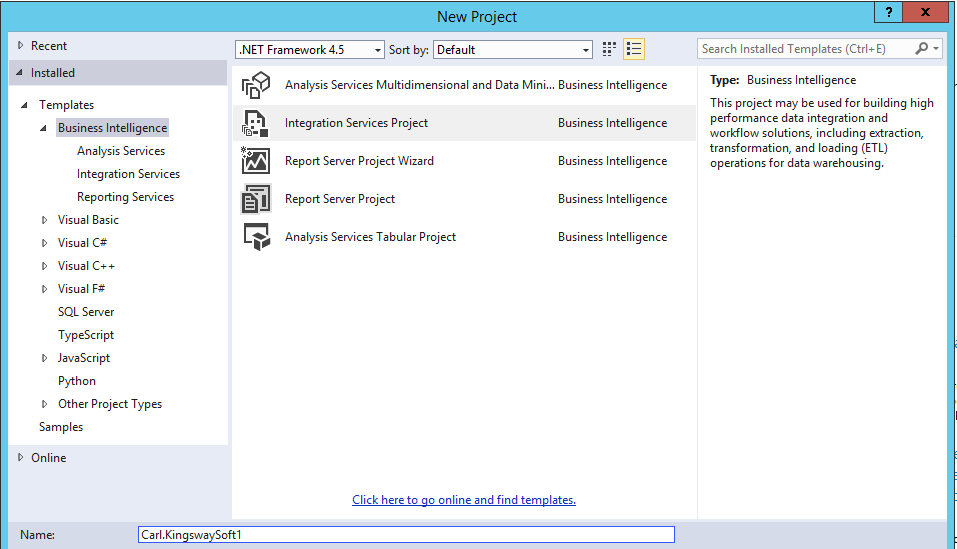
A new project is created:
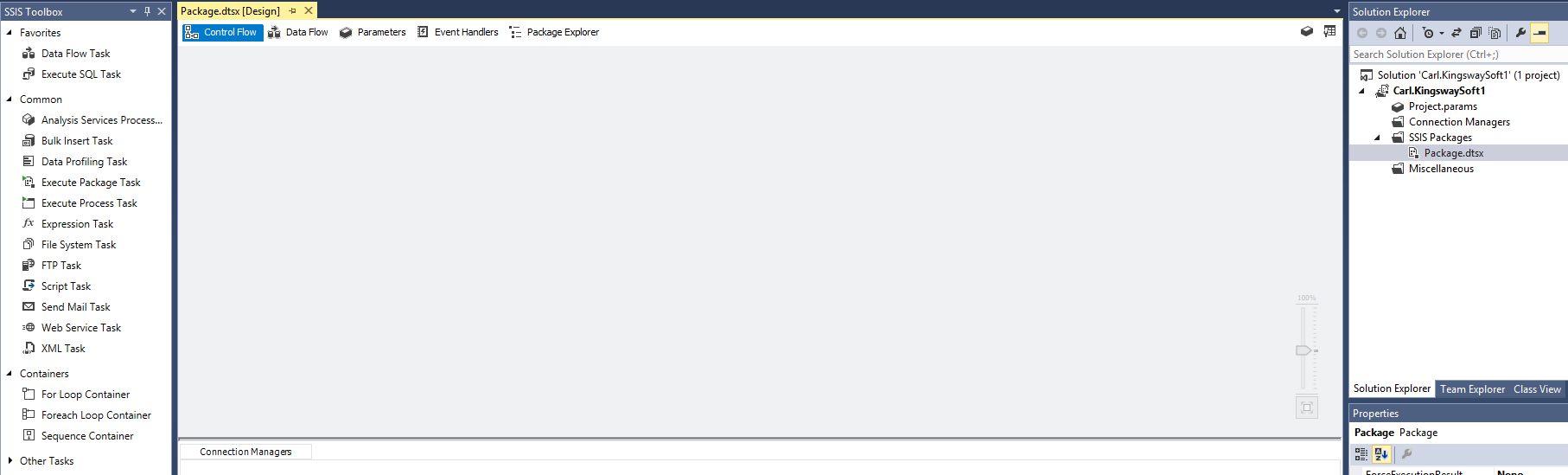
Under Data Flow you will see new KinsgwaySoft options:
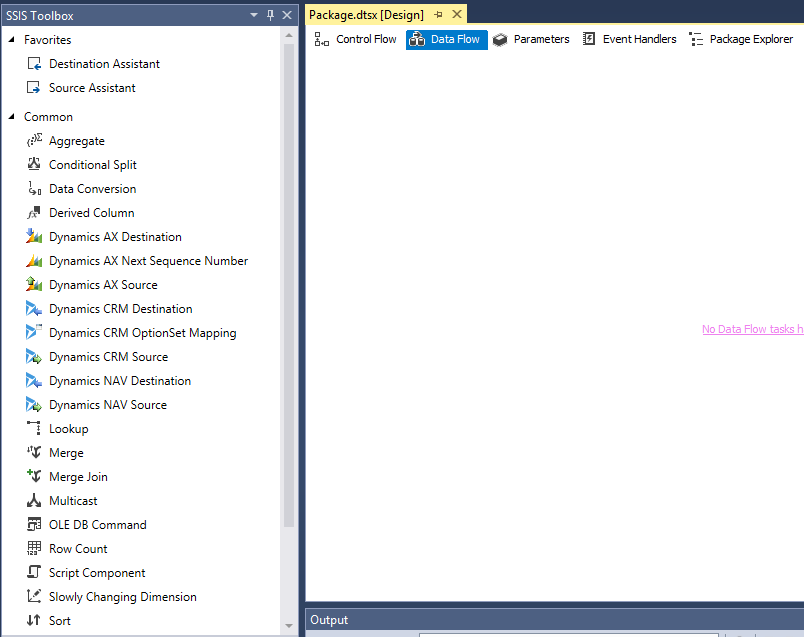
In SQL, create a Customers table in a TEST database, with sample data:
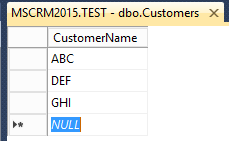
Add a Data Flow task:
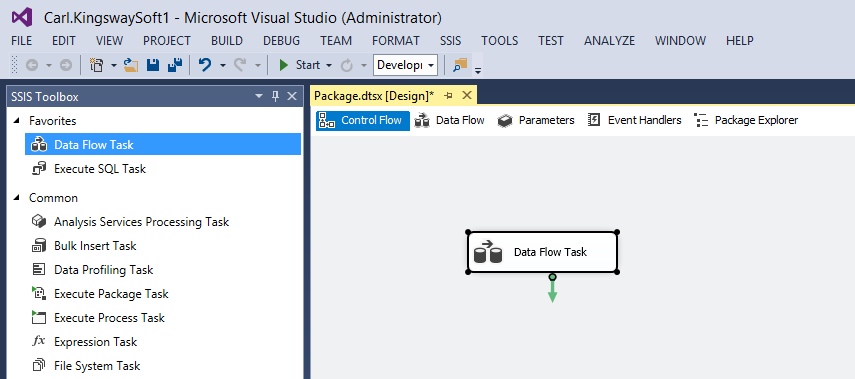
Double click on the data flow task, add an ADO.NET data source:
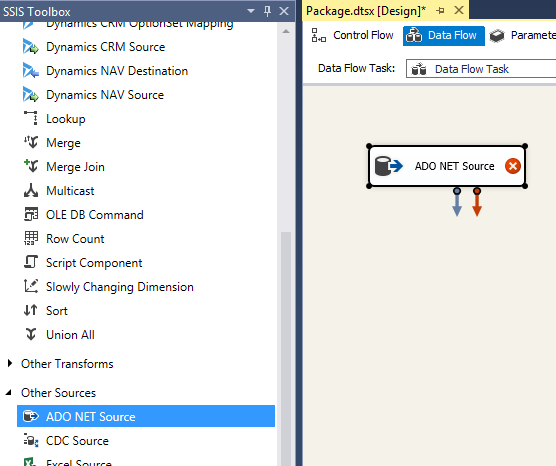
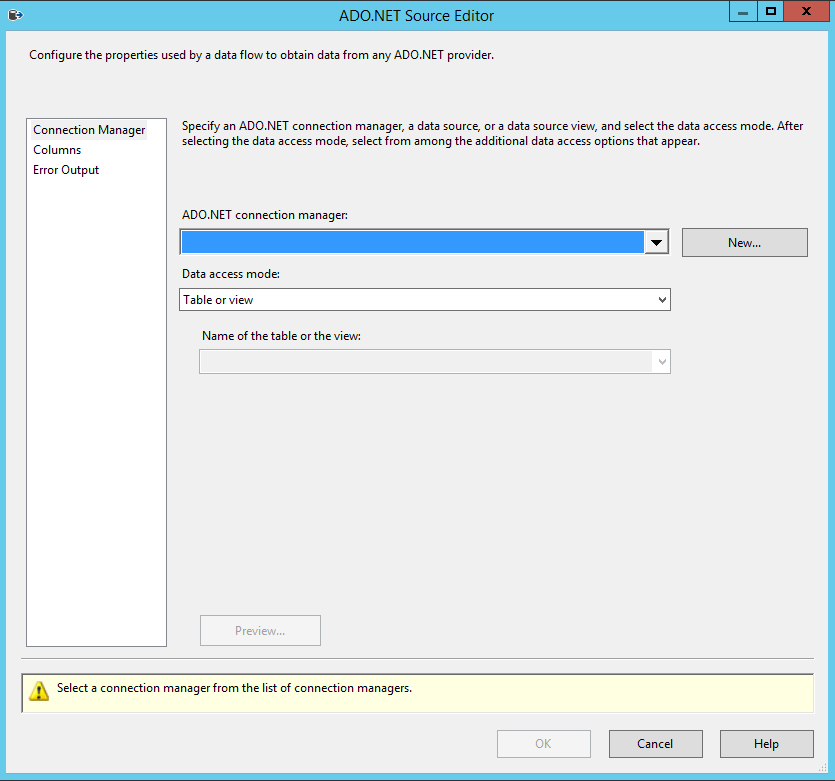
Create a new connection to the database:
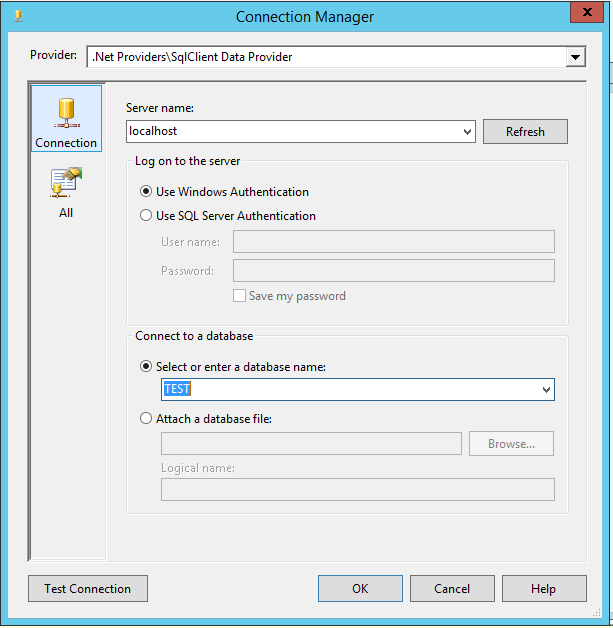
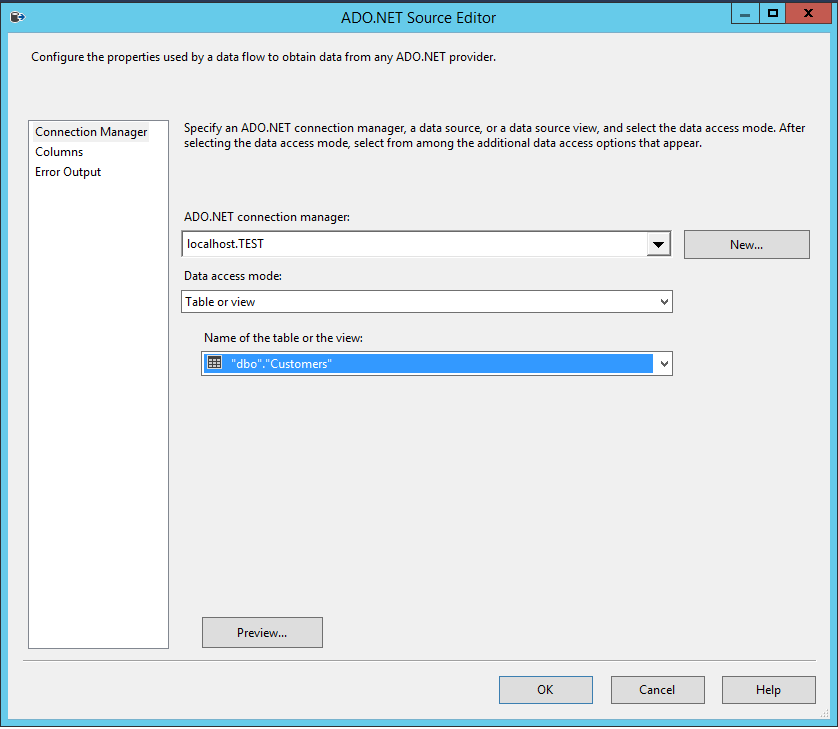
Add a CRM Destination:
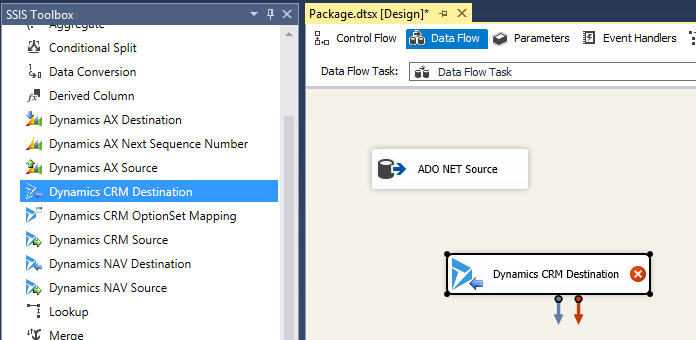
Connect the two together:
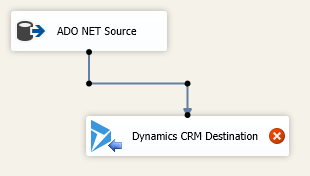
KingswaySoft configuration will open:
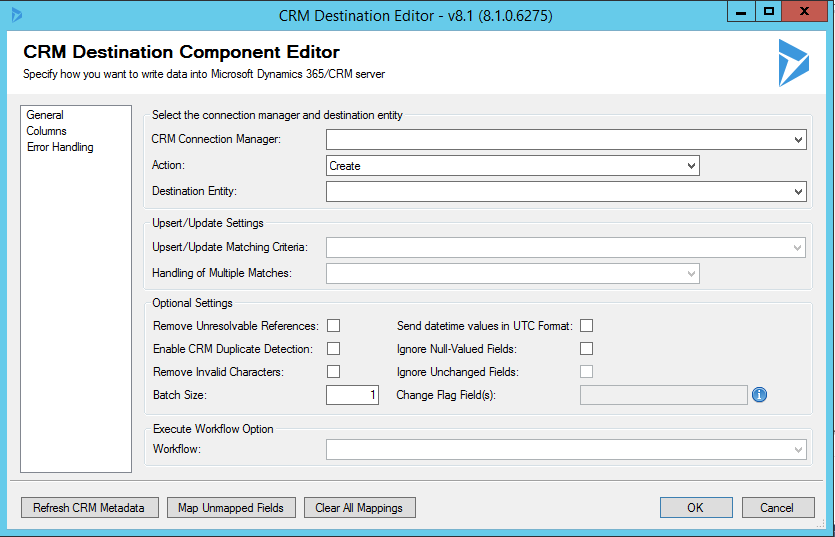
Create a new connection to CRM:
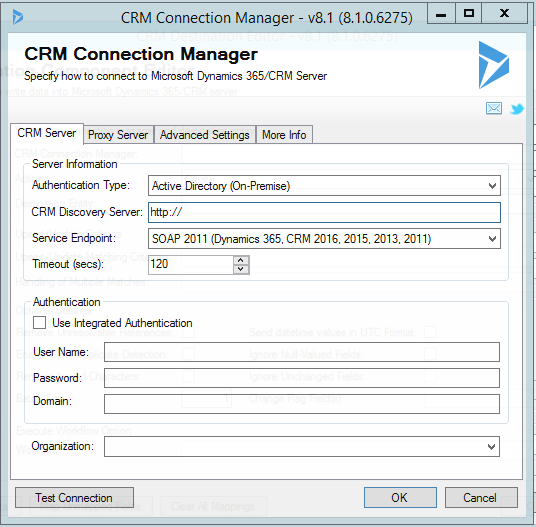
Complete:
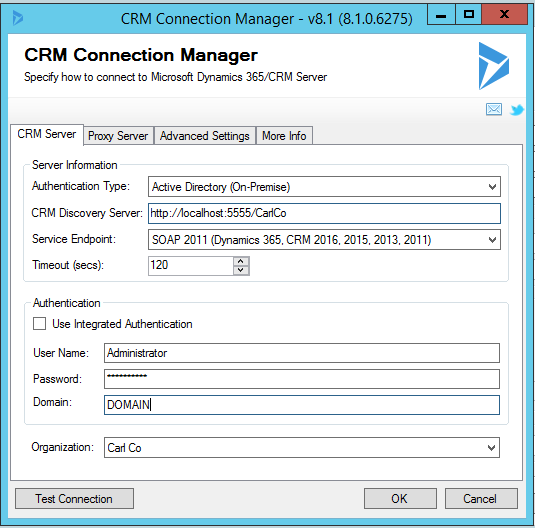
Select the destination entity:
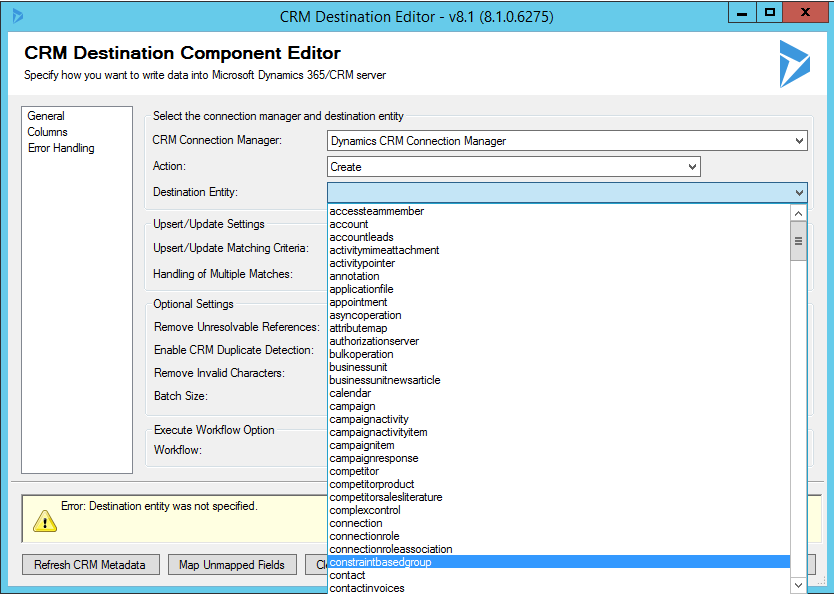
Note the destination options, with custom entities:
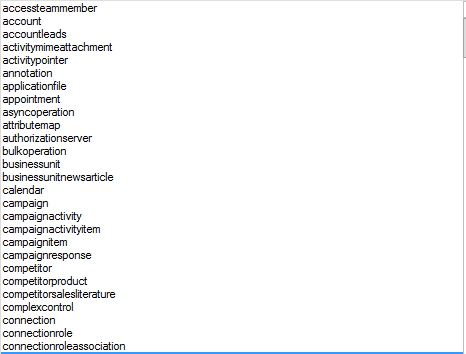
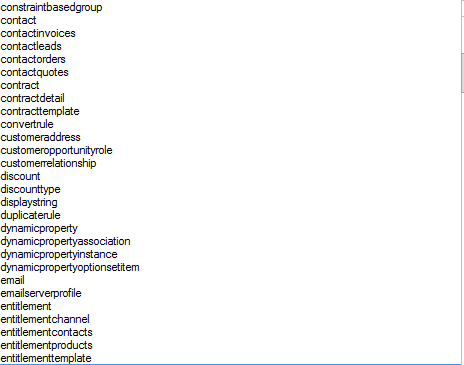
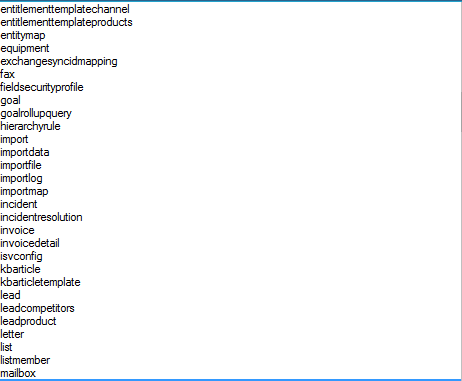

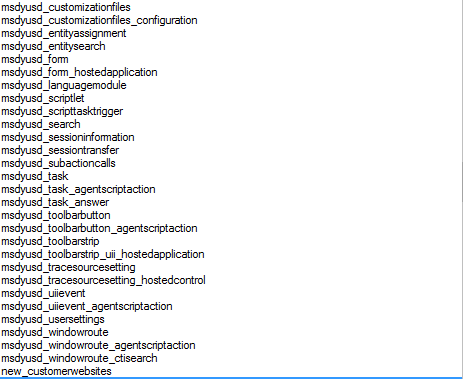
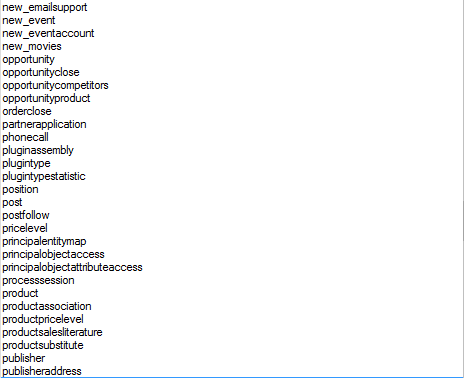
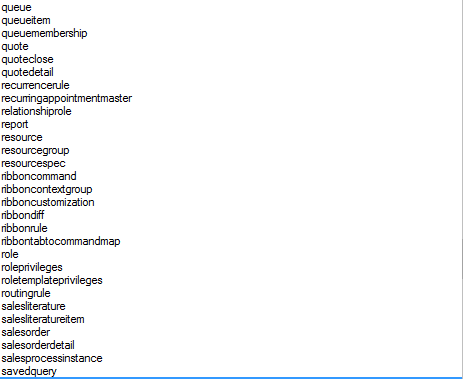
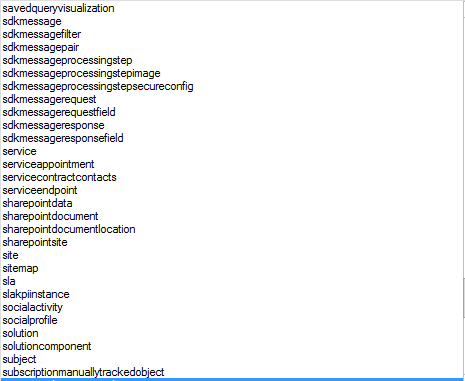
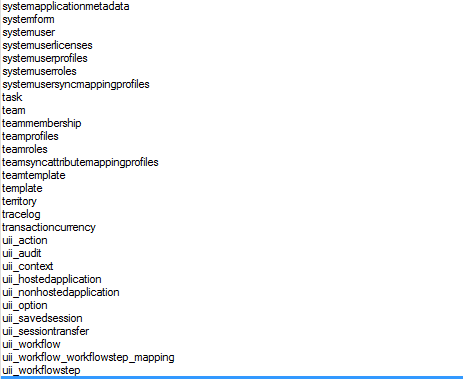
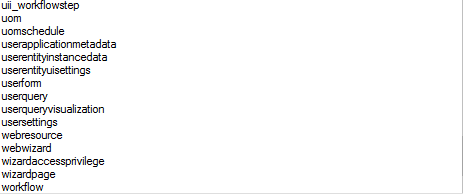
We will select the Account entity.
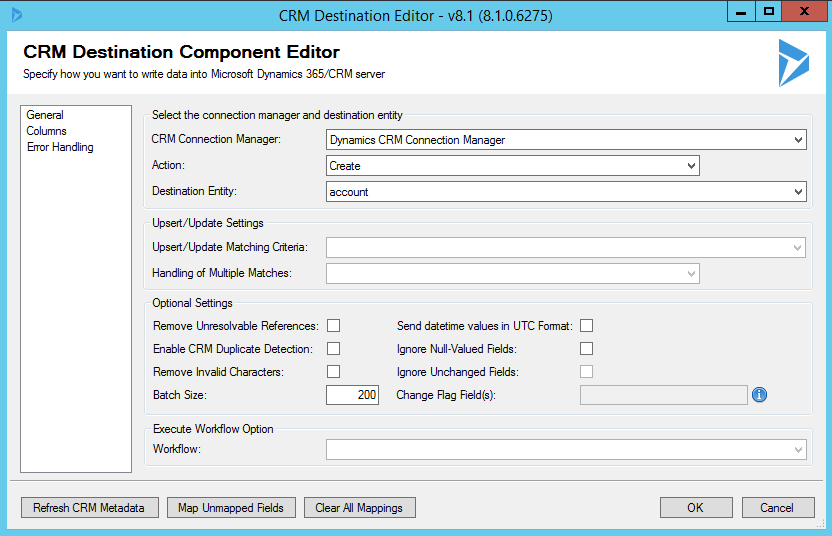
Select Columns and map the CustomerName from our source to the name field of the account:
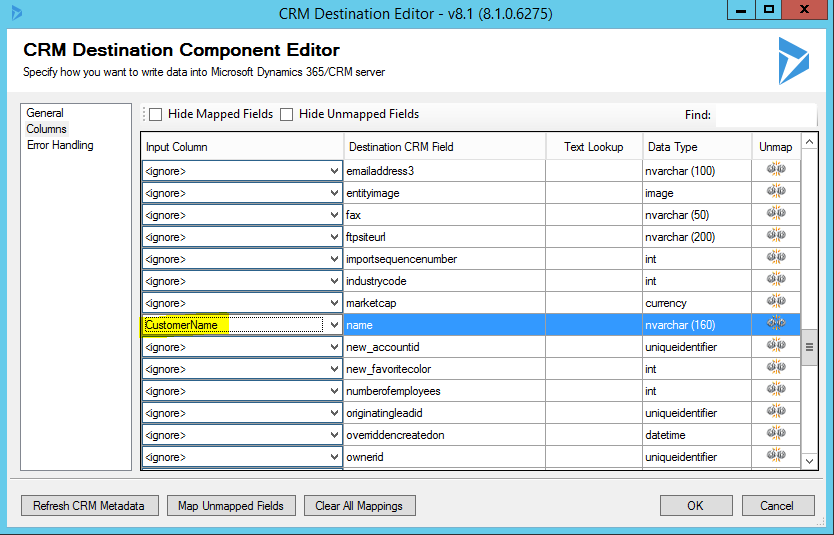
The integration is now ready to be run. Press start to run the integration.

The integration will show green checkboxes if successful:
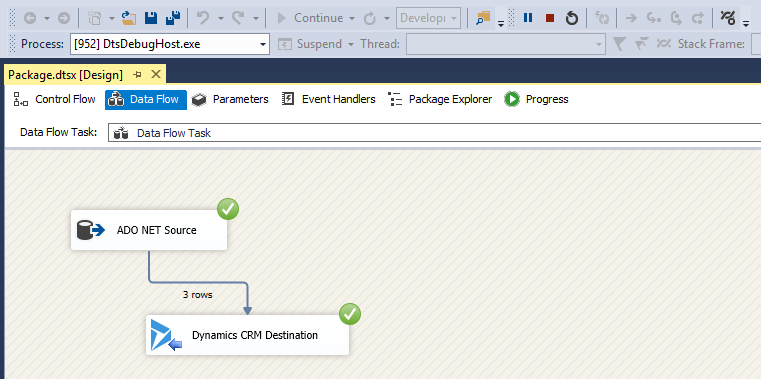
In Dynamics CRM, view the accounts. You will see the new accounts have been integration right into Dynamics CRM.
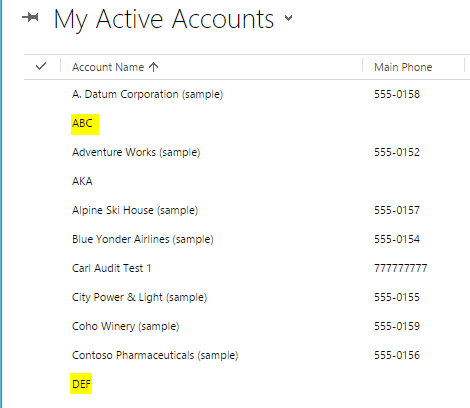
I AM SPENDING MORE TIME THESE DAYS CREATING YOUTUBE VIDEOS TO HELP PEOPLE LEARN THE MICROSOFT POWER PLATFORM.
IF YOU WOULD LIKE TO SEE HOW I BUILD APPS, OR FIND SOMETHING USEFUL READING MY BLOG, I WOULD REALLY APPRECIATE YOU SUBSCRIBING TO MY YOUTUBE CHANNEL.
THANK YOU, AND LET'S KEEP LEARNING TOGETHER.
CARL



