In this post, we will install an ASP.NET Core 3.1 Project in Visual Studio. This will also install the Weather sample.
To do this, first open Visual Studio, create a new project:
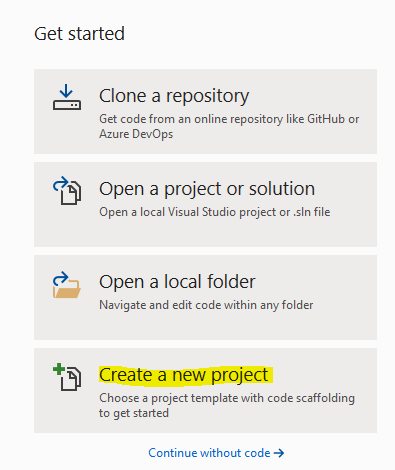
Search for ASP.NET Core Web Application:
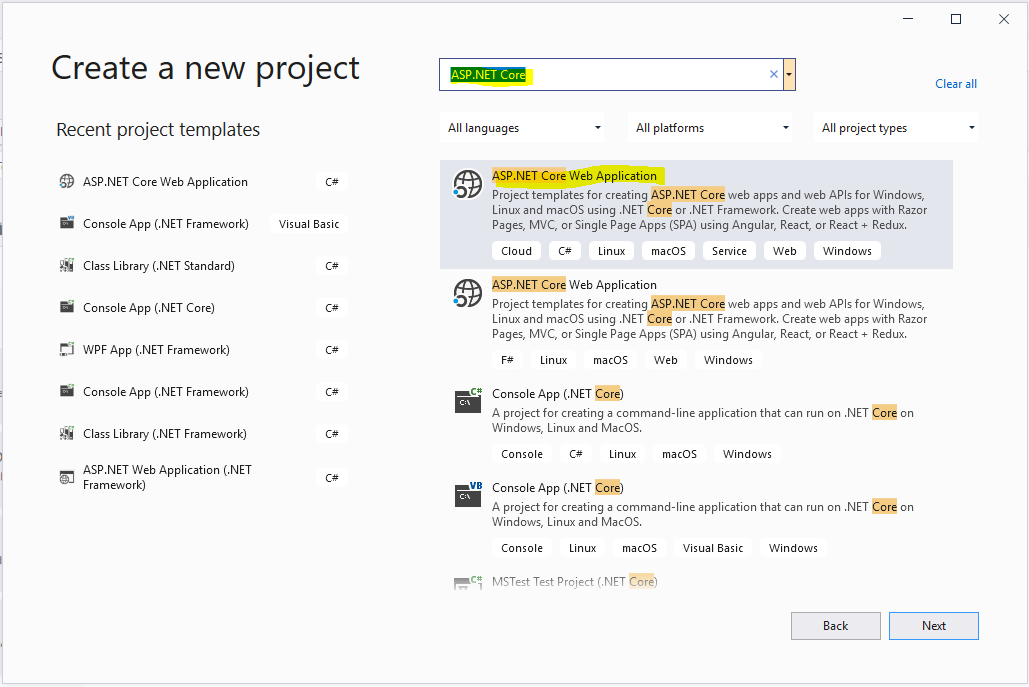
Enter a name, e.g. Carl.Weather.API and click Create:
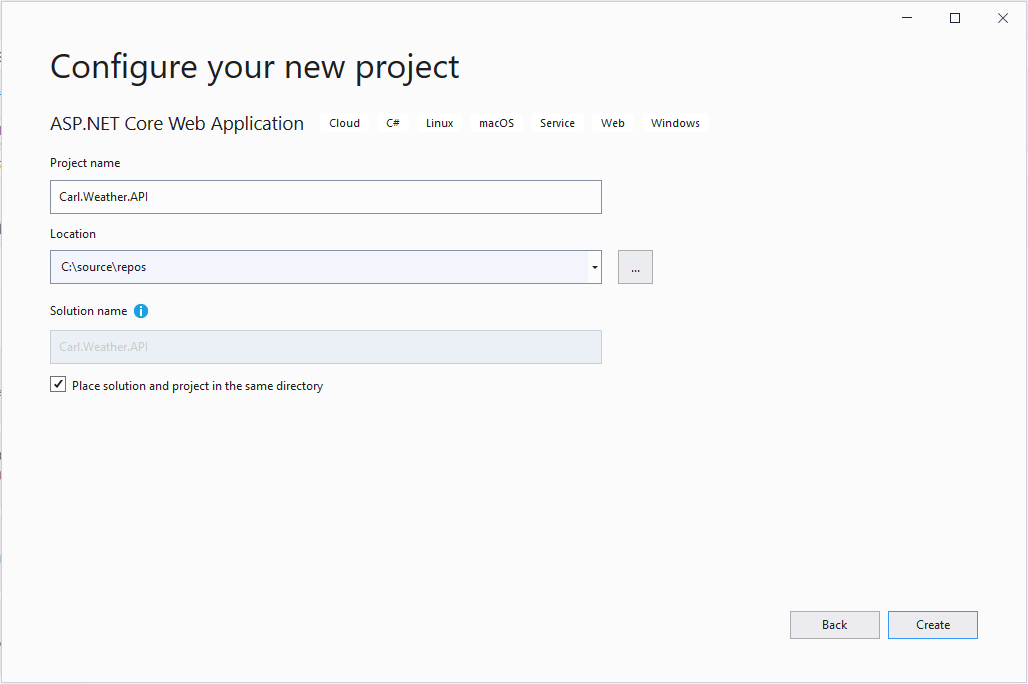
Select ASP.NET Core 3.1 and API and click Create:
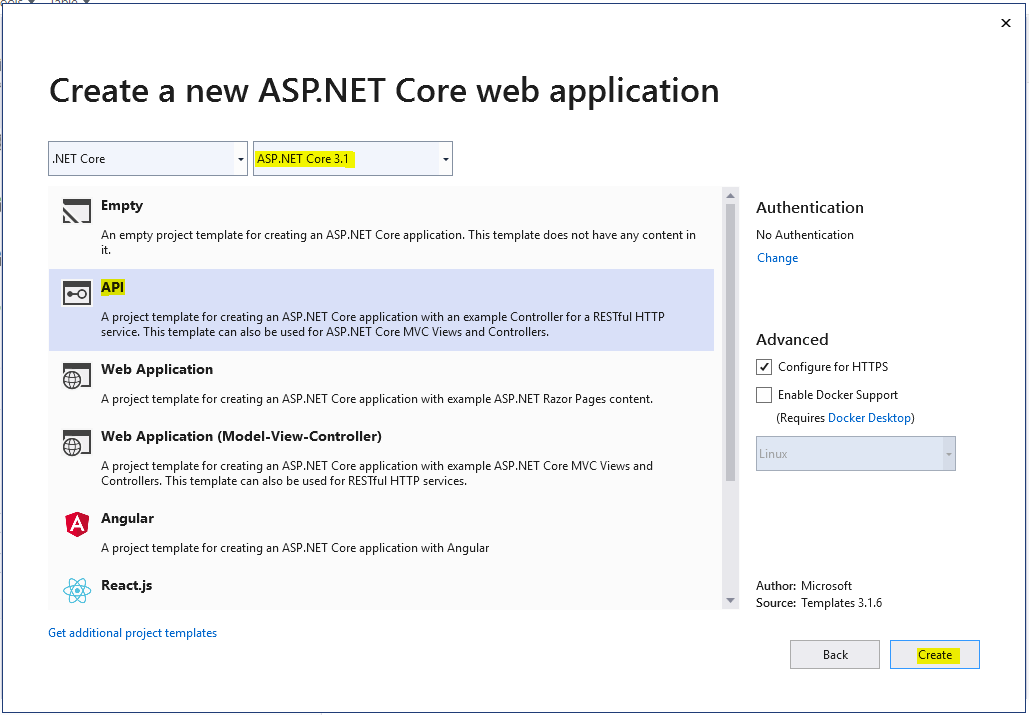
We see the project created:
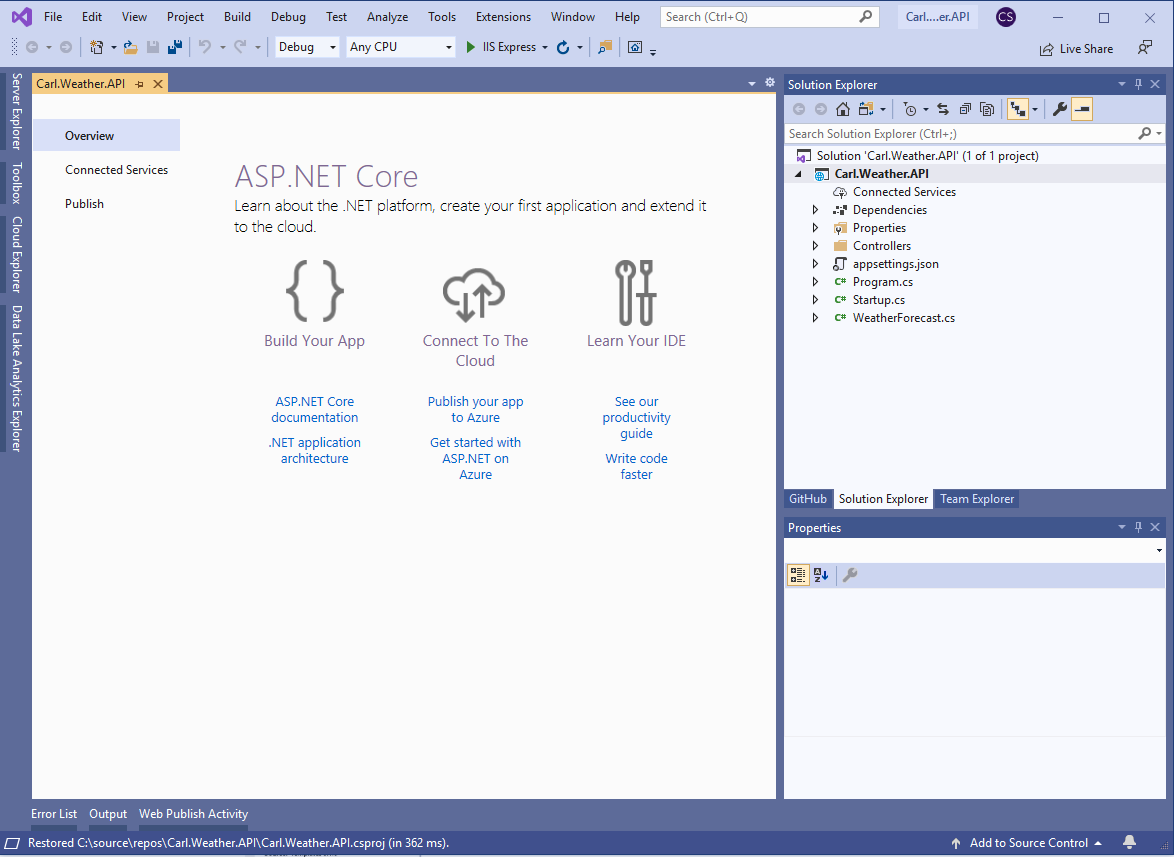
Press F5 to run. We see the weather forecast sample code running:

We can then customize the code, etc:
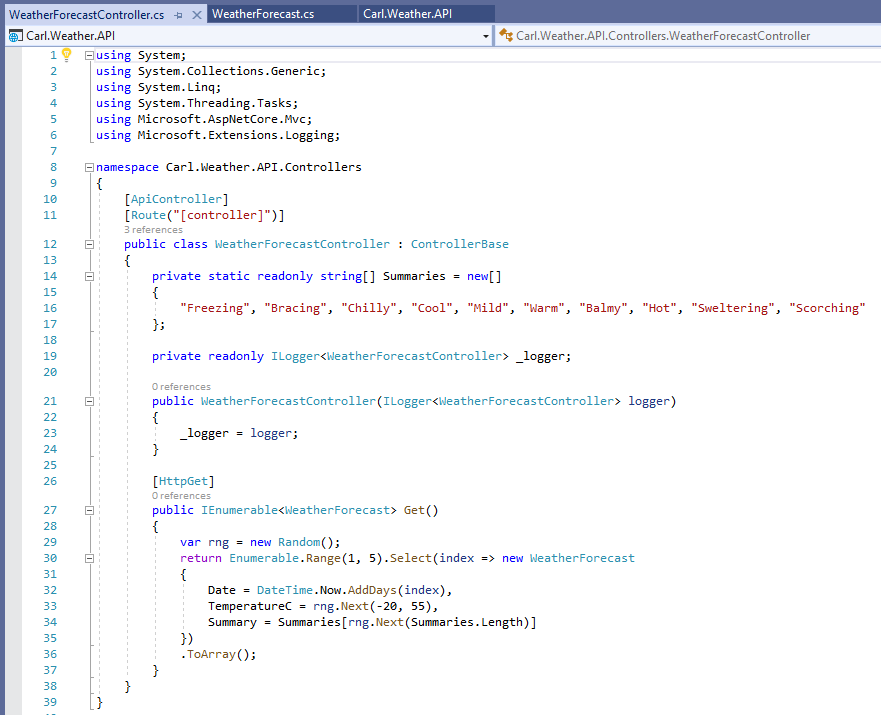
I AM SPENDING MORE TIME THESE DAYS CREATING YOUTUBE VIDEOS TO HELP PEOPLE LEARN THE MICROSOFT POWER PLATFORM.
IF YOU WOULD LIKE TO SEE HOW I BUILD APPS, OR FIND SOMETHING USEFUL READING MY BLOG, I WOULD REALLY APPRECIATE YOU SUBSCRIBING TO MY YOUTUBE CHANNEL.
THANK YOU, AND LET'S KEEP LEARNING TOGETHER.
CARL



