In Dynamics 365, different field types allow for various types of controls that are displayed to the user for input. Here we will take a look at some examples of controls.
Once a field is placed on a form, you can go to the Controls tab to view the available options of controls. For example, on the Account form, we have different fields. If we open the website field and go to the control tab, we see:
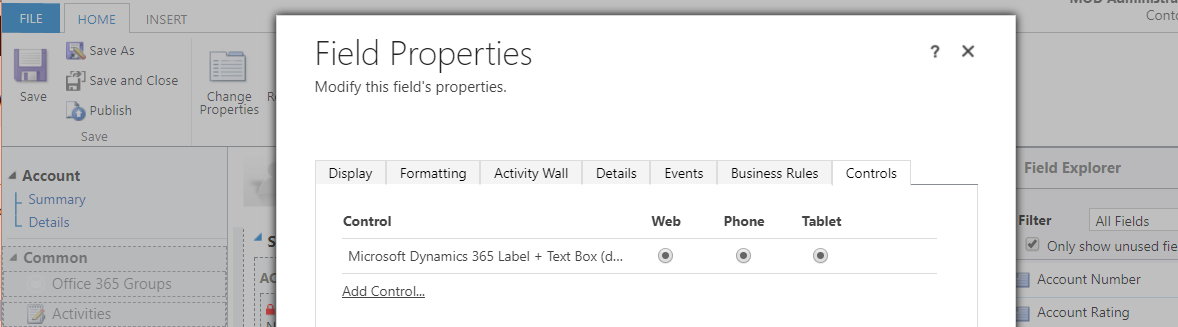
Clicking Add Control, we see the options of controls available for this field type:
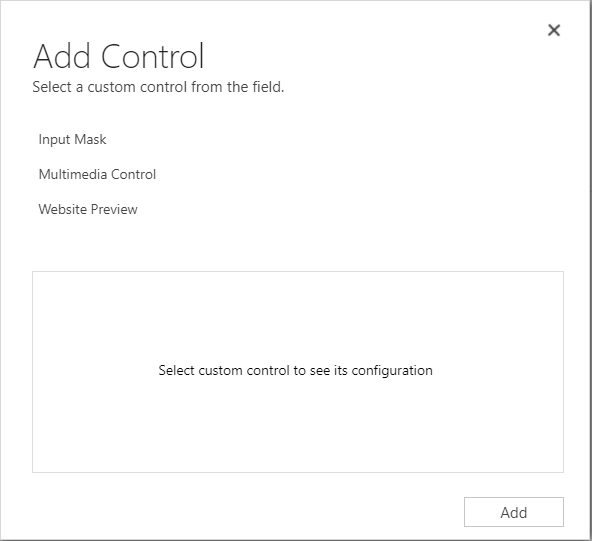
Selecting a field type will display more information.
Input Mask:
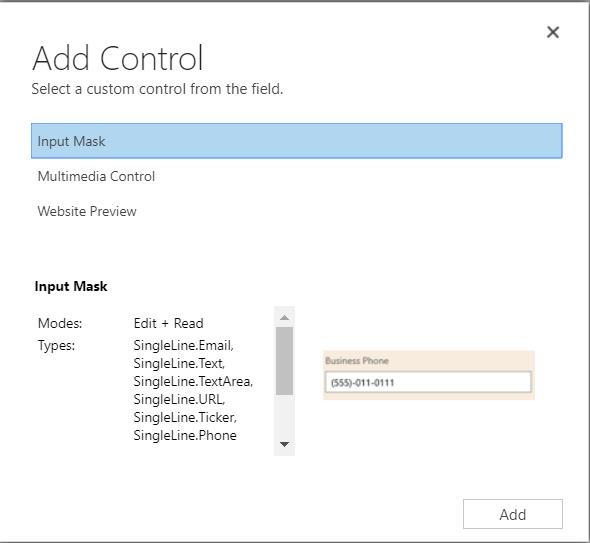
Multimedia control:
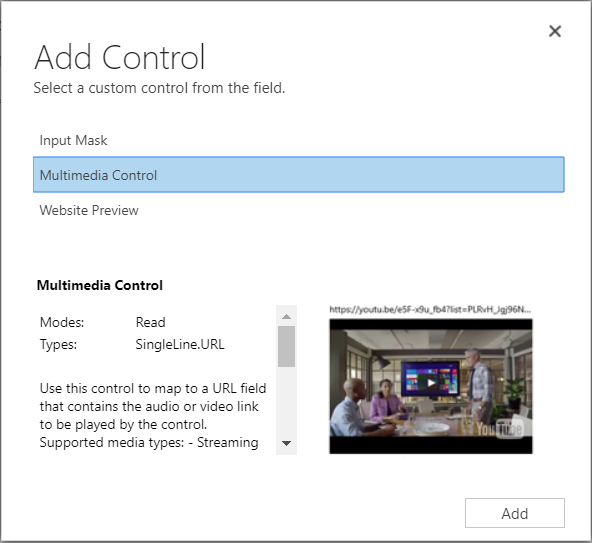
Website preview:
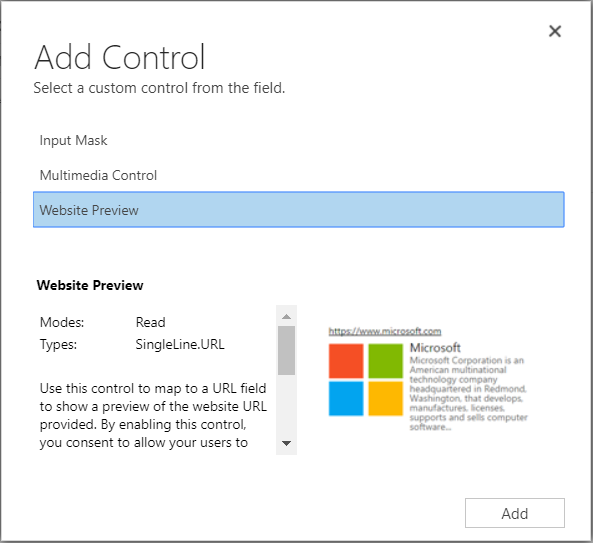
Selecting a lookup such as Parent Account, we see there are no options available:
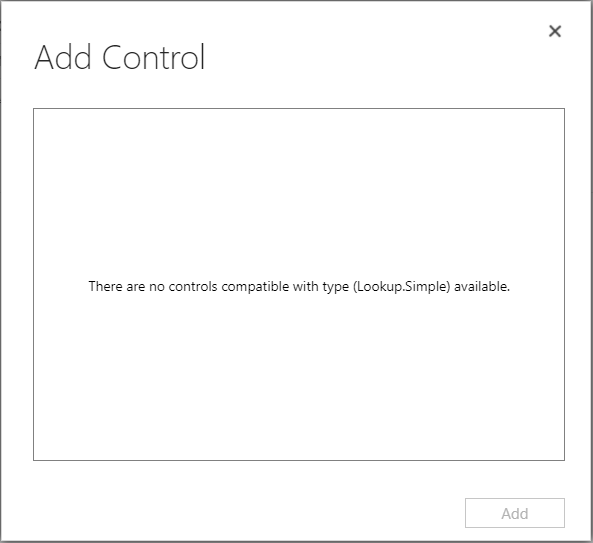
Selecting the SIC code, we see more.
Auto-Complete:
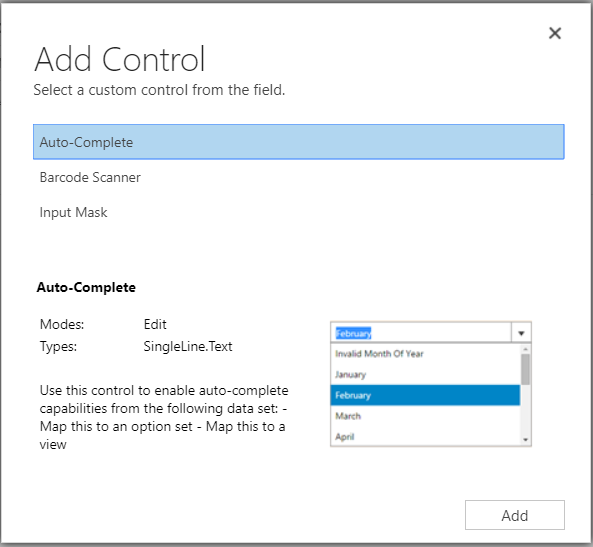
Barcode Scanner:
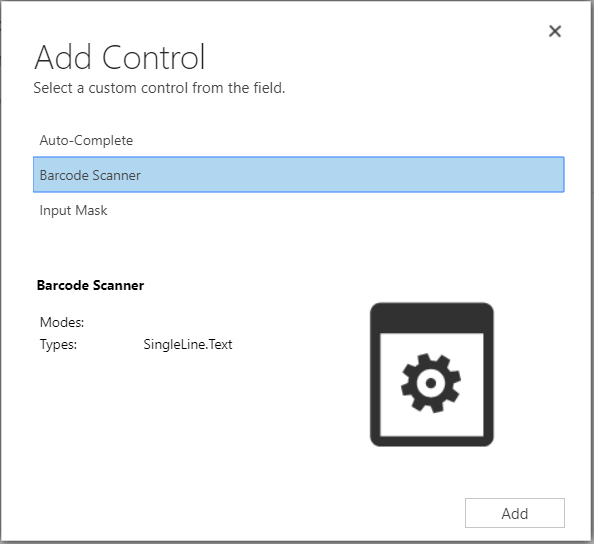
Credit Hold, a two option field, has Flip-Switch:
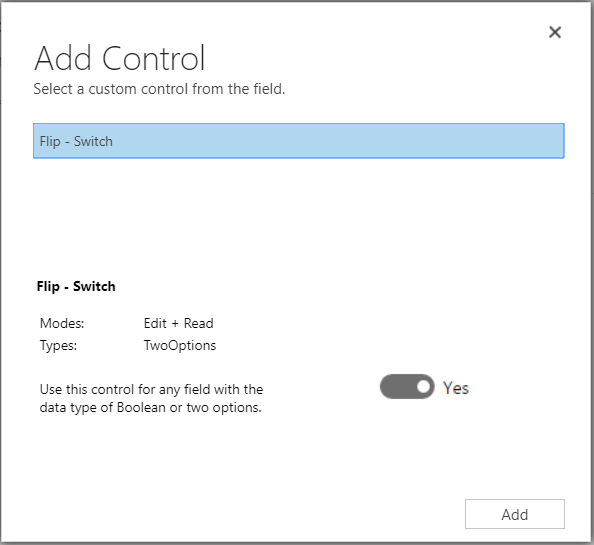
Credit Limit has
Arc Knob:
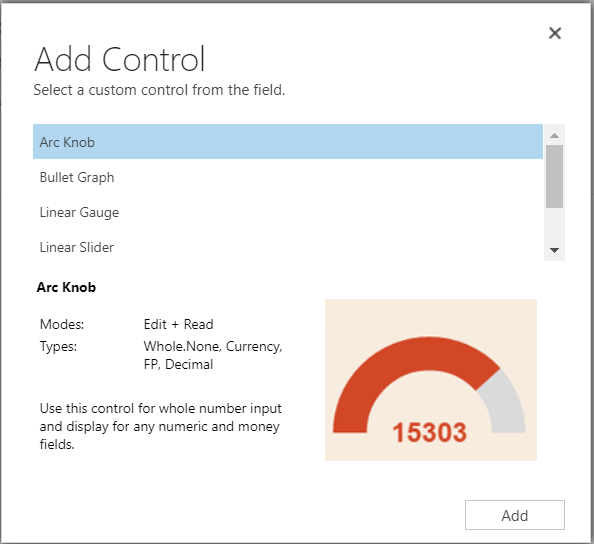
Bullet Graph:
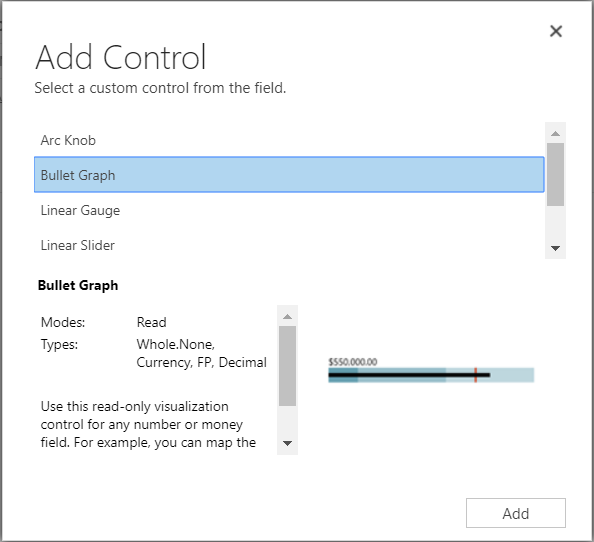
Linear Guage:
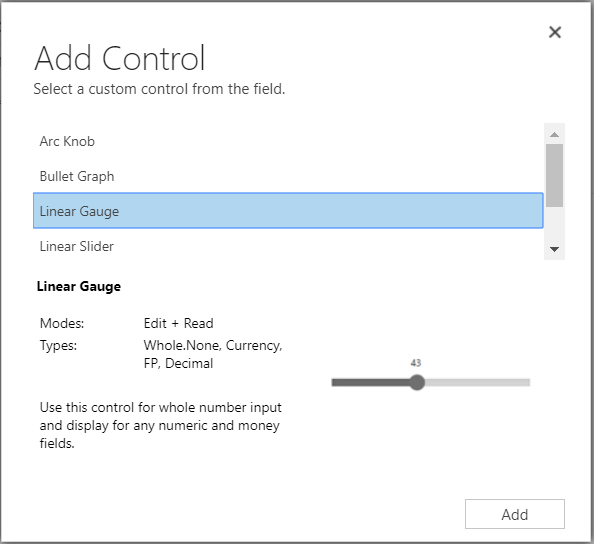
Linear Slider:
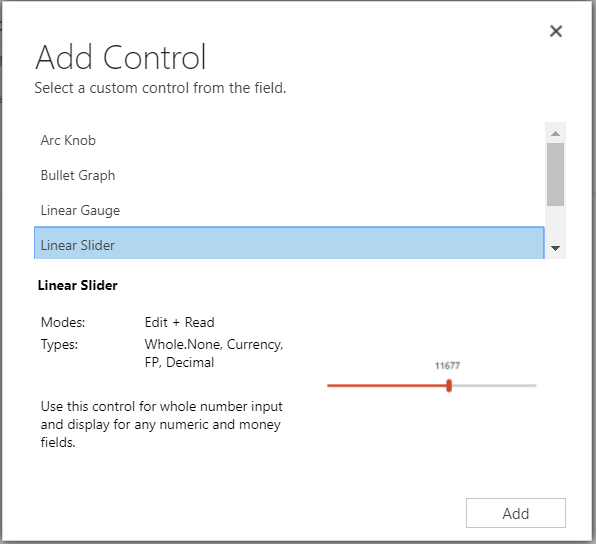
Number Input:
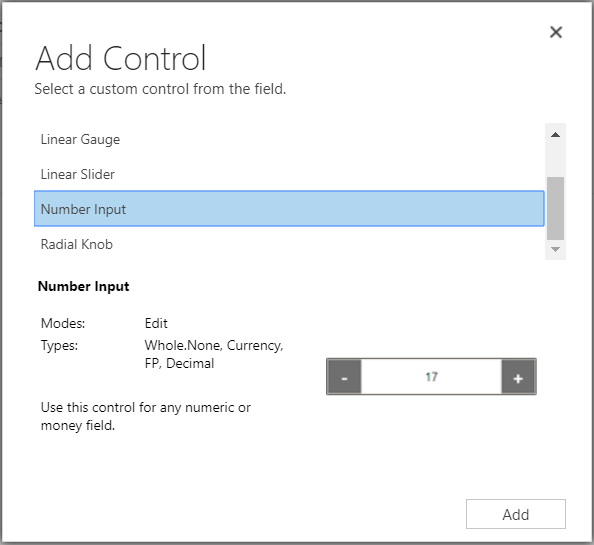
Radial Knob:
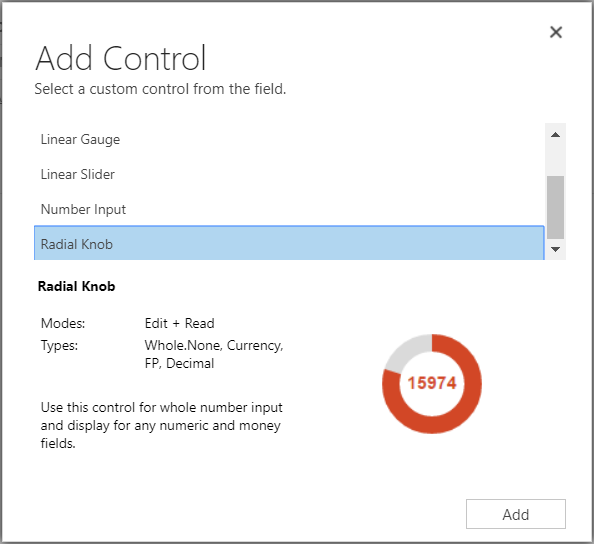
Payment terms, which is an Option Set, has:
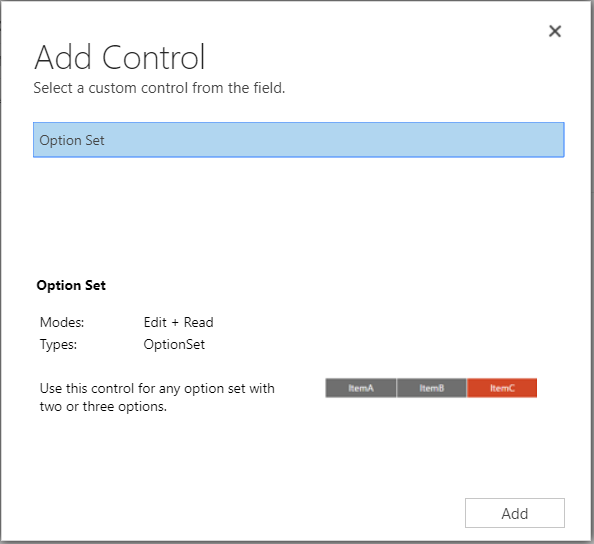
Description, which is Multiple Lines of Text, has a Pen control:
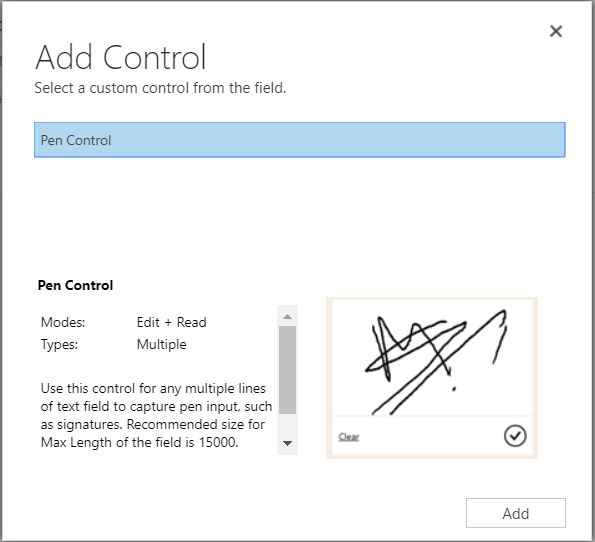
A whole number like Number of Employees can have a Star Rating control:
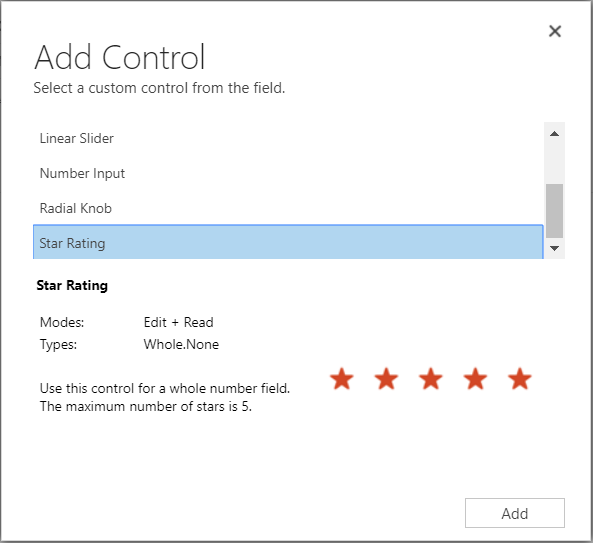
Clicking on the entity itself, we see there are controls here:
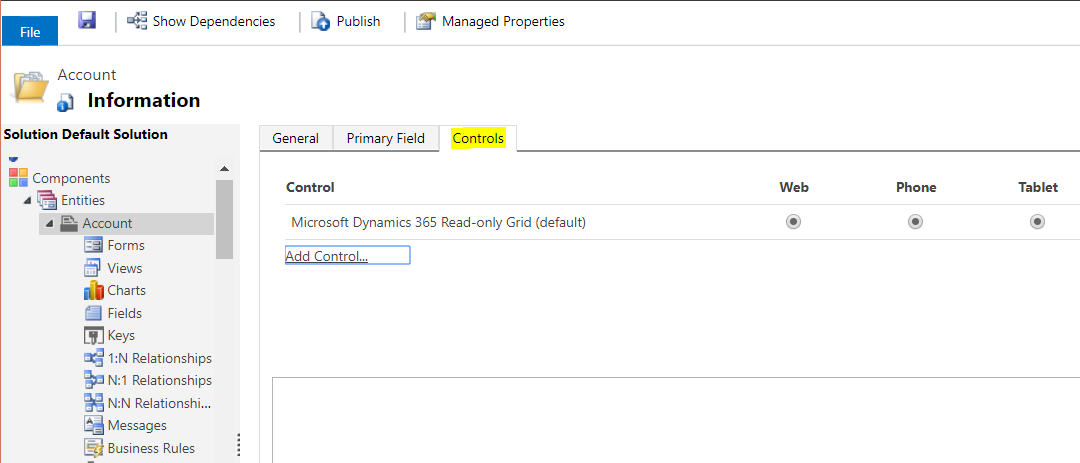
Clicking Add Control, we see options for Calendar Control (which isn’t available as a field control):
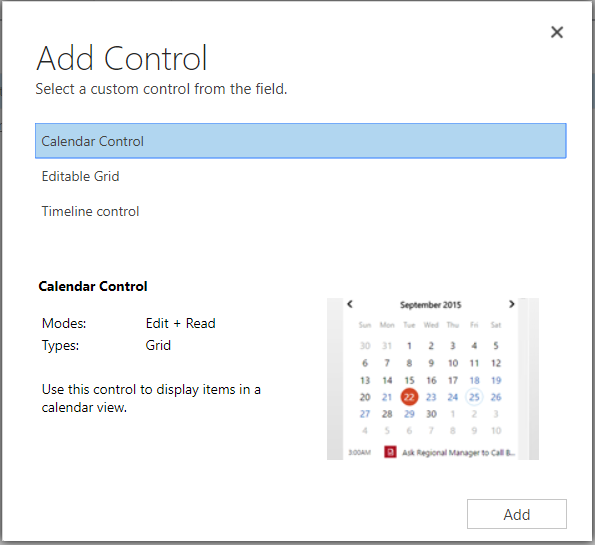
Editable Grid:
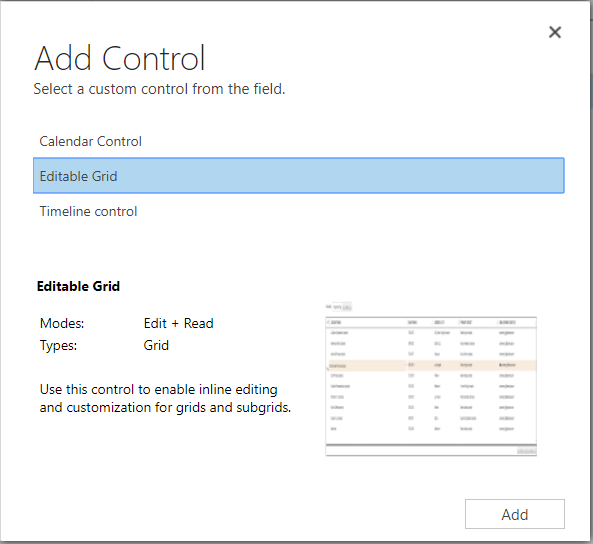
And Timeline Control:
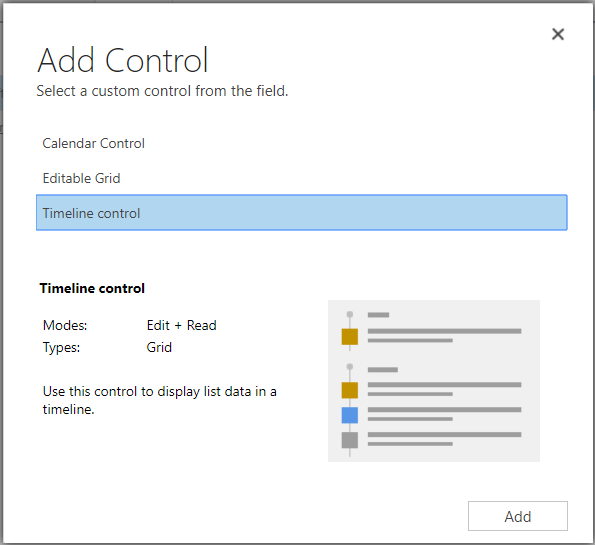
Adding these controls, we can see that the Timeline and Calendar are not available in the web view, only phone and tablet.
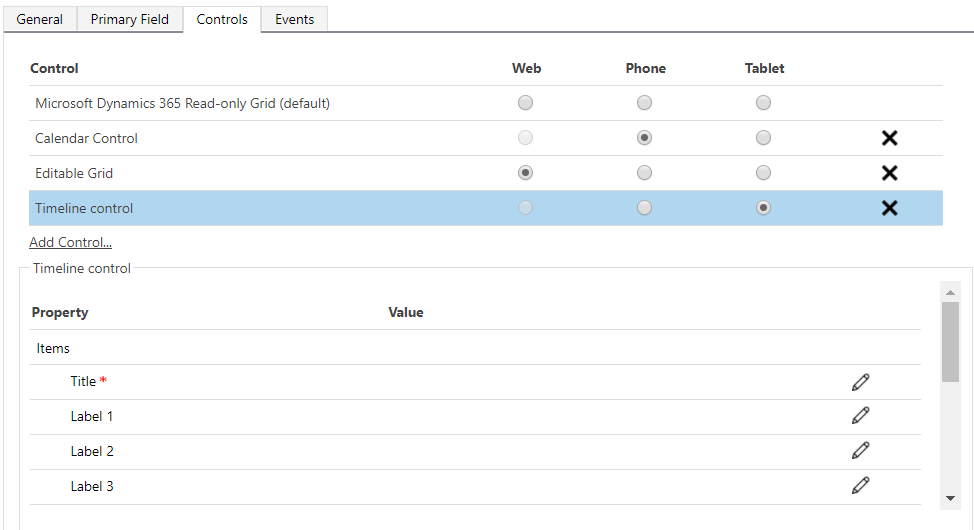
If you use the Calendar control you will see to bind the calendar to a field:
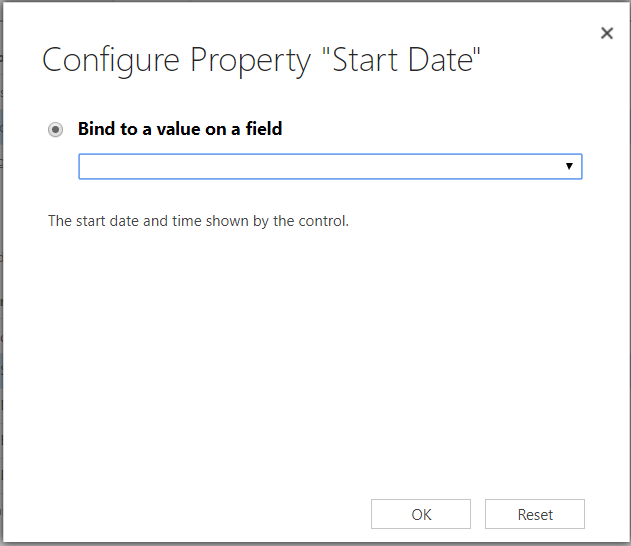
I AM SPENDING MORE TIME THESE DAYS CREATING YOUTUBE VIDEOS TO HELP PEOPLE LEARN THE MICROSOFT POWER PLATFORM.
IF YOU WOULD LIKE TO SEE HOW I BUILD APPS, OR FIND SOMETHING USEFUL READING MY BLOG, I WOULD REALLY APPRECIATE YOU SUBSCRIBING TO MY YOUTUBE CHANNEL.
THANK YOU, AND LET'S KEEP LEARNING TOGETHER.
CARL



