Based on user requirements, you may want to hide the related tab on a Dynamics 365 form. Or, the related tab may not appear and you want to get it back! Let’s look at how to do this.
This is the tab to the right of the other tabs, and provides access to related entities:
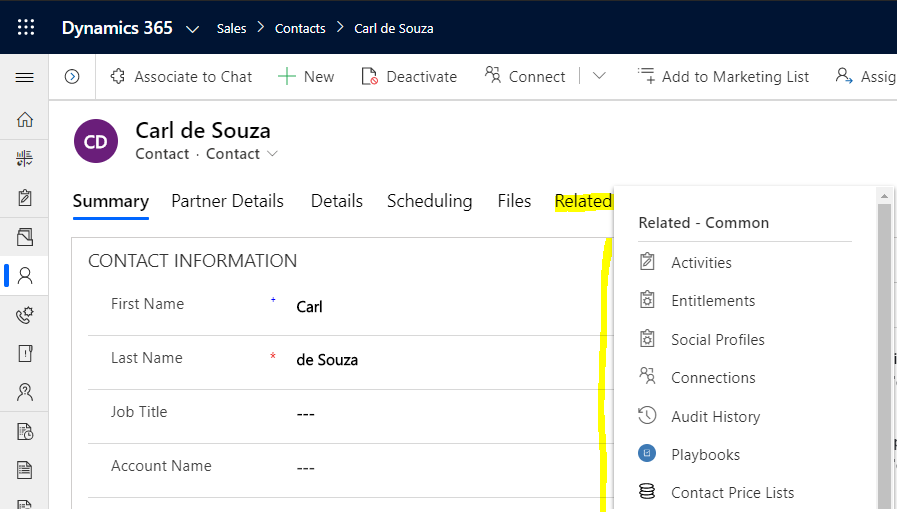
To remove the related tab from a Dynamics 365 UCI form, do the following.
Open the form in Customizations:
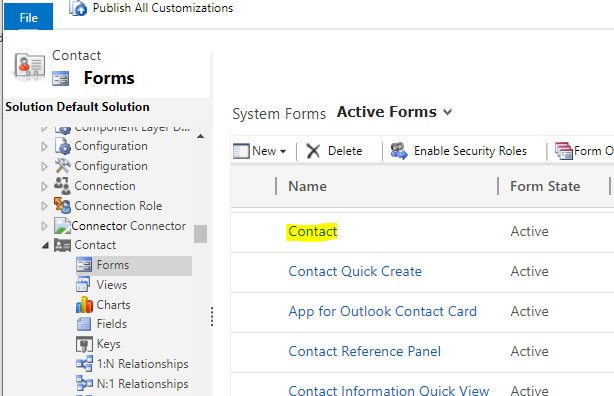
Go to Form Properties:
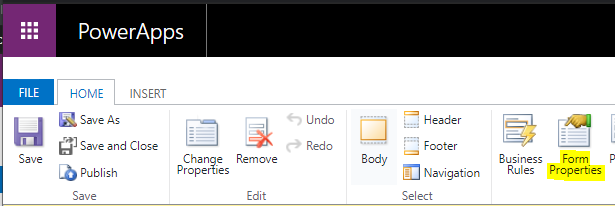
Uncheck Show Navigation Items:
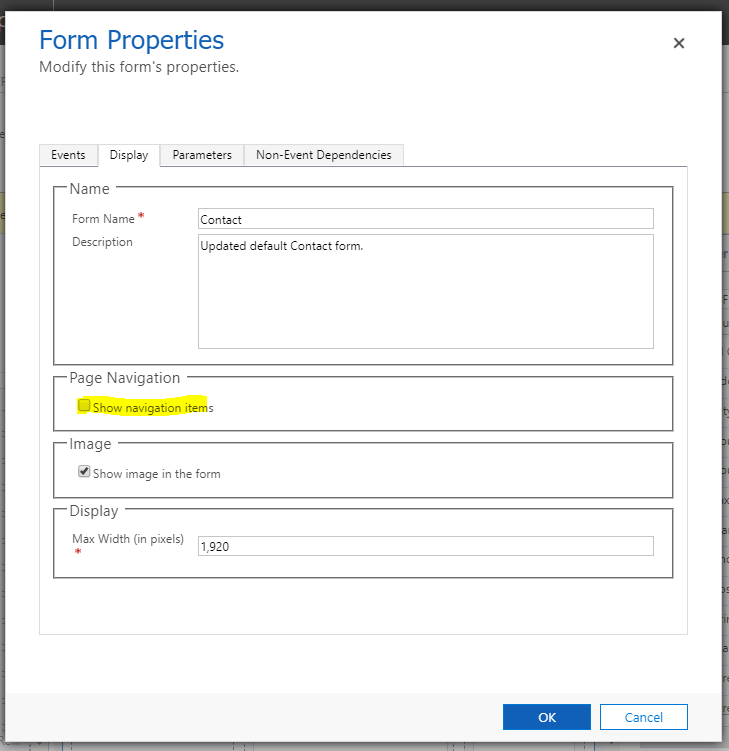
Save and Publish.
Now when we refresh the form, we see the Related tab is removed.
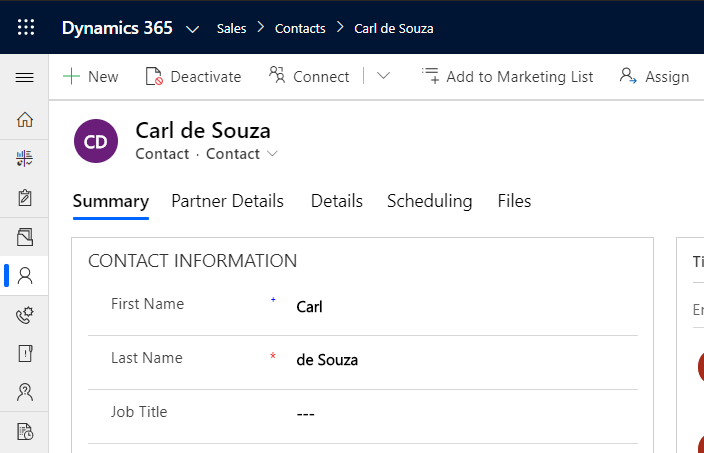
If you prefer to see it, check out my YouTube video on how to do this:
I AM SPENDING MORE TIME THESE DAYS CREATING YOUTUBE VIDEOS TO HELP PEOPLE LEARN THE MICROSOFT POWER PLATFORM.
IF YOU WOULD LIKE TO SEE HOW I BUILD APPS, OR FIND SOMETHING USEFUL READING MY BLOG, I WOULD REALLY APPRECIATE YOU SUBSCRIBING TO MY YOUTUBE CHANNEL.
THANK YOU, AND LET'S KEEP LEARNING TOGETHER.
CARL




Great tip – thanks!
While I don’t care for the vast majority of the options listed in the “Related” tab – getting access to the Audit History would be quite handy at times. If you disable/hide the “Related” tab like this – is there any clever and easy way to still give the users access to the Audit History of the current entity they’re looking at?