In Dynamics 365, there is a feature called Relevance Search, which allows a user to search Dynamics 365 data and have it displayed in order of relevance. This feature is powered by Azure Search and uses the same scoring concepts.
To enable Relevance Search, go to https://admin.powerplatform.microsoft.com/, select your environment and go to Settings. Click on Features:
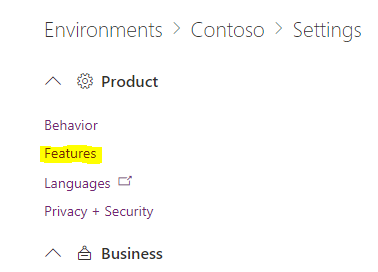
Then scroll down to Search and select Relevance Search:
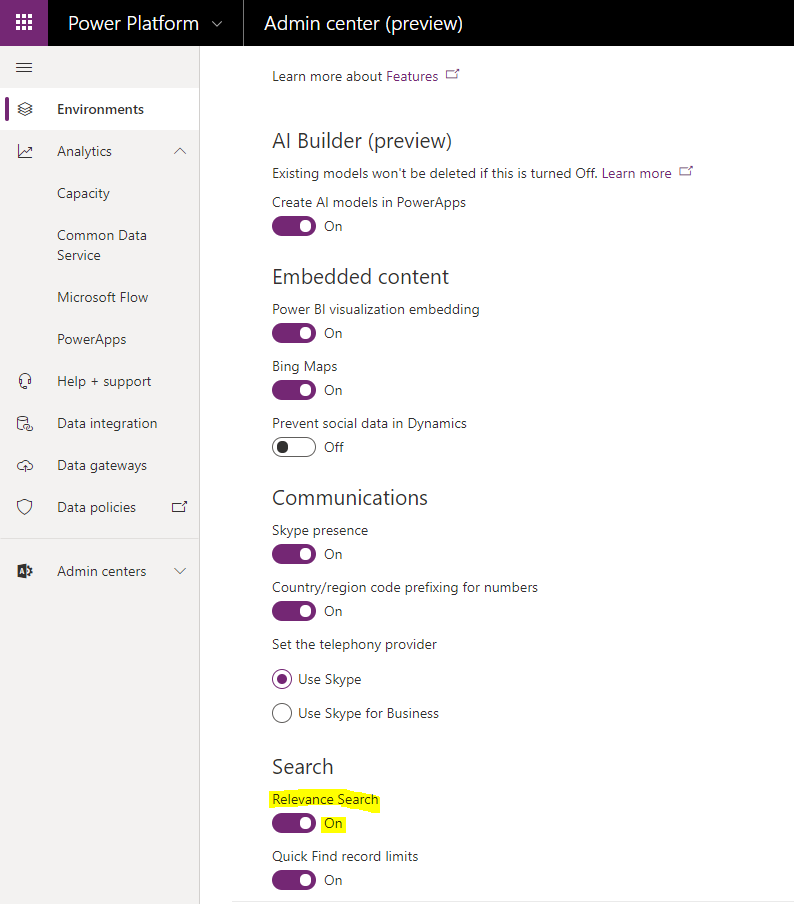
Next, click on the search icon in the top right in your app. Relevance Search will open:
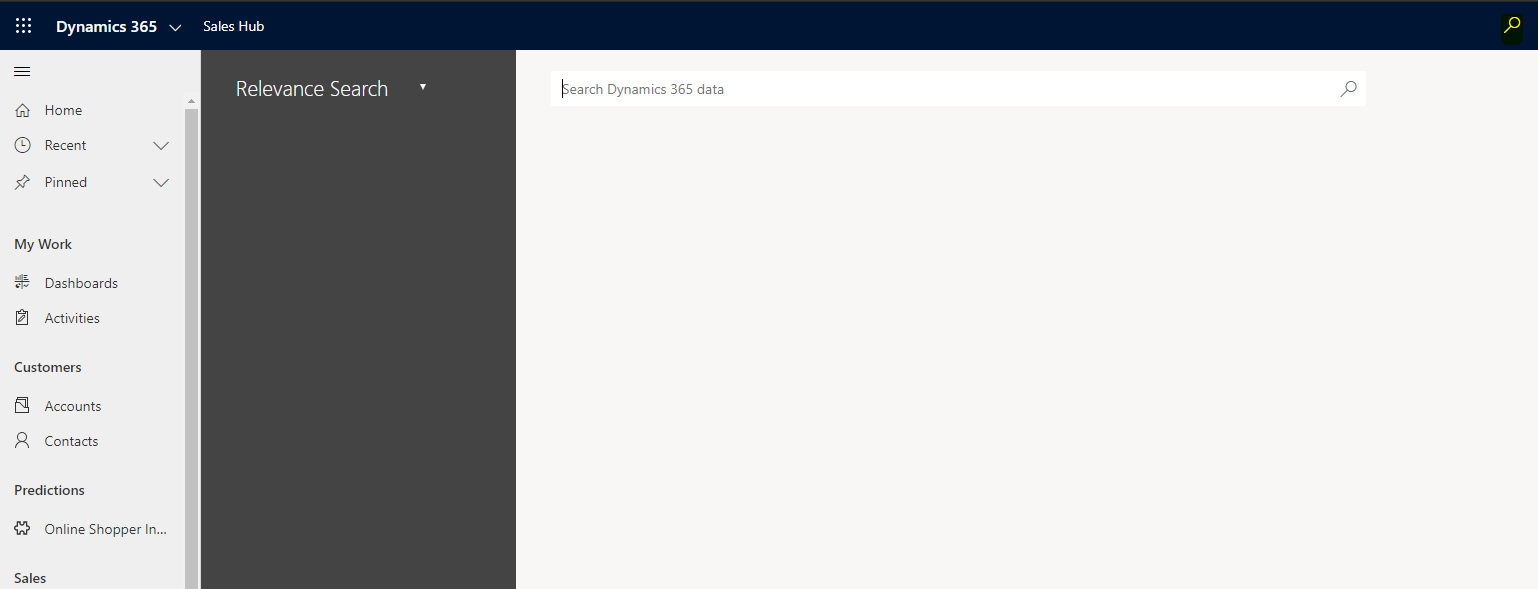
Entering in a search term will return results:
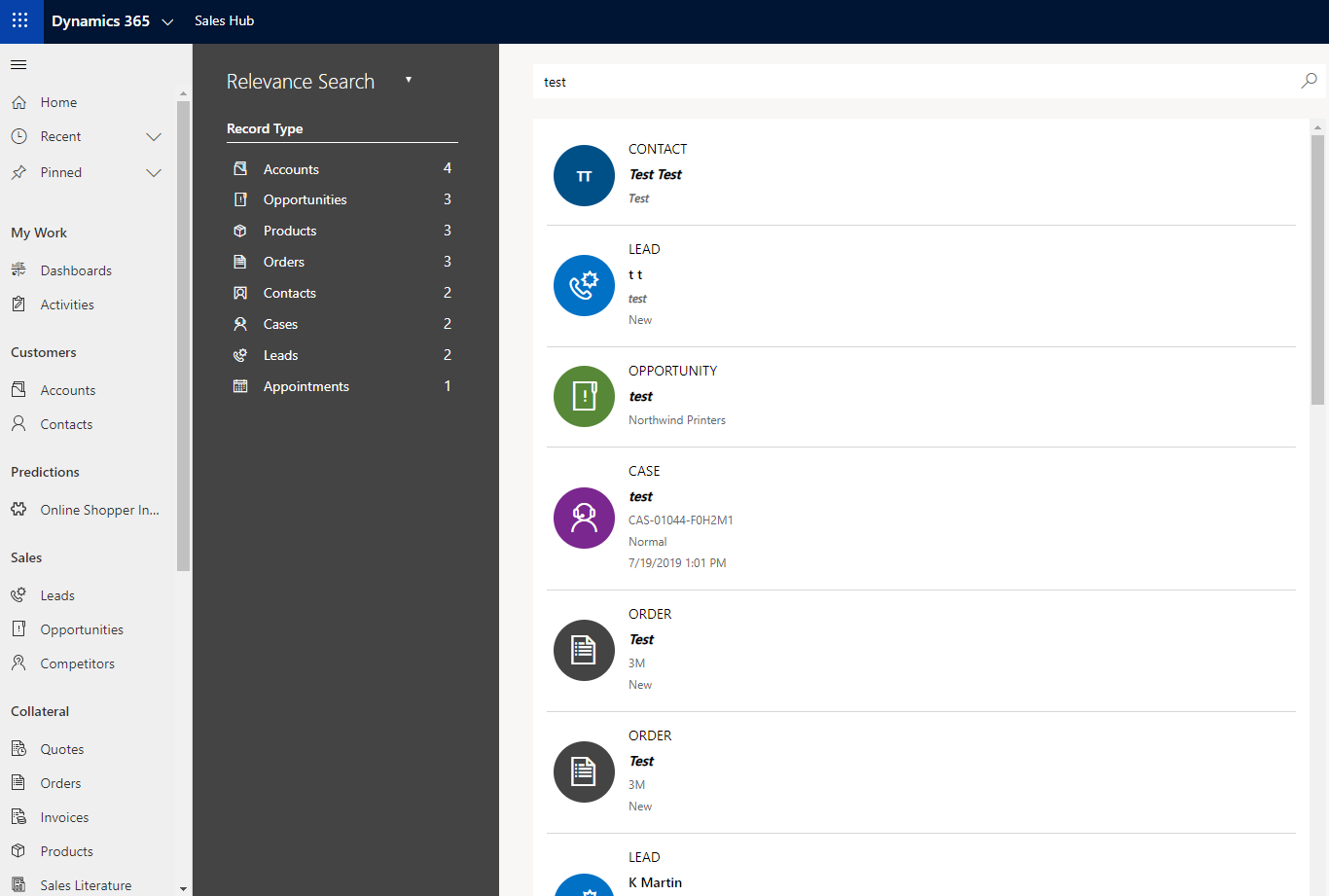
Clicking on a Record Type will display filter records and display more detail, with the ability to filter further:
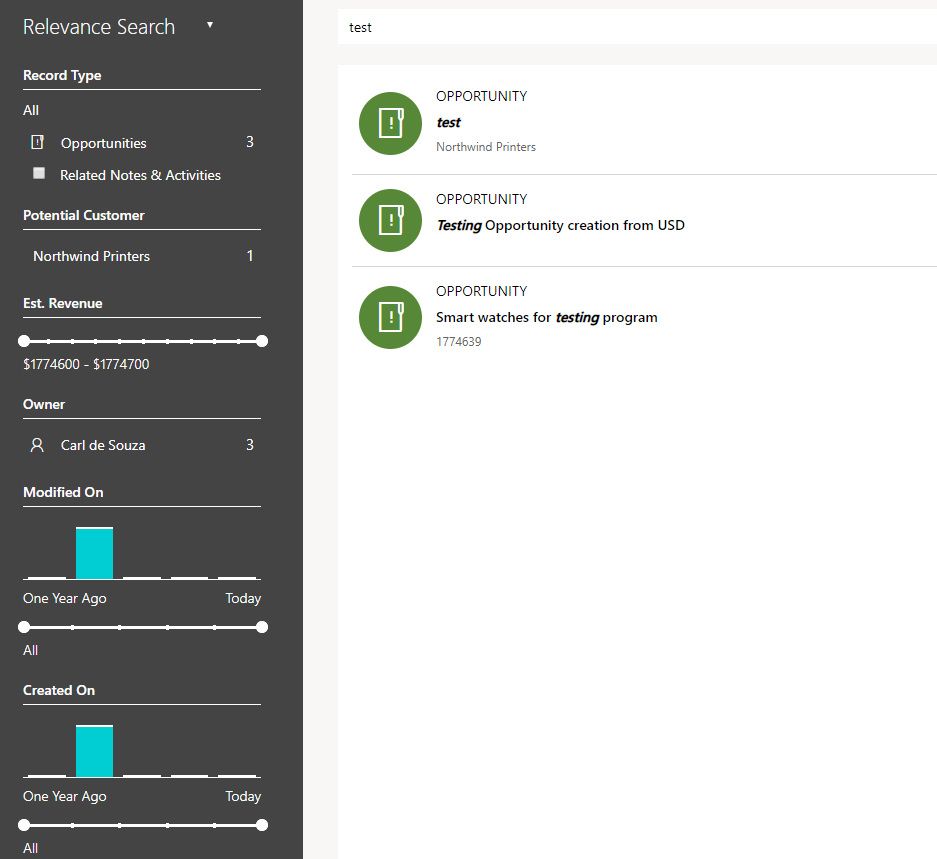
To configure which entities are used by the Relevance Search, go to Customization and select Entities. You will see Configure Relevance Search:
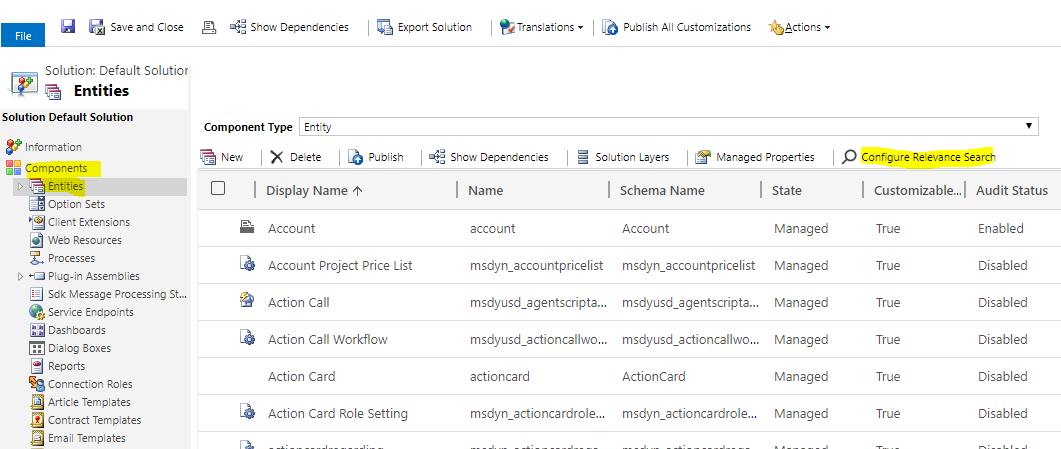
Here you can add and remove entities that use relevance search:
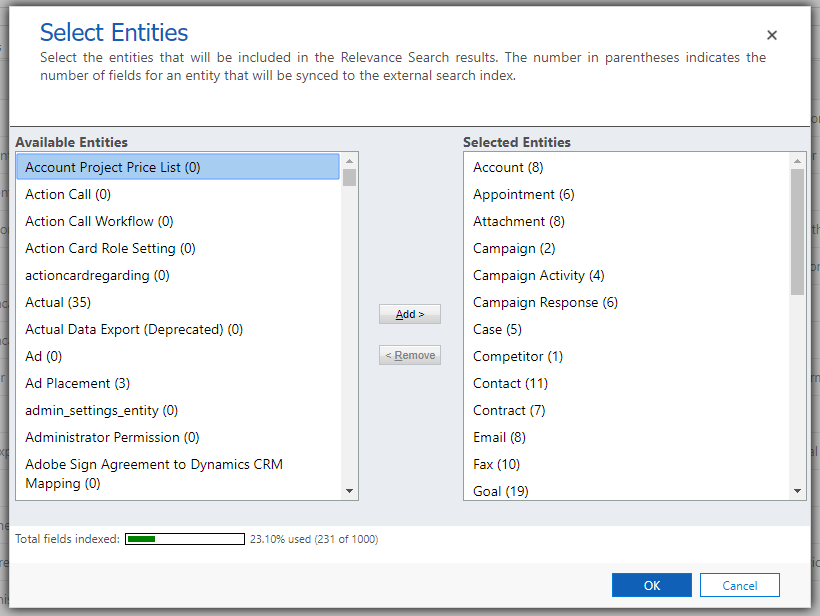
I AM SPENDING MORE TIME THESE DAYS CREATING YOUTUBE VIDEOS TO HELP PEOPLE LEARN THE MICROSOFT POWER PLATFORM.
IF YOU WOULD LIKE TO SEE HOW I BUILD APPS, OR FIND SOMETHING USEFUL READING MY BLOG, I WOULD REALLY APPRECIATE YOU SUBSCRIBING TO MY YOUTUBE CHANNEL.
THANK YOU, AND LET'S KEEP LEARNING TOGETHER.
CARL




Hi Mister de Souza,
Can I check/uncheck the box of Enable Relevance Search with C# code.
Thank you!