In Azure, the API Management service helps organizations manage APIs. In this post, we will look at how this works.
Let’s follow the example at https://docs.microsoft.com/en-us/azure/api-management/import-and-publish.
We will manage a sample API located at https://conferenceapi.azurewebsites.net/?format=json which looks like below:
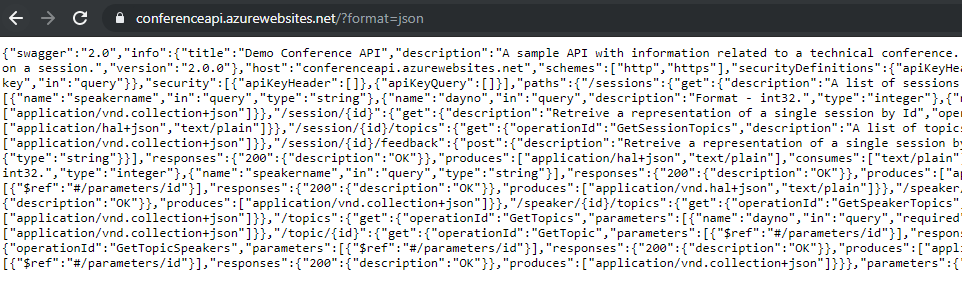
Log into Azure Portal at https://portal.azure.com and search for API Management and select API Management Services:
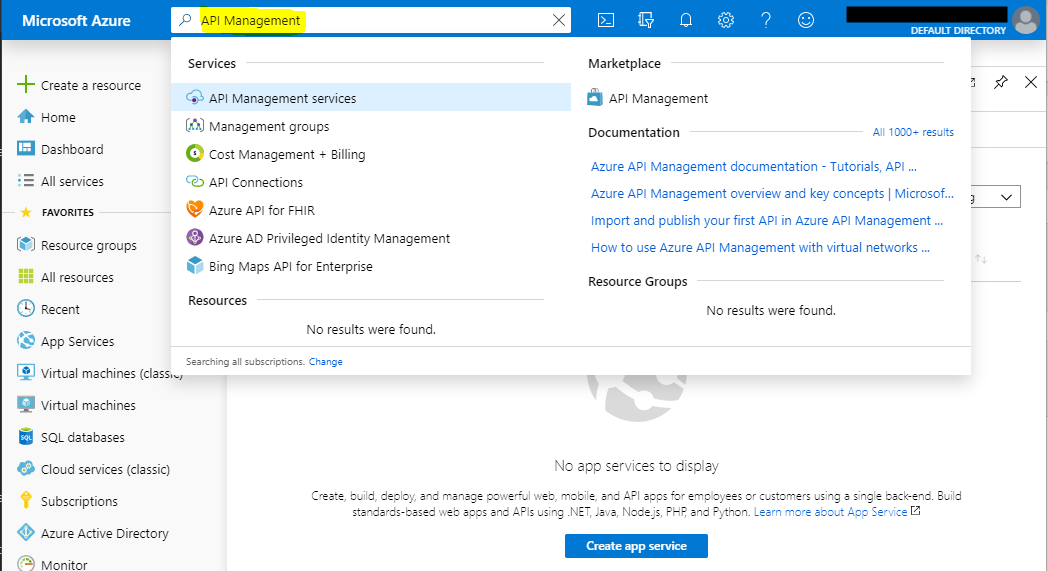
You will see below. Click Add:
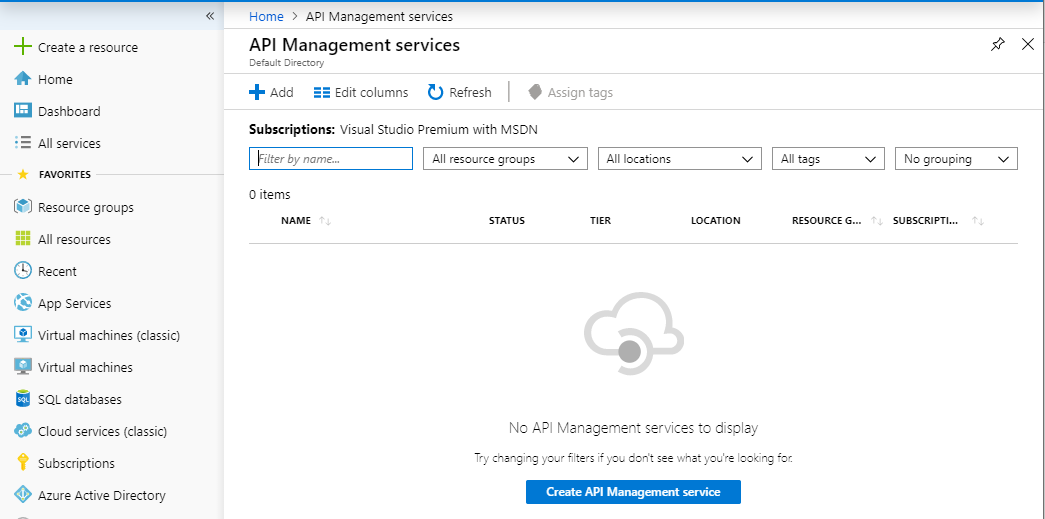
You will see:
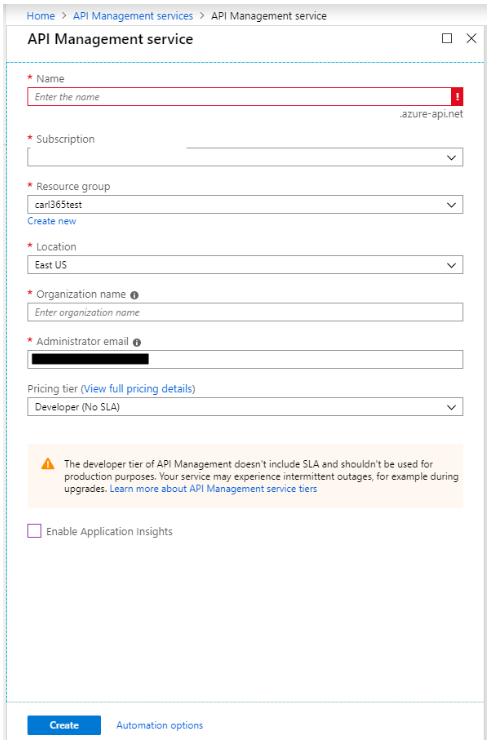
Enter a Name, Resource Group etc and click Create:
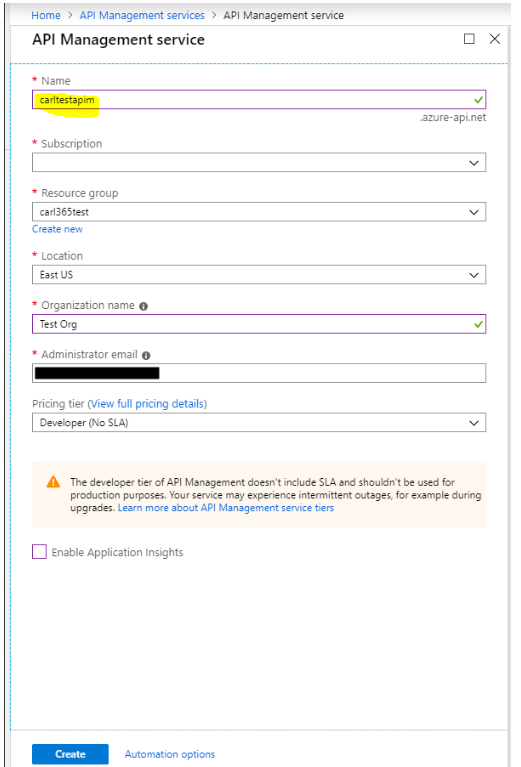
Wait for the deployment to complete. This may take a few minutes. You will see the status as Activating:
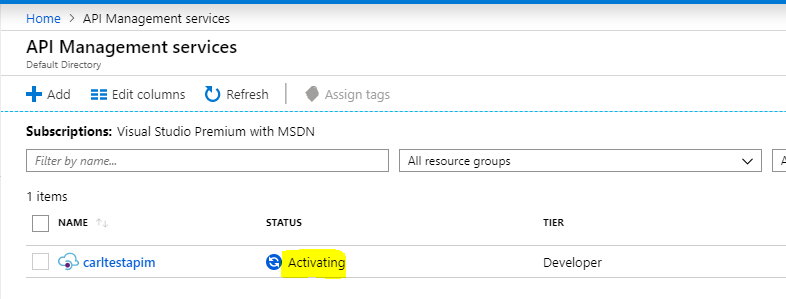
Once complete, the API Management Service will change to Online:

Open the API Management Service and select API from the menu. Note the options to add:
- Blank API
- OpenAPI
- WADL
- WSDL
- Logic App
- API App
- Function App
Select OpenAPI:
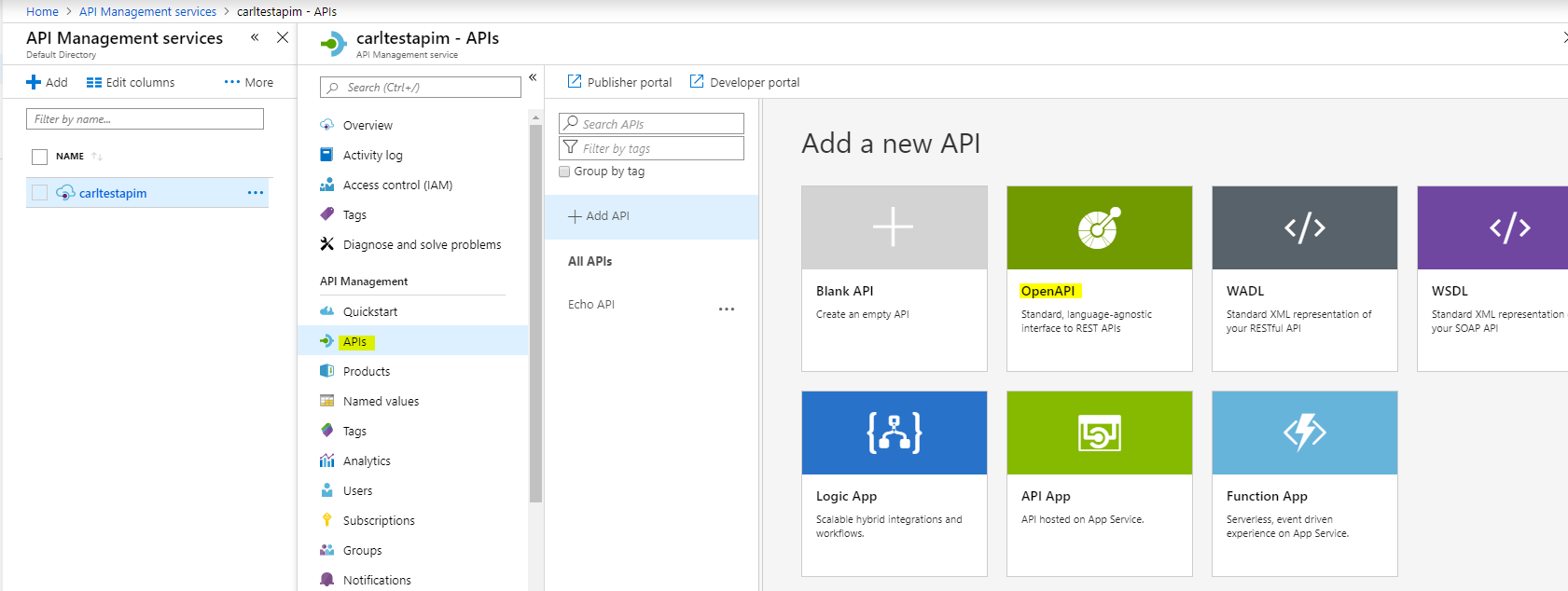
We see below:
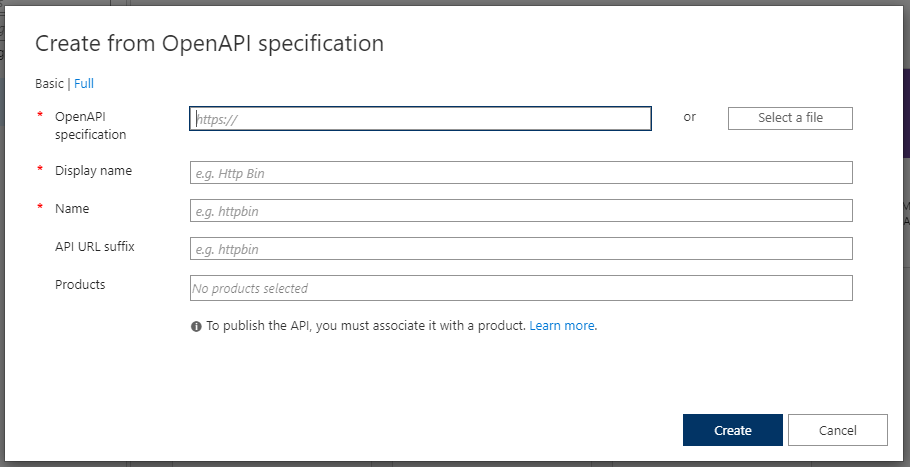
Let’s use the API from above:
- Open API Specification = https://conferenceapi.azurewebsites.net/?format=json
- Display Name = defaults to Demo Conference API
- Name = defaults to Demo Conference API
- API URL Suffix = conference
- Products = select Unlimited
Click Create. We see Demo Conference API added, with several operations also added:
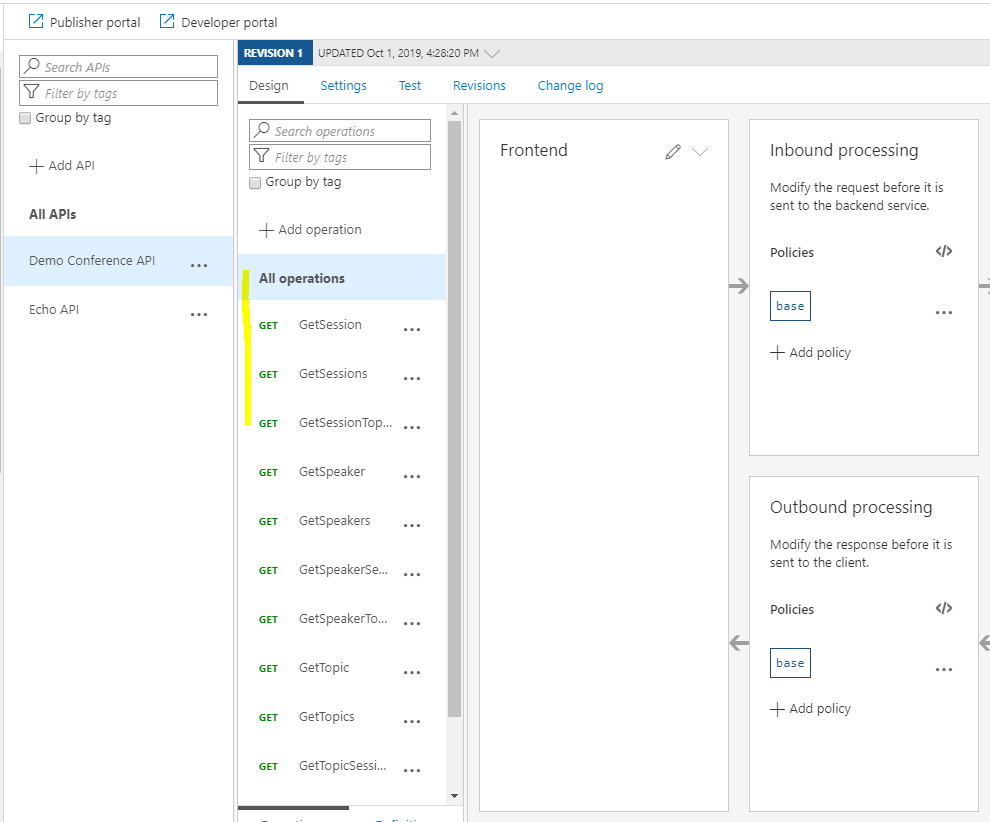
We can now use the APIM to perform operations.
To test, from the Test tab, select the GetSpeakers operation and then Send:
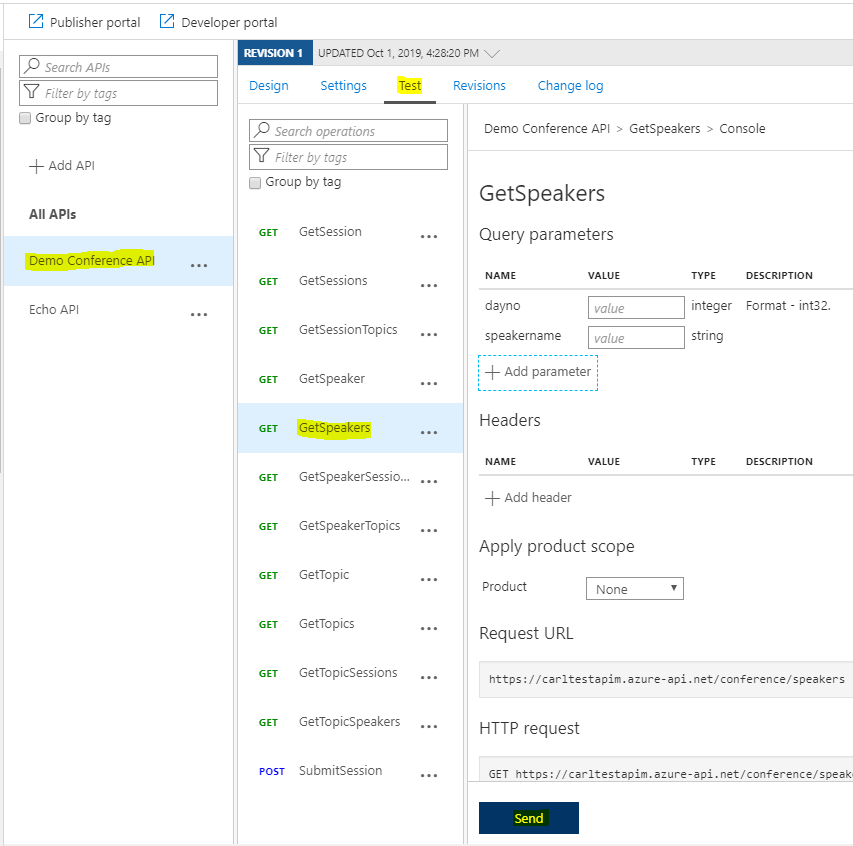
You will see the response returned:
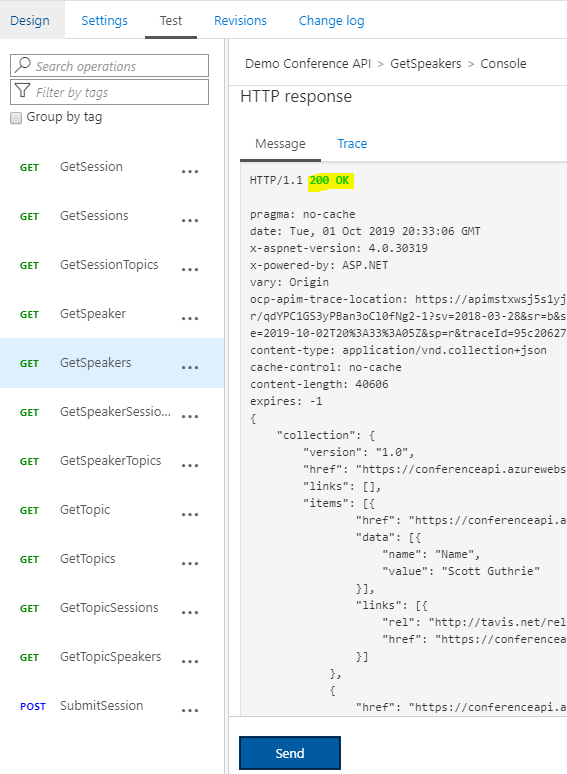
We also get a Developer Portal with APIM. Select Developer Portal:
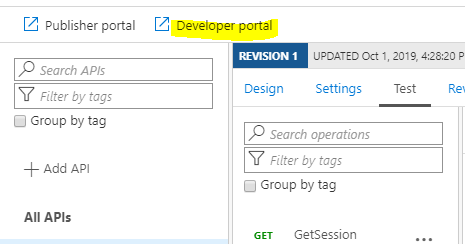
Then select APIs:
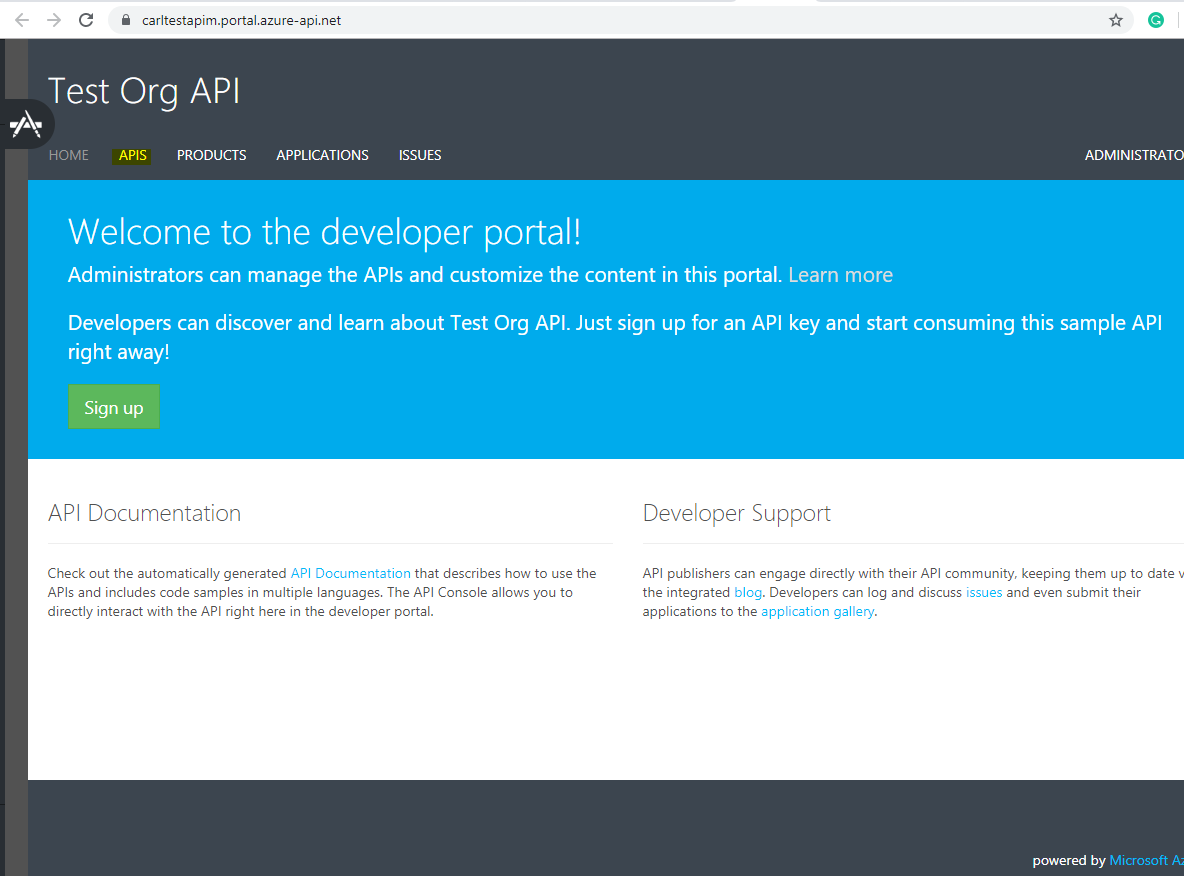
Click on Demo Conference API:
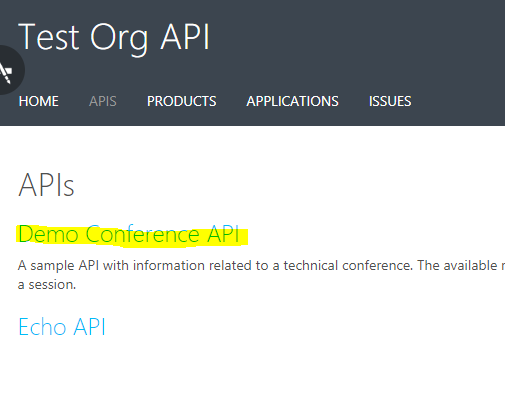
We see a list of operations available:
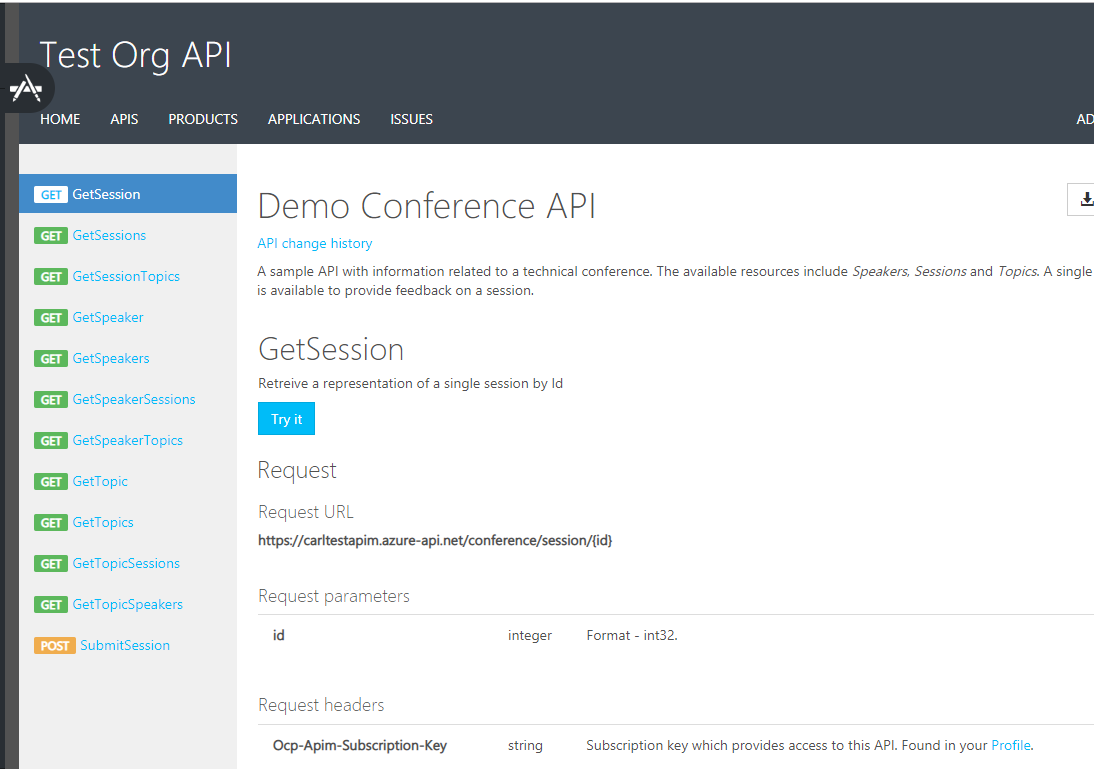
Select GetSpeakers and click Try it:
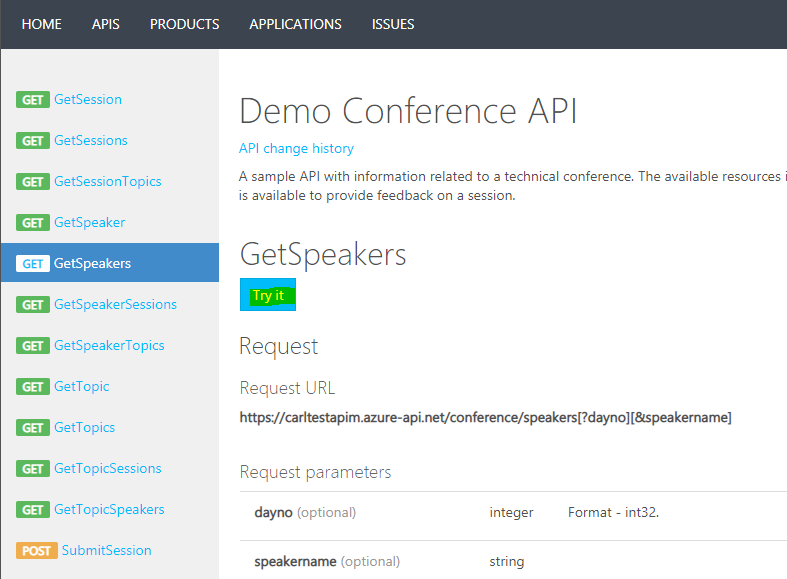
Click Send to get the Response back:
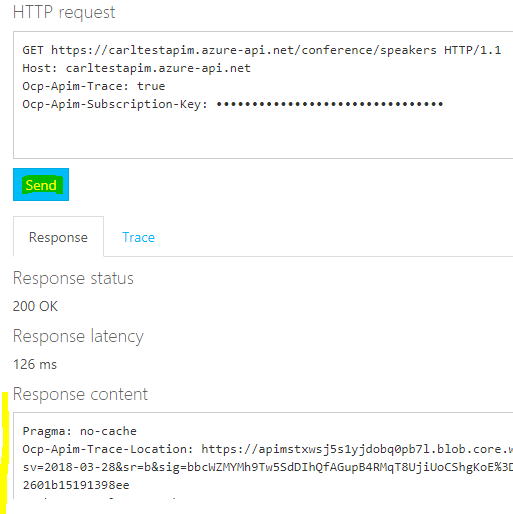
The APIM has more capabilities that we will go into in later posts:
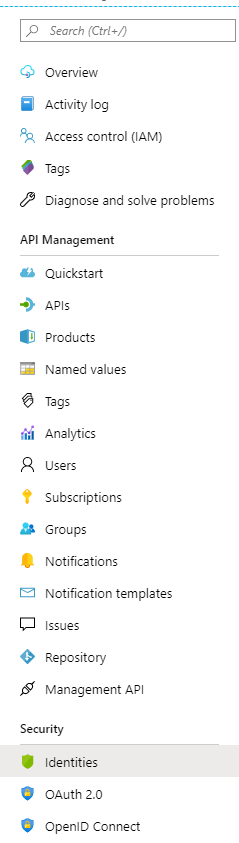
I AM SPENDING MORE TIME THESE DAYS CREATING YOUTUBE VIDEOS TO HELP PEOPLE LEARN THE MICROSOFT POWER PLATFORM.
IF YOU WOULD LIKE TO SEE HOW I BUILD APPS, OR FIND SOMETHING USEFUL READING MY BLOG, I WOULD REALLY APPRECIATE YOU SUBSCRIBING TO MY YOUTUBE CHANNEL.
THANK YOU, AND LET'S KEEP LEARNING TOGETHER.
CARL



