In this post, we will look at how Managed Properties in manged solutions in the Power Platform work. These can be useful if you want control over how much a user can customize a managed solution component once it has been deployed in a target environment.
First, let’s create a new solution:
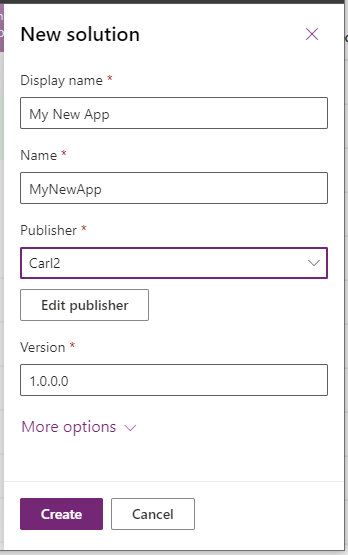
And add a new entity called People:
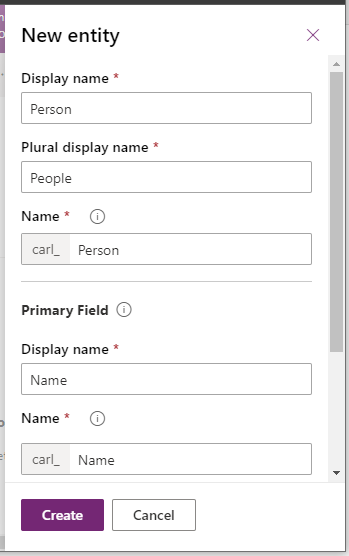
We see the entity is part of our solution:

Let’s go to the entity and click on Managed Properties:
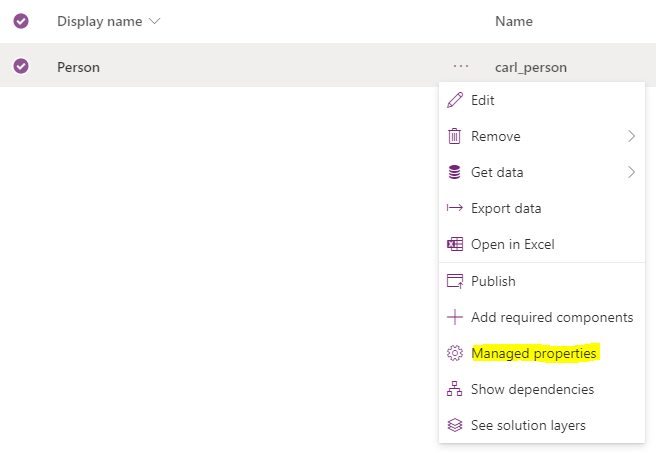
We see the options are:
- Display name can be modified
- Can change additional properties
- New forms can be created
- New charts can be created
- New views can be created
- Can change hierarchical relationship
- Can change tracking be enabled
- Can enable sync to external search index
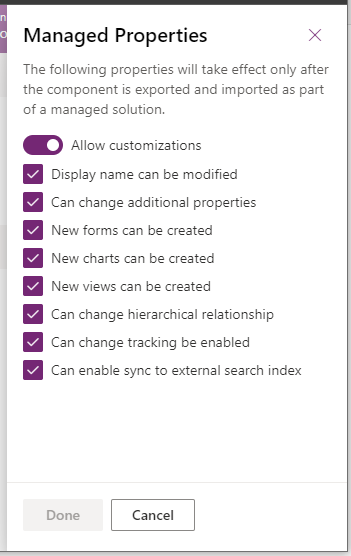
Let’s uncheck these all by unselecting Allow Customizations:
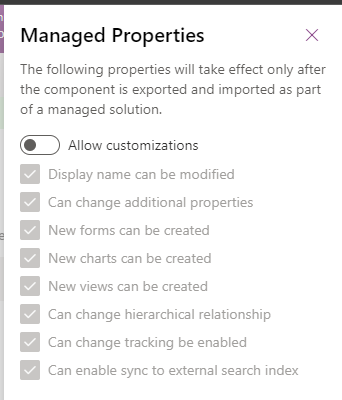
And export as a managed solution, then import the solution into a new target environment.
As expected, if we open the solution after importing in the target environment, we get the message “You cannot directly edit the components within a managed solution. If the managed properties for solution components are set to allow customization, you can edit them from another unmanaged solution”:
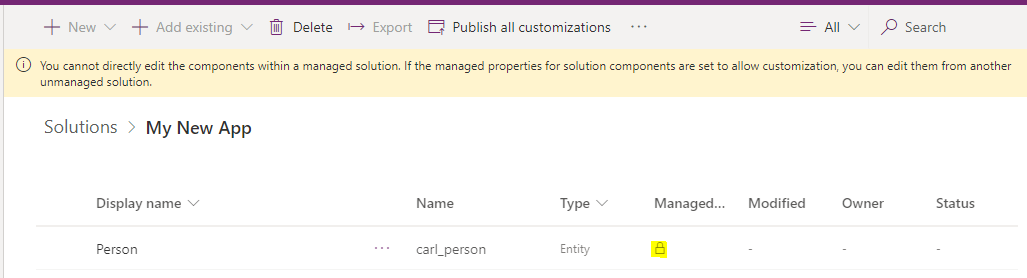
Let’s open the Person entity outside of the solution in the default solution, by going to Data->Entities->Person:
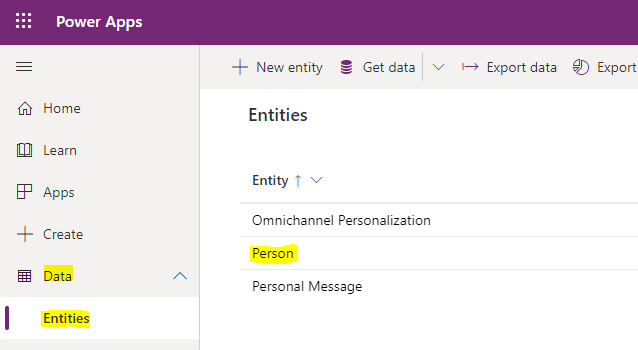
We see the option to add forms in the top left is greyed out:
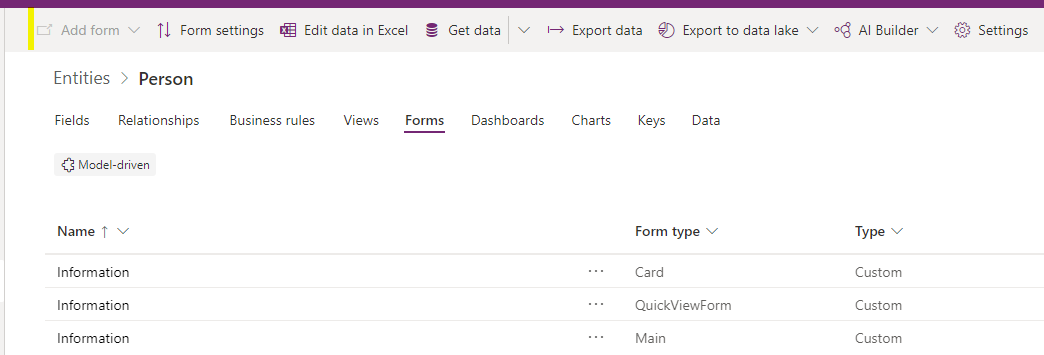
Same with Views:
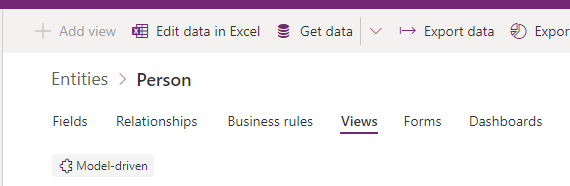
And Charts:

If we go to the Settings of the entity, we see we cannot change the display name:
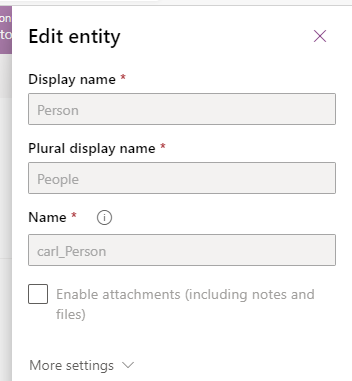
Or some additional properties:
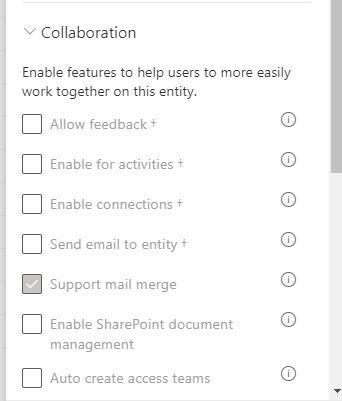
Let’s delete this solution, and back in the source environment, check Allow customizations and export. On importing into the target, we see we now have the option in the default solution to add forms:
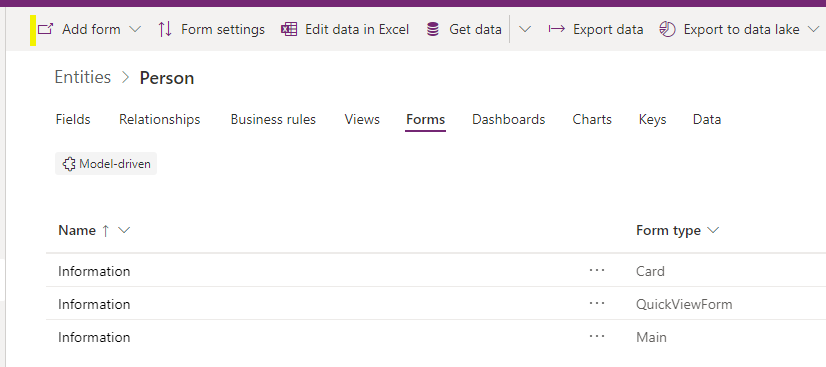
And add charts:
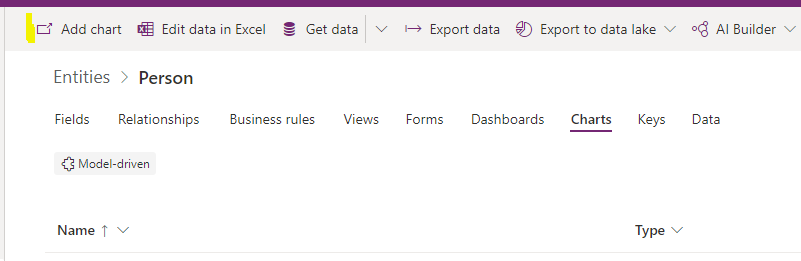
And add Views:
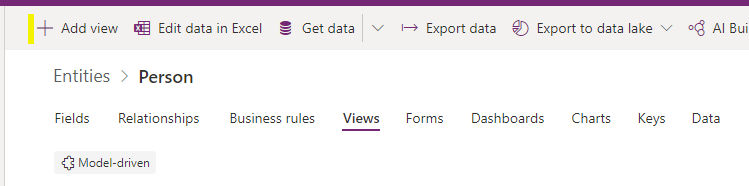
And if we want to change properties of the entity, we are able to do so:
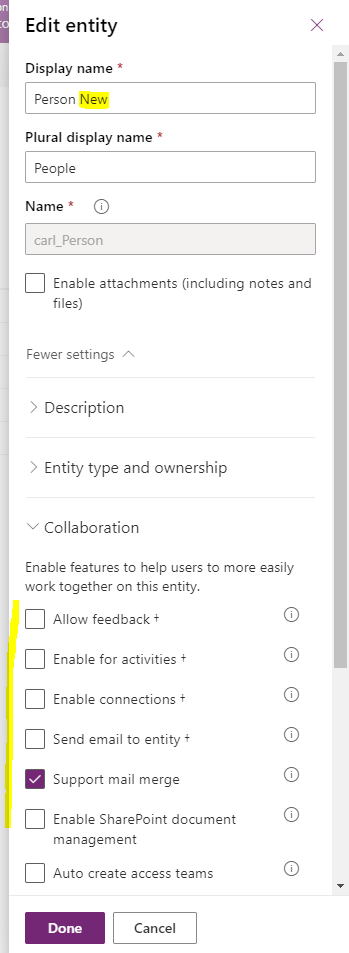
Let’s delete the imported solution one more time, and in the source environment we will only check “New Views can be created”:

On importing, we see we cannot add a new form:
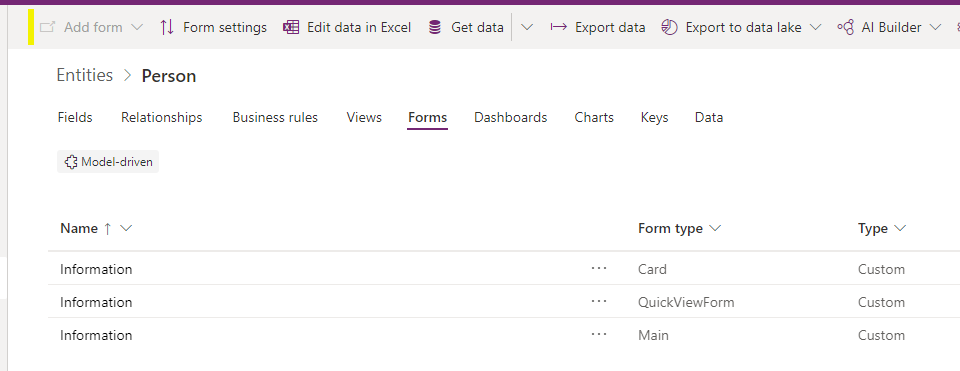
Or change the name:
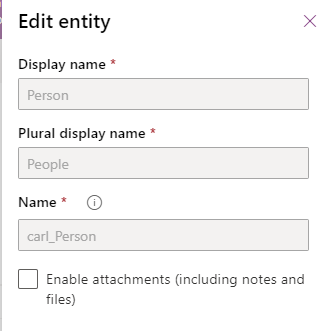
But we can add a New View, which is what we selected:
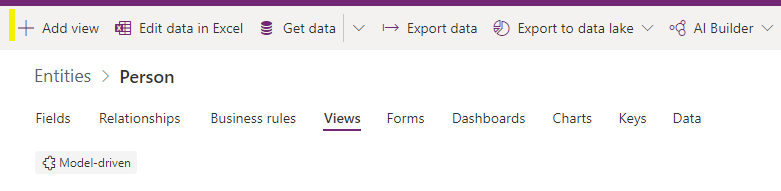
This functionality can be useful if you want this type of control over your managed solution customizations.
I AM SPENDING MORE TIME THESE DAYS CREATING YOUTUBE VIDEOS TO HELP PEOPLE LEARN THE MICROSOFT POWER PLATFORM.
IF YOU WOULD LIKE TO SEE HOW I BUILD APPS, OR FIND SOMETHING USEFUL READING MY BLOG, I WOULD REALLY APPRECIATE YOU SUBSCRIBING TO MY YOUTUBE CHANNEL.
THANK YOU, AND LET'S KEEP LEARNING TOGETHER.
CARL



