In this post, we will look at how to use the Relevance Search in Dynamics 365 to search through Notes. Let’s say we have a note on an Account in the Timeline like below:
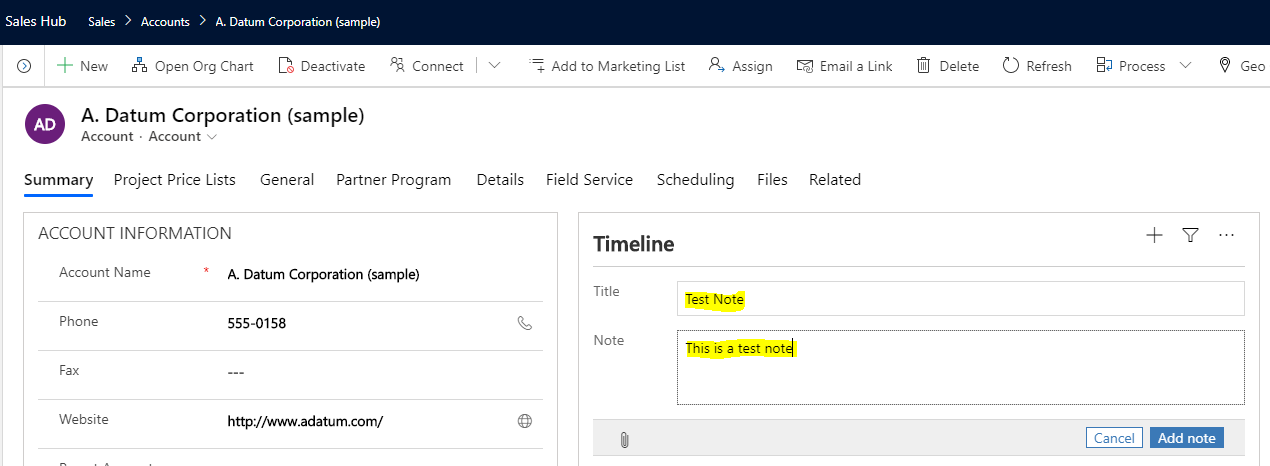
Open up the solution and select Configure Relevance Search:
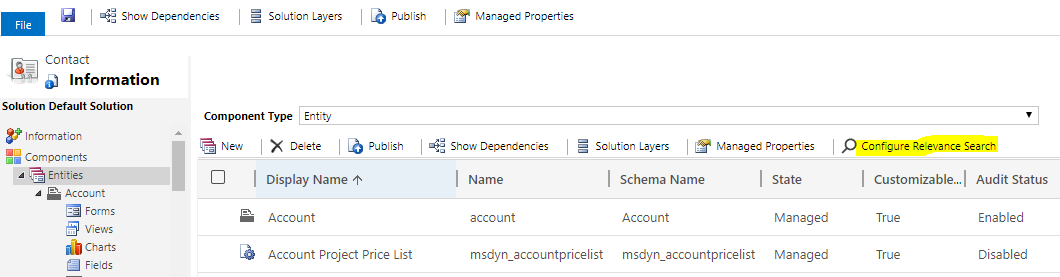
Select the Note entity and click Add:
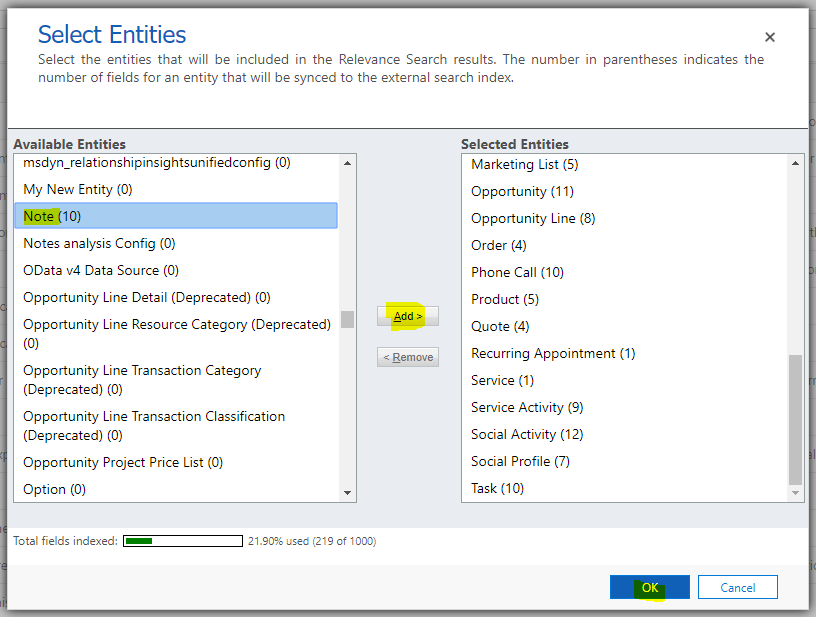
You may need to wait some time for the change to work.
Now, go to relevance search by selecting the Search icon:

You may need to switch from Categorized Search to Relevance Search:
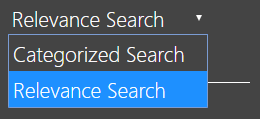
Search for “test”. We see Notes in the Record Type and the Note appearing in the list:
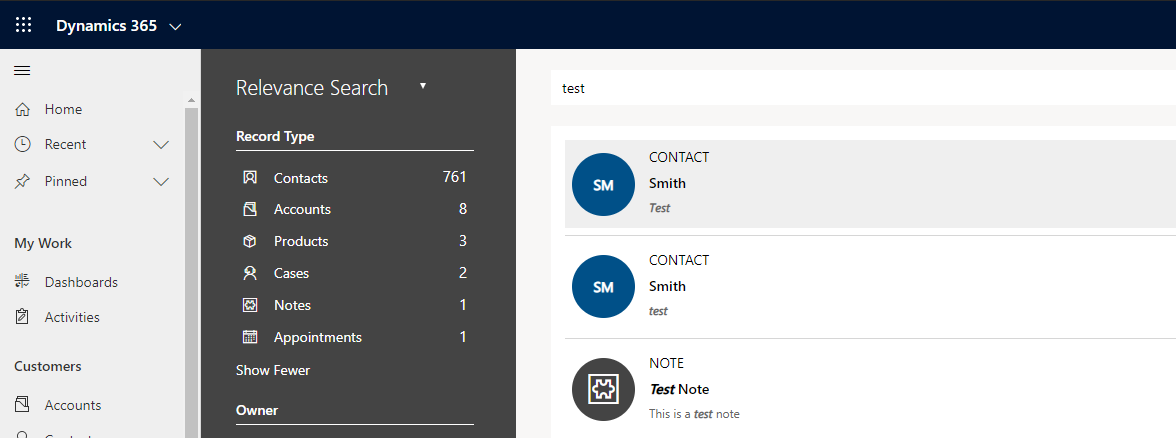
Selecting it, we see the test note:
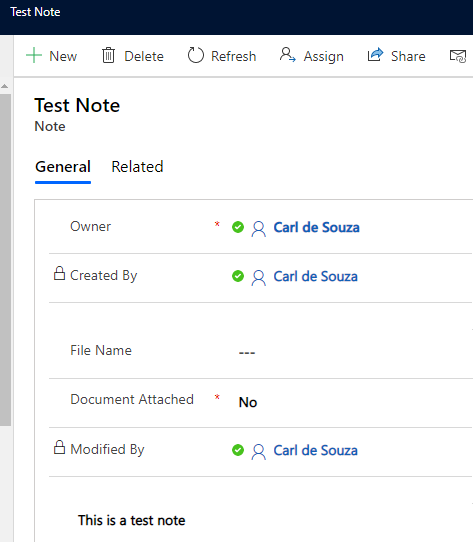
I AM SPENDING MORE TIME THESE DAYS CREATING YOUTUBE VIDEOS TO HELP PEOPLE LEARN THE MICROSOFT POWER PLATFORM.
IF YOU WOULD LIKE TO SEE HOW I BUILD APPS, OR FIND SOMETHING USEFUL READING MY BLOG, I WOULD REALLY APPRECIATE YOU SUBSCRIBING TO MY YOUTUBE CHANNEL.
THANK YOU, AND LET'S KEEP LEARNING TOGETHER.
CARL



