Here we will go through installing Dynamics CRM 2016 On Premise.
First, run the installation media. Select Install Dynamics CRM Server:
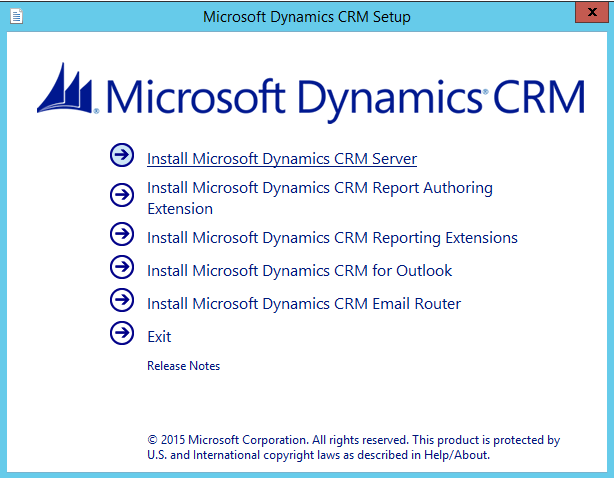
Check one of the options:
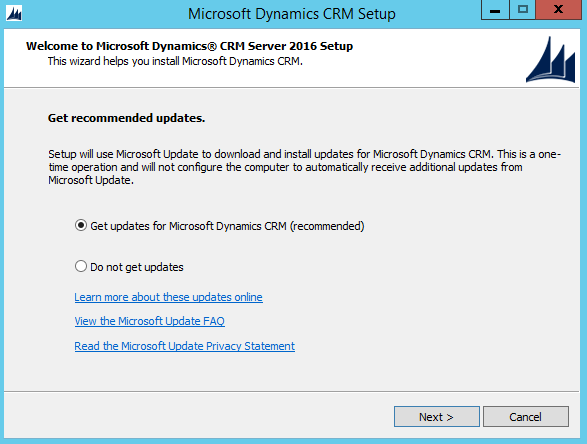
Click Next:
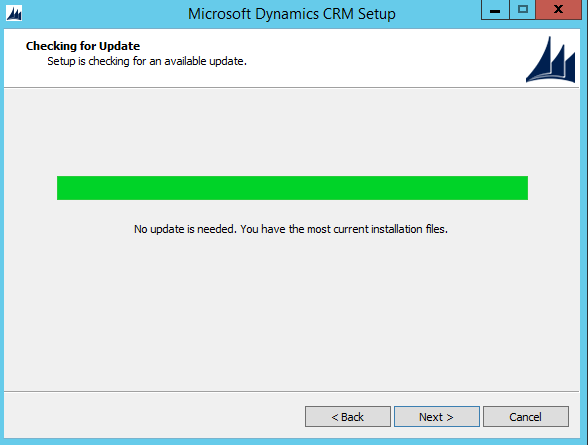
Enter a product key:

Click Accept:

Click Install:
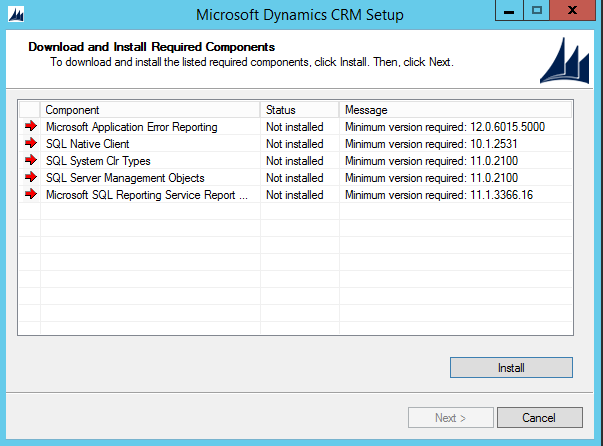
Click Yes:
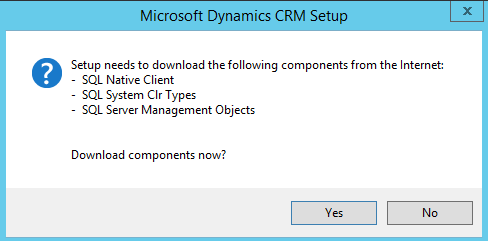
Click Next:
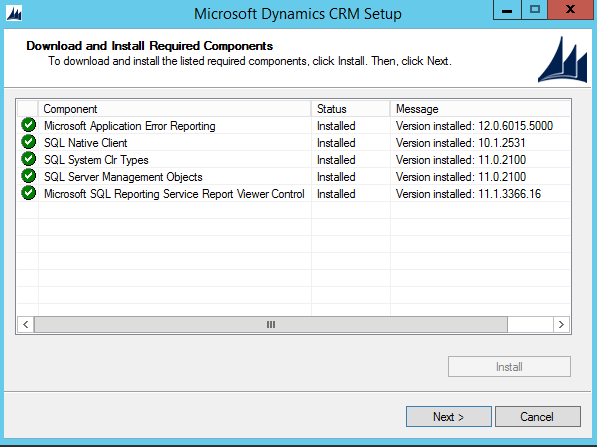
Click Next:
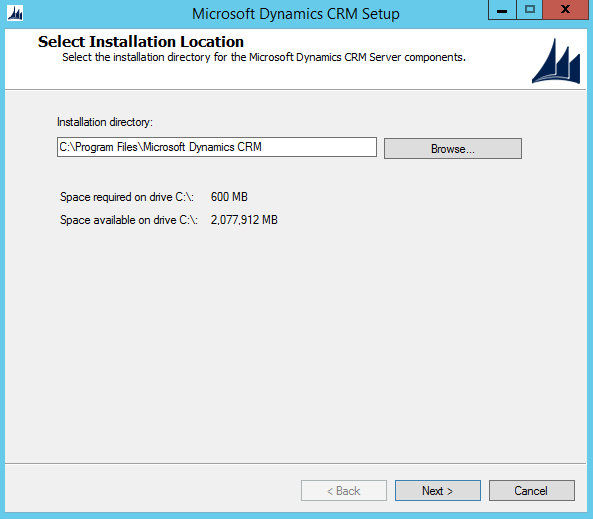
Click Next:
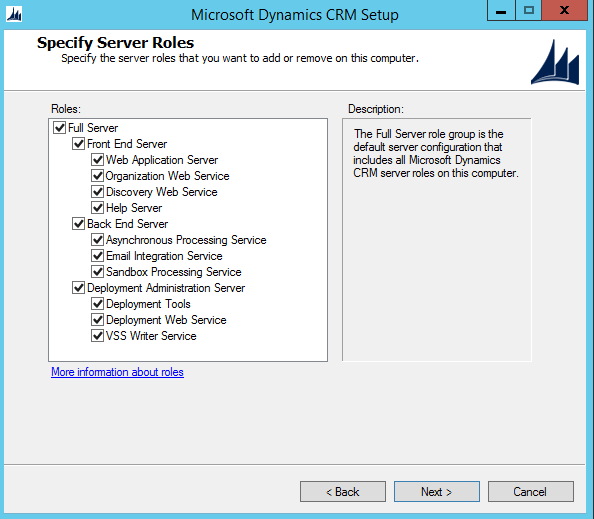
If you don’t see the servername, type it:
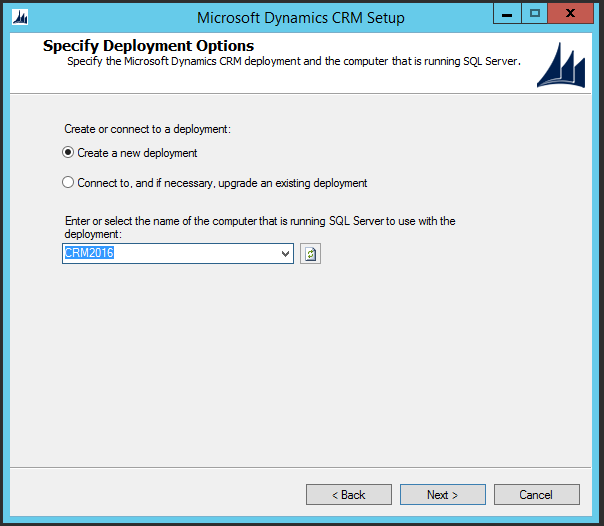
Click Browse. Note – ensure you are part of the Administrators group in the local machine:
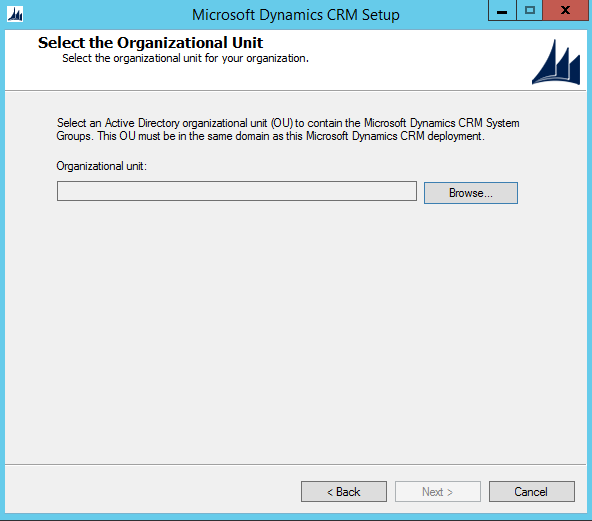
Select the top level:

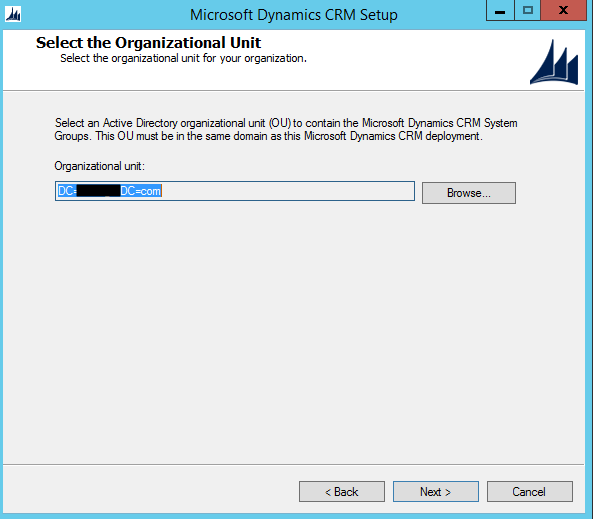
Specify service accounts:
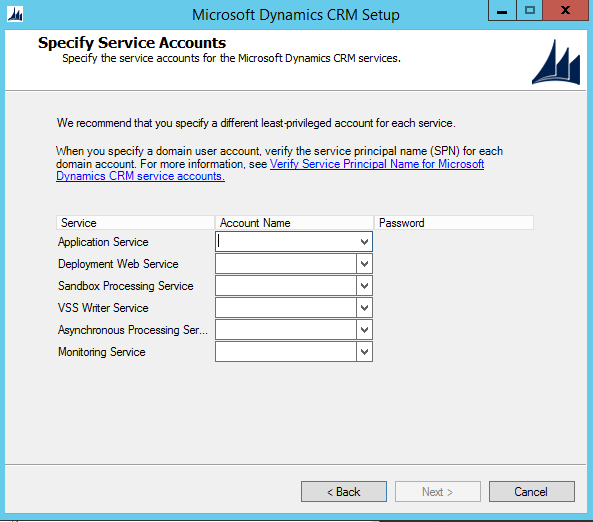
Select the website:
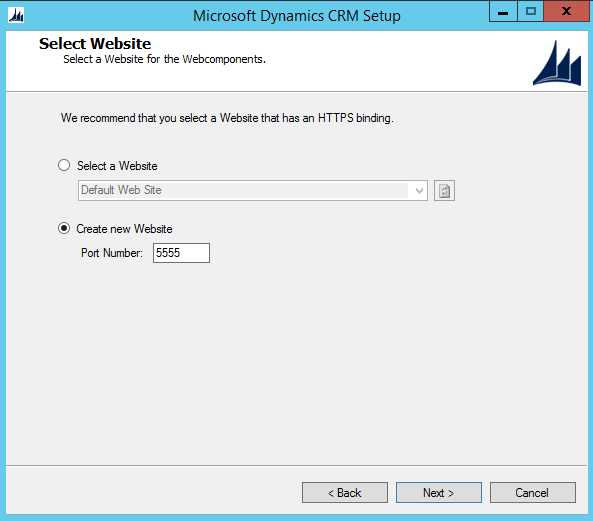

Enter settings:
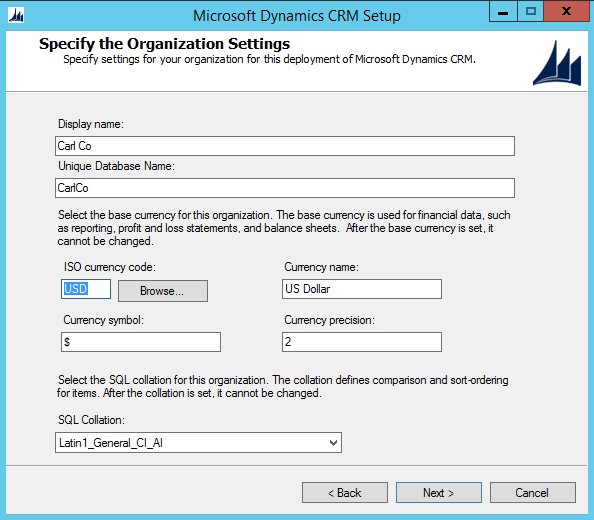
Click Next:
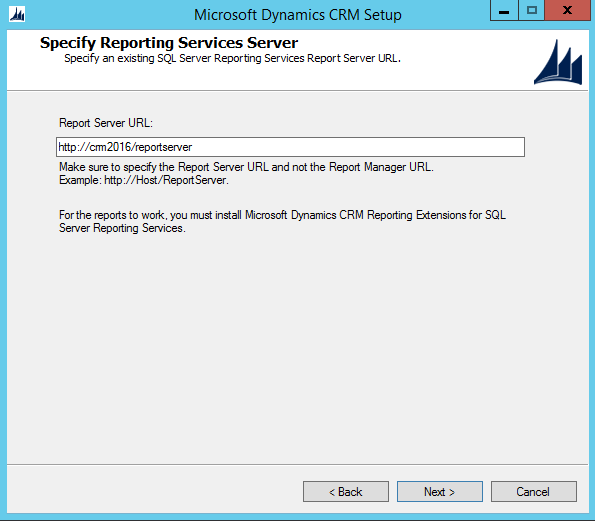
Click Next:

Click Next:
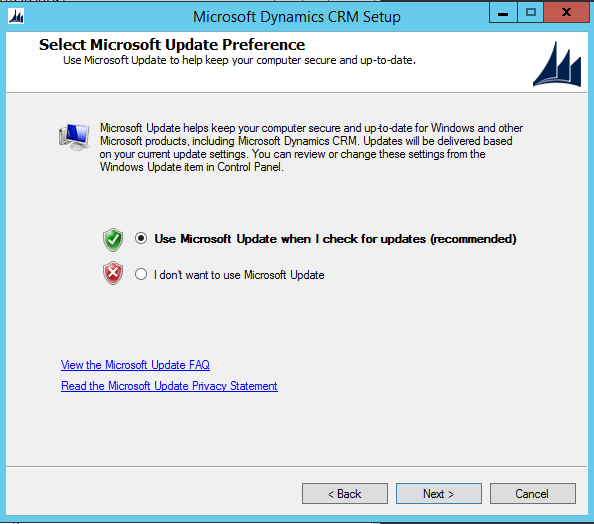
Click Next:
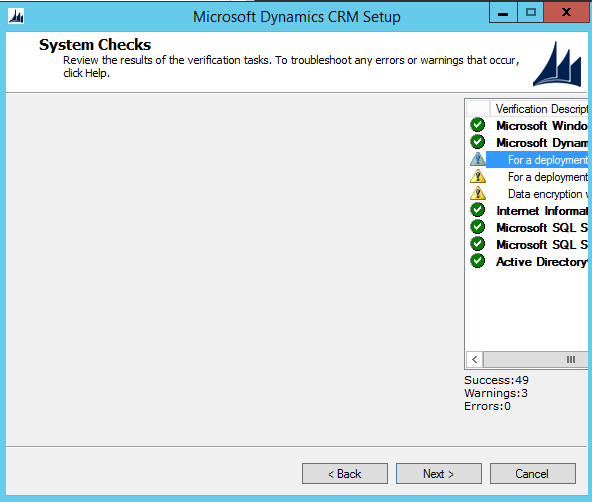
Click Next:
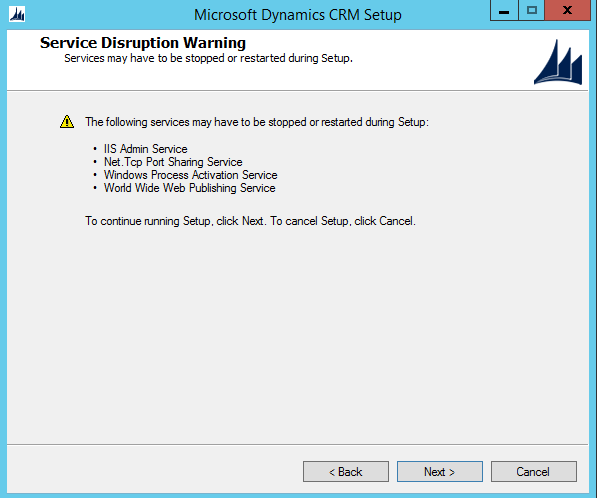
Click Install:
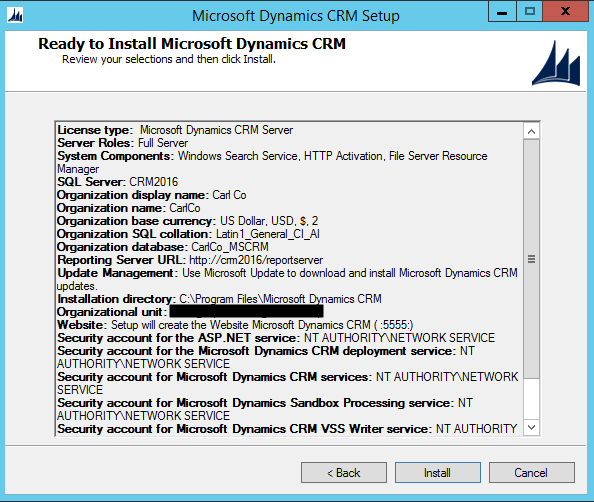
The installation will finish:
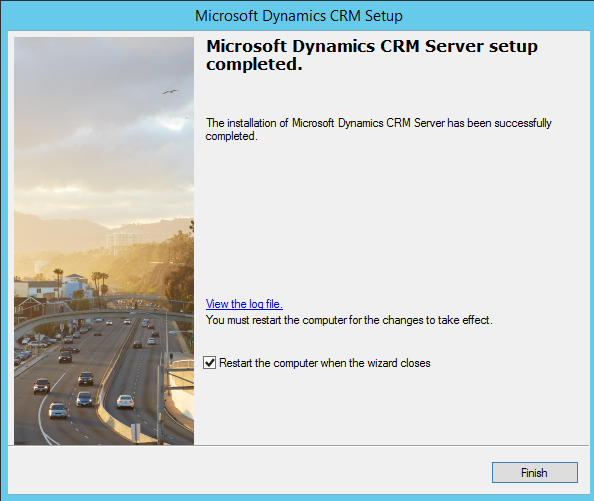
Log file:
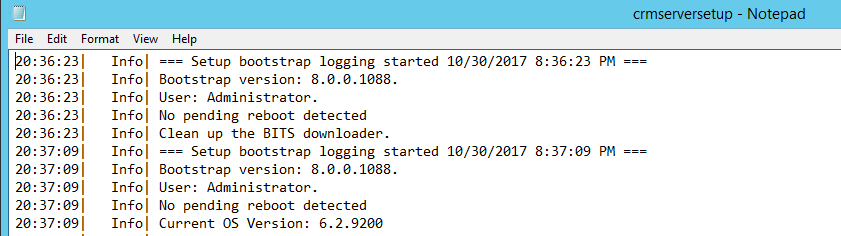
After restarting, you will see the new Org in the deployment manager:
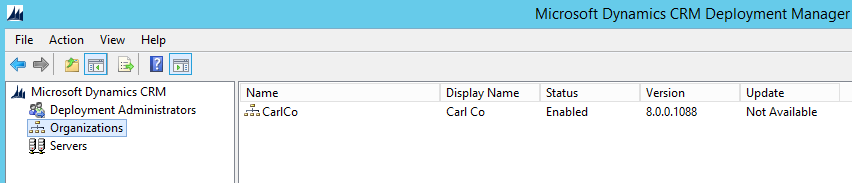
And you will be able to navigate to CRM:
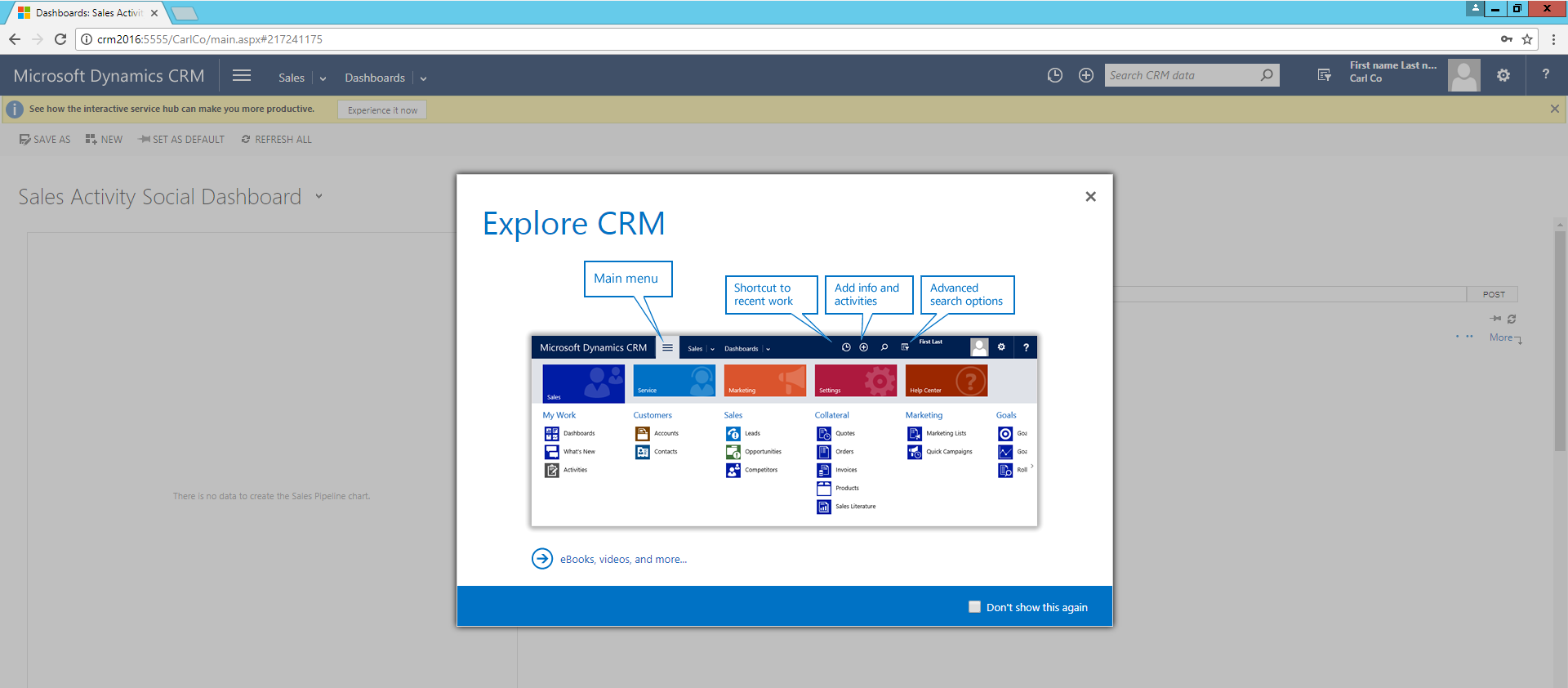
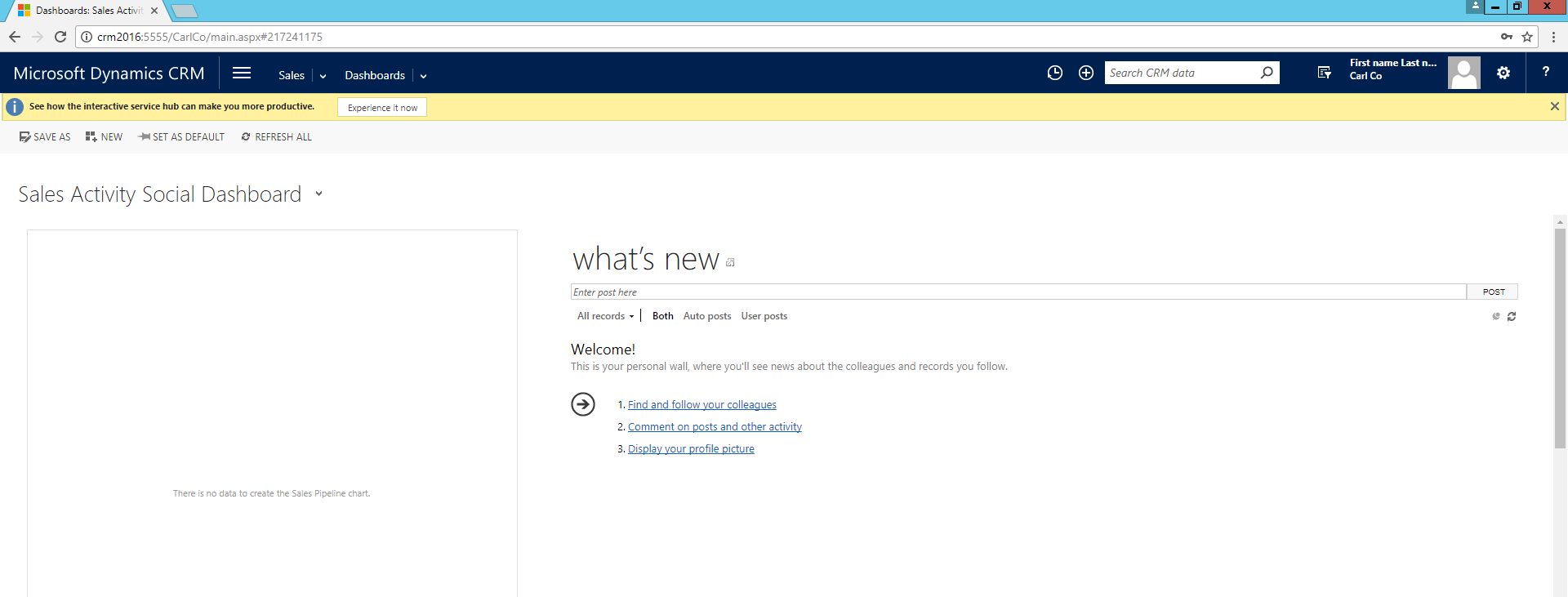
I AM SPENDING MORE TIME THESE DAYS CREATING YOUTUBE VIDEOS TO HELP PEOPLE LEARN THE MICROSOFT POWER PLATFORM.
IF YOU WOULD LIKE TO SEE HOW I BUILD APPS, OR FIND SOMETHING USEFUL READING MY BLOG, I WOULD REALLY APPRECIATE YOU SUBSCRIBING TO MY YOUTUBE CHANNEL.
THANK YOU, AND LET'S KEEP LEARNING TOGETHER.
CARL



