Dynamics 365 has a knowledge base feature that can be used with 365 entities. For example, if you are looking at a case to resolve, you can click on the knowledge base to find articles related to the topic of the case. Here we will go through using the knowledge base functionality.
Let’s say we have case regarding 3D printers:
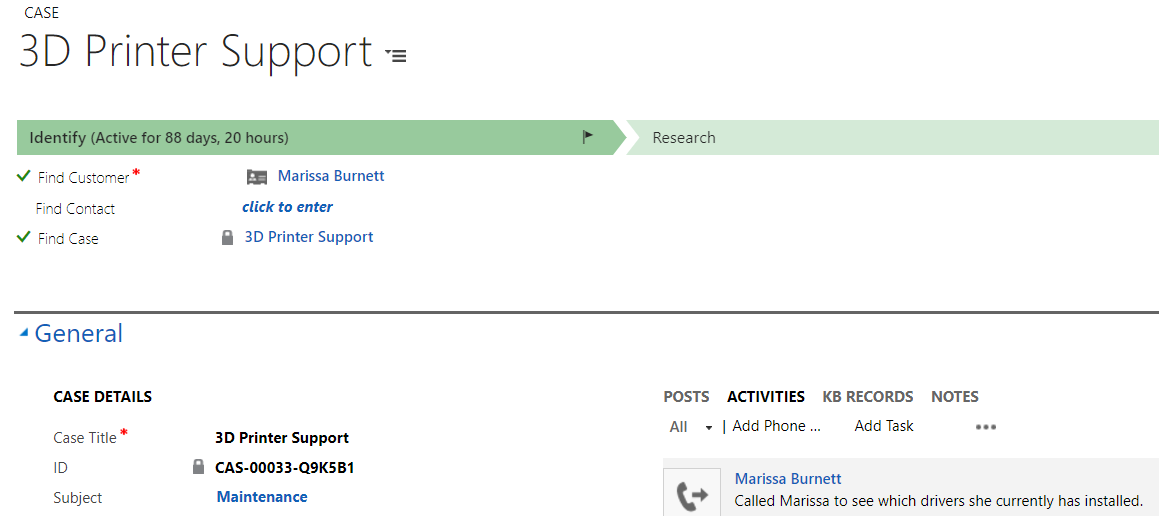
You can see there is a tab for KB records. Selecting the tab will populate the KB search control with the topic of the case and search published articles:
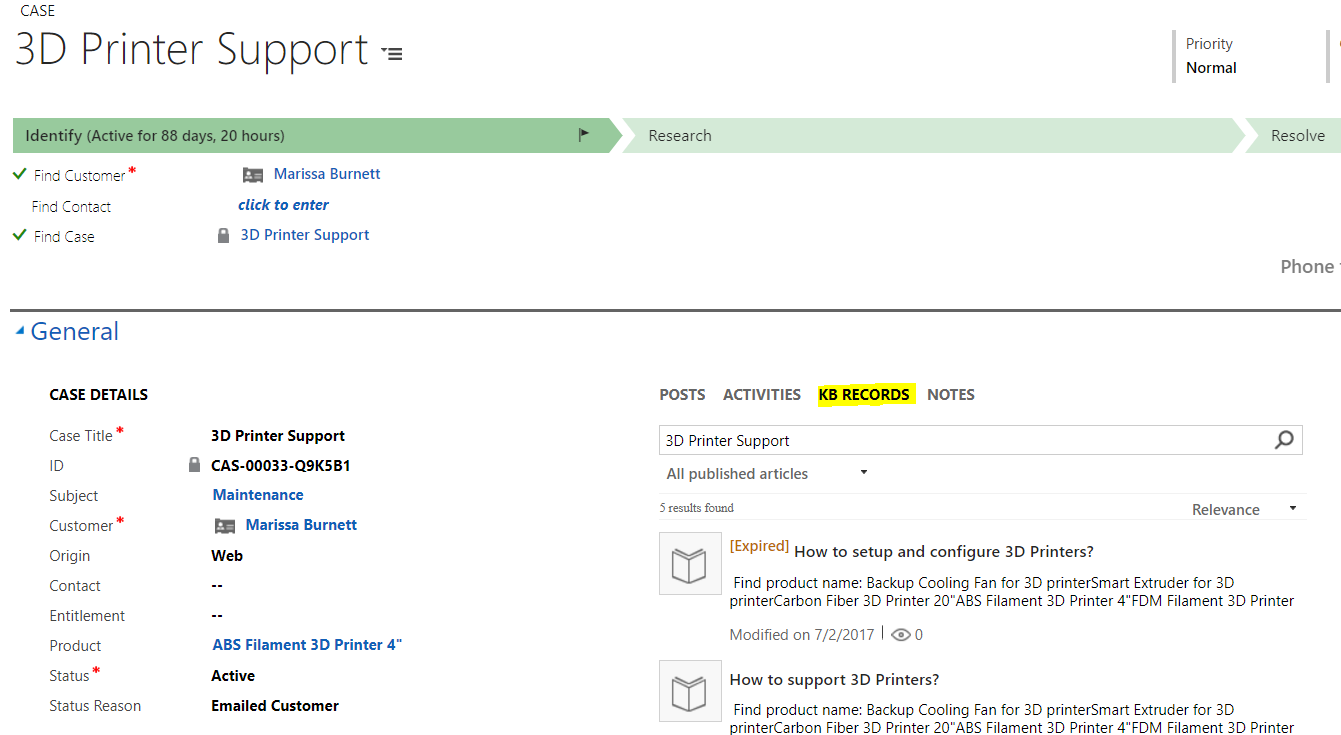
Selecting a record will open it:
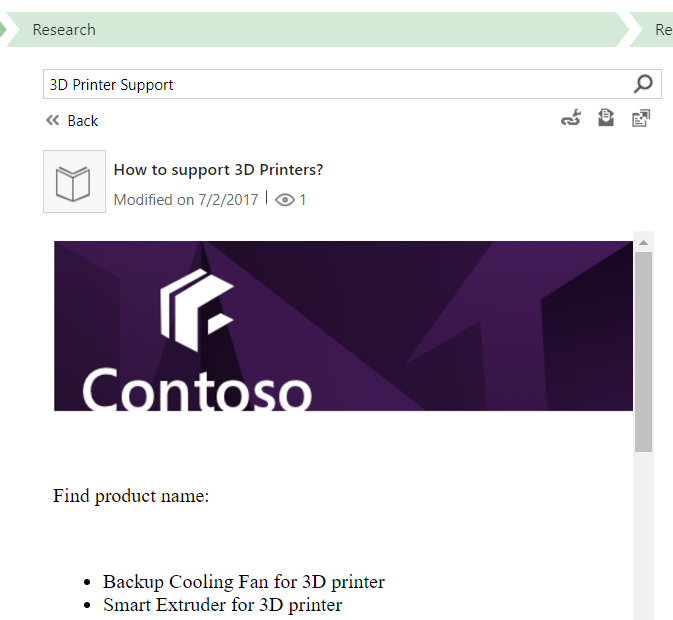
These articles link back to articles generated in Interactive Service Hub. To get to this, go to ISH and select Knowledge Articles:
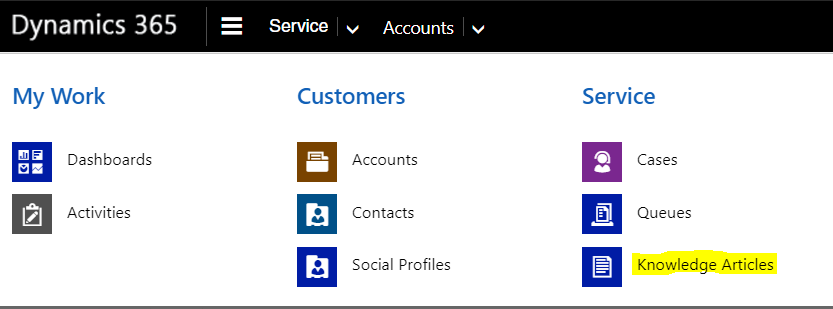
From here, you can see all articles:
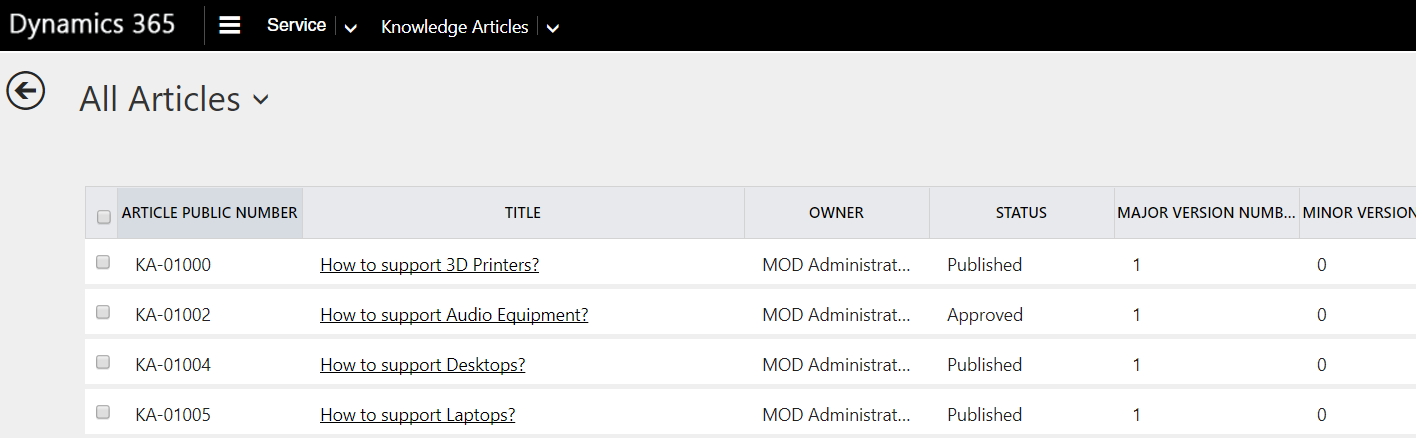
To create a new article, click New and enter the article:
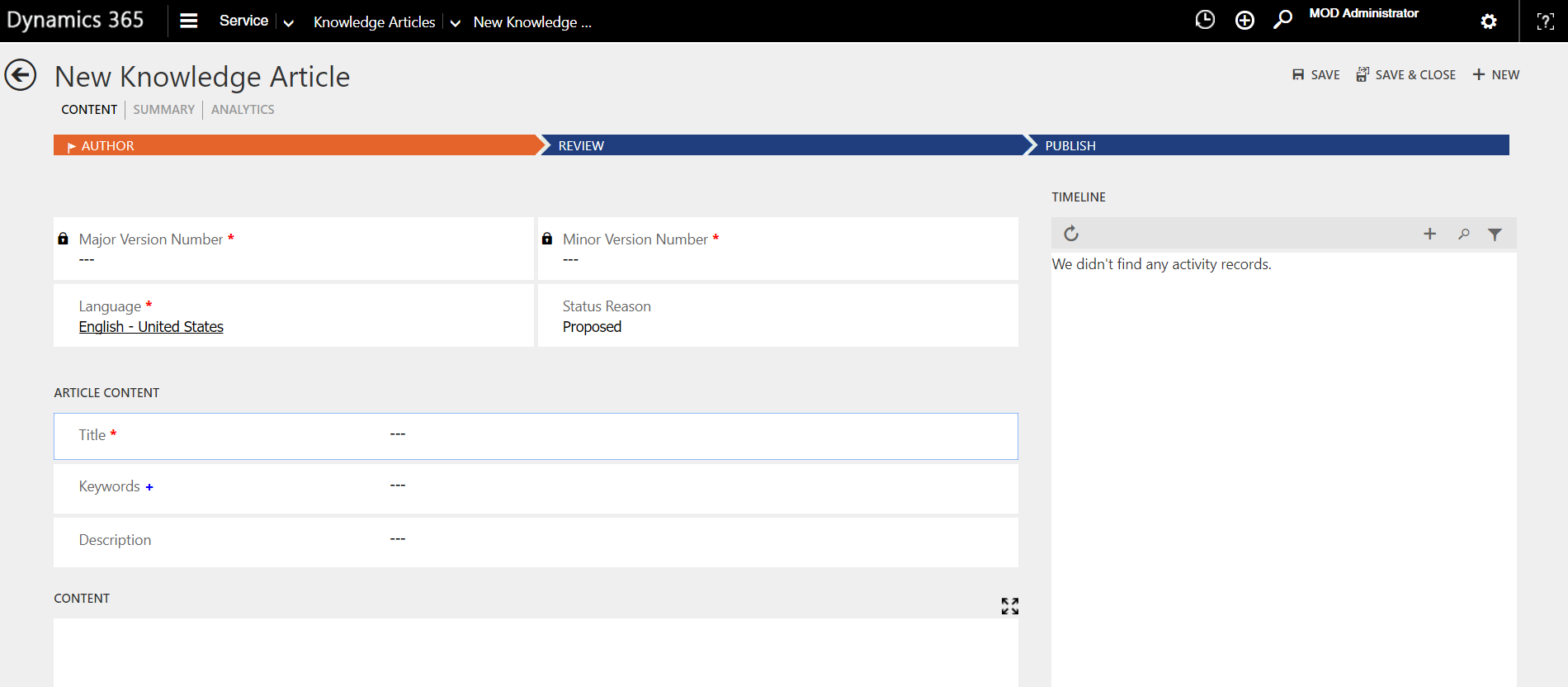
Note the different status reasons:
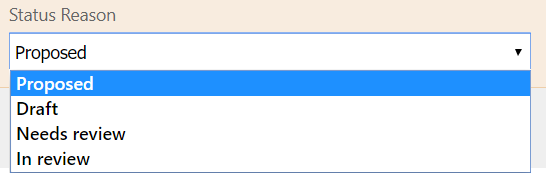
Enter the article:
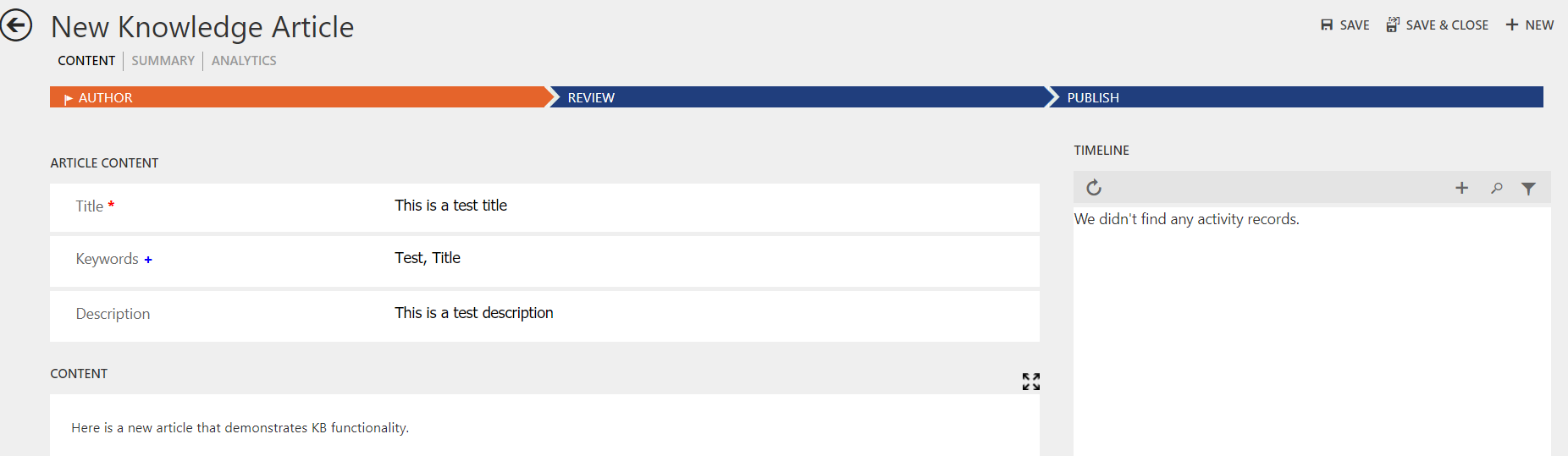
You can then assign the item to another user if you like. Next, review the article.
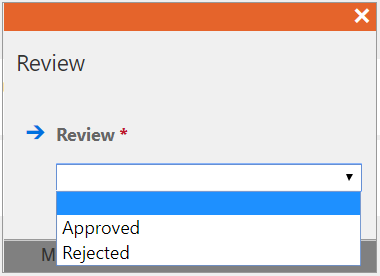
Fill any missing fields:
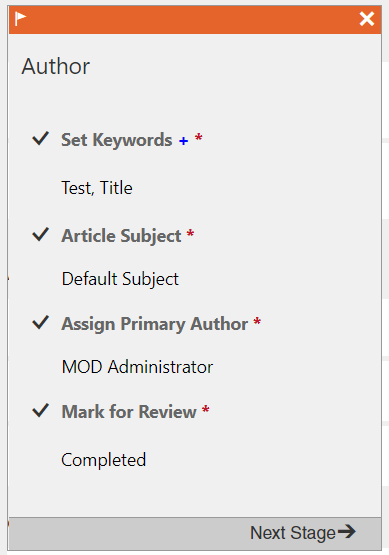
Click Next Stage to go through the stages:
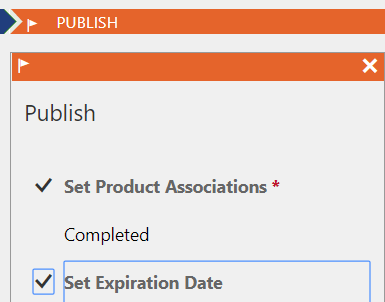
And then Publish:
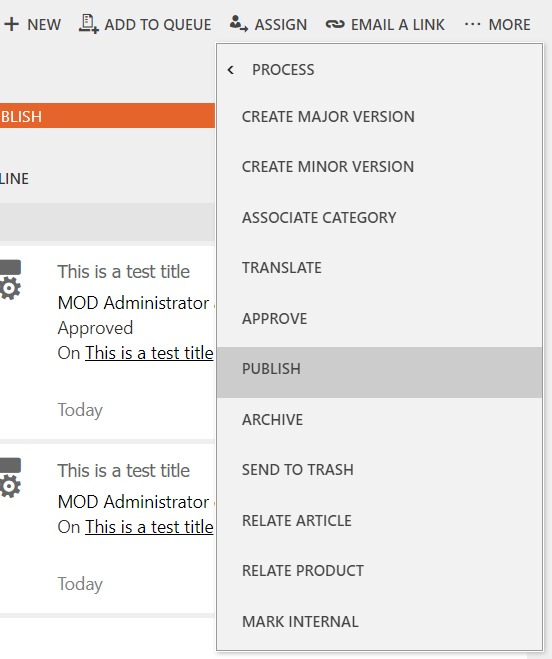
Review and click Publish:
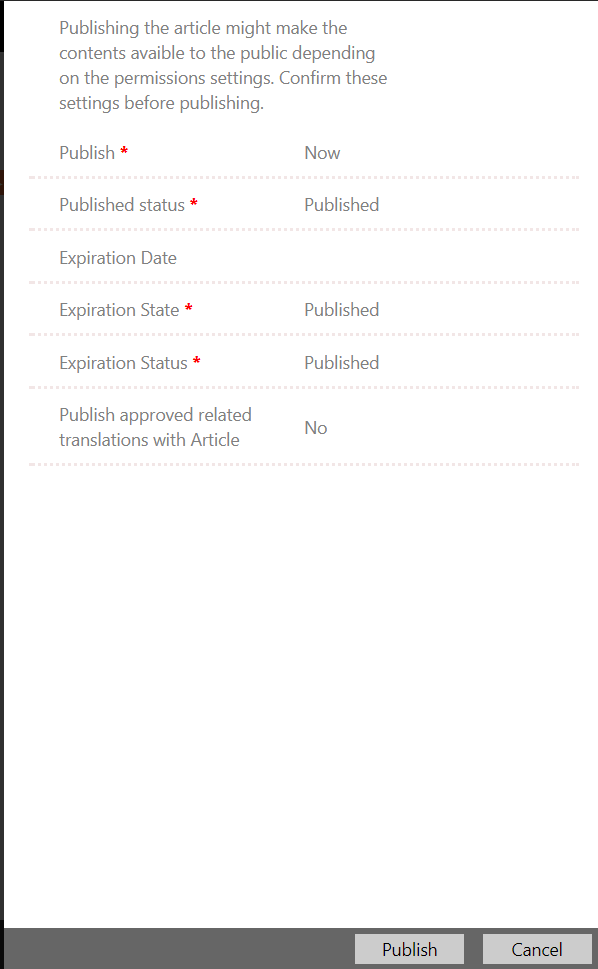
When you now search for this article in the KB, you will see it:
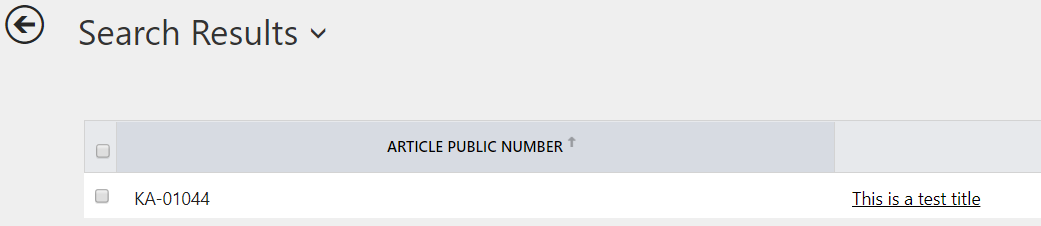
Now, when you create a case with these keywords, the KB will automatically find it:
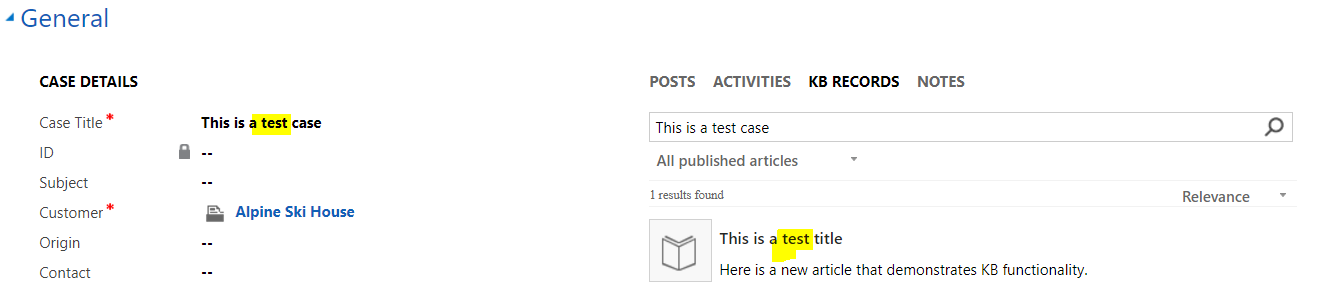
When creating a new custom entity in Dynamics 365, you can add Knowledge Management to your form. To do this, enable the checkbox Knowledge Management on the entity:
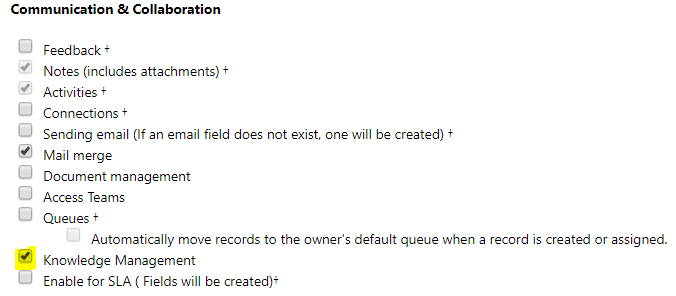
Within the main form, select Insert->Knowledge Base Search:
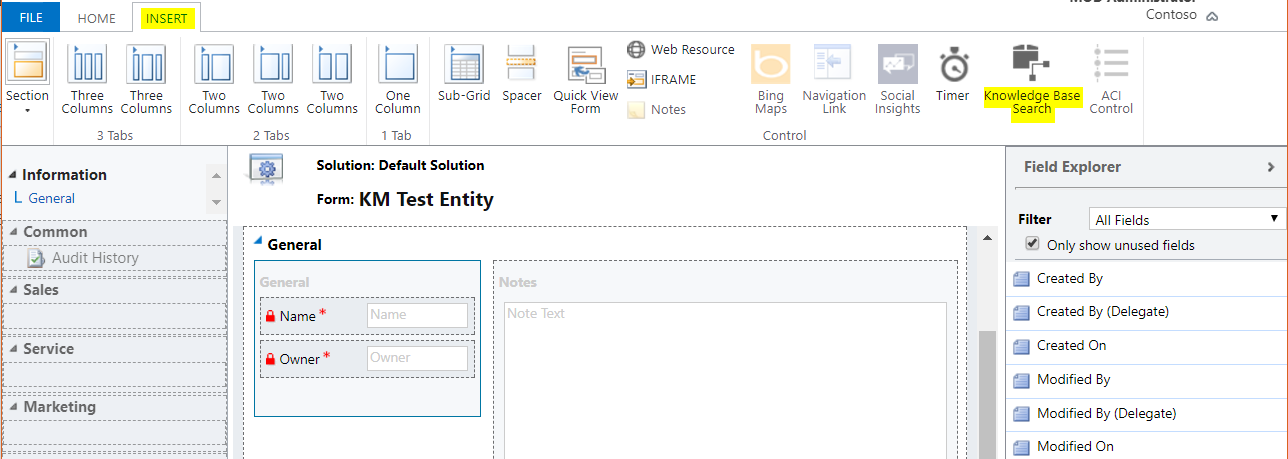
The properties window will open. Here, you can define the name and label, which articles to filter by, and also turn on automatic suggestions so the articles are automatically displayed based on the contents of a particular field. In this case we are setting it to search the Name field:
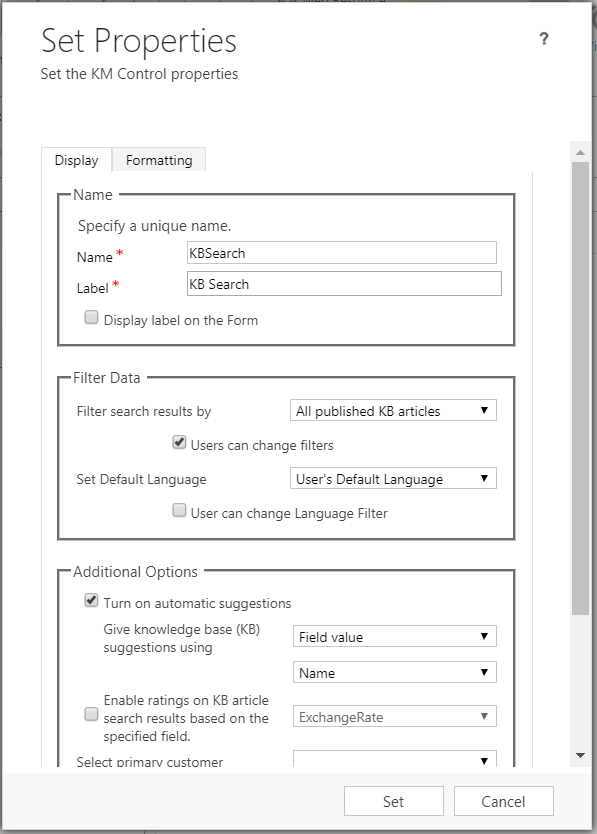
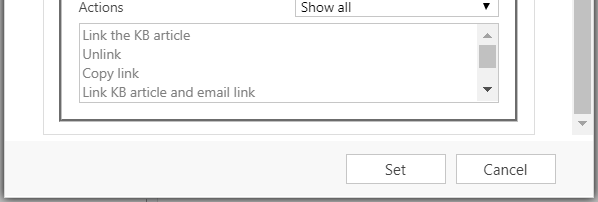
Click Set, then Save and Publish the form.
Now if we create a new record in our new entity, once we enter a Name and tab off the field, KB will automatically search and display the results:
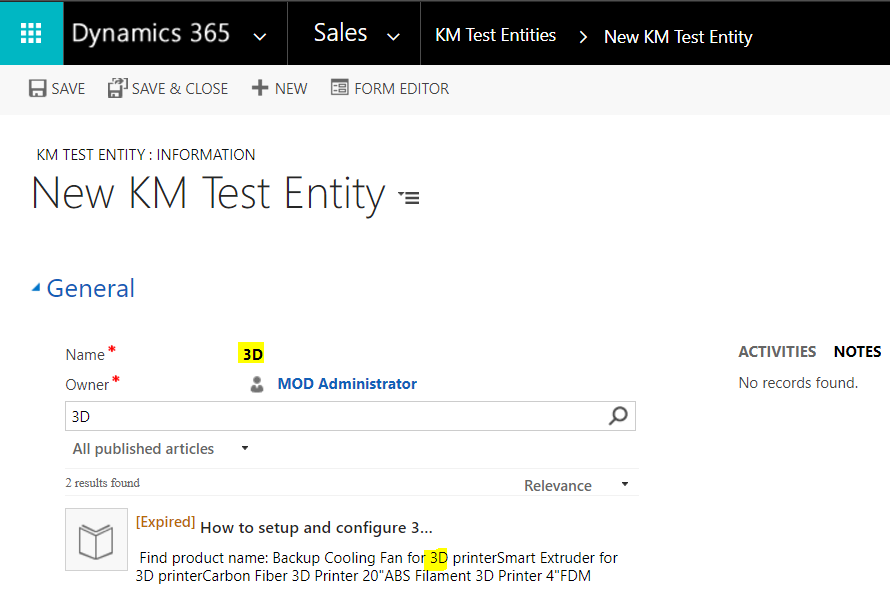
Another way to configure this is through Settings->Service Management:

From here, you will see many options for configuring Service Management:
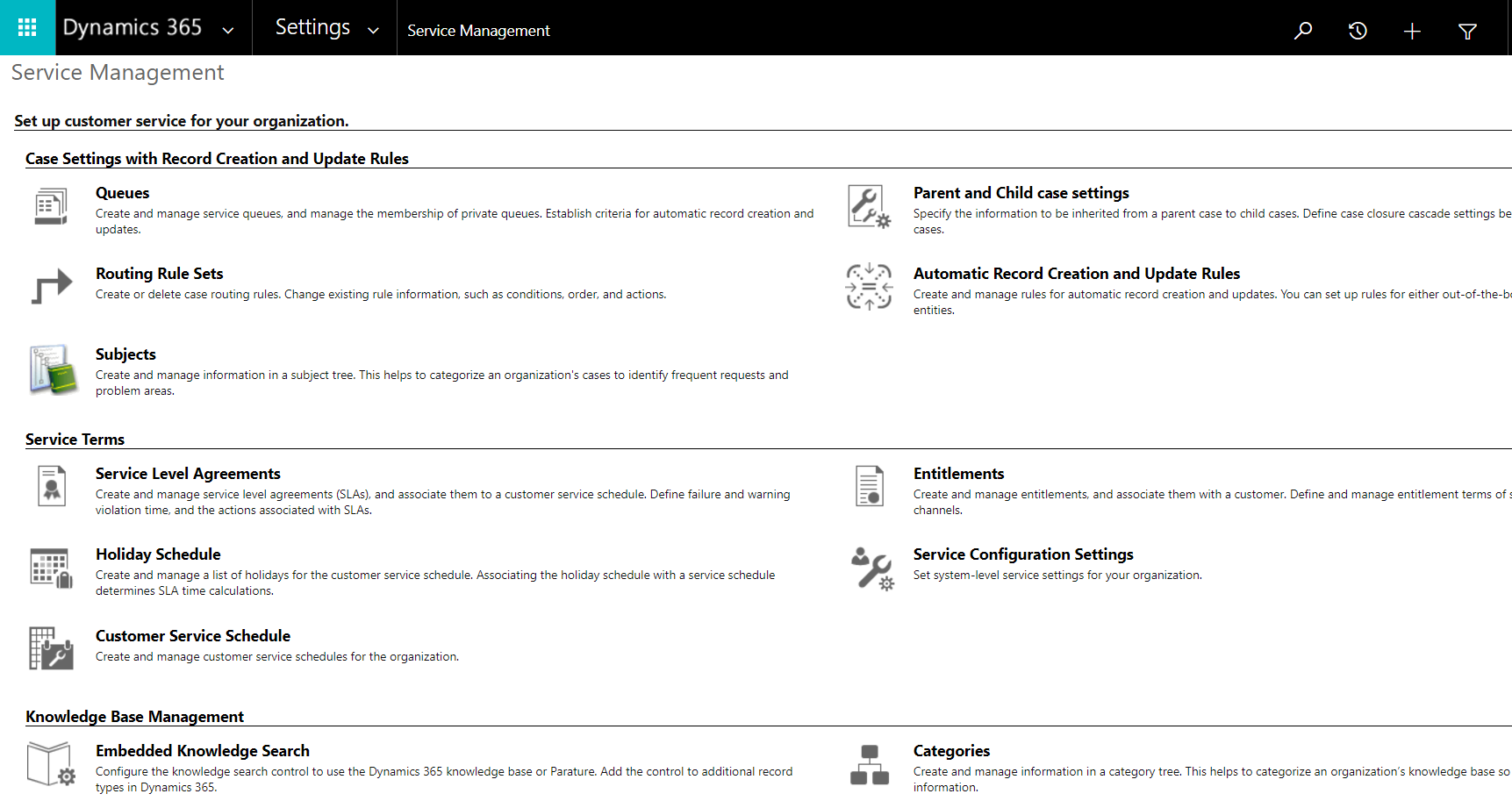
Open Embedded Knowledge Search. Here you will see the entities that search is enabled on (you can add entities), and the knowledge solution being used (Dynamics 365 or Parature):
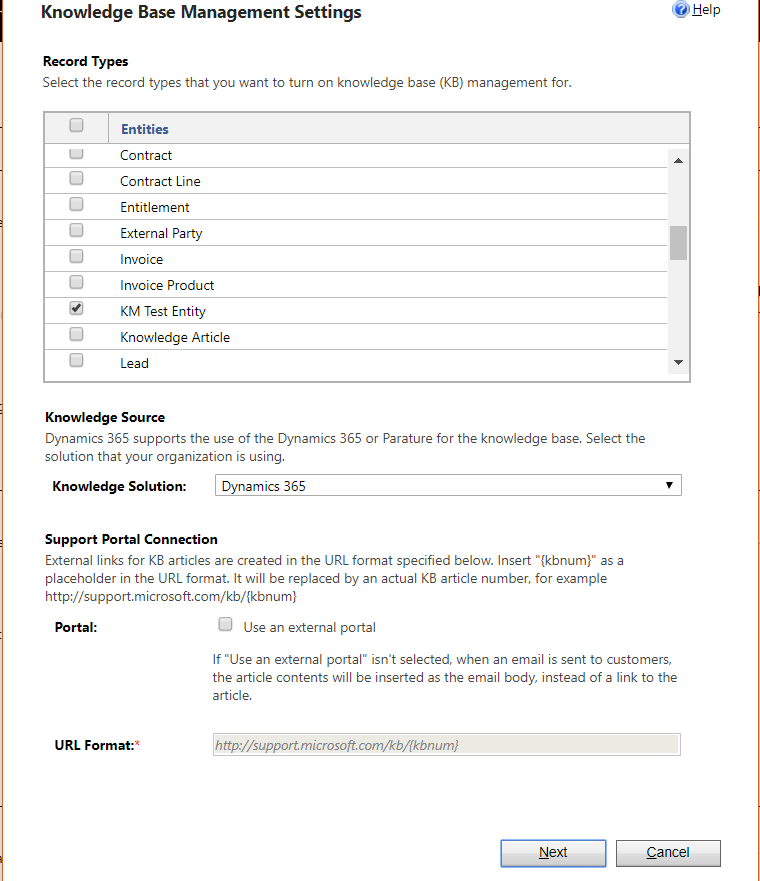
Note the ability to publish articles to an external portal, with {kbnum} as the placeholder in the URL.
I AM SPENDING MORE TIME THESE DAYS CREATING YOUTUBE VIDEOS TO HELP PEOPLE LEARN THE MICROSOFT POWER PLATFORM.
IF YOU WOULD LIKE TO SEE HOW I BUILD APPS, OR FIND SOMETHING USEFUL READING MY BLOG, I WOULD REALLY APPRECIATE YOU SUBSCRIBING TO MY YOUTUBE CHANNEL.
THANK YOU, AND LET'S KEEP LEARNING TOGETHER.
CARL




Very detailed document on KB. Thanks! Questions on this step:” When creating a new custom entity in Dynamics 365, you can add Knowledge Management to your form. To do this, enable the checkbox Knowledge Management on the entity” I notice you have Mail Merge enabled – do you happen to know if Mail Merge may be enable on Contact record form?
Carl,
Great article. I of course have a follow up question. We are doing an xRM implementation with the case management. We are doing an application management system. The client wants to be able to click on a link by an application question, and have the topic “injected” into the KB search field. Is that possible? I can’t find anyone who has done this. We are using v9 in the GOVERNMENT cloud.
Thanks in advance for any help!