Dynamics 365 gives you a lot of control over what can be displayed on mobile devices. There are several levels of control, including:
- Whether the form is enabled for mobile
- If the form is enabled for mobile, is it read only or editable
- What sections of a form are available on a mobile device
- What fields are available on a mobile device
To look at these options, go to an entity such as the account:
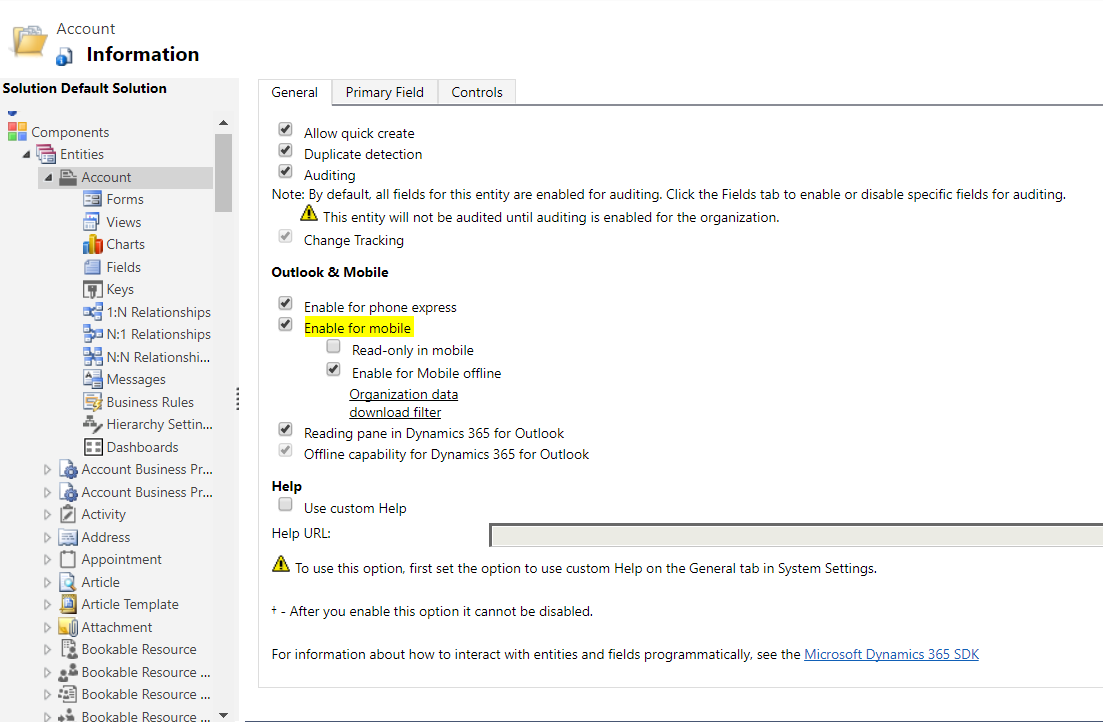
If we look at the section, we can see under Availability there is an option to be available on phones:
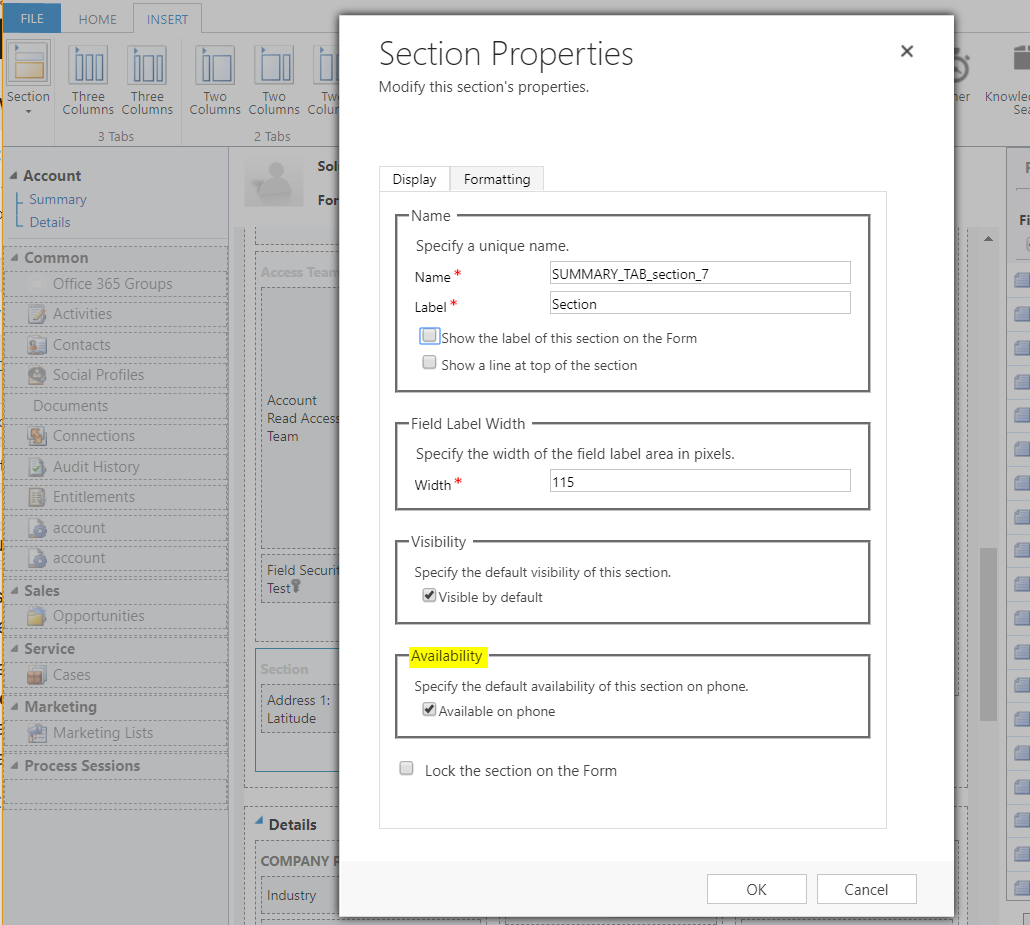
Then, if the section is available, is the field available:
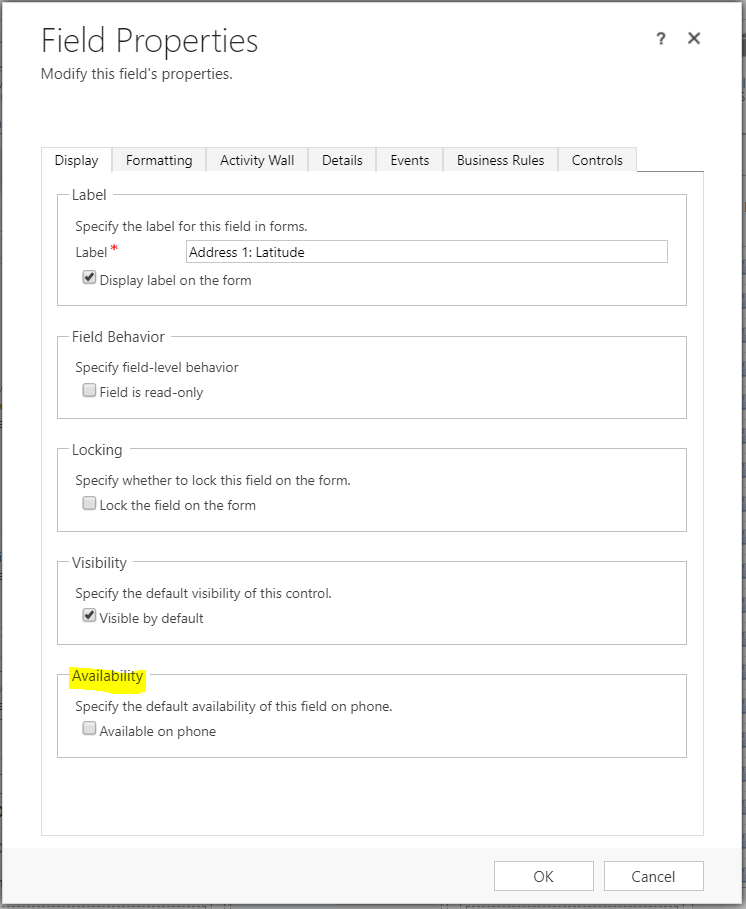
This option is also available for Subgrids:
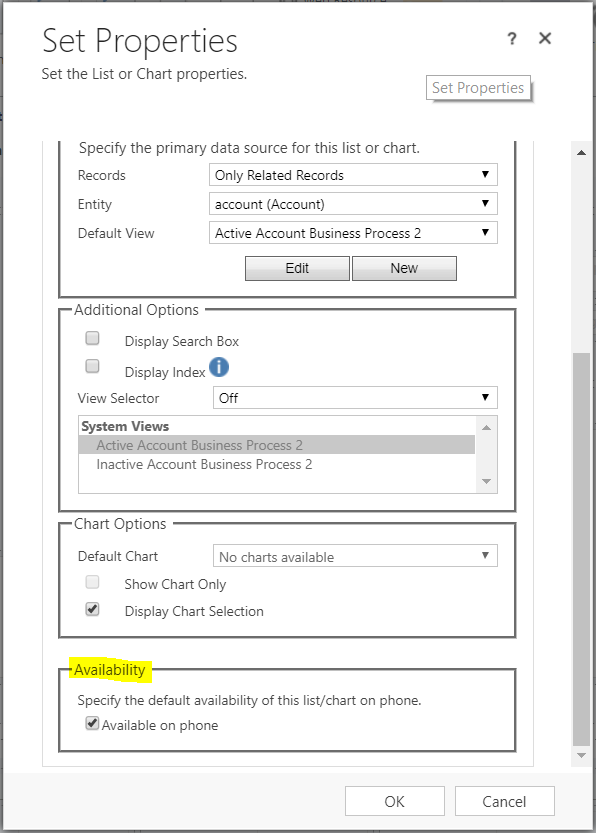
THANKS FOR READING. BEFORE YOU LEAVE, I NEED YOUR HELP.
I AM SPENDING MORE TIME THESE DAYS CREATING YOUTUBE VIDEOS TO HELP PEOPLE LEARN THE MICROSOFT POWER PLATFORM.
IF YOU WOULD LIKE TO SEE HOW I BUILD APPS, OR FIND SOMETHING USEFUL READING MY BLOG, I WOULD REALLY APPRECIATE YOU SUBSCRIBING TO MY YOUTUBE CHANNEL.
THANK YOU, AND LET'S KEEP LEARNING TOGETHER.
CARL



