To create an opportunity, quote, order and invoice for a customer in Dynamics 365, go through the following steps.
First, navigate to Opportunities:
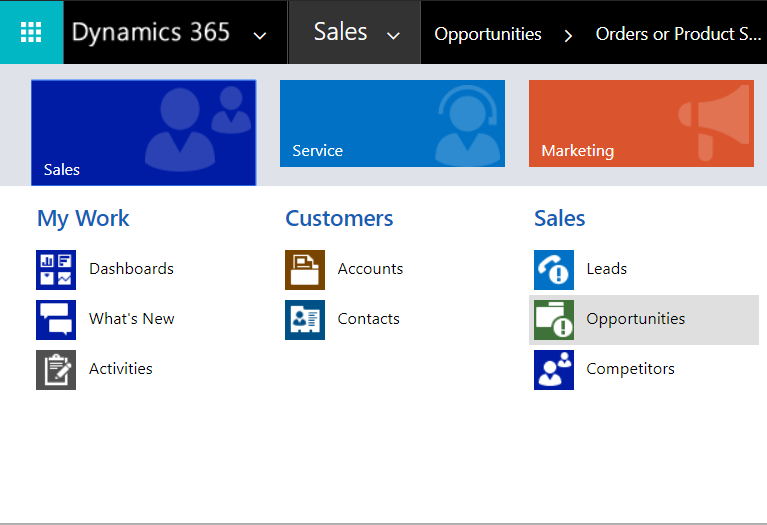
Click New to create a new opportunity:
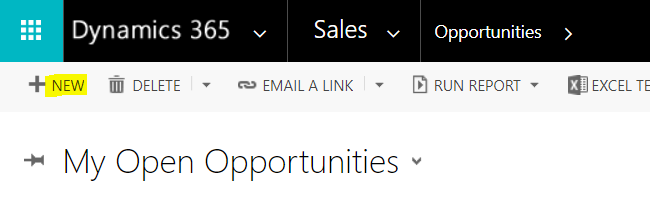
Enter required fields and save the record:
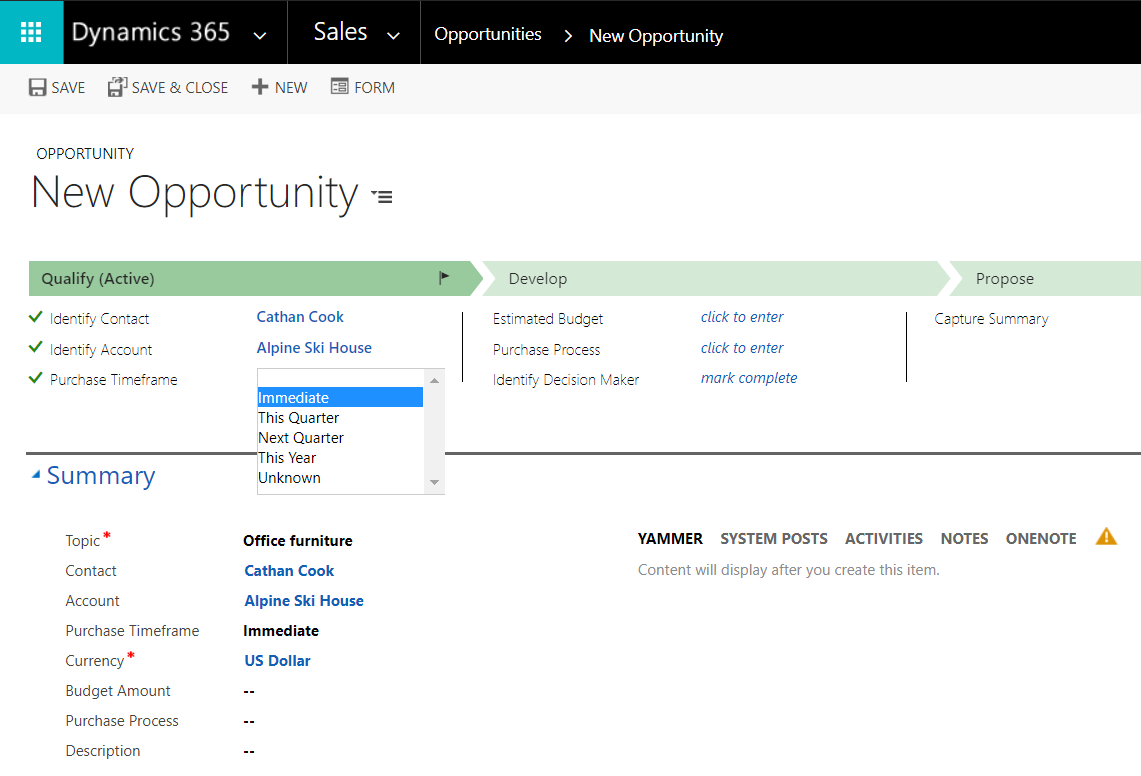
Note the different areas of an opportunity:
- Stakeholders
- Sales Team
- Competitors
- Product Line Items
- Quotes
Select Product Line Items and enter a new price list:
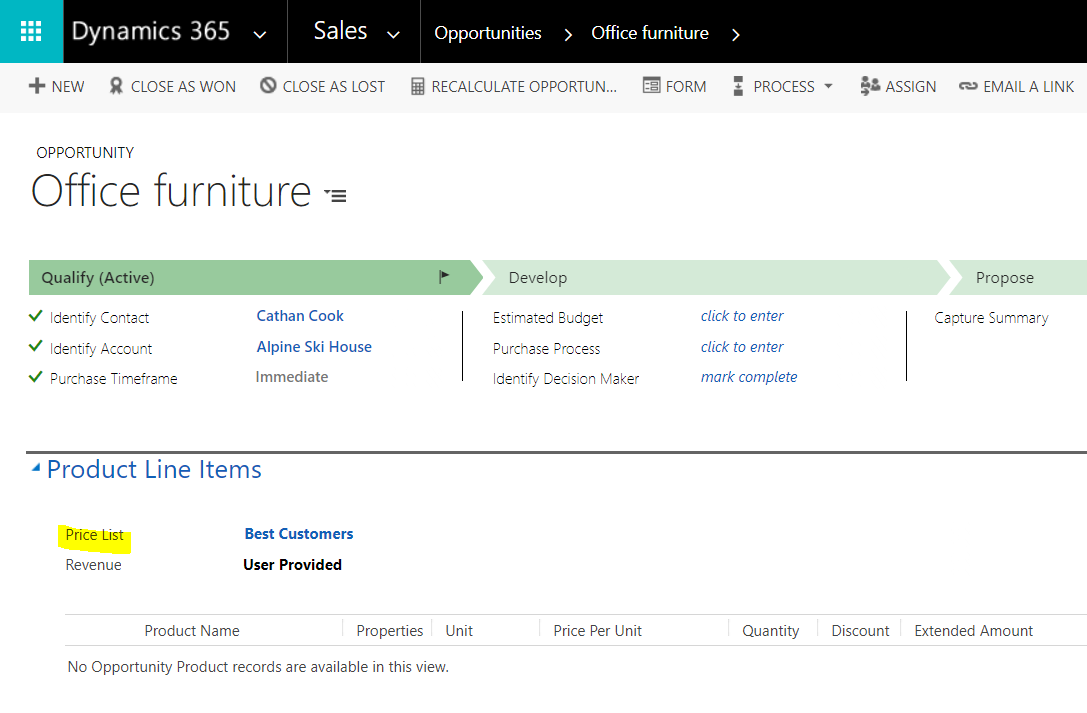
Click + to select a new product or an existing product:
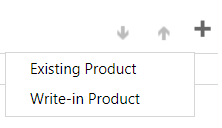
Select an existing product. Note the price is coming from the price list:
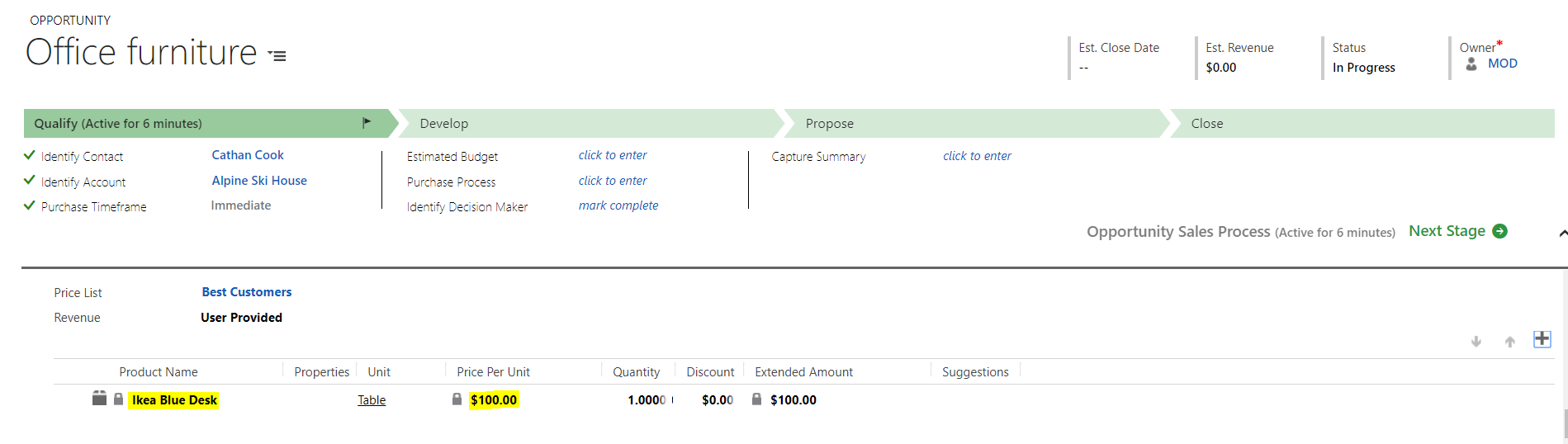
Note the opportunity statuses:
| State | Status Reason |
|---|---|
| 0 : Open | 1 : In Progress |
| 2 : On Hold | |
| 1 : Won | 3 : Won |
| 2 : Lost | 4 : Canceled |
| 5 : Out-Sold |
And when closed:
| State | Status Reason |
|---|---|
| 0 : Open | 1 : Open |
| 1 : Completed | 2 : Completed |
| 2 : Canceled | 3 : Canceled |
Click + to enter a new quote:
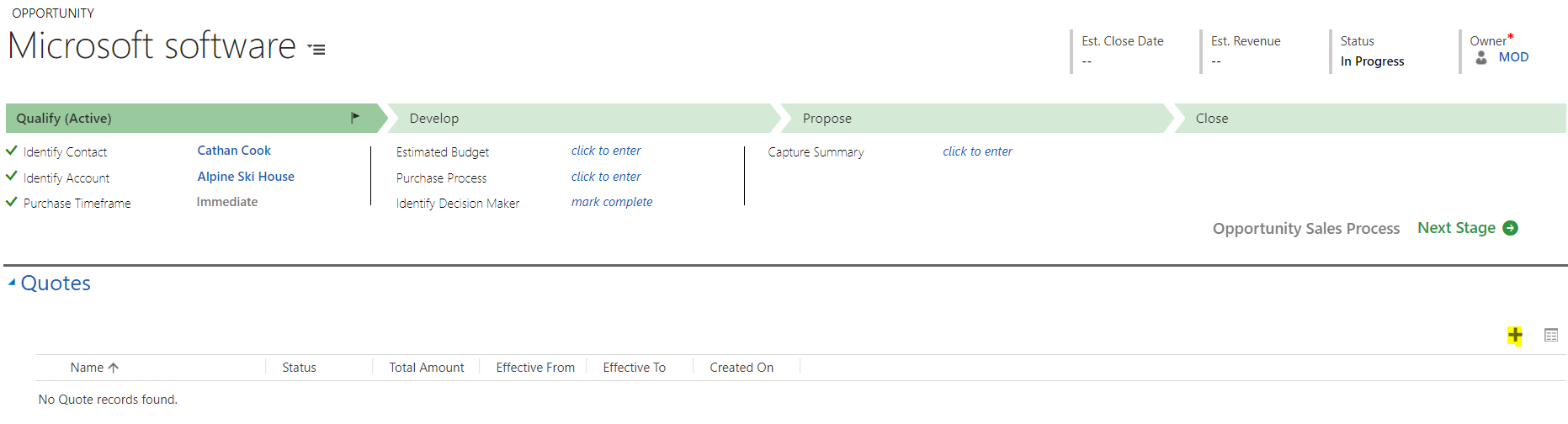
The quotes window will open. The products default from the opportunity:
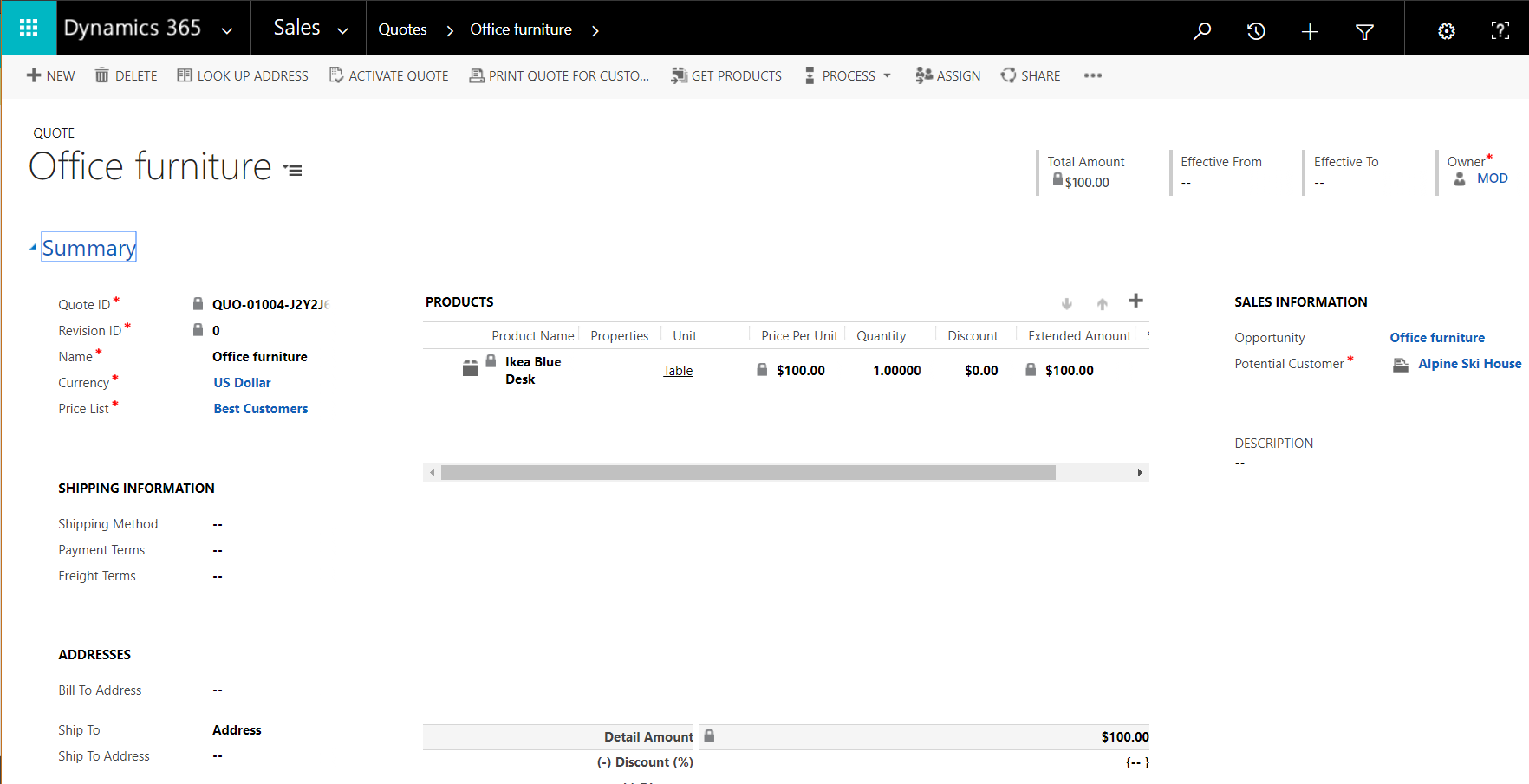
Note the automated quote number. You now have various options regarding this quote:

Click Activate Quote.
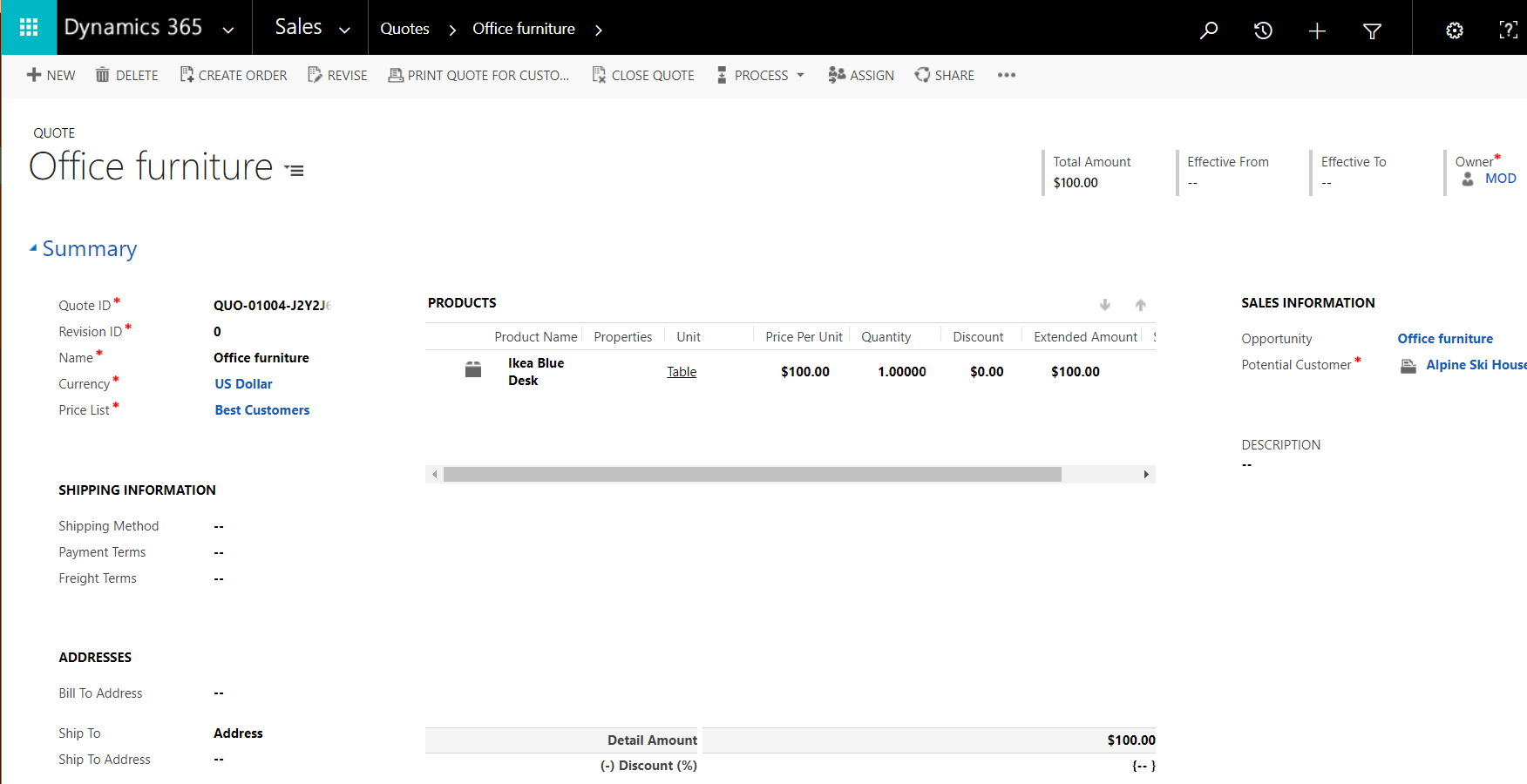
Note the ability to close the quote:

Note the quote statuses:
| State | Status Reason |
|---|---|
| 0 : Draft | 1 : In Progress |
| 1 : Active | 2 : In Progress |
| 3 : Open | |
| 2 : Won | 4 : Won |
| 3 : Closed | 5 : Lost |
| 6 : Canceled | |
| 7 : Revised |
Click Create Order:
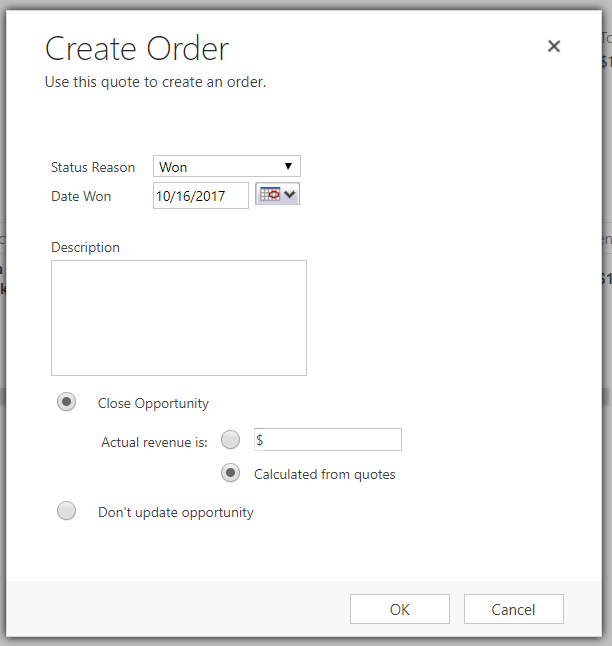
An order is now created:
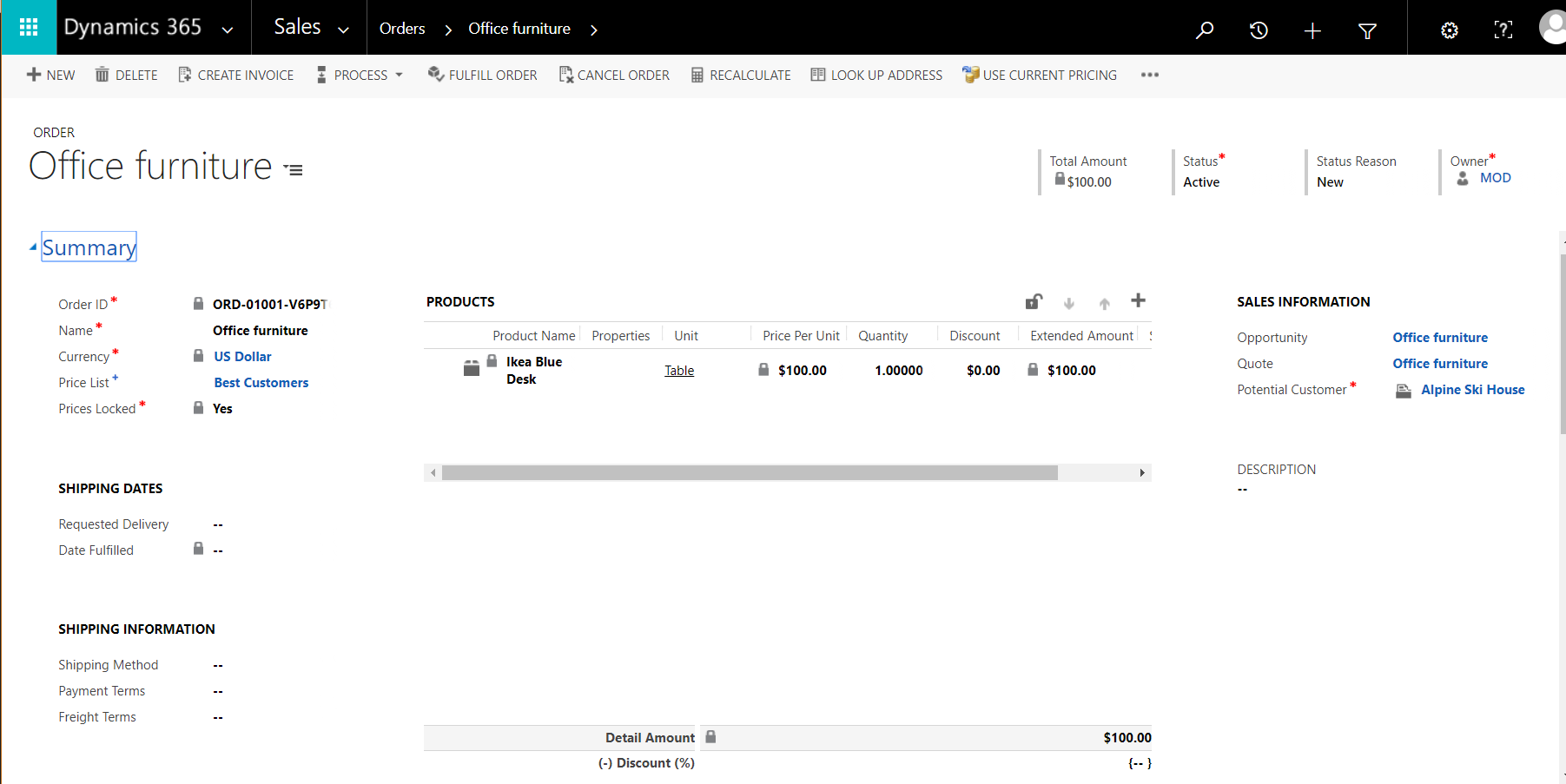
And the opportunity is won:

Note the ability to fulfill the order:
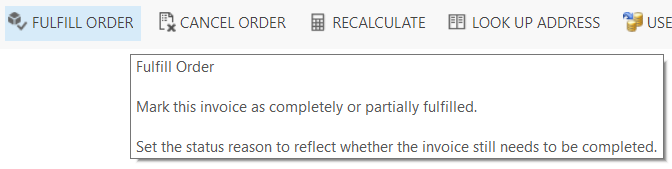
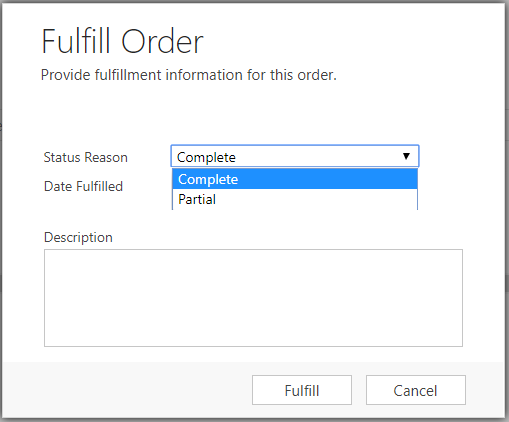
Note the order status:
| State | Status Reason |
|---|---|
| 0 : Active | 1 : New |
| 2 : Pending | |
| 1 : Submitted | 3 : In Progress |
| 2 : Canceled | 4 : No Money |
| 3 : Fulfilled | 100001 : Complete |
| 100002 : Partial | |
| 4 : Invoiced | 100003 : Invoiced |
And order close status:
| State | Status Reason |
|---|---|
| 0 : Open | 1 : Open |
| 1 : Completed | 2 : Completed |
| 2 : Canceled | 3 : Canceled |
Select Create Invoice:
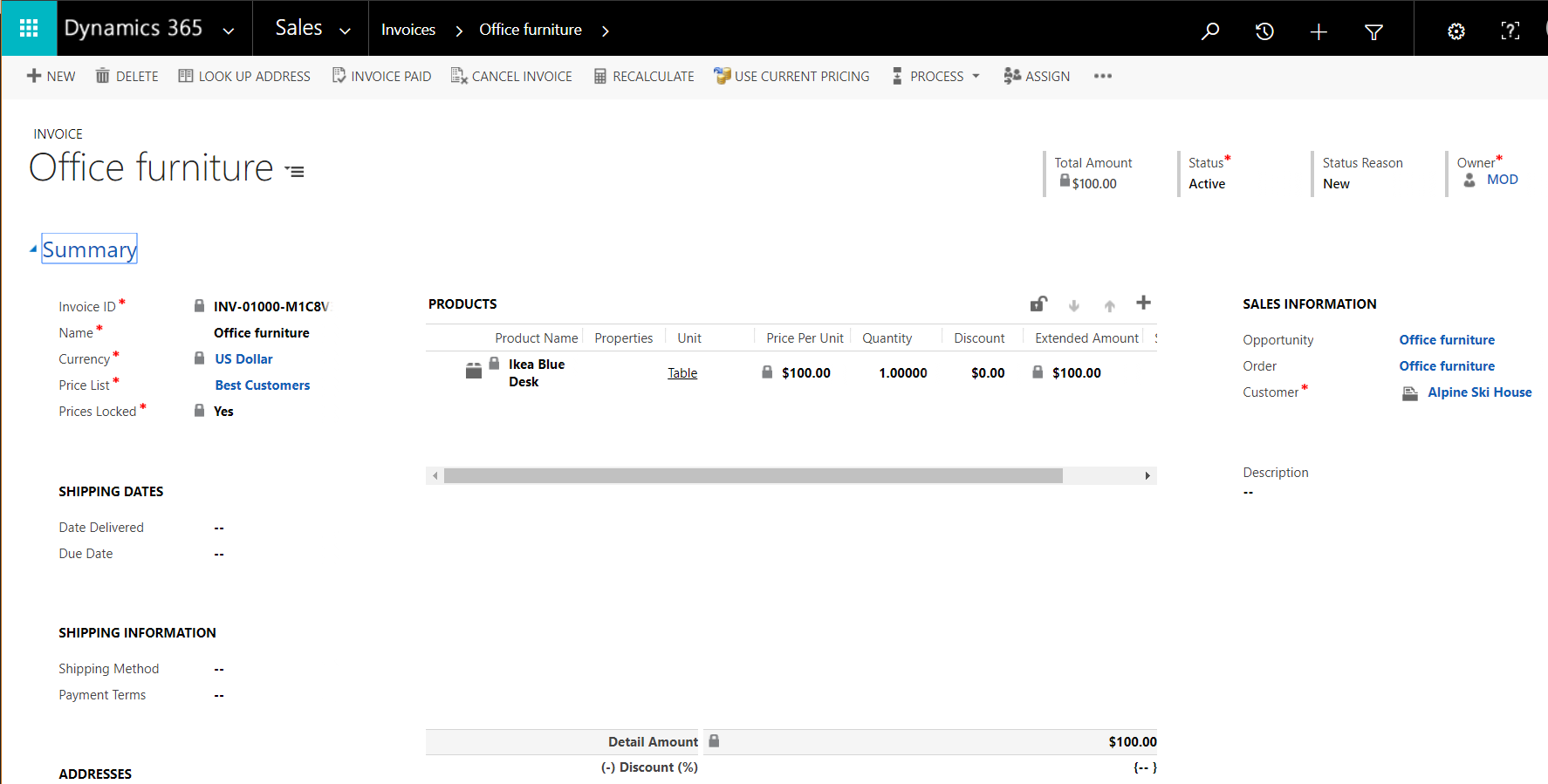
Note the invoice paid option:

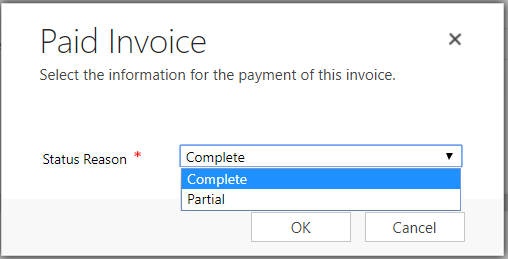
The status is now Paid:

Note the statuses for an invoice in Dynamics 365:
| 0 : Active | 1 : New |
| 2 : Partially Shipped | |
| 4 : Billed | |
| 5 : Booked (applies to services) | |
| 6 : Installed (applies to services) | |
| 2 : Paid | 100001 : Complete |
| 100002 : Partial | |
| 3 : Canceled | 100003 : Canceled |
I AM SPENDING MORE TIME THESE DAYS CREATING YOUTUBE VIDEOS TO HELP PEOPLE LEARN THE MICROSOFT POWER PLATFORM.
IF YOU WOULD LIKE TO SEE HOW I BUILD APPS, OR FIND SOMETHING USEFUL READING MY BLOG, I WOULD REALLY APPRECIATE YOU SUBSCRIBING TO MY YOUTUBE CHANNEL.
THANK YOU, AND LET'S KEEP LEARNING TOGETHER.
CARL




We have Dynamics 365 with sales, marketing, project management, and field services.
I am trying to build a Quote template that will list Products grouped by a custom product type (hardware, services, software) and then list product name, description, priceperunit, quantity, extendedamount, then have a subtotal, estimated tax, total for each product type.
I am not sure how to make the Quote show in that way.