The Power BI Publisher for Excel adds many features for business intelligence in Excel, including being able to analyze data from the Power BI service in Excel and being able to publish Excel image snapshots to Power BI. To install it, go to https://www.microsoft.com/en-us/download/details.aspx?id=50729
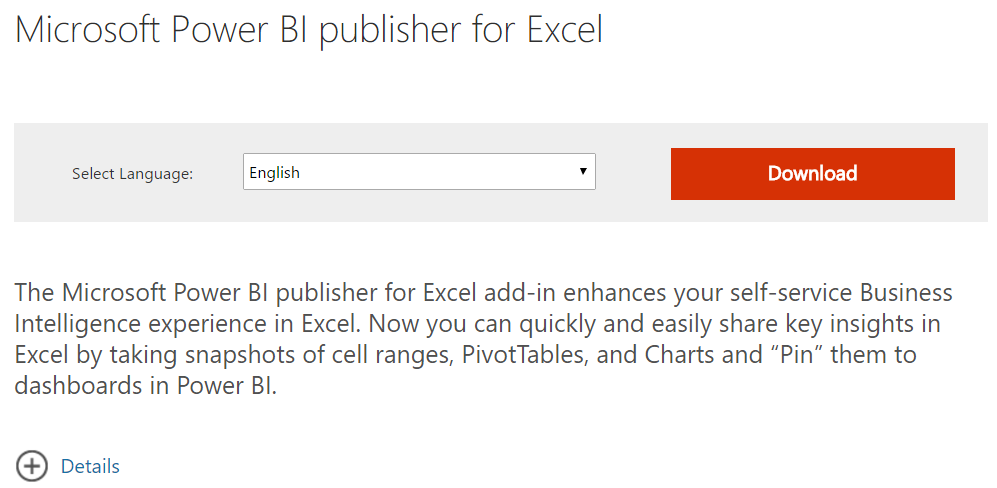
Note the supported versions of excel:
- Excel 2007, Excel 2010, Excel 2013, Excel 2016
Select the version you want to install:
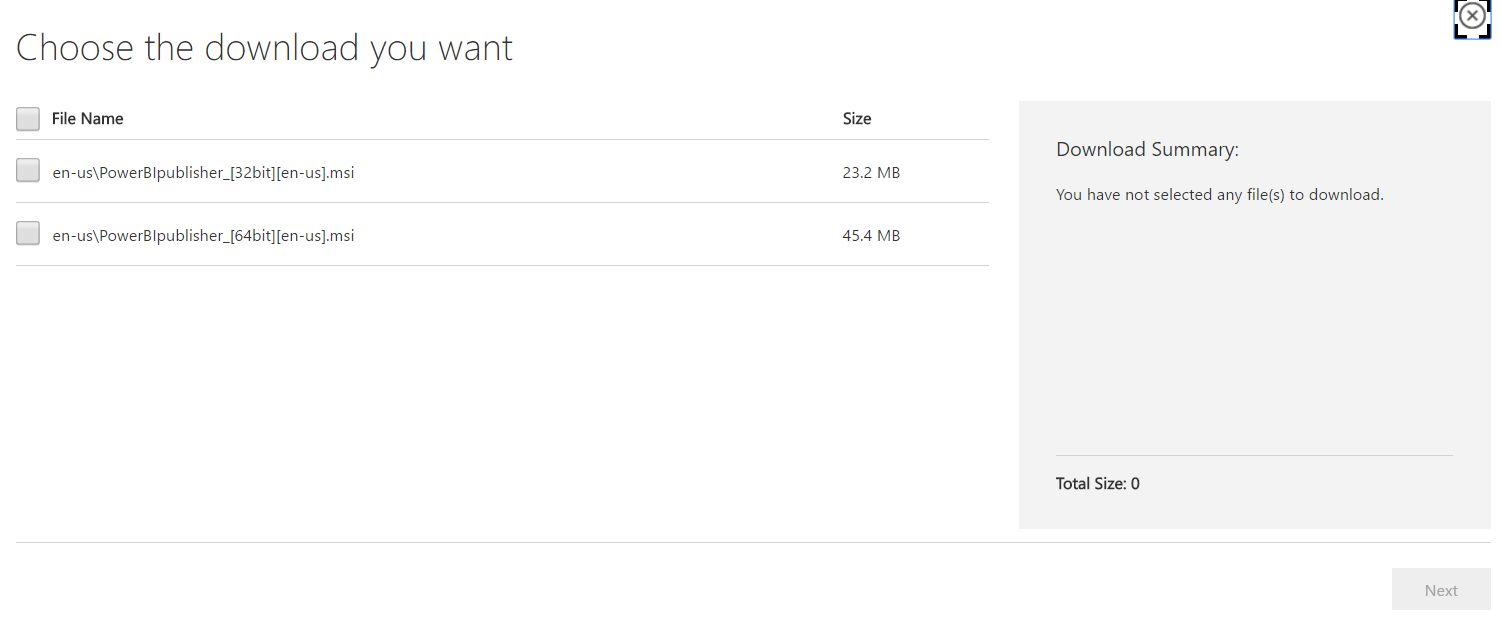
Run the exe:
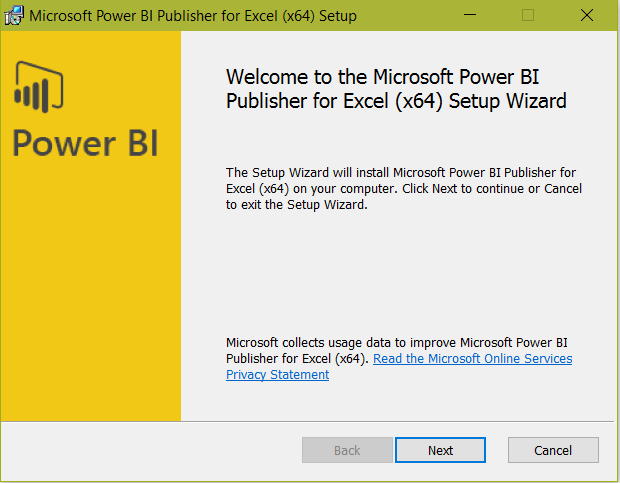
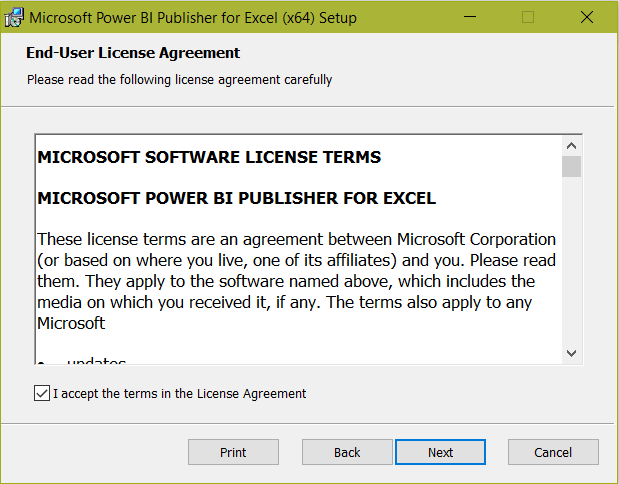
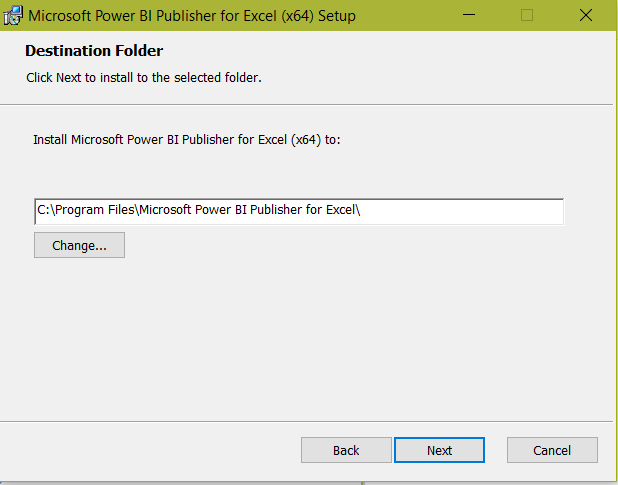
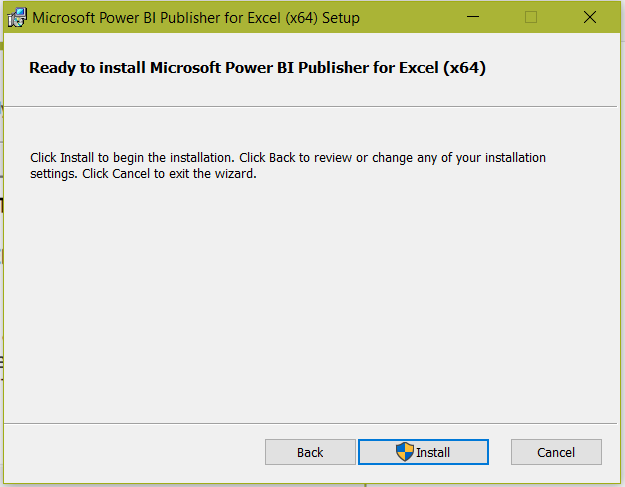
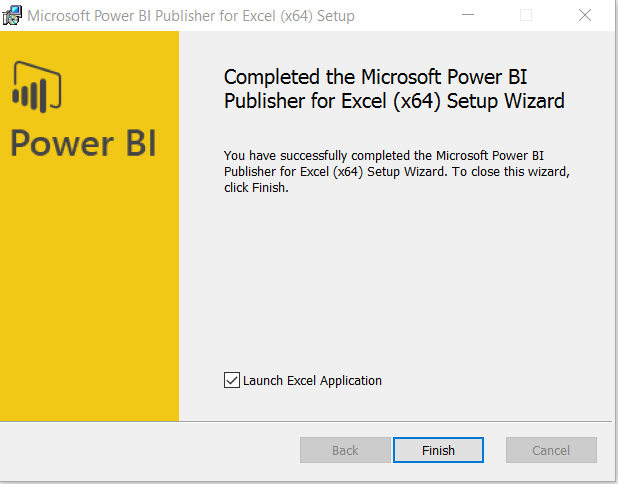
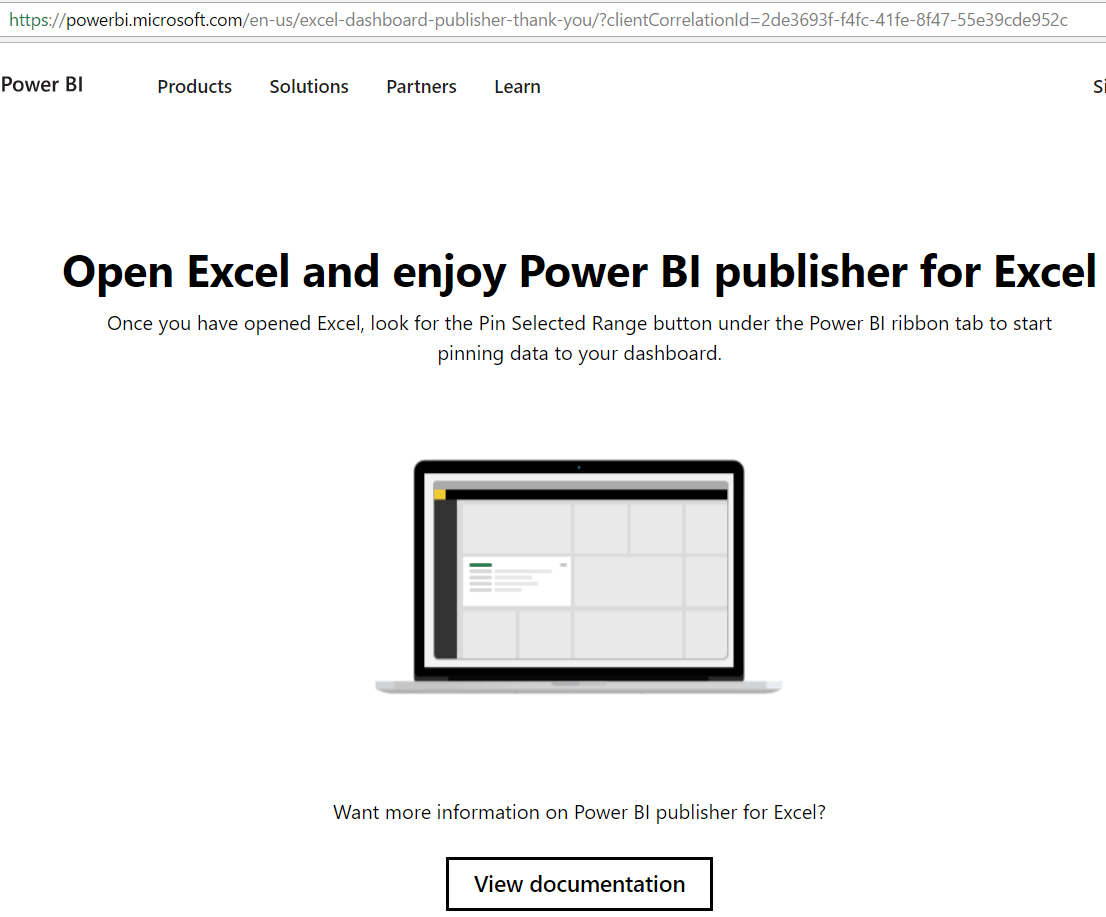
Open Excel and you will see a new welcome screen:
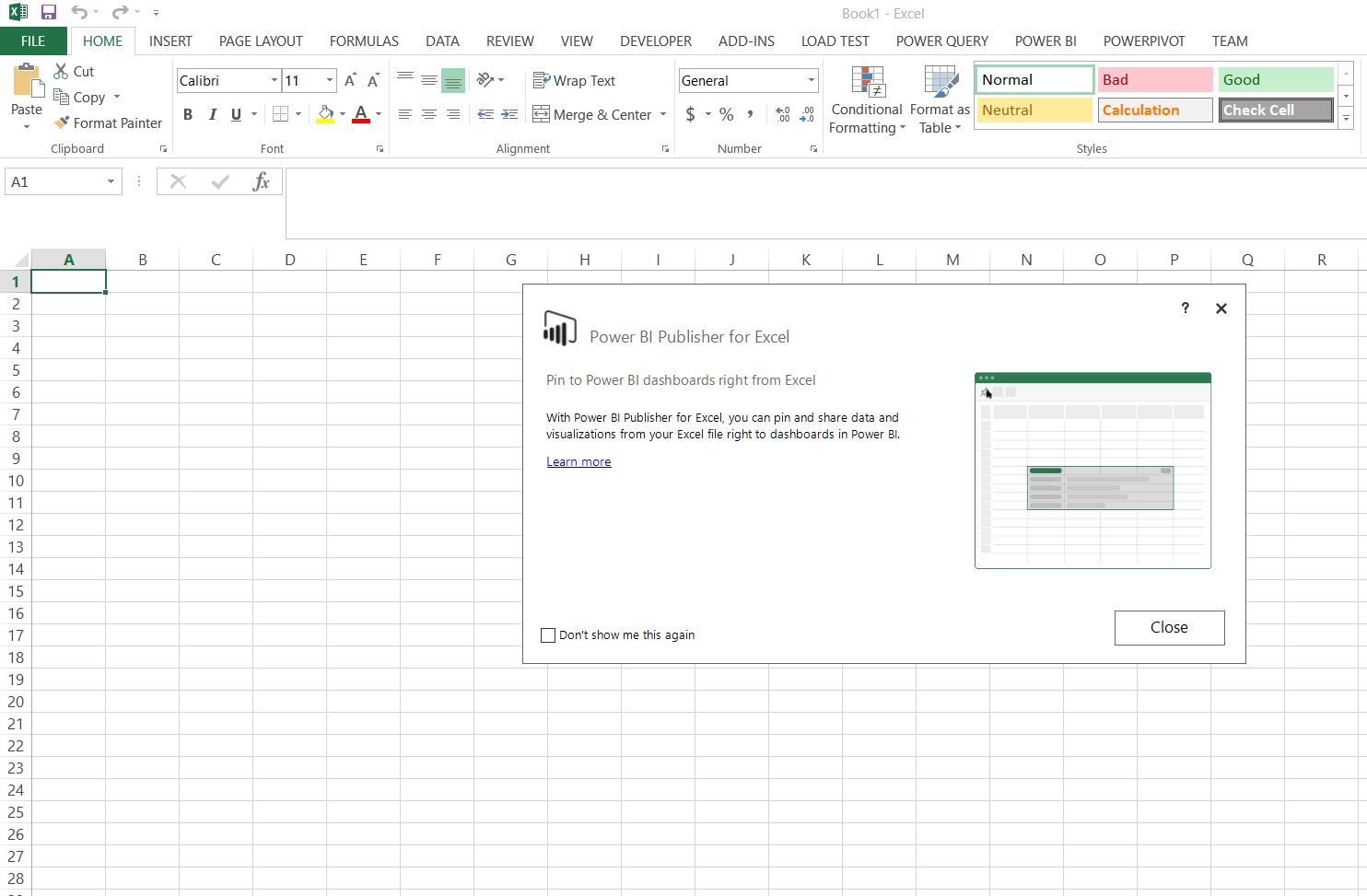
You will see a new Power BI tab:

Select Connect to Data and you will see
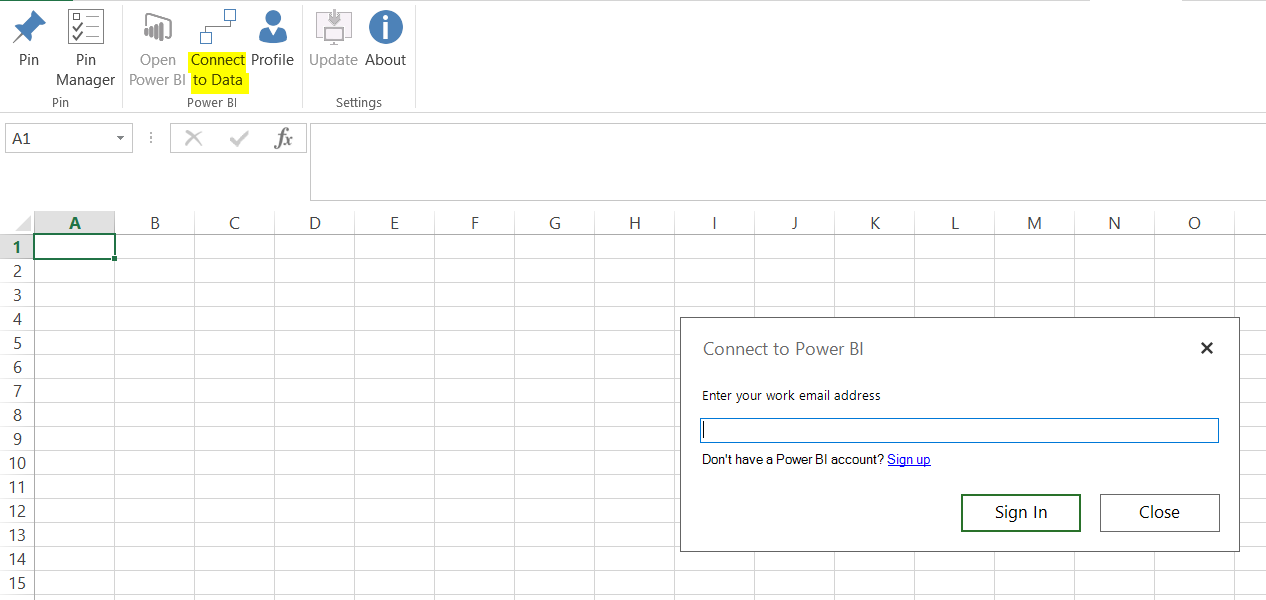
The following window will appear, showing from the Power BI service (powerbi.com), for that user, all workspaces, reports and dashboards to connect to.
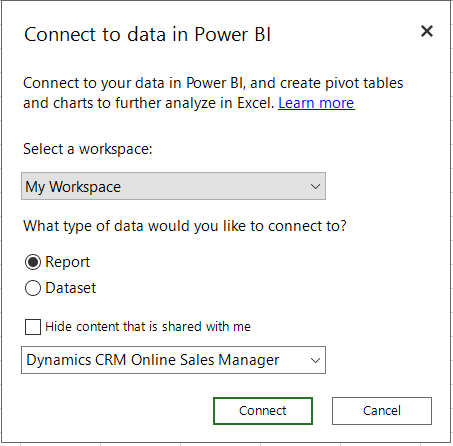
You will be prompted to enter your credentials:
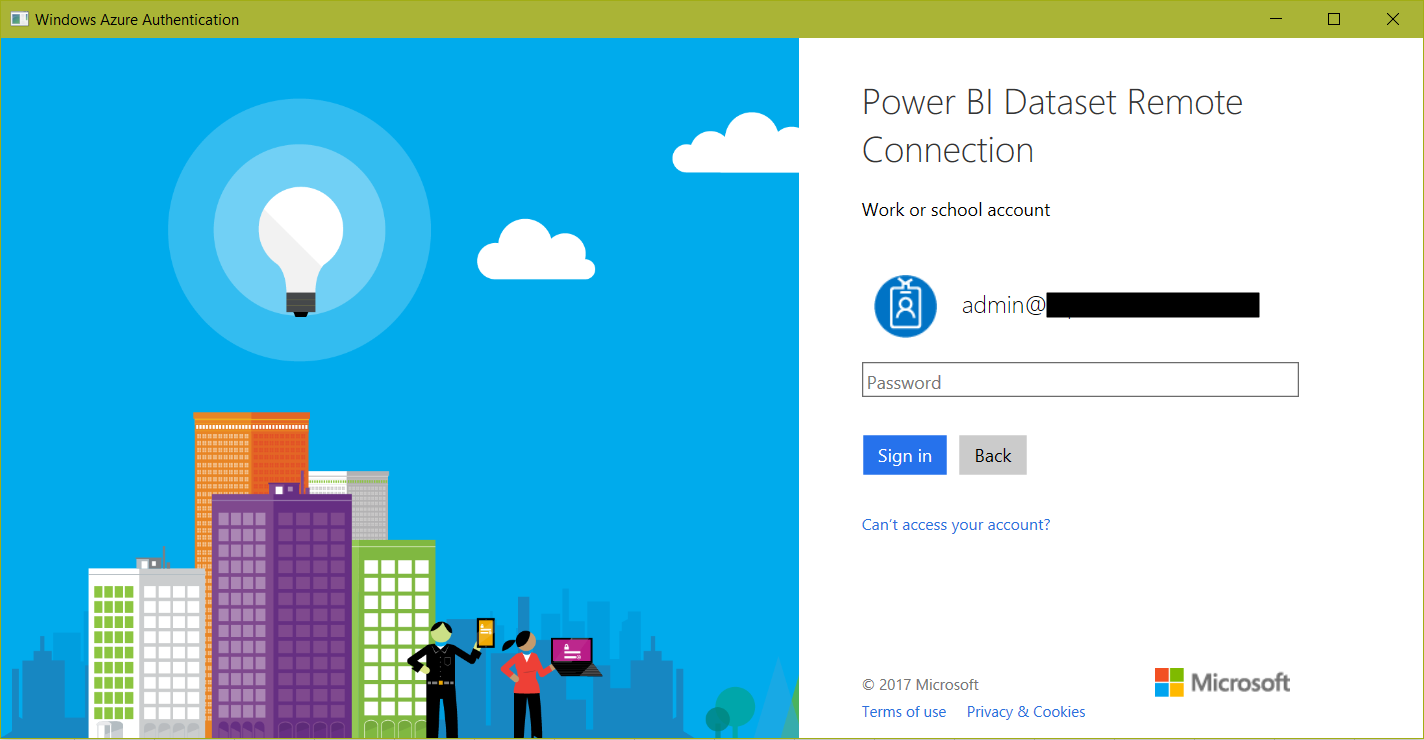
We now have a pivot table with fields from the data source. This is useful if you want to analyse your Power BI data in the service from within Excel:
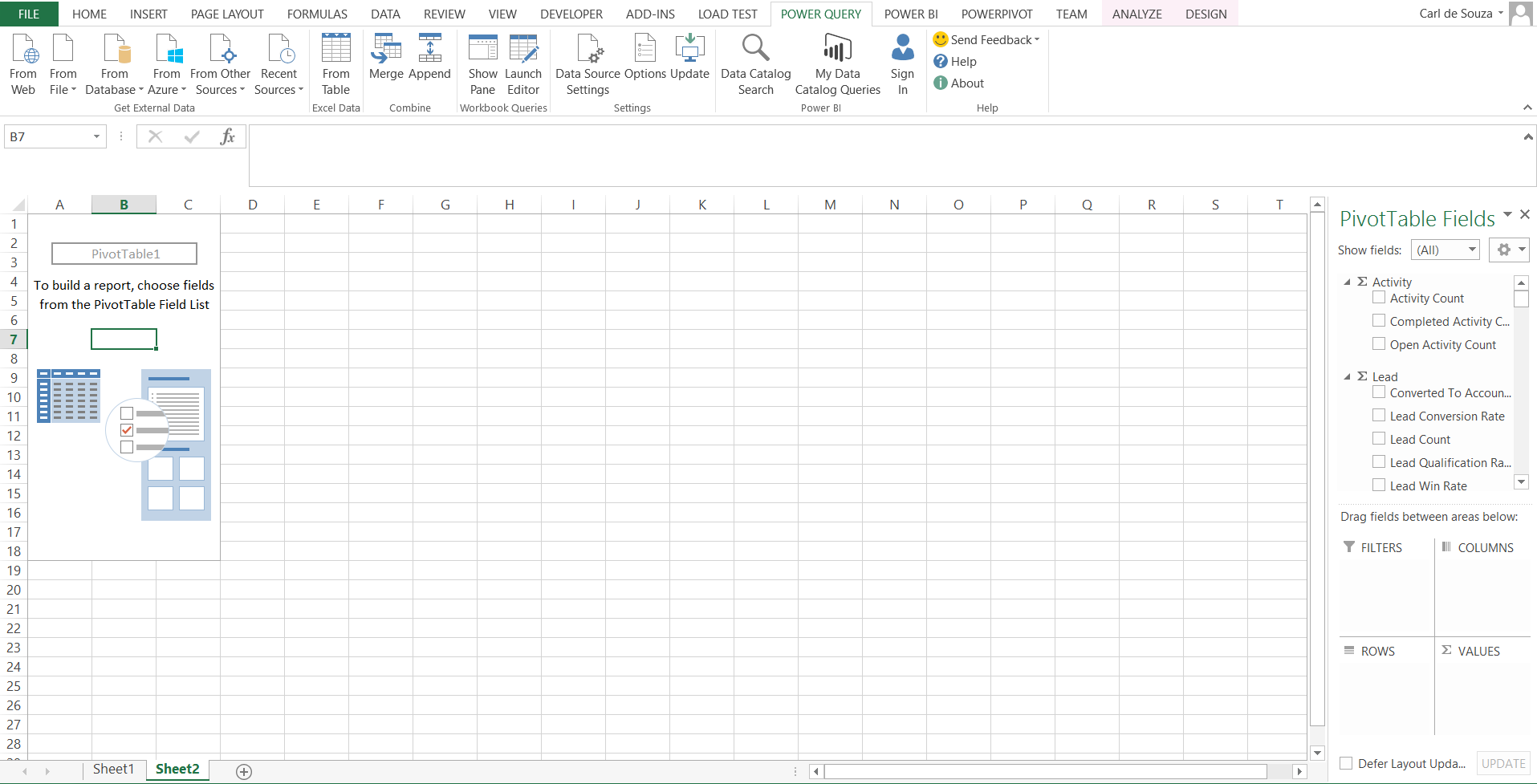
Select some data for the report:
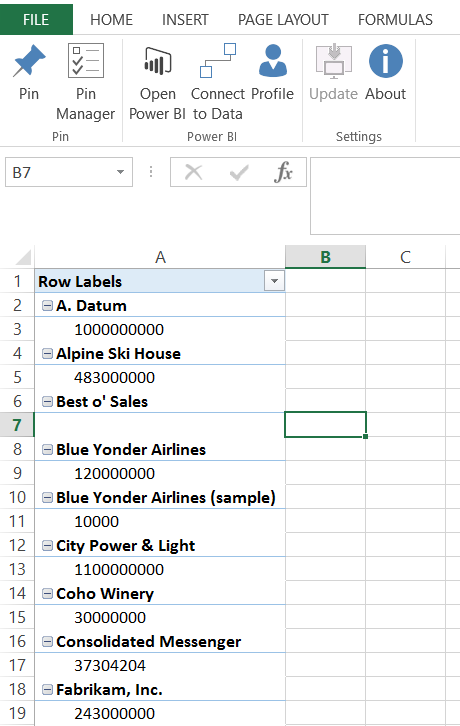
Select what you would like to pin to PowerBI.com and then Pin:
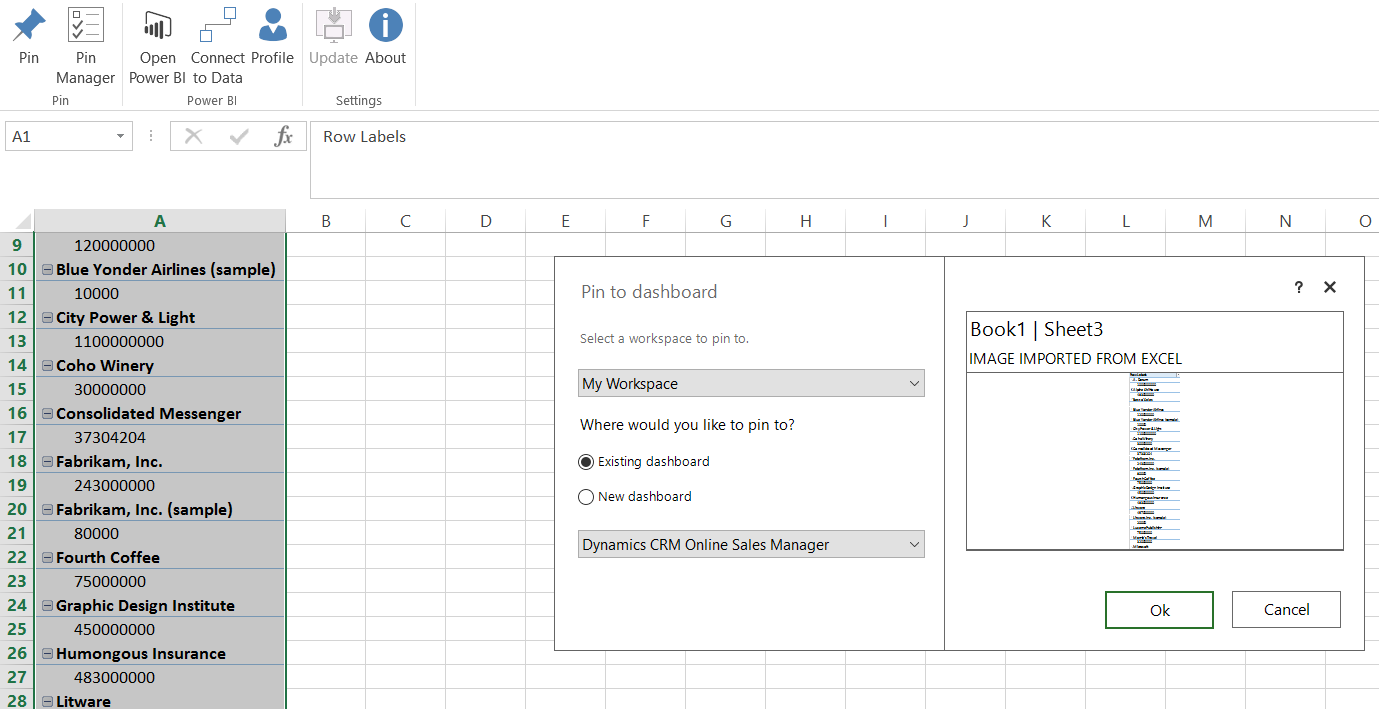
Select an existing dashboard or enter a new dashboard and click ok:
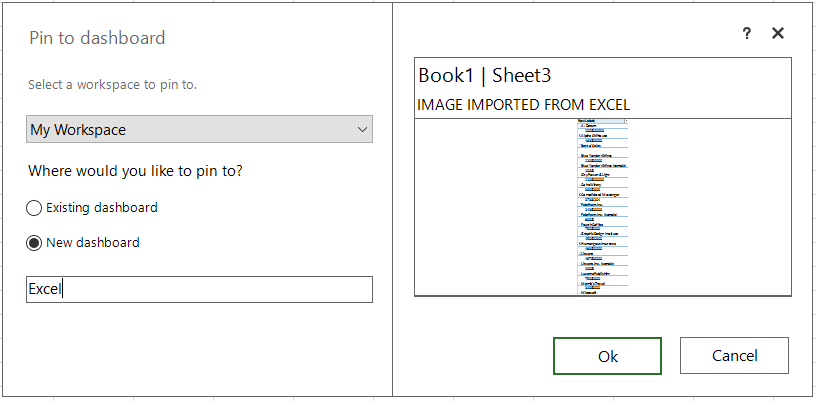
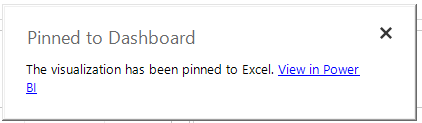
In PowerBI.com, you will now see the dashboard with data:
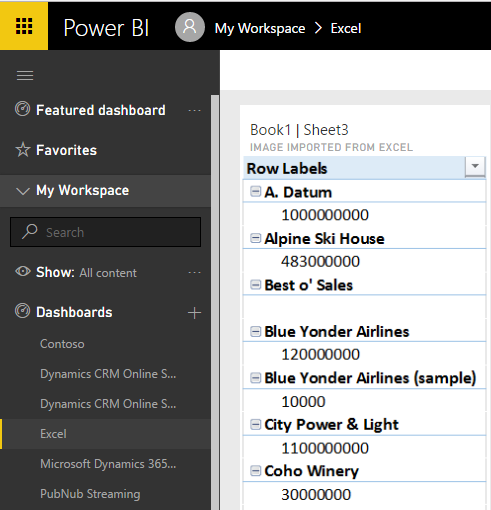
Note there are no reports or dashboards created and you cannot drill into or change the data.
To pin a chart, select the chart and then Pin:
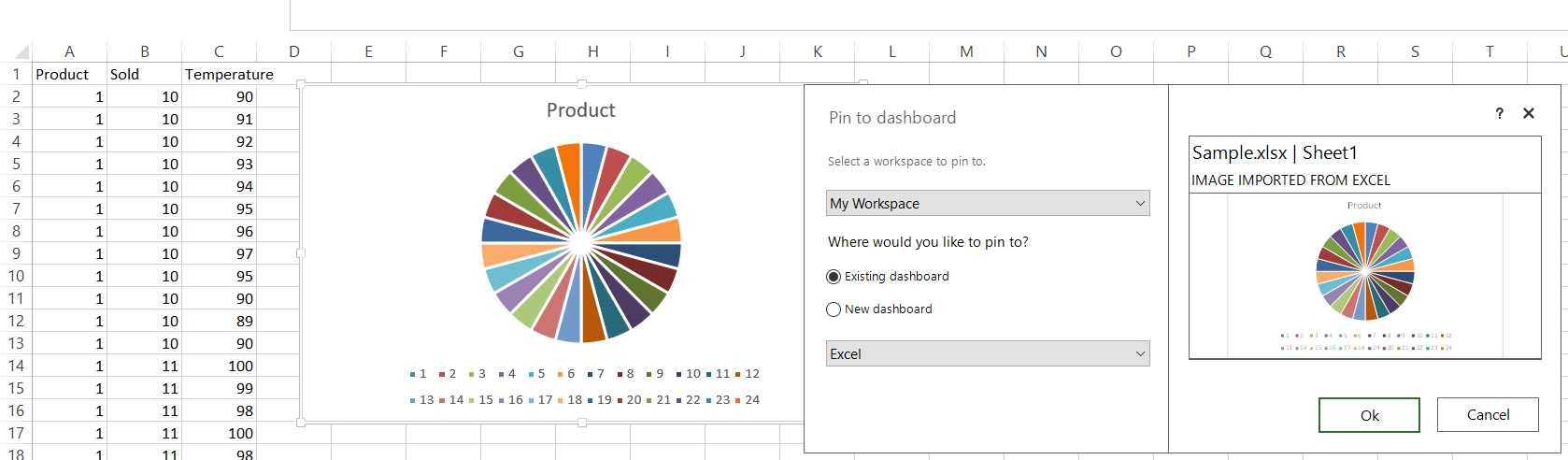
The image is imported into Power BI:
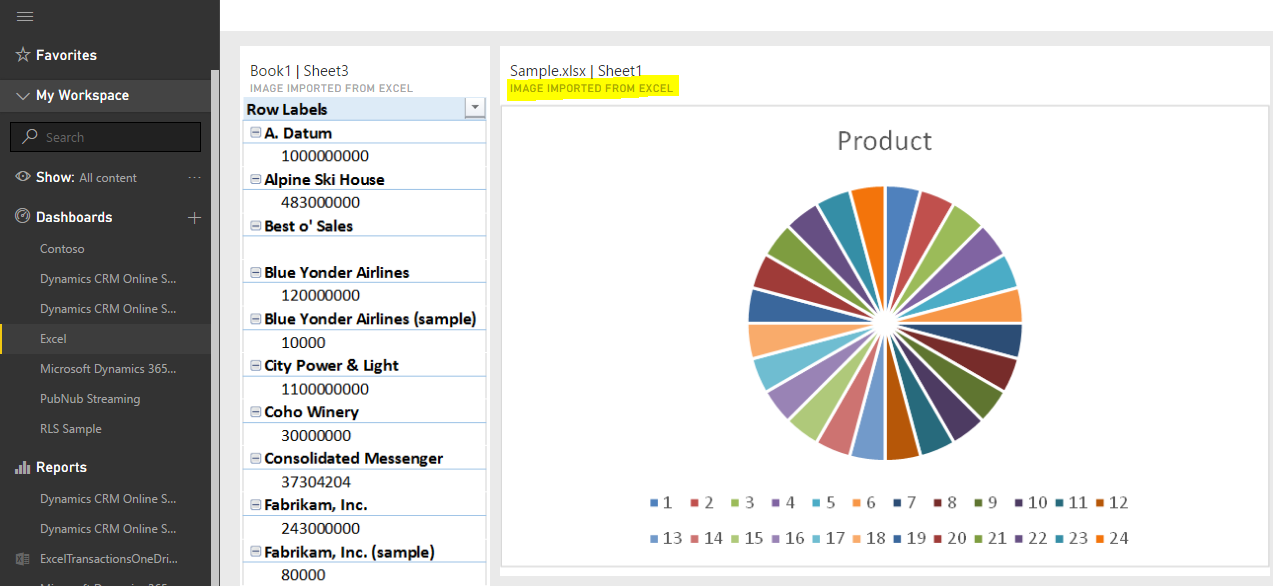
If you select the pin manager you are able to update the data of the uploads in PowerBI.com from Excel:
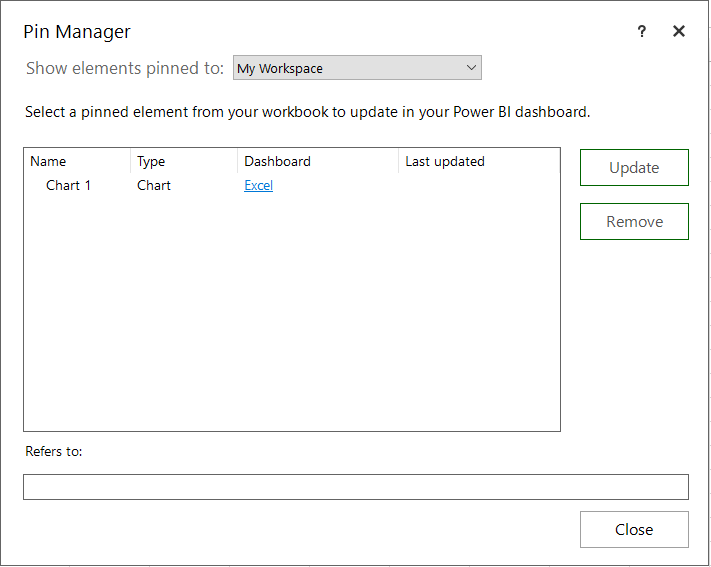
I AM SPENDING MORE TIME THESE DAYS CREATING YOUTUBE VIDEOS TO HELP PEOPLE LEARN THE MICROSOFT POWER PLATFORM.
IF YOU WOULD LIKE TO SEE HOW I BUILD APPS, OR FIND SOMETHING USEFUL READING MY BLOG, I WOULD REALLY APPRECIATE YOU SUBSCRIBING TO MY YOUTUBE CHANNEL.
THANK YOU, AND LET'S KEEP LEARNING TOGETHER.
CARL



