Before getting started, you will want to install Git on Windows. Once you have Git installed, let’s install GitHub Desktop for Windows.
To install GitHub Desktop, go to https://desktop.github.com/ and click Download for Windows (64 bit):
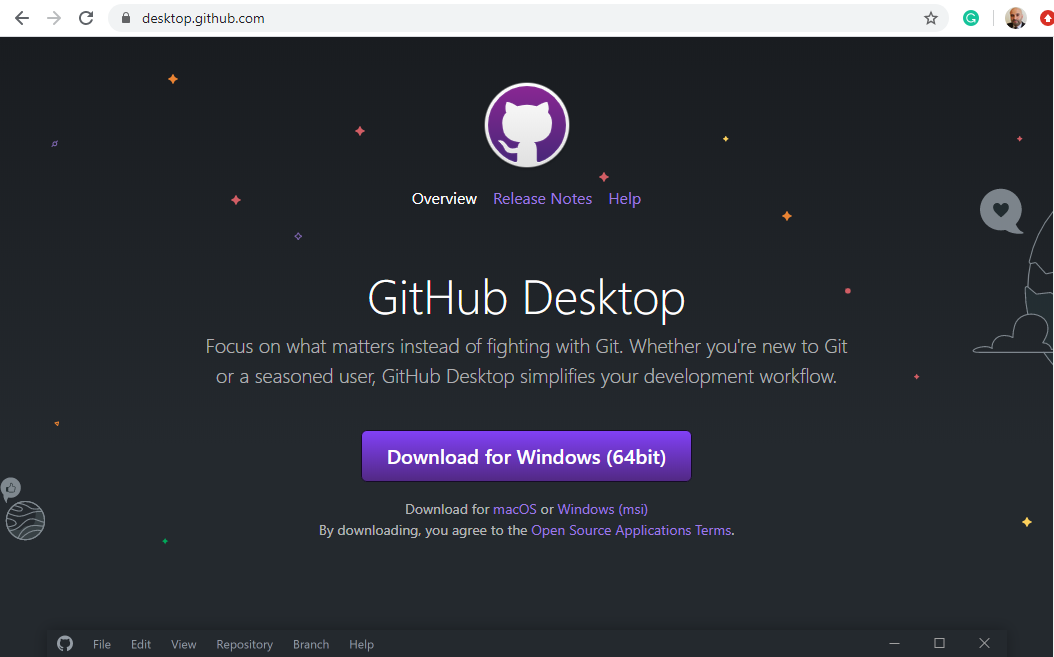
This will download the GitHubDesktopSetup.exe file. Click to open it:

Click to create an account or sign in:
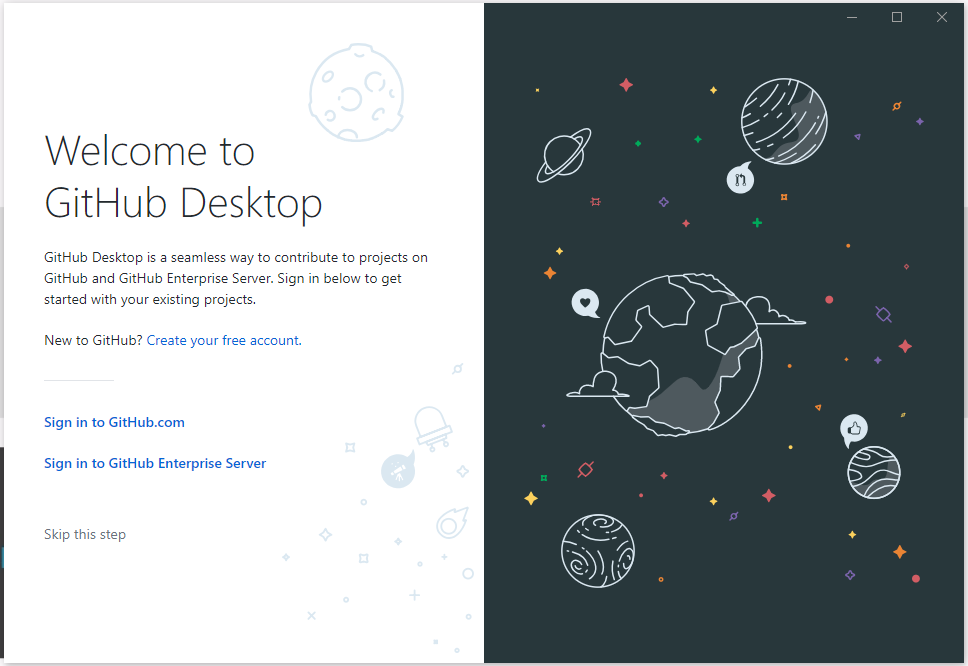
We will sign into GitHub.com:
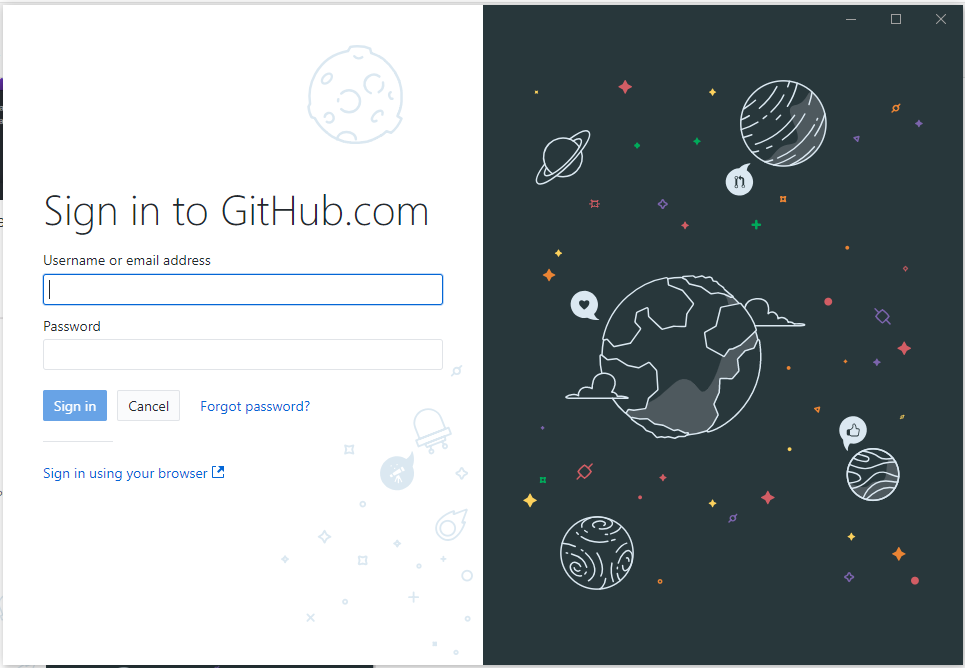
Click Continue:
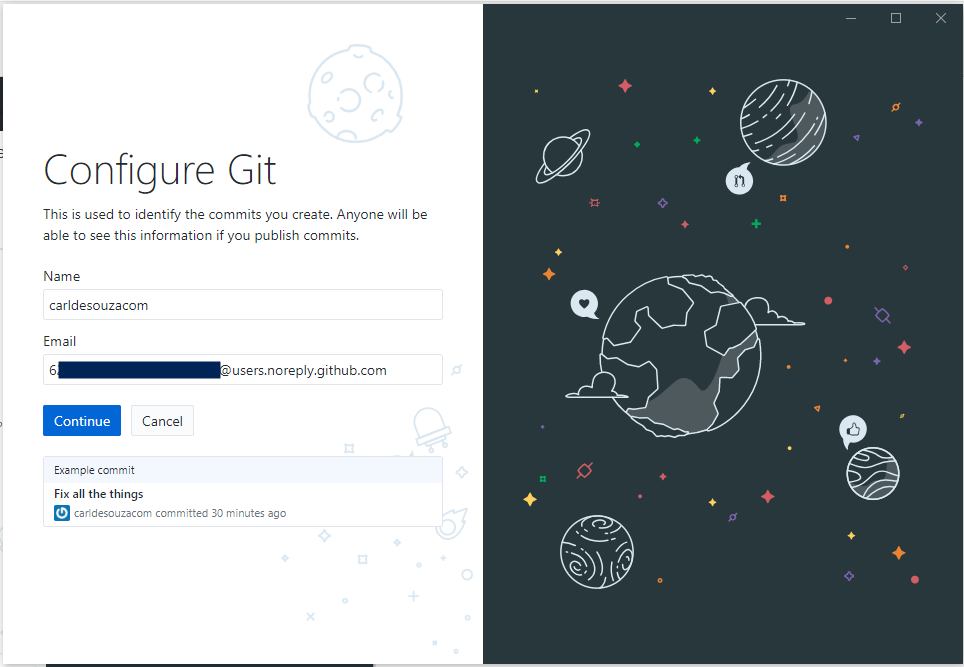
Click Finish:
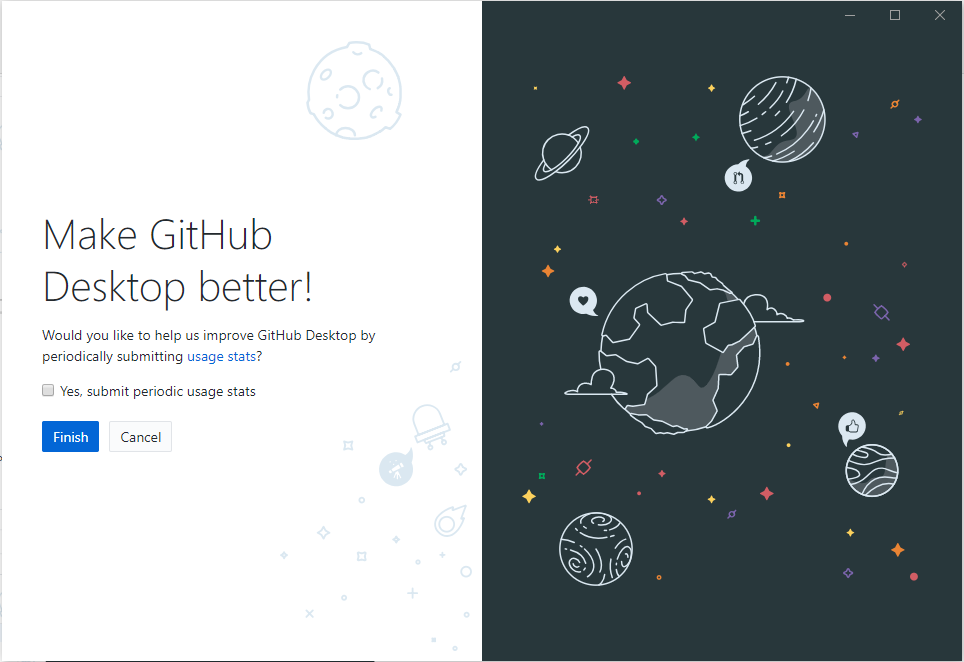
We are logged in. We see a repo we created called my-new-app:
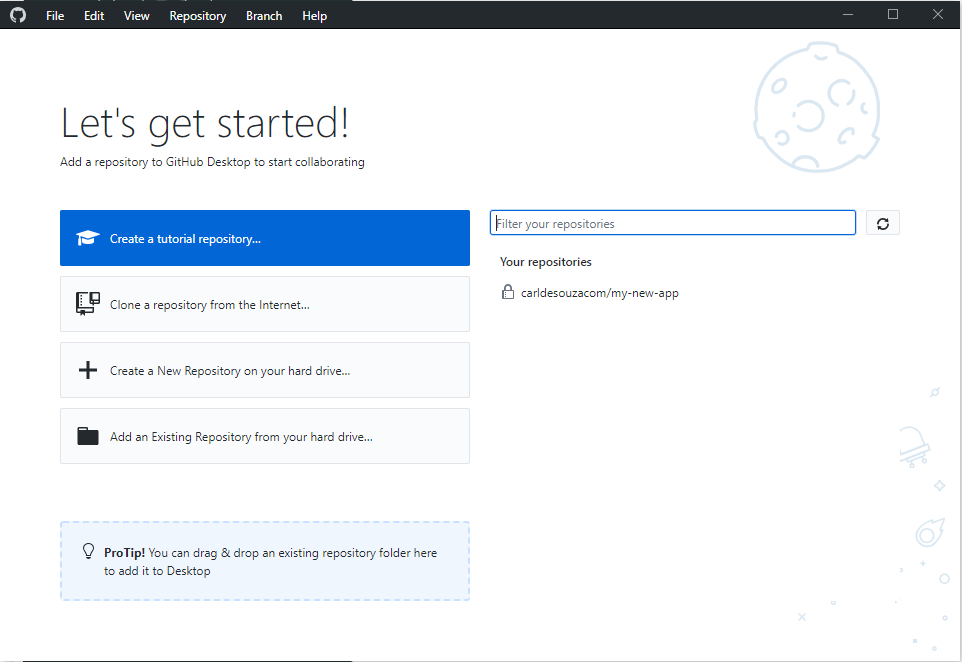
Select it and choose clone:
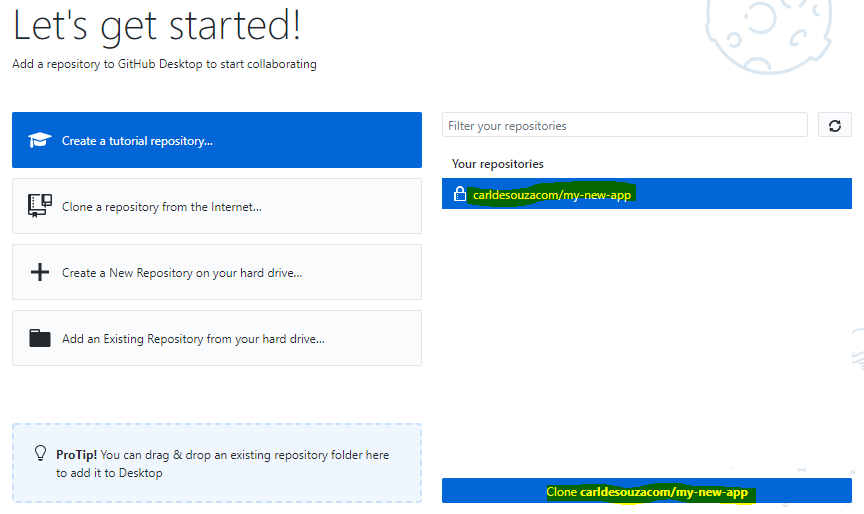
Confirm the path it will clone and click Clone:
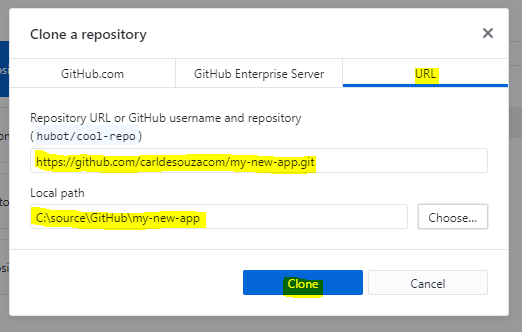
We see our repo:
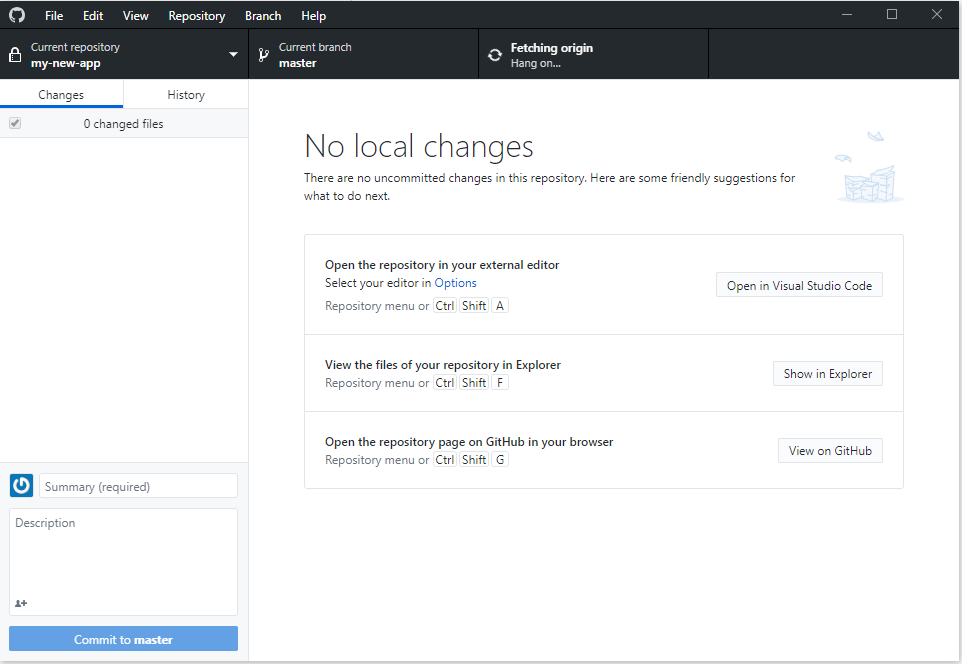
Clicking Show in Explorer will take us directly to the file directory. At the moment, there is nothing in there:
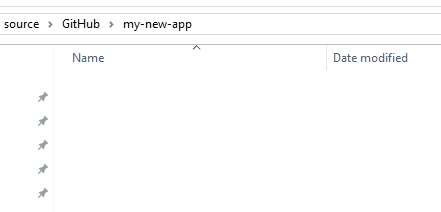
View in GitHub takes us to the repo:

And view in Visual Studio Code will open in VS Code.
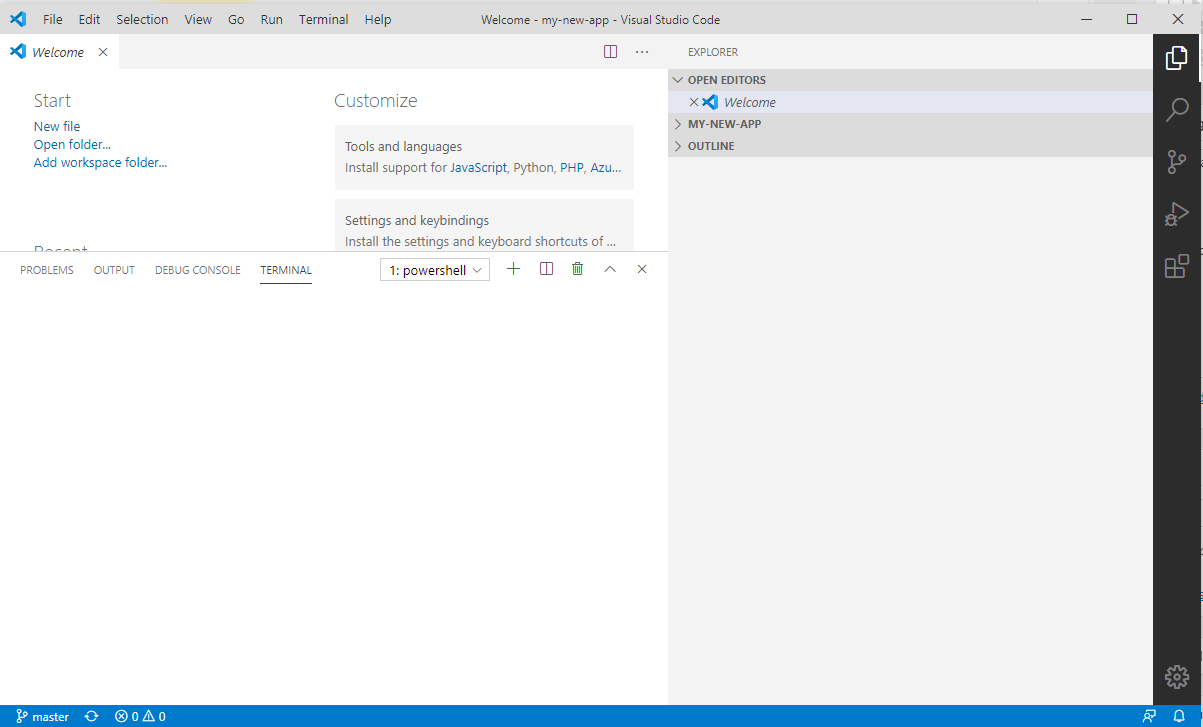
Note you may see the message “Git not found. Install it or configure it using the ‘git.path’ setting”:
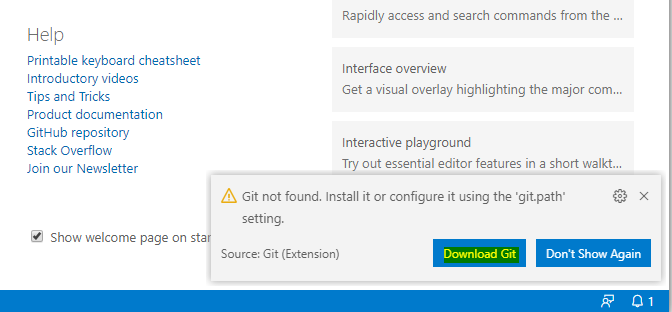
Click Open:
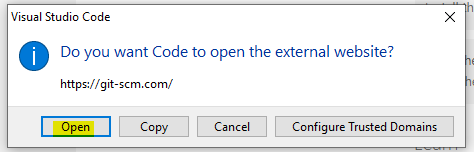
Follow the instructions to Install Git on Windows.
Now let’s add a new file.
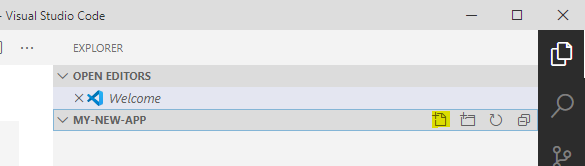
We will call it HelloWorld.js:
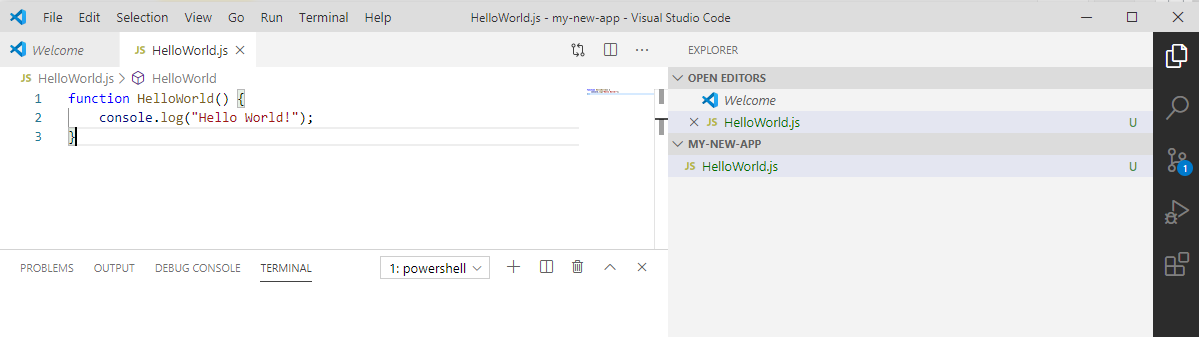
We see the changes have been picked up in GitHub for Windows:
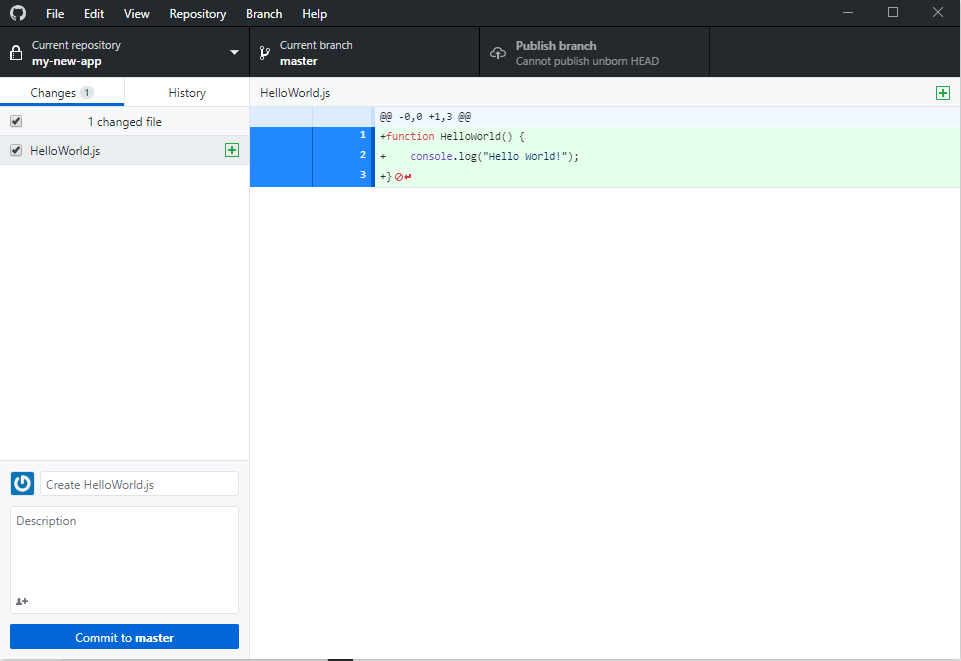
And the file appears in Windows Explorer:
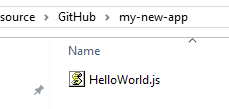
At this point, our GitHub repo looks like the following, as we haven’t done anything to publish this to GitHub:
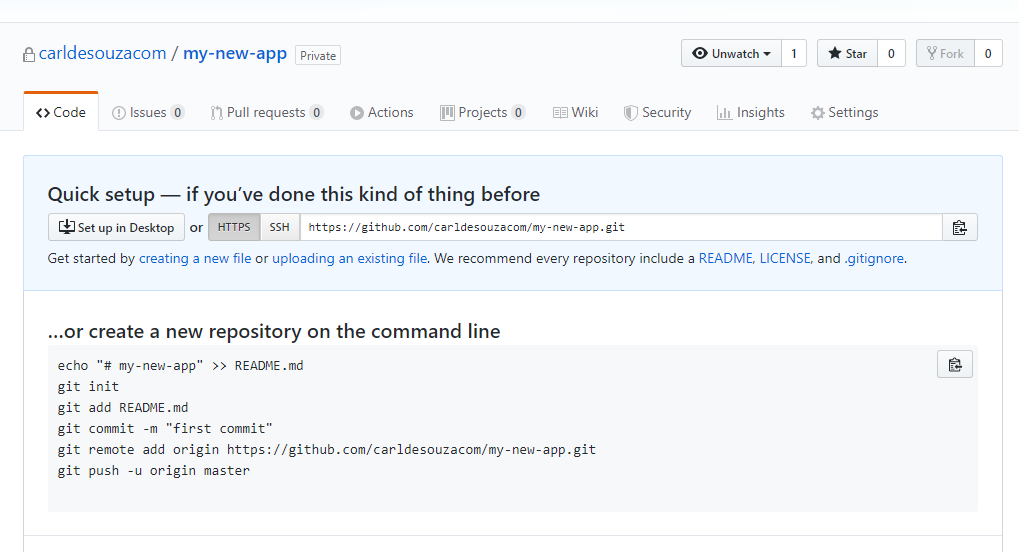
Commit to Master
Let’s commit these changes by clicking Commit to Master. This is a local operation:
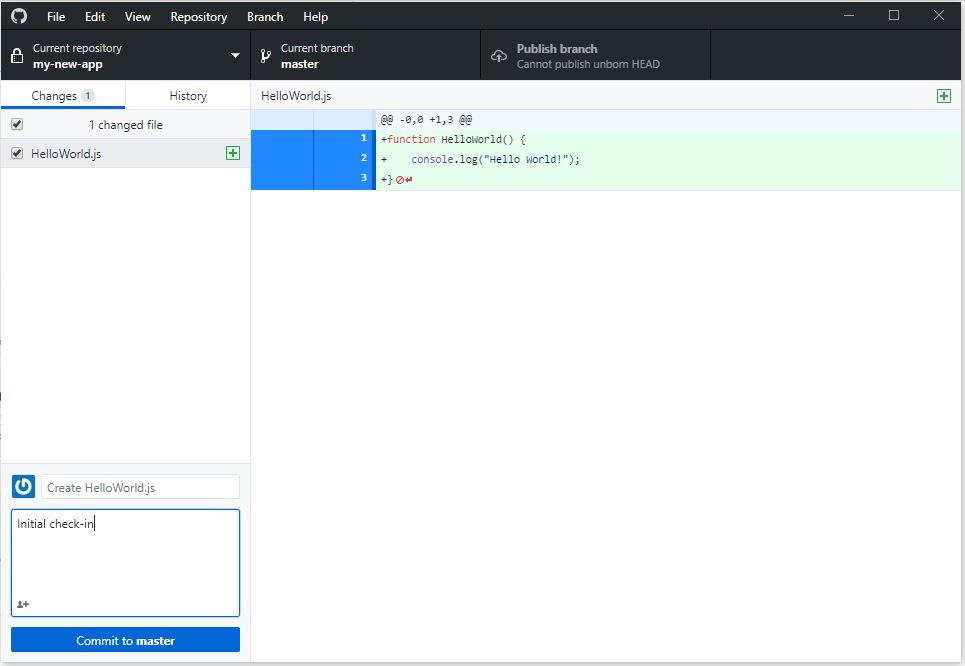
Once we do this, we see there are now no local changes:
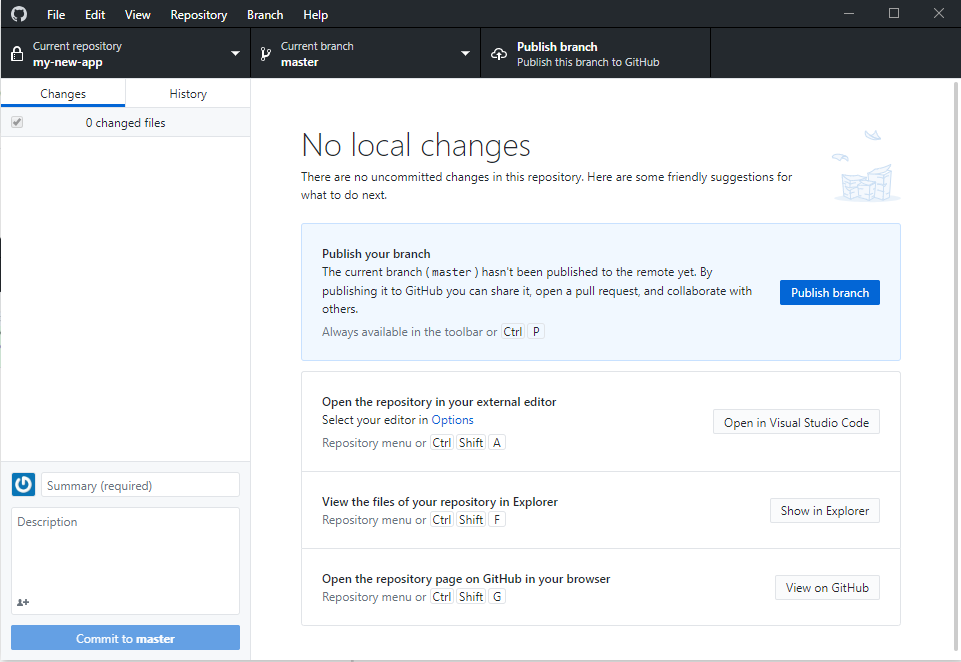
These changes are now committed locally.
Let’s publish these up to GitHub:
Publish to GitHub
Click Publish Branch:
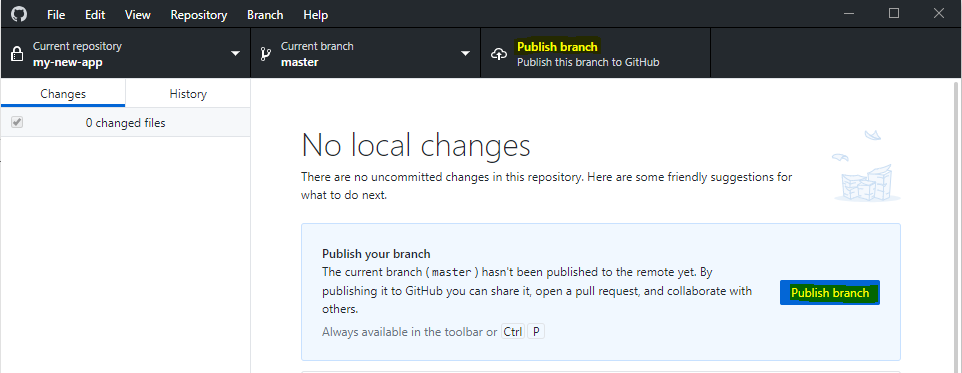
We now see no local changes:
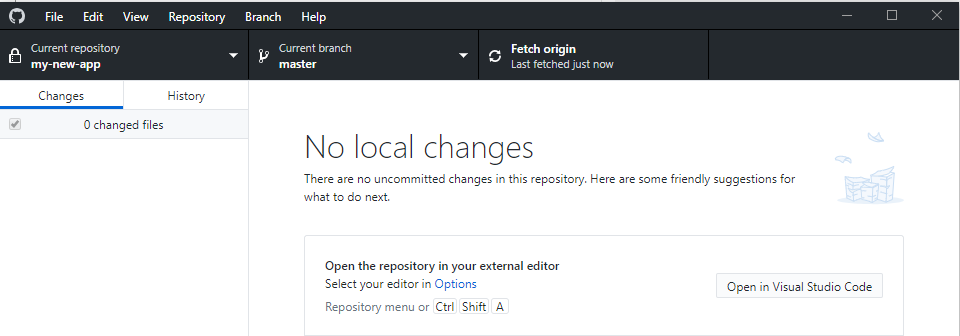
In GitHub, our app now shows a commit in the master branch:
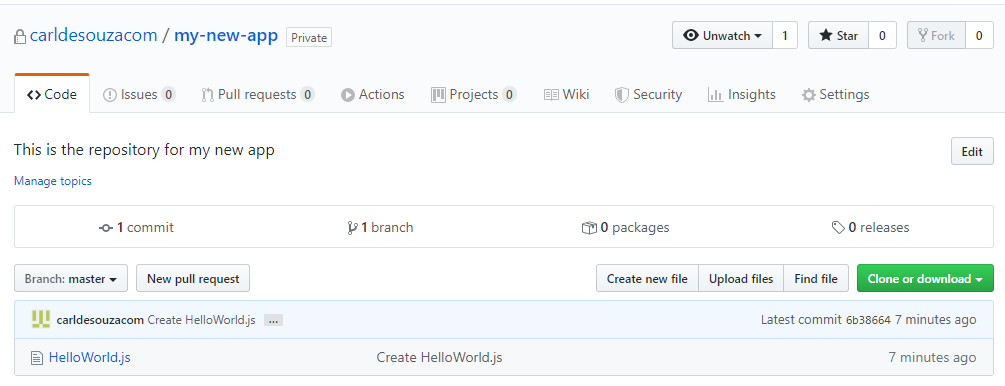
If we select this, we see our file:
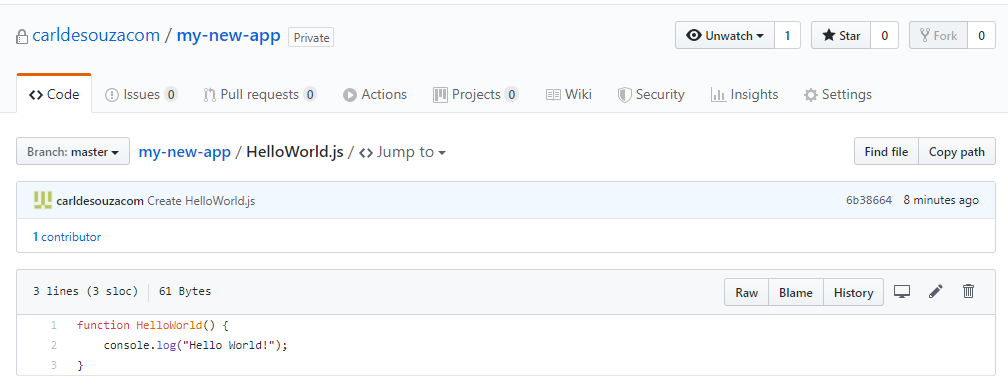
And clicking on the change:
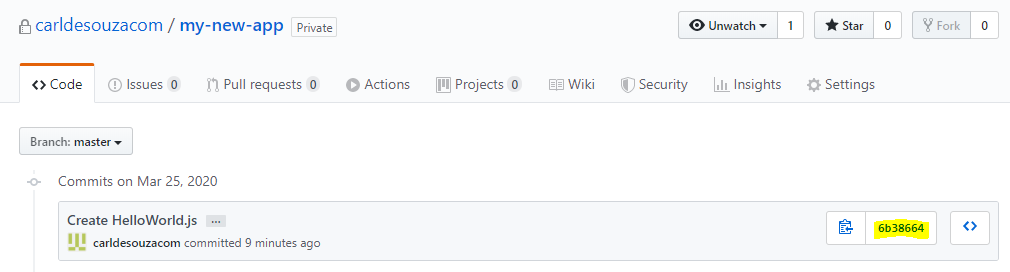
We see the changes, i.e. it shows 3 lines to this file have been added (plus signs):
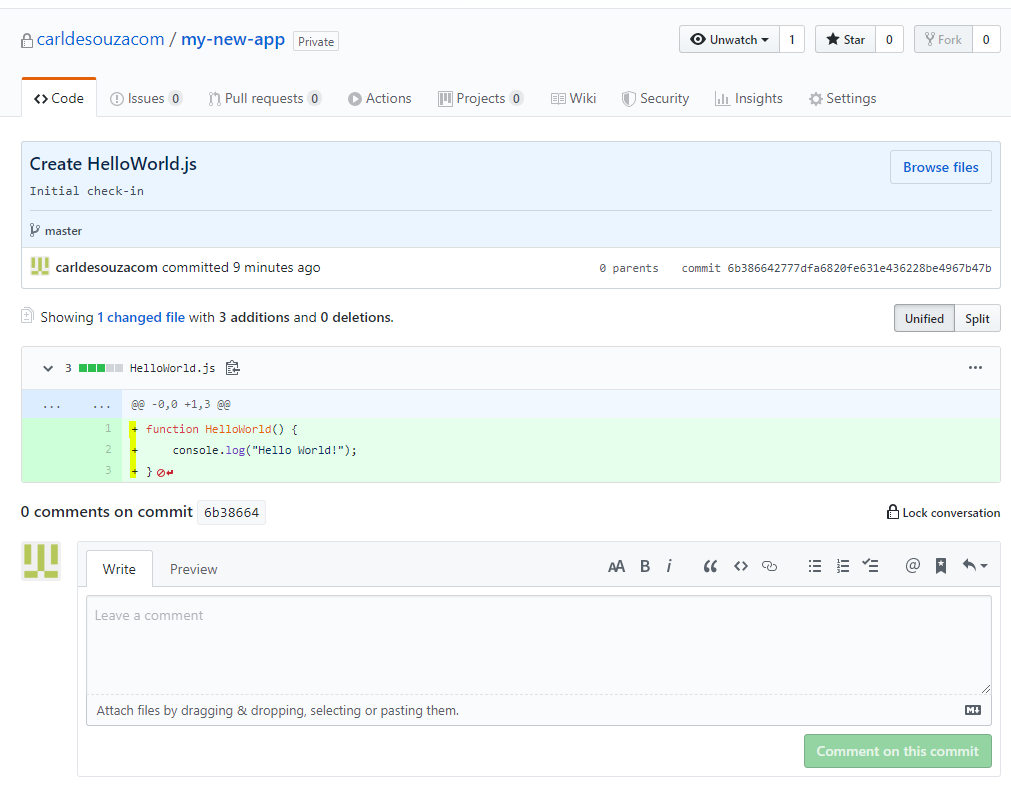
Updates
Let’s make a simple update. We will rename our function, add a comment line, and change the console.log line:

We see these changes are picked up by GitHub for Windows:
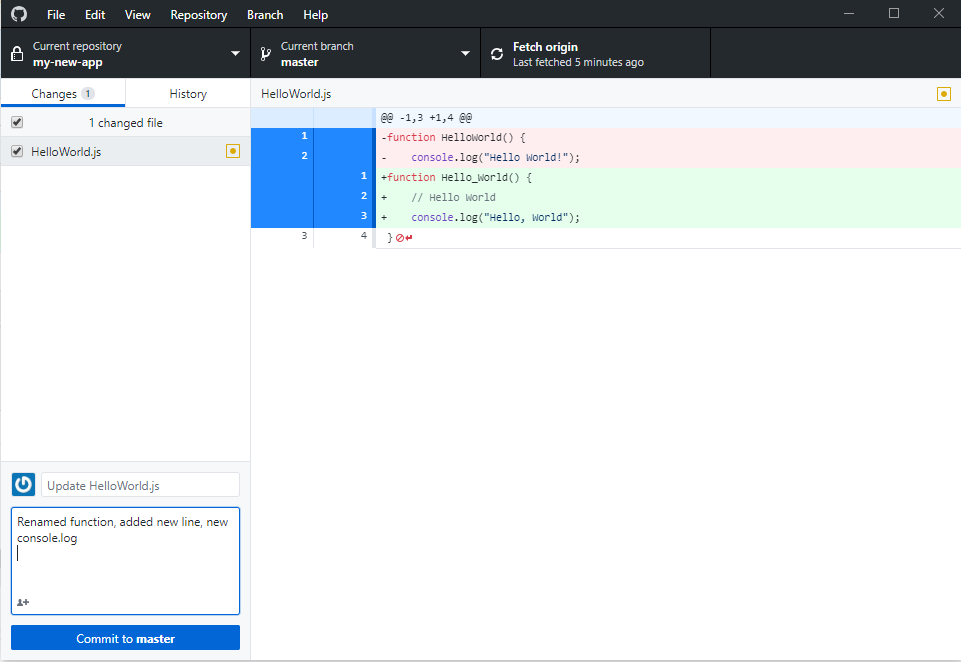
Click Push origin:
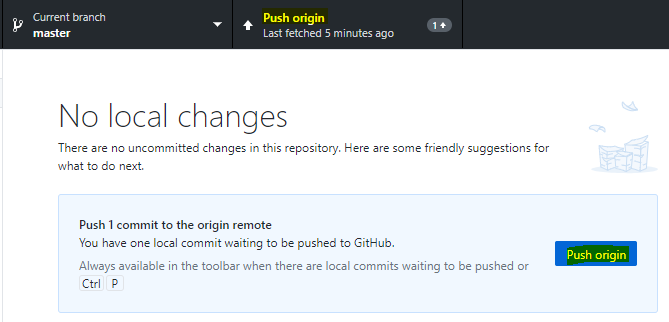
This commits to remote. In GitHub, we now see there are 2 commits:
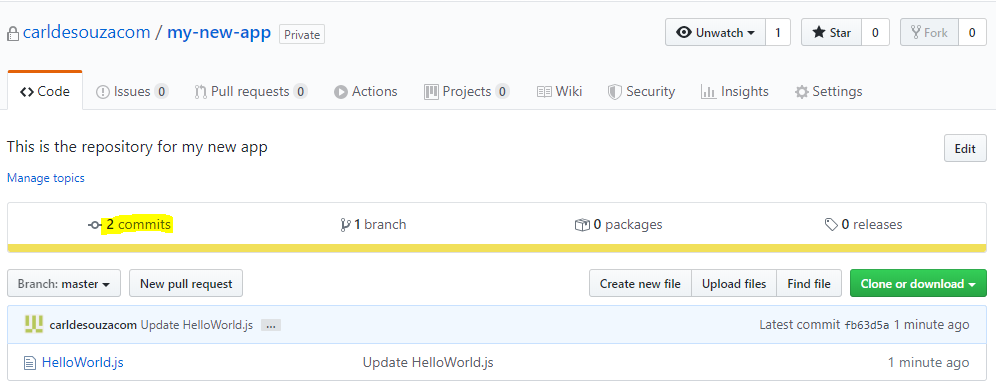
Let’s click on the latest commit:
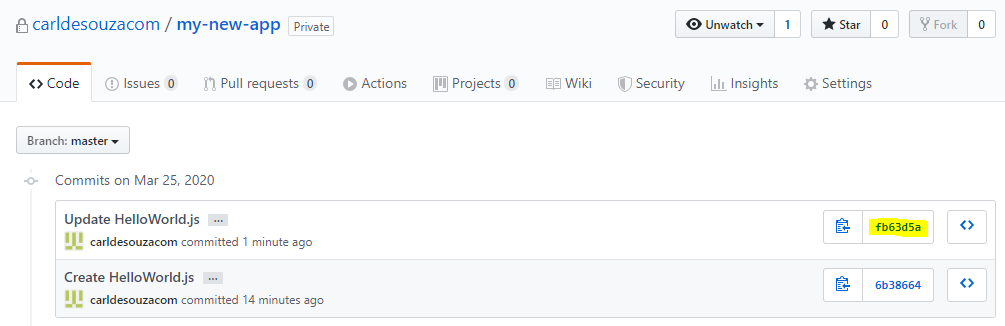
We see the changes:
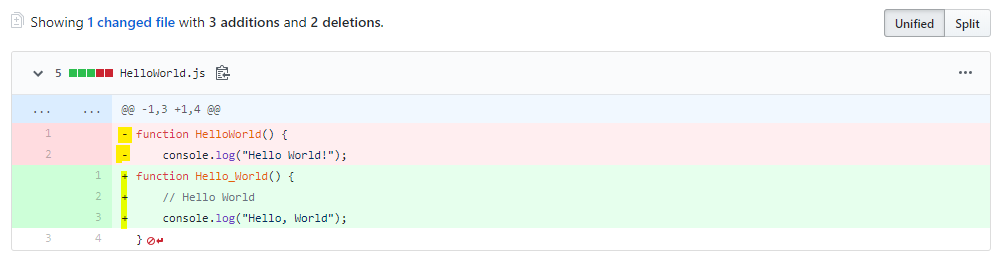
I AM SPENDING MORE TIME THESE DAYS CREATING YOUTUBE VIDEOS TO HELP PEOPLE LEARN THE MICROSOFT POWER PLATFORM.
IF YOU WOULD LIKE TO SEE HOW I BUILD APPS, OR FIND SOMETHING USEFUL READING MY BLOG, I WOULD REALLY APPRECIATE YOU SUBSCRIBING TO MY YOUTUBE CHANNEL.
THANK YOU, AND LET'S KEEP LEARNING TOGETHER.
CARL



