When you log into Power BI, you are presented with a dashboard before you select any of the other dashboards. This is your featured dashboard. If you have not set a featured dashboard before, it will default to another dashboard.
To set a featured dashboard, do the following.
First, select the dashboard you would like to see when you log in, and click on the ellipse on the top right:
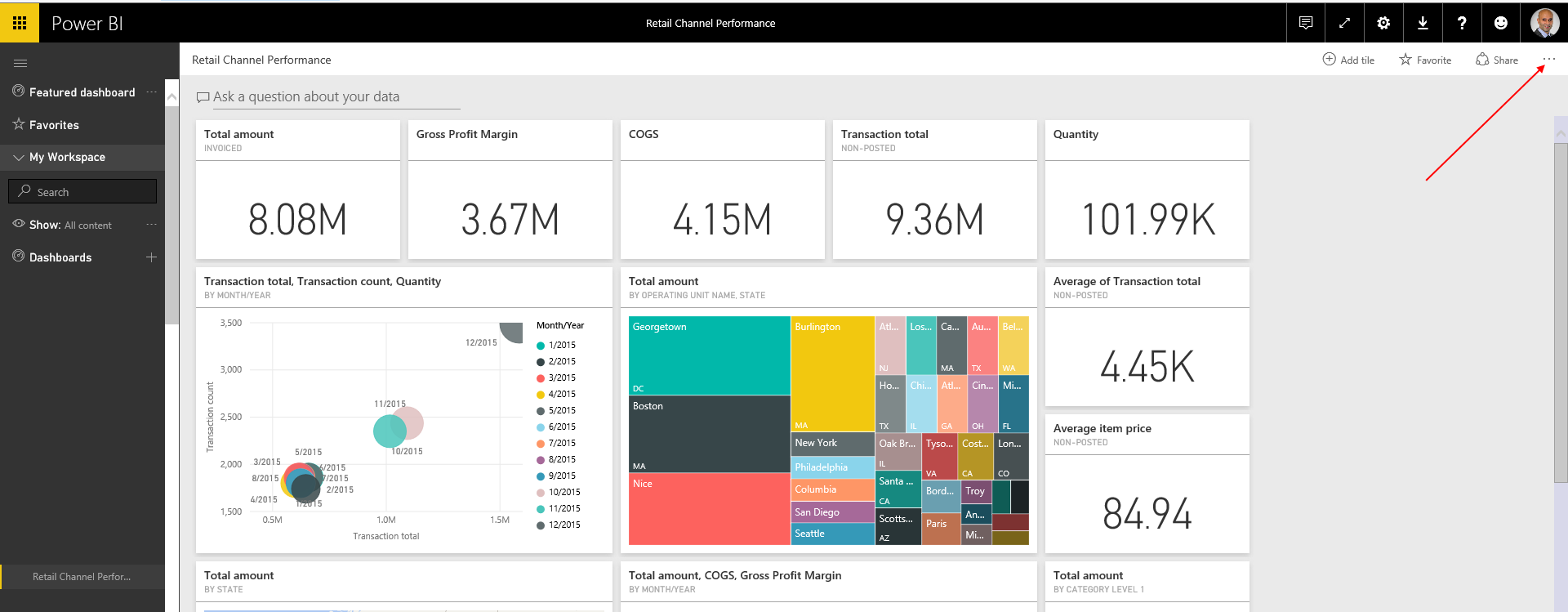
Next, select “Set as Featured Dashboard”:
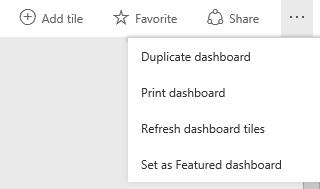
You will see the message below. Click “Set as Featured Dashboard”.
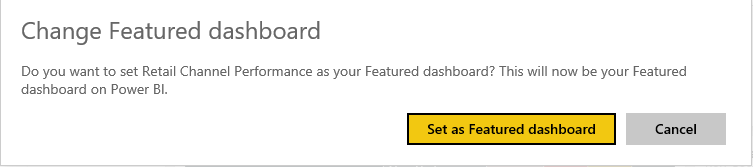
That’s it. When you next log in, you will see this dashboard as your default dashboard.
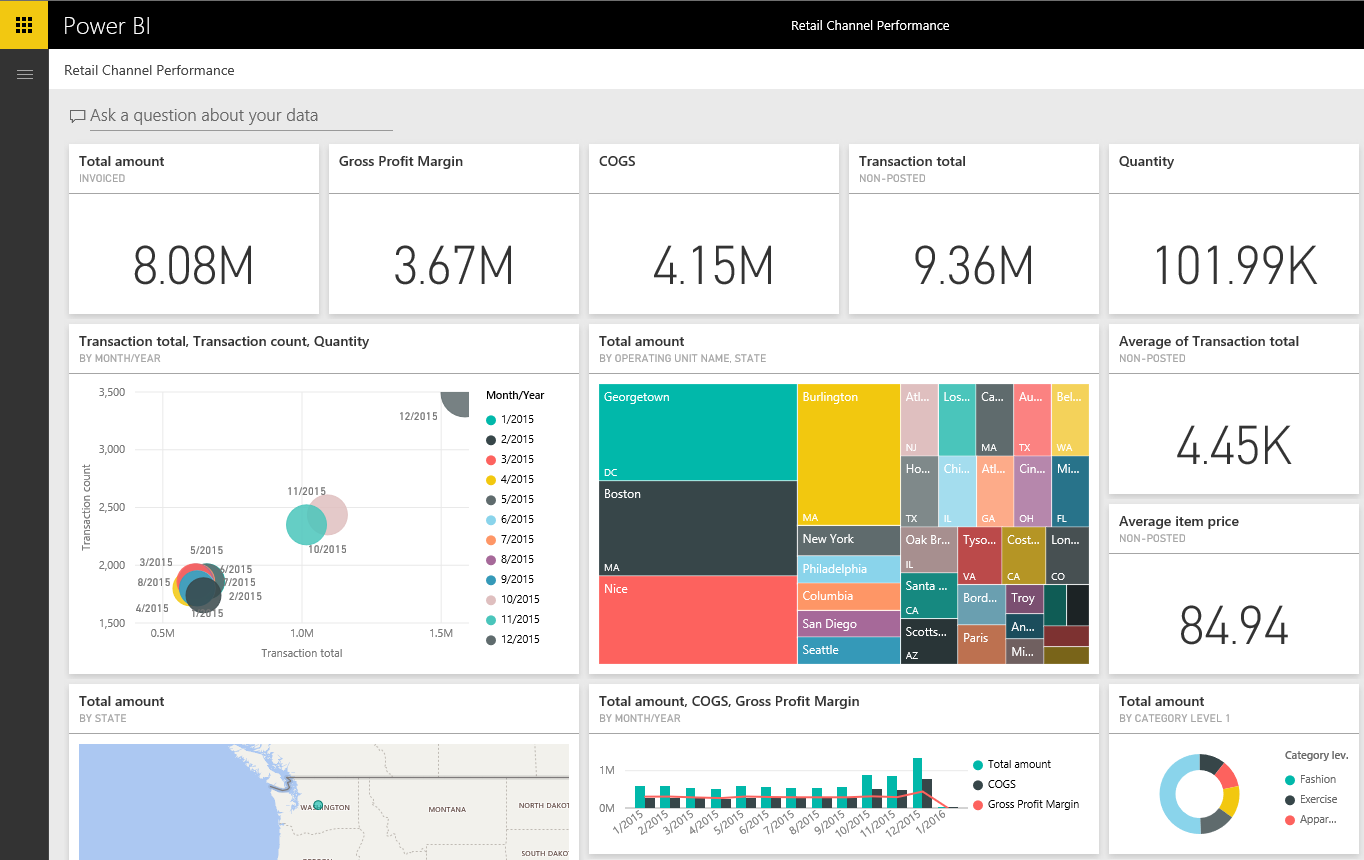
I AM SPENDING MORE TIME THESE DAYS CREATING YOUTUBE VIDEOS TO HELP PEOPLE LEARN THE MICROSOFT POWER PLATFORM.
IF YOU WOULD LIKE TO SEE HOW I BUILD APPS, OR FIND SOMETHING USEFUL READING MY BLOG, I WOULD REALLY APPRECIATE YOU SUBSCRIBING TO MY YOUTUBE CHANNEL.
THANK YOU, AND LET'S KEEP LEARNING TOGETHER.
CARL




Thank you for the auspicious writeup. It in fact was a amusement account it.
Look advanced to far added agreeable from you!
However, how could we communicate?