In this post, we will take a look at opportunity numbers such as total amount, estimated revenue, actual revenue and budget amount in Dynamics 365.
Let’s create a new opportunity with a budget amount of $2000:
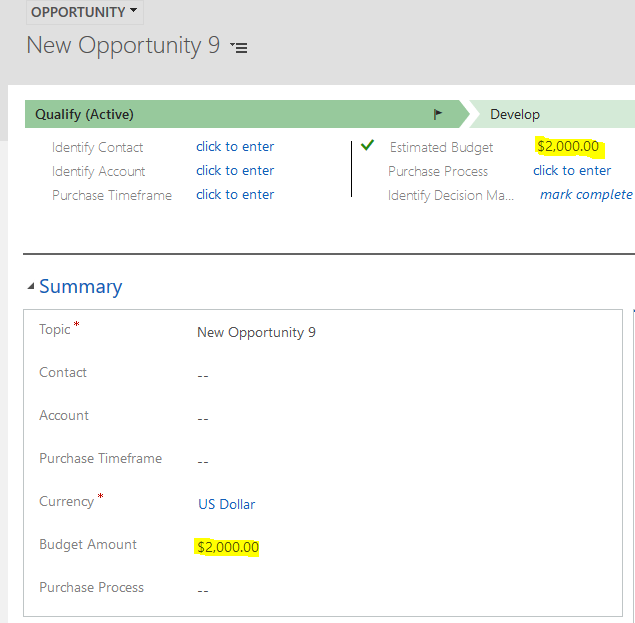
In Advanced Find, for this opportunity we see the budget amount is populated:

Add a product to the opportunity with an estimated amount of $100:
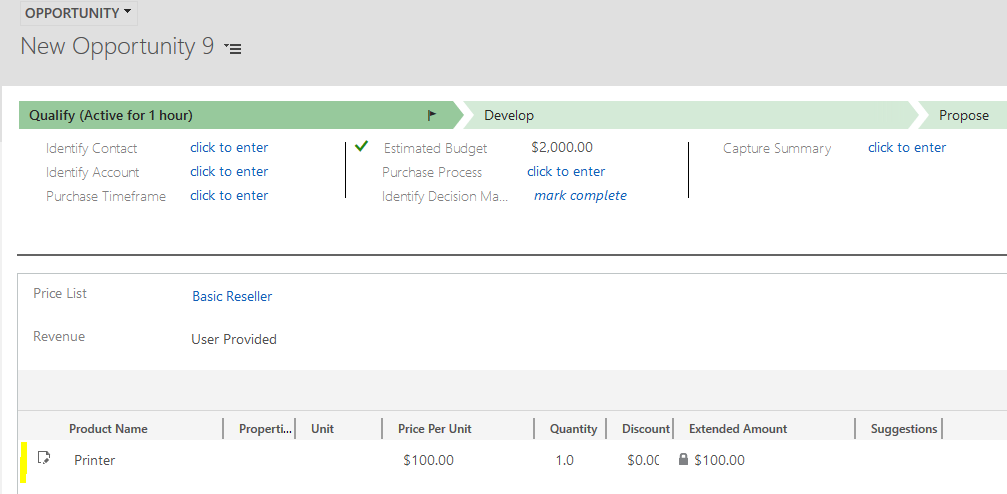
We see the total amount is now $100:

Update Estimated Revenue to $200:
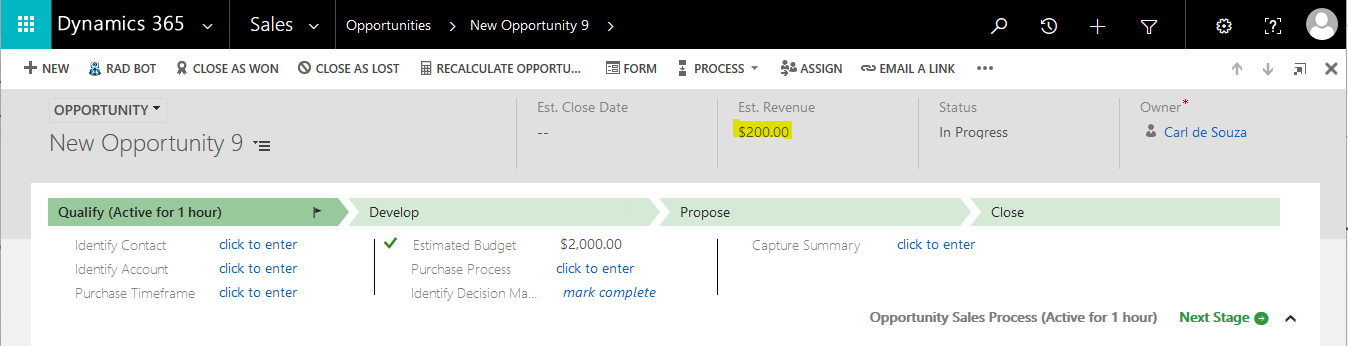
This is now updated:

Add discount to product line:

The total amount is now reduced with the discount:

Close the opportunity. The actual revenue defaults to $200:
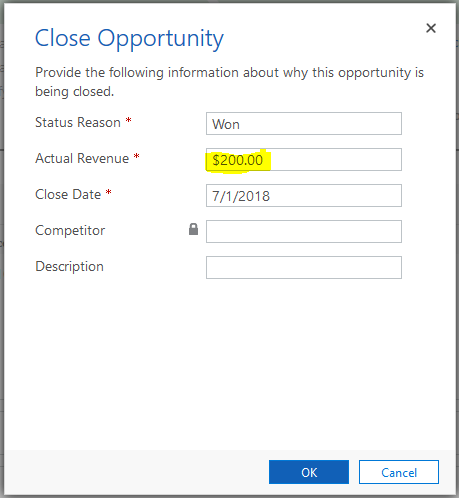
Change to $150:
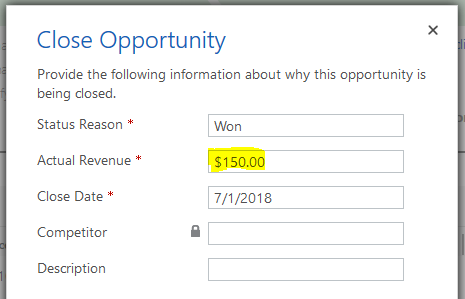
Actual Revenue is set to $150:

I AM SPENDING MORE TIME THESE DAYS CREATING YOUTUBE VIDEOS TO HELP PEOPLE LEARN THE MICROSOFT POWER PLATFORM.
IF YOU WOULD LIKE TO SEE HOW I BUILD APPS, OR FIND SOMETHING USEFUL READING MY BLOG, I WOULD REALLY APPRECIATE YOU SUBSCRIBING TO MY YOUTUBE CHANNEL.
THANK YOU, AND LET'S KEEP LEARNING TOGETHER.
CARL



