In this post, we will look at how to display images from a URL in Power BI.
Let’s say we have a source table, Cities, that contains 2 fields, the City and the Url to the image (I happen to have these images on my site):
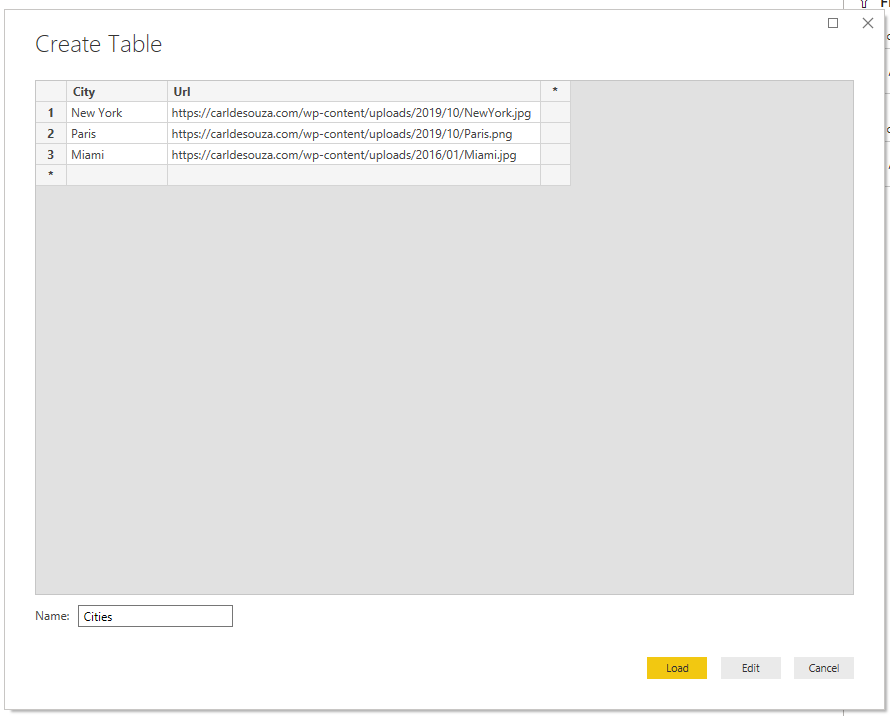
Now, in Power BI Desktop, go to the Data tab and select the Url field. Under Modeling, select the Data Category as Image URL:
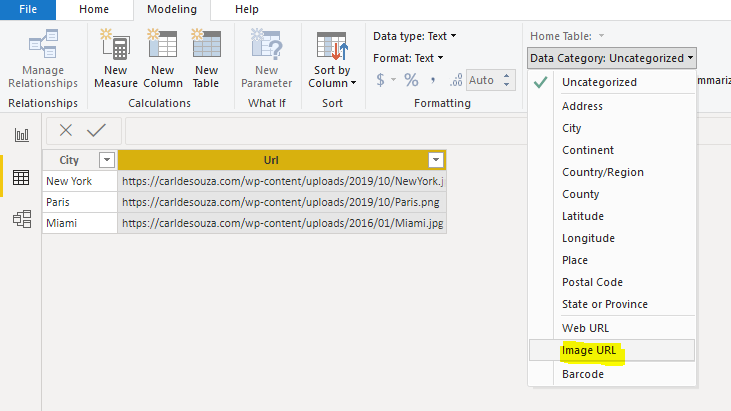
Now, add the City and Url field to the report. We see the images are being displayed on the report:
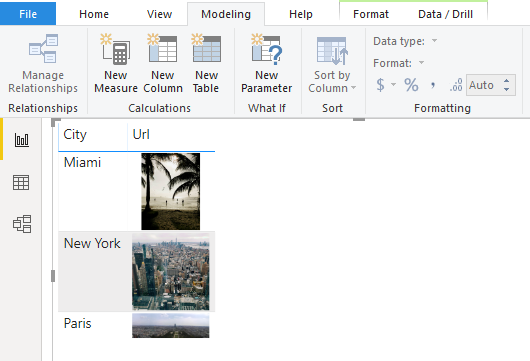
I AM SPENDING MORE TIME THESE DAYS CREATING YOUTUBE VIDEOS TO HELP PEOPLE LEARN THE MICROSOFT POWER PLATFORM.
IF YOU WOULD LIKE TO SEE HOW I BUILD APPS, OR FIND SOMETHING USEFUL READING MY BLOG, I WOULD REALLY APPRECIATE YOU SUBSCRIBING TO MY YOUTUBE CHANNEL.
THANK YOU, AND LET'S KEEP LEARNING TOGETHER.
CARL




Hi Carl,
I have tried your solution and it works. However, it works only for a day due to the dynamic Image URL which will change the following day. Do you have another solution to cater this issue?
Hi Carl, Can you please do a tutorial on how to export image from a website URL to PDF.
I have followed many posts and have tried several ways to make an image appear. I have built a rating table with several columns. I have columns with a converted data/image base64 string and columns with a direct image URL to a SharePoint online site. Regardless of what I try, I am unable to get the SharePoint URL image to display, but the base64 str will. do you know what may cause this issue? is it related to SharePoint online?
Hi Carl, is it possible to use an image icon instead of the image or possibly reduce the image
This is actually a great post. Thanks for posting it!
Thank you SO much!! I read many sites/pages and none was helpful as yours!!
I am regular reader, how are you everybody? This piece of writing posted at this
site is truly nice.