In Power BI Desktop, there is the option to display contents using a monospaced font, where each character has the same space. To do this, open your report and go to the Power Query Editor. Click the View tab, and you will see Monospaced:
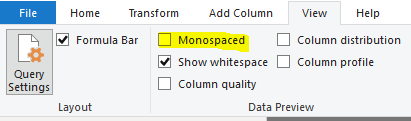
With this unchecked, we can see that our Id field is not aligned in our grid:
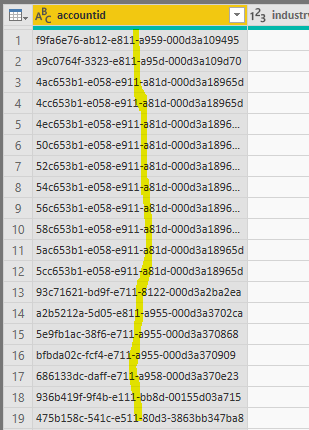
On checking it, we can see that the field is now aligned and the font is monospaced:
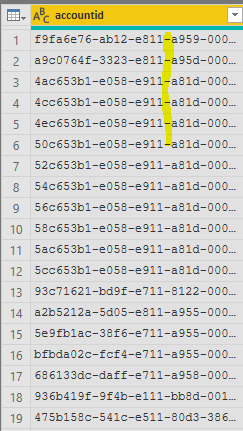
Note this can also be configured in Options and Settings->Options:

I AM SPENDING MORE TIME THESE DAYS CREATING YOUTUBE VIDEOS TO HELP PEOPLE LEARN THE MICROSOFT POWER PLATFORM.
IF YOU WOULD LIKE TO SEE HOW I BUILD APPS, OR FIND SOMETHING USEFUL READING MY BLOG, I WOULD REALLY APPRECIATE YOU SUBSCRIBING TO MY YOUTUBE CHANNEL.
THANK YOU, AND LET'S KEEP LEARNING TOGETHER.
CARL




Is there any way I can change that monospaced font to something not so “thin”, eg Source Code Pro?
Hi Trevor, good question, I can’t see a way to do it in the Power Query Editor (though you can change the font on reports as you probably know). Might be a good one for https://ideas.powerbi.com/.