When you create WPF apps in Visual Studio, you will see an extra toolbar on your WPF forms:
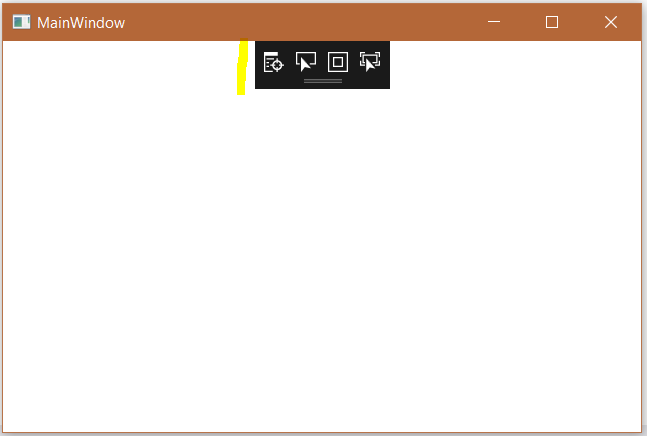
This is the UI Debugging Tools for XAML in Visual Studio. Options include:
- Go to Live Visual Tree
- Enable Selection
- Display Layout Adorners
- Track Focused Element
To disable this, in Visual Studio select Tools->Options:
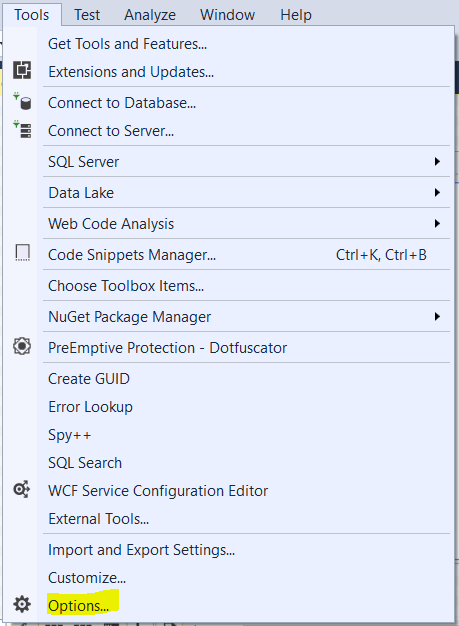
Debugging->General->Enable UI Debugging Tools for XAML:
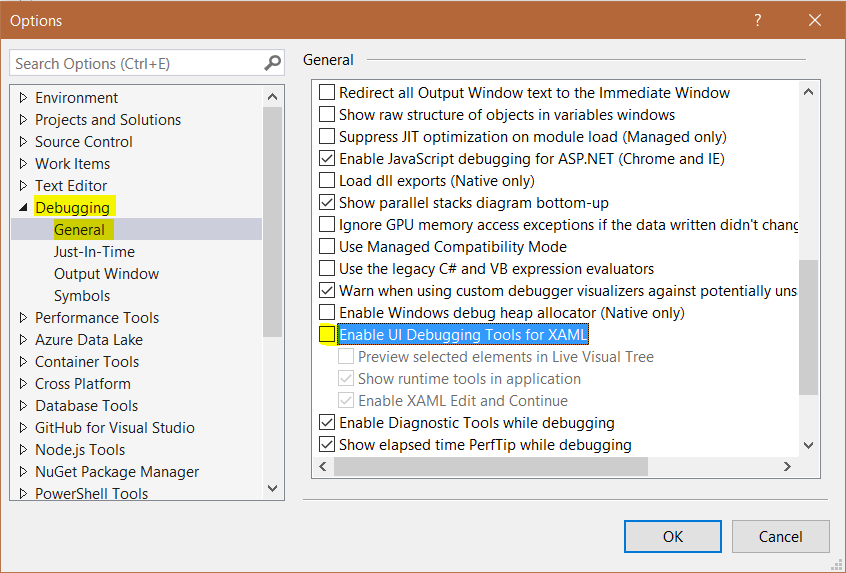
Rerun and you will now not see the tools:
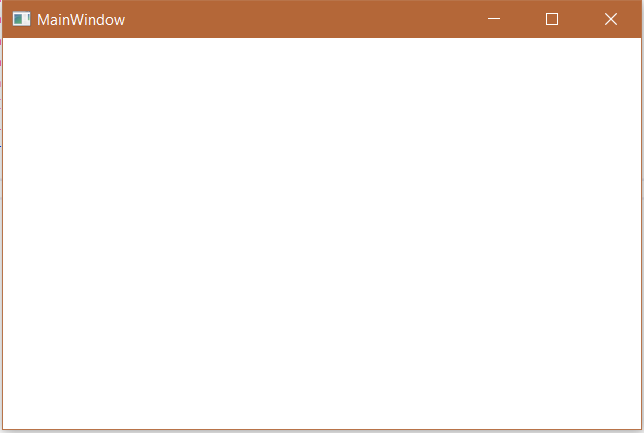
THANKS FOR READING. BEFORE YOU LEAVE, I NEED YOUR HELP.
I AM SPENDING MORE TIME THESE DAYS CREATING YOUTUBE VIDEOS TO HELP PEOPLE LEARN THE MICROSOFT POWER PLATFORM.
IF YOU WOULD LIKE TO SEE HOW I BUILD APPS, OR FIND SOMETHING USEFUL READING MY BLOG, I WOULD REALLY APPRECIATE YOU SUBSCRIBING TO MY YOUTUBE CHANNEL.
THANK YOU, AND LET'S KEEP LEARNING TOGETHER.
CARL




thanks dude, you are awesome
In VS 2022 this seems to be controlled by
Options/Debugging//XAML Hot Reload/Enable in-app tool bar
IN VS Professional 2019, the option to uncheck is “Enable Diagnostic Tools while debugging”