In this post we will look at how to use Upsert to insert/update a record in Dynamics 365.
Let’s say we have a contact in the system, Bob Smith:
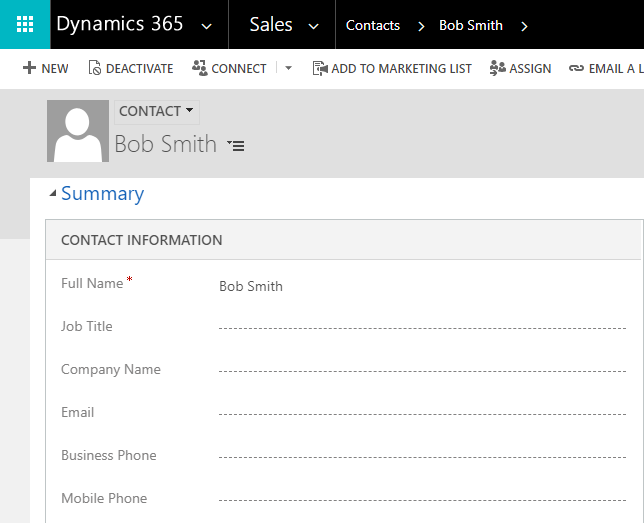
We would like to do an upsert on Bob Smith. To do this, we need to find his record using a key, so the system can decide whether to do the insert or update. To do this, we use Alternate Keys. To set up an Alternate Key, go to the entity in Customizations and click on Keys. Click New:
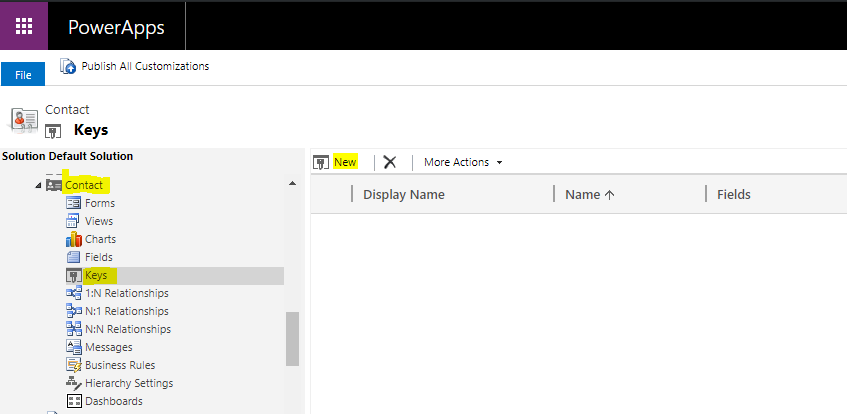
We will use First Name and Last Name as the Key:
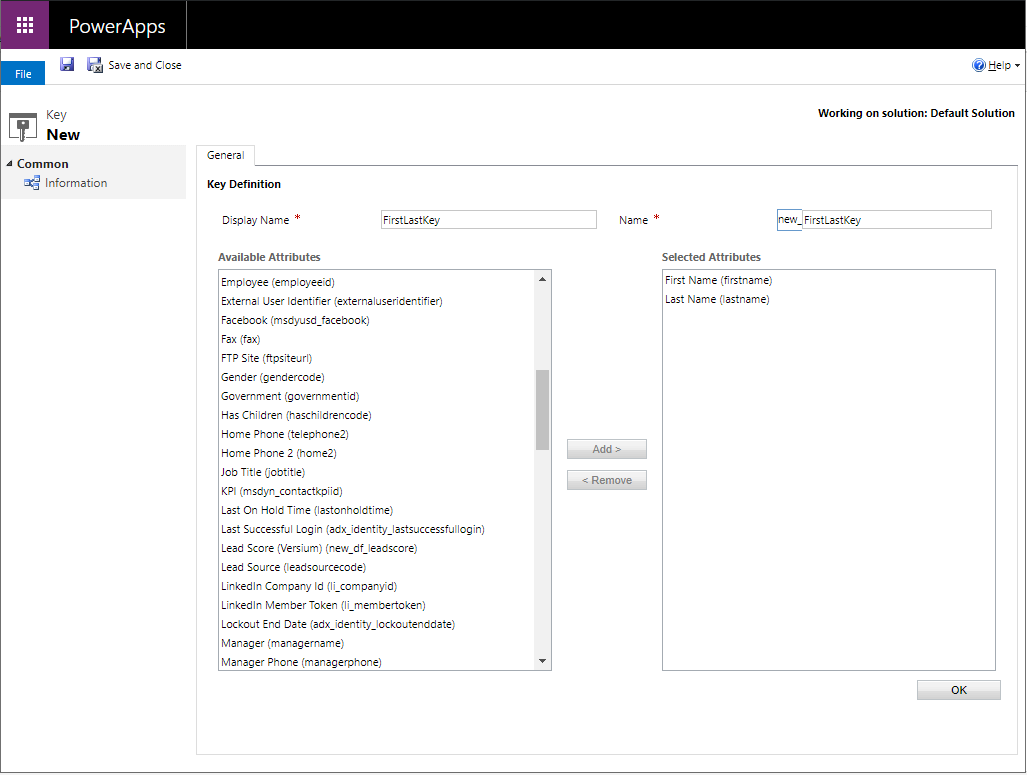
Click OK. They key will be in Pending status:
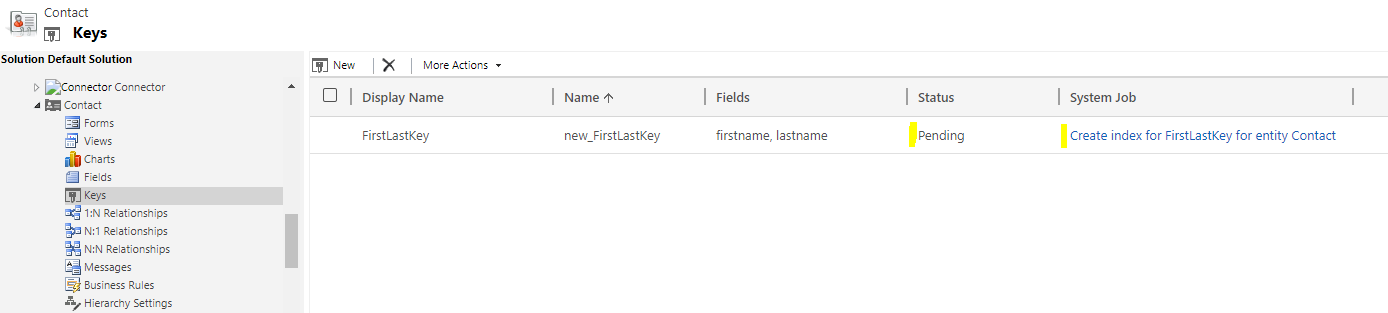
Wait until it changes to Active. Any issues, click on the Status link. Note if your data contains non-unique values based on your new key, you will need to resolve those:

Now, in Visual Studio, create a console app:
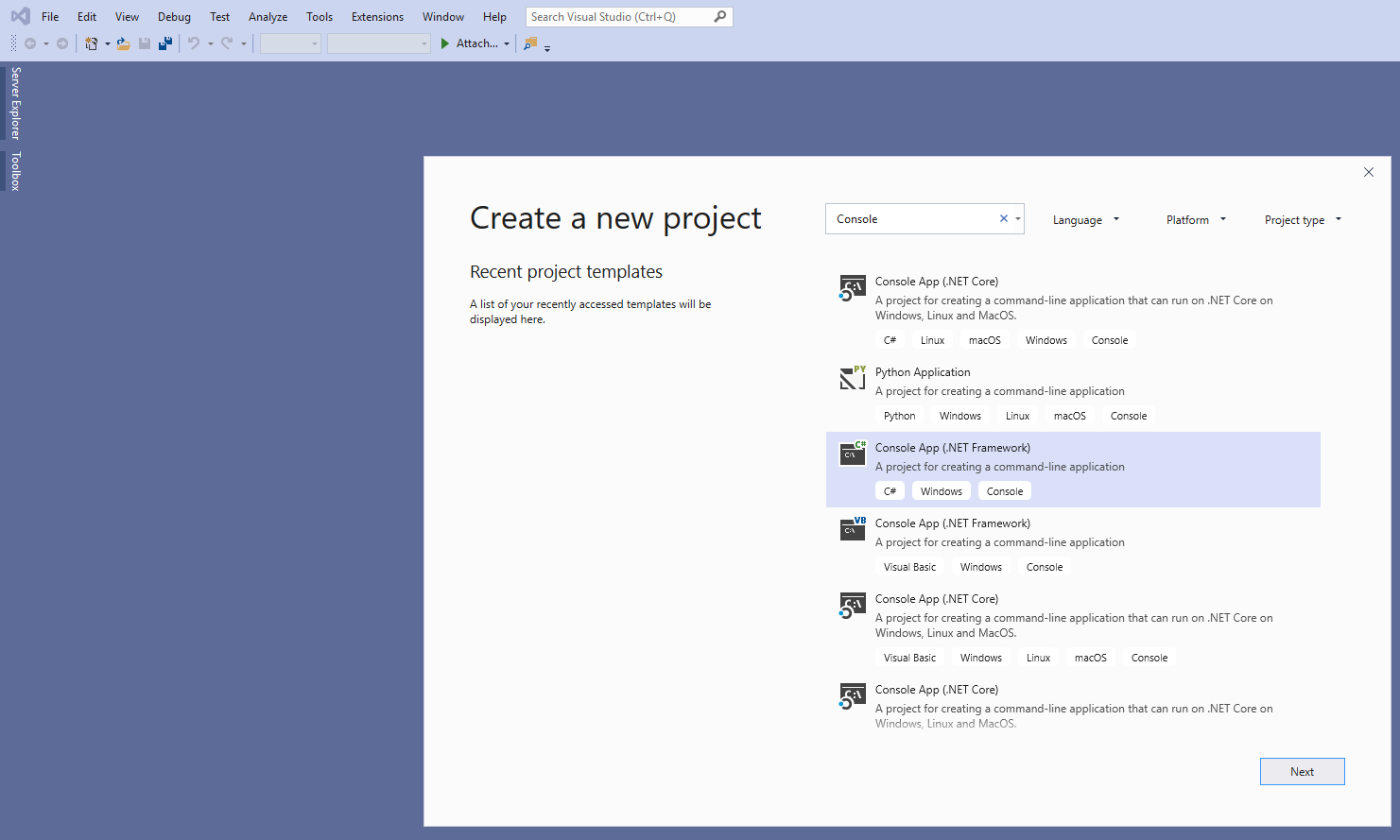
Select Console App:
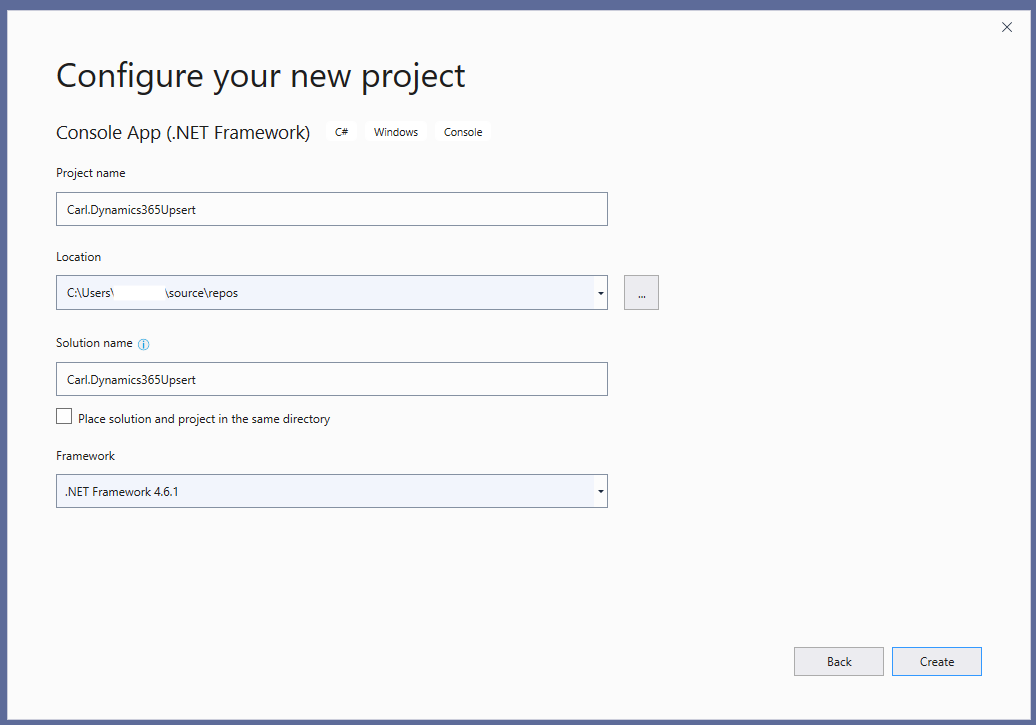
Add Microsoft.CrmSdk.Xrm.Tooling.CoreAssembly using NuGet:
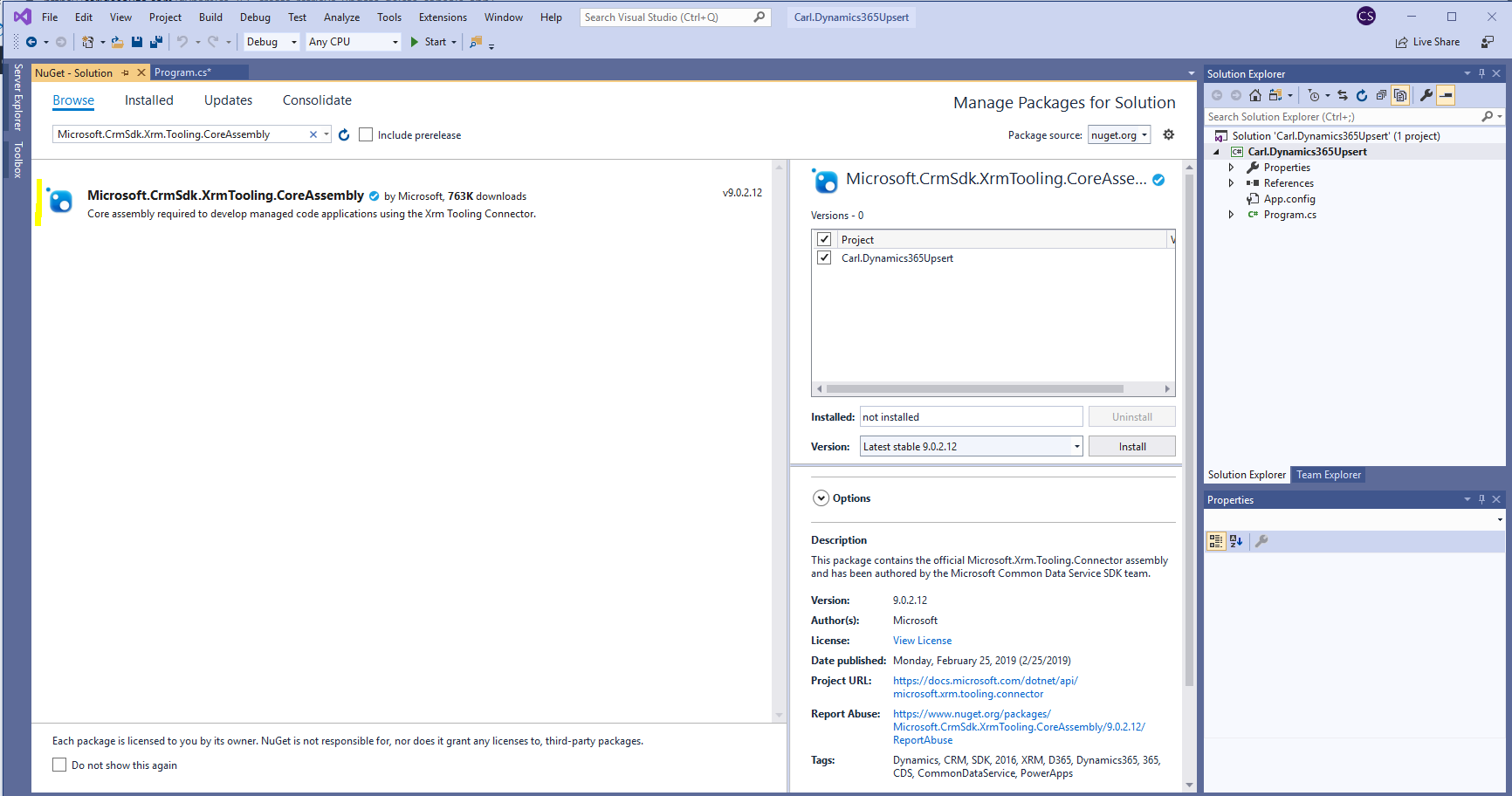
Let’s write the code to do the upsert. We will add a jobtitle as well to show the update.

The code:
using System;
using System.Collections.Generic;
using System.Linq;
using System.Text;
using System.Threading.Tasks;
using Microsoft.Xrm.Tooling.Connector;
using Microsoft.Xrm.Sdk;
using Microsoft.Crm.Sdk.Messages;
using Microsoft.Xrm.Sdk.Query;
using Microsoft.Xrm.Sdk.Messages;
using System.ServiceModel;
namespace Carl.Dynamics365Upsert
{
class Program
{
static void Main(string[] args)
{
try
{
var connectionString = @"AuthType = Office365; Url = https://yourorg.crm.dynamics.com/;Username=your@email;Password=yourpassword";
CrmServiceClient conn = new CrmServiceClient(connectionString);
IOrganizationService service;
service = (IOrganizationService)conn.OrganizationWebProxyClient != null ? (IOrganizationService)conn.OrganizationWebProxyClient : (IOrganizationService)conn.OrganizationServiceProxy;
// Set alternate Key
KeyAttributeCollection altKey = new KeyAttributeCollection();
altKey.Add("firstname", "Bob");
altKey.Add("lastname", "Smith");
Entity contact = new Entity("contact", altKey);
contact["firstname"] = "Bob";
contact["lastname"] = "Smith";
contact["jobtitle"] = "CEO";
UpsertRequest request = new UpsertRequest()
{
Target = contact
};
try
{
UpsertResponse response = (UpsertResponse)service.Execute(request);
if (response.RecordCreated)
Console.WriteLine("Record created");
else
Console.WriteLine("Record updated");
}
// Catch any service fault exceptions that Microsoft Dynamics CRM throws.
catch (FaultException<Microsoft.Xrm.Sdk.OrganizationServiceFault>)
{
throw;
}
Console.ReadLine();
}
catch (Exception ex)
{
Console.WriteLine(ex.Message);
Console.ReadLine();
}
}
}
}
Run the code. As Bob Smith already exists, we will see:

With the updated record:
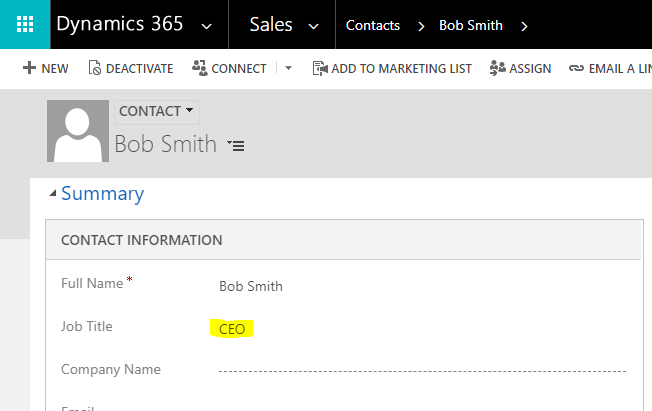
If we delete Bob Smith and run the same code, Bob Smith will be created:
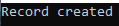
I AM SPENDING MORE TIME THESE DAYS CREATING YOUTUBE VIDEOS TO HELP PEOPLE LEARN THE MICROSOFT POWER PLATFORM.
IF YOU WOULD LIKE TO SEE HOW I BUILD APPS, OR FIND SOMETHING USEFUL READING MY BLOG, I WOULD REALLY APPRECIATE YOU SUBSCRIBING TO MY YOUTUBE CHANNEL.
THANK YOU, AND LET'S KEEP LEARNING TOGETHER.
CARL




nice article Carl
Thank you Sam!
This is a good article. Do you have one in which you have two Alternate Keys? The create does well however I’m receiving errors like:
A record that has the attribute values [MY_ALT_KEY_ATTRIBUTES] already exists. The entity key [MY_ALT_KEY_NAME] requires that this set of attributes contains unique values. Select unique values and try again.
I tried this same code but I’m getting error “Entity Id must be specified for Update”
I tried to create a plugin using this code, Is there anything I need to add for plugins?
Please help me to update the “Phone Call” status as complete with the C# plugin code.
What if firstname is null, can you send in null values using code?