In this post, we will look at how supervisors can monitor conversations in Omnichannel and stay on top of negative customer sentiment.
First, let’s look at the configuration. To allow supervisors to monitor conversations, go to Ongoing Conversations in the Omnichannel Admin app, and set the Supervisor Monitor. Note the other options as well to Assign and Transfer:
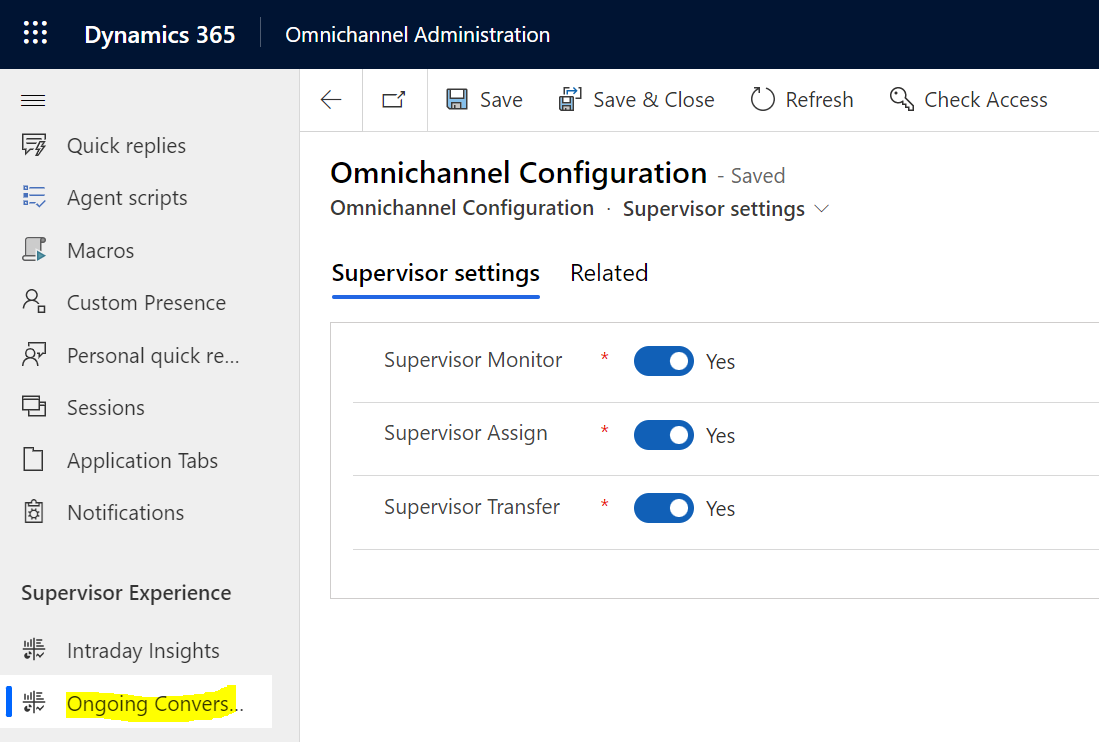
Now, our agent Alan is having a negative conversation with a customer Claudia:
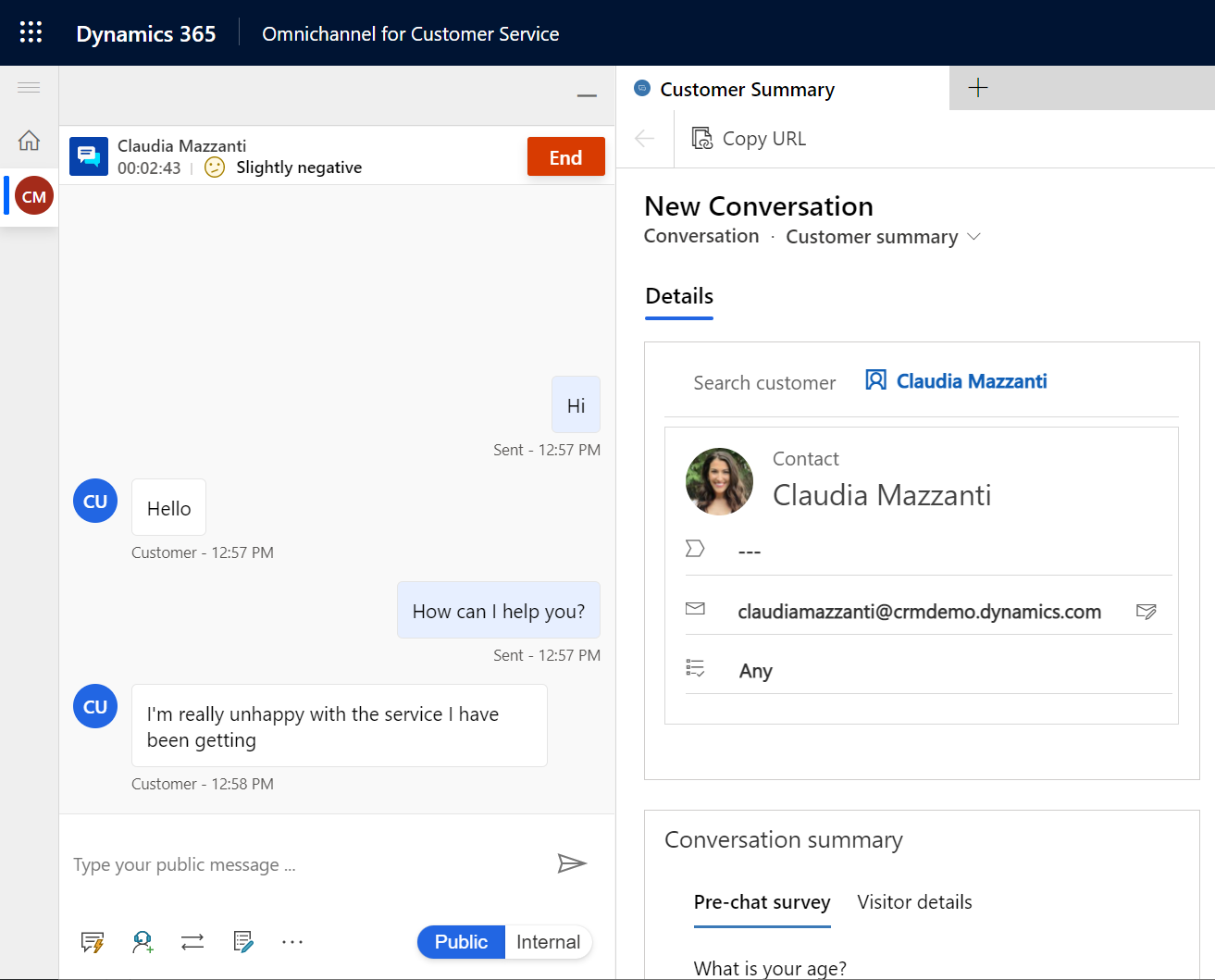
As a supervisor, let’s look at the Ongoing Conversations dashboard. We see there is a slightly negative conversation going on. The supervisor can click on Monitor:
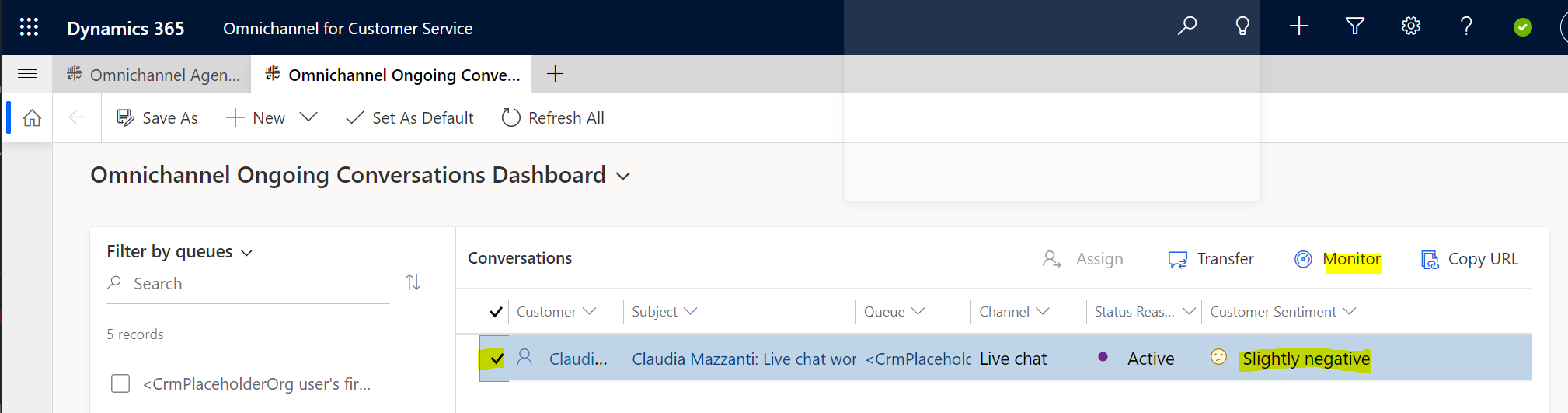
The supervisor can monitor the ongoing conversation, or also join the chat:
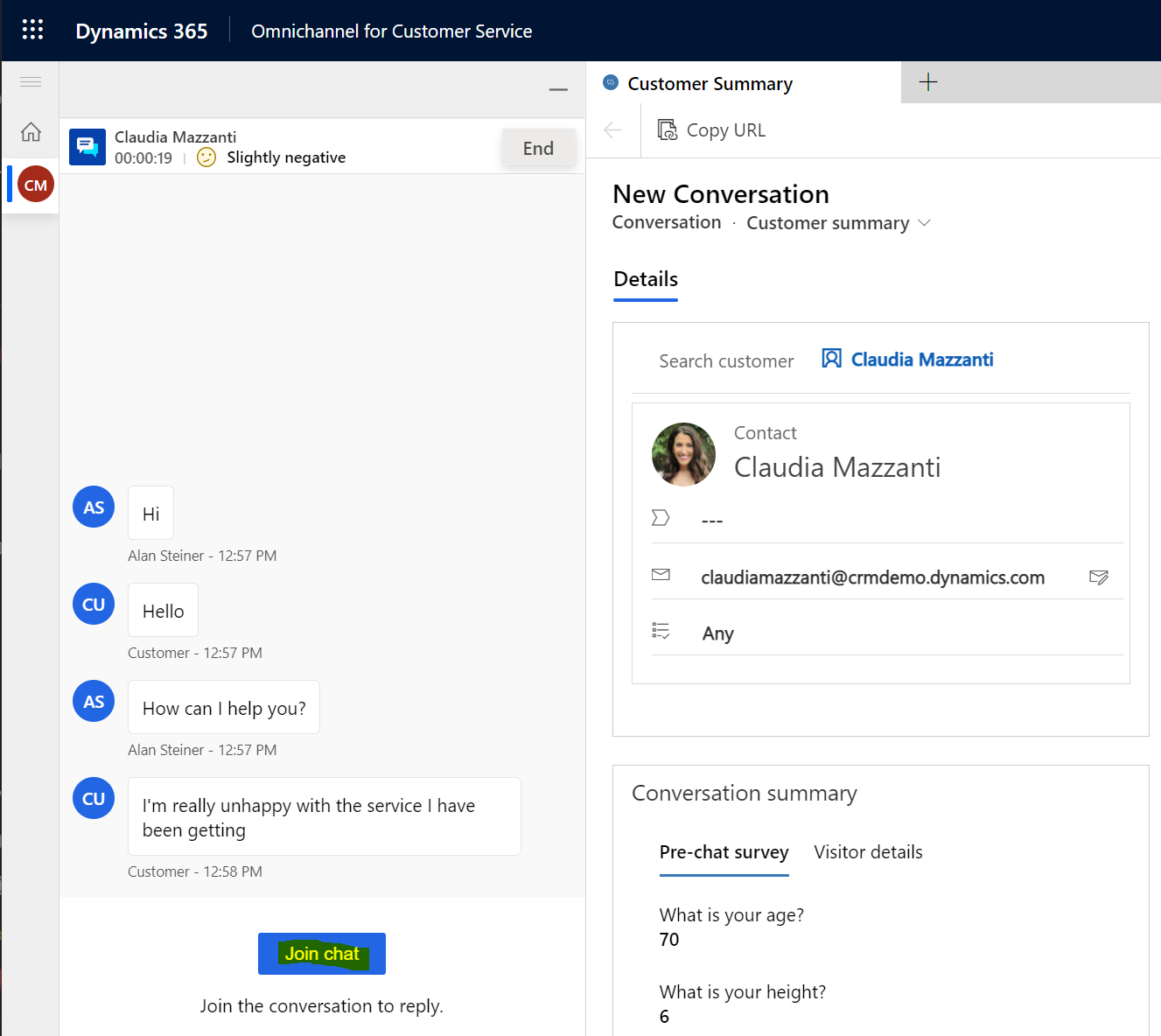
The supervisor clicks on Join Chat, and sees below. Note Internal message is defaulted:
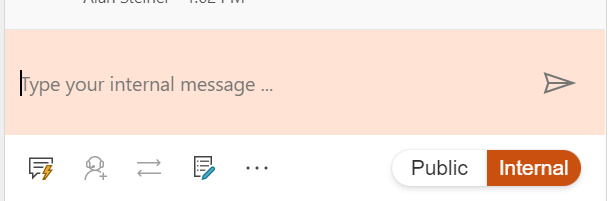
The agent sees “Consult with (supervisor name) has started”:
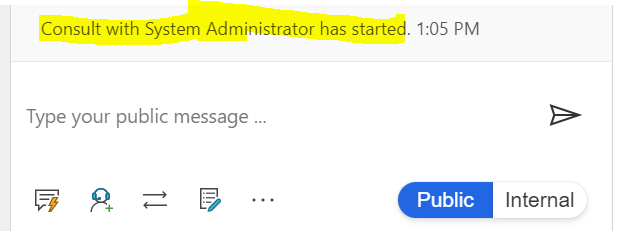
The supervisor types an Internal message:
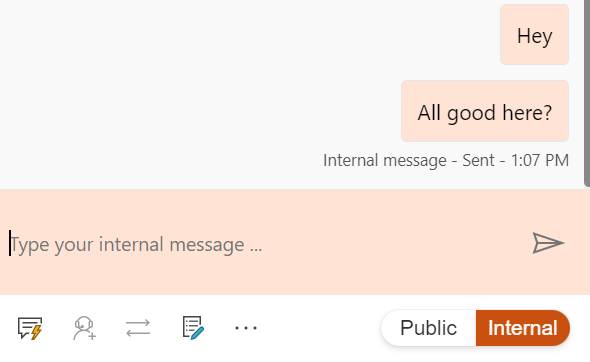
The agent will need to select Internal, then type the internal message:
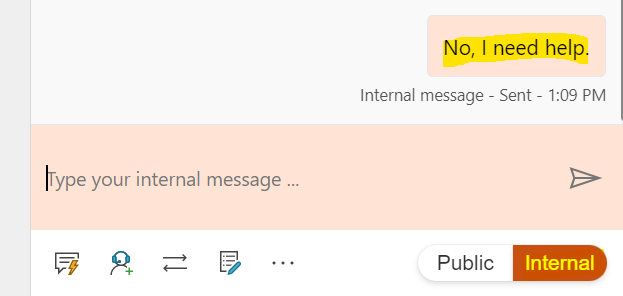
The supervisor can then select Public and type their message to the customer:
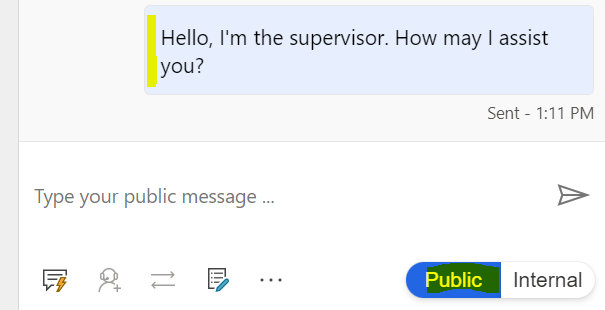
The customer sees:
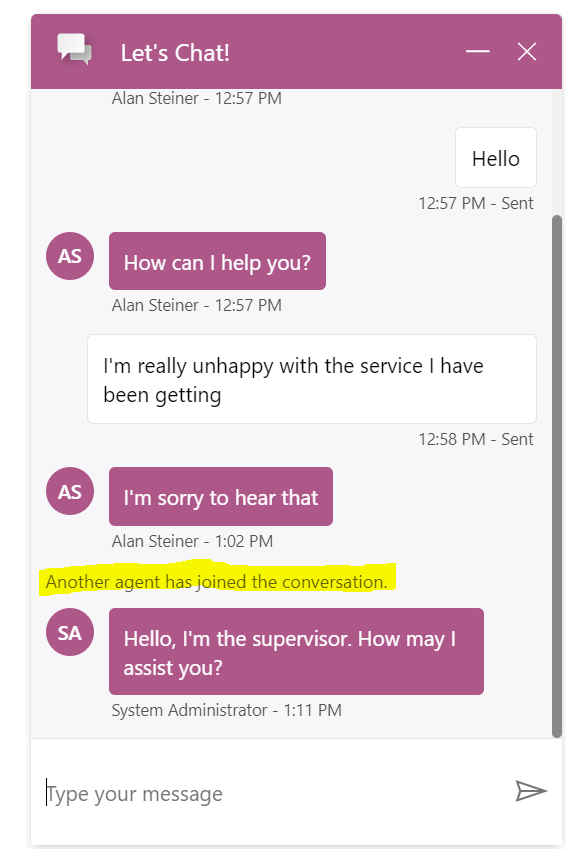
That’s it, a nice way for supervisors to stay on top of negative sentiment conversations.
I AM SPENDING MORE TIME THESE DAYS CREATING YOUTUBE VIDEOS TO HELP PEOPLE LEARN THE MICROSOFT POWER PLATFORM.
IF YOU WOULD LIKE TO SEE HOW I BUILD APPS, OR FIND SOMETHING USEFUL READING MY BLOG, I WOULD REALLY APPRECIATE YOU SUBSCRIBING TO MY YOUTUBE CHANNEL.
THANK YOU, AND LET'S KEEP LEARNING TOGETHER.
CARL



